How to capture Bing Ads data in Forminator
Learn how to use Forminator & Attributer to track how many leads & customers you’re getting from your Bing Ads.
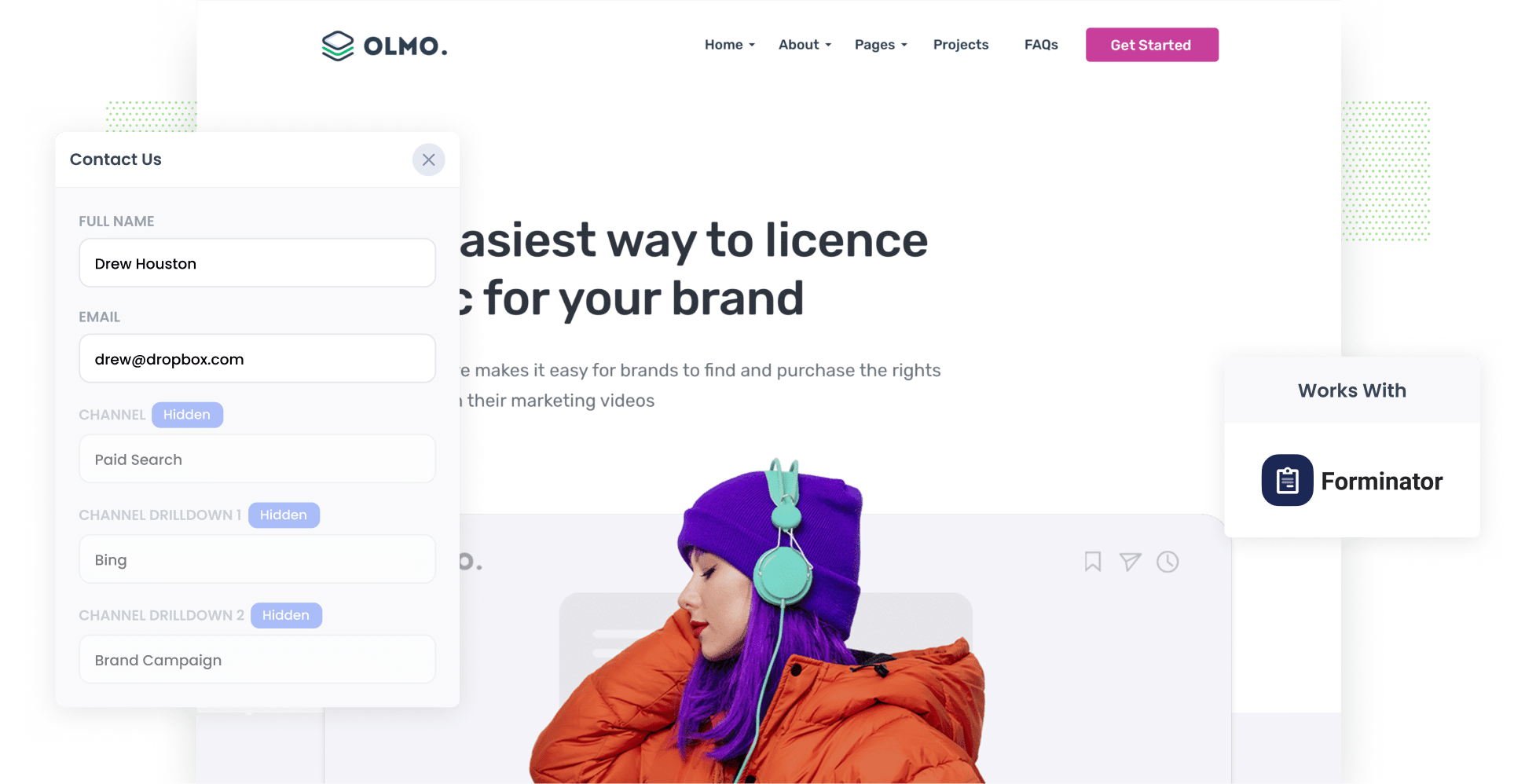
Are you struggling to track how many leads & customers Bing Ads are generating for your business?
You’re not alone. Tools like Google Analytics are great at telling you how many website visitors your ads are generating, but they can’t really tell you how many leads & customers you’re getting.
There is a solution though.
In this article, we’ll show you how to capture Bing Ads data in Forminator using a tool called Attributer, and we’ll show you some example reports you can run when you do.
4 simple steps to capture Bing Ads data in Forminator
When you use Attributer, it’s easy to capture Bing Ads data in Forminator. Here’s how to do it:
1. Add UTM parameters to your ads

First, add UTM parameters — small bits of text that you append to the endof a URL— to your Bing Ads.
Not sure what UTM parameters look like? Here’s an example. If you were sending people from your Bing Ads to ‘attributer.io/integrations/forminator’ then this is what it might look like with UTM parameters attached:
https://attributer.io/integrations/forminator?utm_medium=paidsearch&utm_source=bing&utm_campaign=brand-campaign
You can put whatever information you’d like in the UTM parameters, but if you’re just getting started, here’s what we recommend:
- UTM Medium = paidsearch
- UTM Source = bing
- UTM Campaign = The name of your Bing Ads campaign
- UTM Term = The name of the ad group the ad belongs to
- UTM Content = The specific ad
2. Add hidden fields to your forms

The second step is incorporating hidden fields into your lead capture forms. These are the forms on your site designed to generate leads, such as ‘Contact Us’ or ‘Request Quote’ forms.
Here are the six fields you’ll need to add:
- Channel
- Channel Drilldown 1
- Channel Drilldown 2
- Channel Drilldown 3
- Landing Page
- Landing Page Group
In Forminator, adding hidden fields couldn’t be simpler. Head to your WordPress admin panel and choose the form you want to modify. Then, click the ‘Add field’ button below your current form fields, press ‘Input’, and configure the fields from there. You can find further guidance on this process here.
3. Attributer writes Bing Ads data into the hidden fields

With everything set up, Attributer will start tracking where your website visitors are coming from, categorizing them into channels (I.e. Paid Search, Paid Social, Organic Search, etc), and writing the attribution data into the hidden fields.
To help you understand how it works, consider the following hypothetical: you’re a marketing executive for a consulting company, Goldberg Consulting. You’ve created a Bing Ad to promote your contract management services. Here’s how Attributer would fill out the hidden fields:
- Channel = Paid Search
- Channel Drilldown 1 = Bing
- Channel Drilldown 2 = Services Campaign
- Channel Drilldown 3 = Contract Management Ad
4. Bing Ads data is captured in Fluent Forms

Each time someone submits a form on your site, Forminator will capture your leads’ data (both the details they entered themselves and the Bing Ads data provided by Attributer).
Wondering how to best use this data? Below are a few options:
- See the data in your WordPress dashboard by navigating the the form submissions table in Forminator
- See where your leads are coming from in real-time by including the attribution data in the new lead notification emails that Forminator sends.
- Send the data to your CRM system (e.g. Salesforce, Pipedrive, Hubspot, etc.) and use it to run reports in your CRM that show how many leads & customers your ads are generating.
- Send the data to a spreadsheet (I.e. Google Sheets or Microsoft Excel) and build analyse it there.
Why using Attributer is the best way to capture Bing Ads data in Forminator
There are various tools you can use to capture Bing Ads data in Forminator. However, Attributer is the top option because it:
1. Captures all traffic
Like many businesses, you're likely acquiring leads from multiple channels. Apart from Paid Search, you may be also generating leads through Organic Search, Referral, Paid Social, Direct, and beyond.
Luckily, Attributer provides attribution information on leads from ALL channels — it’s not limited to Bing Ads. This means you’ll get a comprehensive overview of where all your leads and customers are coming from, and can make more informed decisions about how to allocate your marketing budget.
2. Remembers the data as visitors browse your site
Unlike other tools, Attributer stores the UTM parameters in the user’s browser the moment they land on your site.
This ensures that even if a user completes a form on a different page than where they started (or even if they leave your site and come back later), the information on how they originally landed on your website is passed through.
3. Captures landing page data as well
In addition to UTM parameters, Attributer also captures a lead’s initial landing page and the category the page belongs to.
As an example, if someone landed on attributer.io/blog/track-youtube-ads-forminator, Attributer would pass through that landing page URL and its category (i.e. /blog).
This allows you to track how many leads and customers are being generated by certain sections of content on your site (I.e. your blog) as well as break down which individual content piece (I.e. which blog post) is generating the most leads.
3 example reports you can run when you capture Bing Ads data in Forminator
If you send your Bing Ads data to your CRM (or other tools), you can use this data to create reports and dashboards that show what’s working and what’s not.
Over the course of my 15-year marketing career, I’ve spent millions on advertising and built hundreds of reports on various ads (including Bing Ads).
Here are three of my favourites and how you can use them:
1. Leads by Channel

Want to see exactly how many leads you’re getting across ALL your lead generation channels? This is the report you need.
It shows the number of leads you’ve generated each month, broken down by the channel they came from.
Running a report like this can help you assess the performance of your Bing Ads in comparison to other channels. Based on these insights, you can adjust your marketing budget to focus on the channels that are bringing the most leads.
2. Customers by Campaign

With the help of this report, you can easily identify which campaigns are bringing the most new customers to your business.
Using this data, you can then redirect your ad budget to the campaigns that are performing best and hopefully get more customers at a lower cost-per-customer.
3. Revenue by Ad

This ad shows how much new revenue you’ve generated from each of the ads you’re running.
It’s a great way to see which ads (I.e., which messages, which copy, etc) are performing best, and you can then use these insights to create more effective ads in the future.
Wrap up
Thanks to Forminator and Attributer, it’s easy to track how many leads & customers you’re gaining from your Bing Ads.
Plus, because Attributer tracks ALL the sources of your leads, you can even use it to track how many leads & customers you’re getting from other channels (such as Organic Search, Organic Social, Paid Social, Referral & more).
The best part? Attributer is free to try and usually takes less than 10 minutes to get set up. Sign up for a 14-day free trial today!
Get Started For Free
Start your 14-day free trial of Attributer today!

About the Author
Aaron Beashel is the founder of Attributer and has over 15 years of experience in marketing & analytics. He is a recognized expert in the subject and has written articles for leading websites such as Hubspot, Zapier, Search Engine Journal, Buffer, Unbounce & more. Learn more about Aaron here.
