The best way to capture UTM Parameters in Forminator
Learn the best way to capture UTM parameters and other lead attribution information in Forminator forms so you know what's generating your leads, customers & revenue.
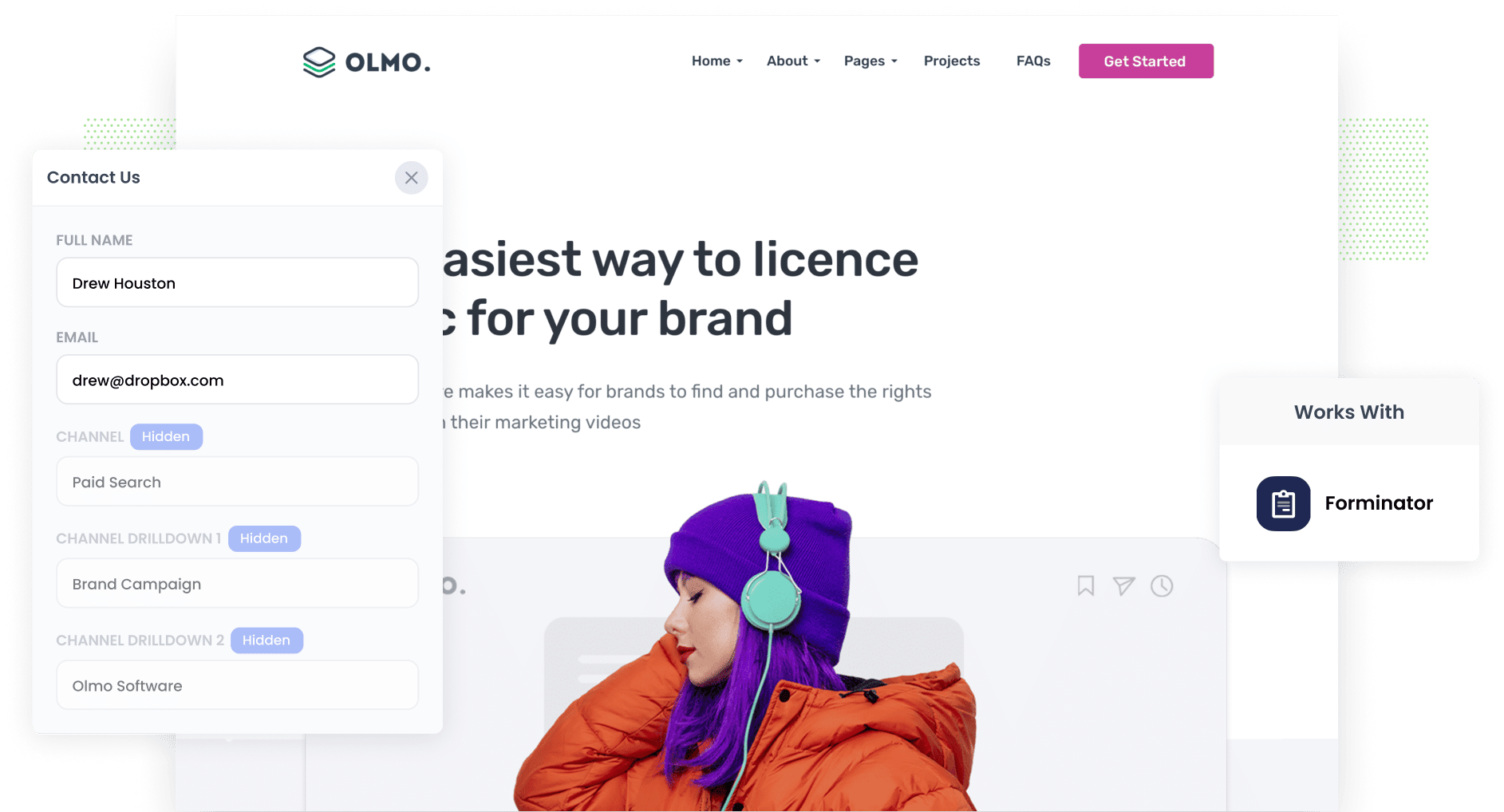
Can you determine the exact amount of leads, customers & revenue being created by your various marketing efforts (I.e. your Google or Facebook Ads)?
If not, how do you know what's working and what isn't?
Tracking the origin of every lead & customer is key to growing your business, and in this article we'll show you how you can capture UTM parameters and other attribution data in Forminator forms so you know where your leads and customers are coming from.
4 steps for capturing UTM parameters in Forminator forms
Using Attributer to capture UTM parameters in Forminator is easy. Here's how to do it in 4 easy steps:
1. Add UTM parameters to your ads

To get started capturing UTM parameters in Forminator forms, you should first add them to your campaigns and ads.
Depending on where you are advertising your business, this could mean adding them to your ads on search engines (e.g.Google Ads, Bing Ads) as well as your ads on social media sites (e.g Facebook Ads, LinkedIn Ads).
Similarly, if you have advertisements on bespoke publications like email newsletters and trade publications, you can add UTM parameters to those as well.
2. Add hidden fields to your forms

The next step is hidden fields to your lead capture forms (I.e. the forms used to get data from visitors). Hidden fields are form fields that are technically on your form but are not seen by end-users, meaning tools like Attributer interact with them without visitors’ knowledge.
It is easy to add hidden fields to your Forminator forms. In the form builder, you simply drag and drop the ‘Hidden Field’ field type or you can create an already-made field hidden by clicking the ‘Hidden’ tick box in the field’s properties.
Here are the hidden fields your form should contain:
- Channel
- Channel Drilldown 1
- Channel Drilldown 2
- Channel Drilldown 3
- Landing Page
- Landing Page Group
3. Attributer automatically completes the hidden fields with UTM data

Now that you have everything setup, Attributer will monitor where your visitors are coming from and write that information into the hidden fields each time a lead submits a form.
To illustrate, let's imagine you're a marketer at Dropbox. A user googling ways to share large files comes across a Dropbox ad in Paid Search and clicks on it, and it leads the user to fill out a form to request a demo.
Attributer would then complete the hidden fields with UTM data that might look like this (depending on what Dropbox put in their UTM parameters):
- Channel = Paid Search
- Channel Drilldown 1 = Google
- Channel Drilldown 2 = Large Files Campaign
- Channel Drilldown 3 = Faster Sharing Ad
On top of this, Attributer would also track what page they arrived on and pass it through in the hidden fields. Continuing the Dropbox example from above, it could be:
- Landing Page = www.dropbox.com/features/share
- Landing Page Group = Features
4. UTM parameters are captured by Forminator

Upon form submission, the UTM parameters are captured in Forminator alongside the personal information the lead entered into the form (like their name, email, company, etc)
Using Forminator's built-in integrations, you can send this data to whatever CRM you are using, including Salesforce, Hubspot, ActiveCampaign & more.
And because Forminator also integrates with Zapier, you can send the to over 2,000 other destinations, including Excel and Google sheets.
And once this information is in your sales & marketing tools, you can use it to generate reports that show things like:
- Number of Leads generated from your ads on Facebook
- Number of Customers you got from running ads on Google
- How much revenue your search engine optimization (SEO) efforts generated
- And much more
What is Attributer?
We have seen in the above steps how a marketer can rely on Attributer to capture UTM parameters in Forminator forms and them to other tools such as their CRM
But what is Attributer and how does it work?
Essentially, Attributer is a bit of code you add to your website. It looks at a set of technical factors about how a visitor arrived at your website and uses that information to categorise visitors into a series of marketing channels like Paid Search, Paid Social, Organic Search, etc.
It then saves this information in a cookie in the visitors browser and when they eventually complete a form on your website that contains hidden fields, Attributer writes the marketing attribution information into the hidden fields on the form.
Then, when the visitor submits the form, the UTM parameters and other attribution information is captured alongside the lead's name, email, company name, etc.
Attributer was originally created by a marketing consultant in a bid to find out which marketing channels were generating the most leads & customers for his clients. In his words “I originally built it to use on my client’s websites but after a while, I realized it could be useful for businesses everywhere.”
Today, Attributer is used on hundreds of websites and provides attribution information on over 3 million visitors to those sites every month.
Why using Attributer is the best way to capture UTM parameters in Forminator
Why choose Attributer when there are other tools that can acquire UTM parameters in Forminator?
Here's why:
1. Captures all traffic
Attributer captures ALL sources of traffic to your website and passes it through to your CRM and other tools.
Not only does this include the paid channels you have been able to add UTM parameters (like Google Ads, Facebook Ads, etc), but it includes the channels where the UTM parameters aren’t present (like Organic Social, Organic Search, Direct, Referral, etc.)
This means that when you run reports in your CRM (or other tools) to see where your leads and customers are coming from, you are able to see the source from ALL your leads and are not restricted to just the ones that came from your paid campaigns.
2. Remembers the data as visitors browse your site
Other tools & methods for capturing UTM parameters require the UTM parameters to be present on the page where the form is completed. This can be a challenge because the page the form is completed may not be the same page it landed on from the ad.
As an illustration, imagine someone clicking your Google ads is taken to a landing page you created for that campaign.
Once they are convinced that your product or services are wonderful, they immediately click the ‘Get A Quote’ button and are taken to a different page to complete your quote request form.
This means that the page they complete the form on is not the same page they originally landed on. Therefore, the UTM parameters are lost.
Fortunately, Attributer works differently, it saves the UTM parameters in a cookie in the user’s browsers, meaning that regardless of what page the user completes a form on the UTM parameter will always be passed through.
3. Provides cleaner data
A common issue when using other tools to capture raw UTM parameters is that you can end up with messy data, making running accurate reports quite challenging.
As an example, imagine some of your Google Ads campaigns are tagged with UTM_Source= Google.com (capital G), others with UTM_Source= google (lowercase, no domain), and others with UTM_Source= adwords.
If you capture these raw UTM parameters in Forminator and use them to determine the number of leads you got from your Google Ads campaigns, you’ll get three different sources you need to stitch together manually.
You don’t have to deal with this with Attributer though. It considers the possibility of capitalization and other inconsistencies in your UTM parameters and would ultimately appoint the leads to the Paid Search channel regardless.
4. Captures landing page data as well
Ever wondered if your blog and other content pieces are generating leads and customers? If so, how many and how much revenue have they given us?
Attributer can help you answer this. Not only does it capture data on how leads got to your website, but it also captures their landing page (i.e., attributer.io/blog/capture-utm-parameters) and the landing page category (i.e., /blog).
With this data, you’ll be able to see how well certain sections on your site are performing (e.g., your blog) when it comes to generating leads, revenue, and customers.
And since both the landing page and landing page group are captured, you can view your blog’s performance in two ways: as a whole section and as individual blog posts.
Wrap up
As you can see, Attributer is more than a basic UTM parameter capturing tool.
It captures information on visitors from all channgels, ensures data isn’t lost when people move from page to page and cleans the data to make it easier to report on.
Interested in using Attributer? Begin a 14-day free trial to see if Attributer is right for you.
Get Started For Free
Start your 14-day free trial of Attributer today!

About the Author
Aaron Beashel is the founder of Attributer and has over 15 years of experience in marketing & analytics. He is a recognized expert in the subject and has written articles for leading websites such as Hubspot, Zapier, Search Engine Journal, Buffer, Unbounce & more. Learn more about Aaron here.
