The best way to track Bing Ads in Formidable Forms
Track how many leads & customers you’re getting from your Bing Ads by capturing attribution data in Formidable Forms
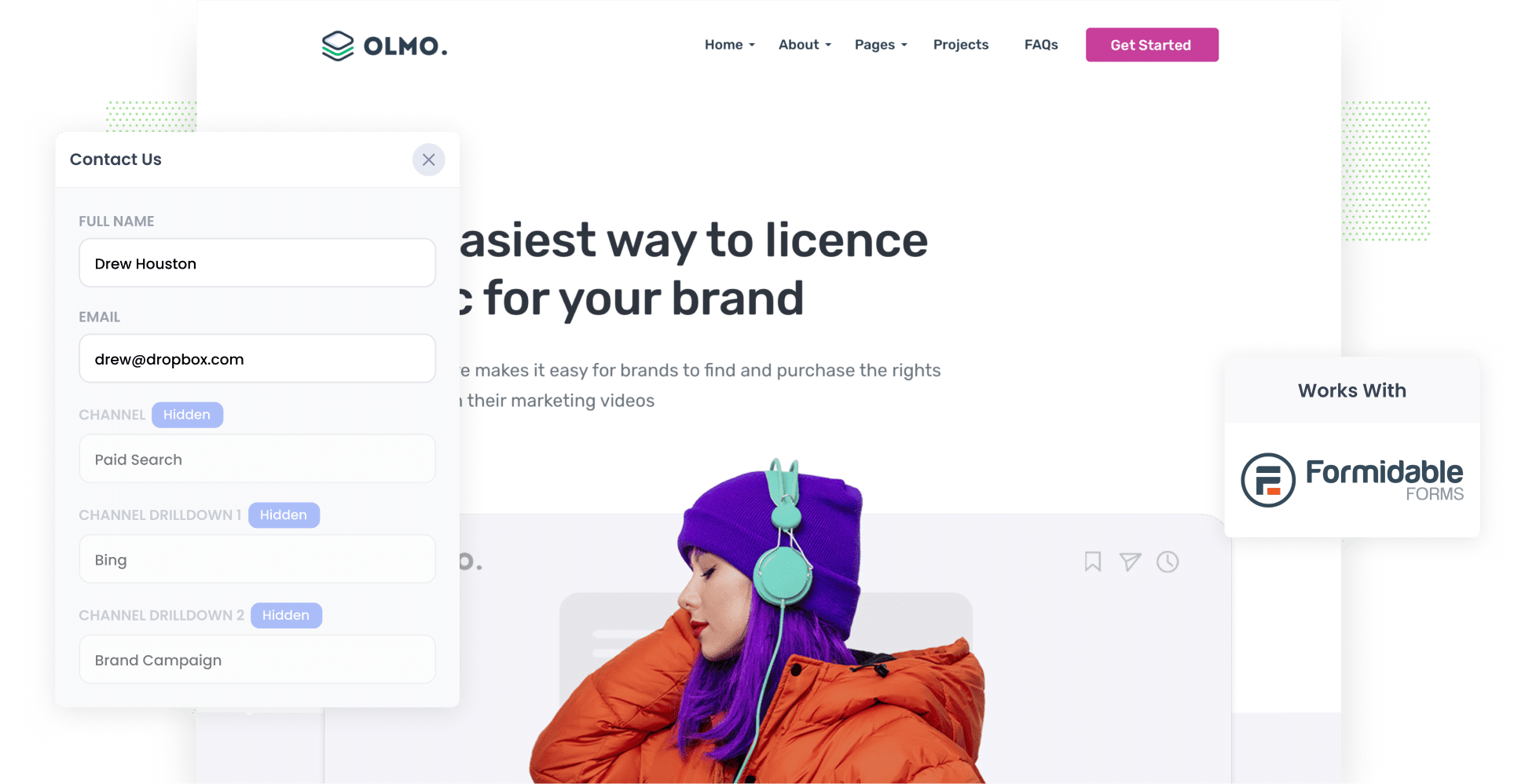
Are you running Bing Ads but struggling to track them? Do you need a solution that will allow you to see how effective your ads truly are in terms of generating leads & customers for your business?
This is where Formidable Forms and a tool called Attributer can help.
In this guide, we’ll show you how to use Attributer to capture Bing Ads data with each submission of your Formidable Forms, so that you can ultimately see which campaigns & ads are generating your leads.
4 simple steps to capture Bing Ads data in Formidable Forms
When you use Formidable Forms and Attributer, gathering Bing Ads data with each form submission is easy. Let’s take a look at the steps you’ll need to take:
1. Add UTM parameters to your ads

To begin, add UTM parameters to all your Bing Ads (UTM parameters are small bits of text that help analytics tools identify where users are coming from).
For instance, let’s say you added UTM parameters to the URL attributer.io/integrations/formidable-forms. Once you did, it would look as follows:
https://attributer.io/integrations/formidable-forms?utm_medium=paidsearch&utm_source=bing&utm_campaign=brand-campaign
Although you can put whatever information into the UTM’s you’d like, this is the format we recommend:
- UTM Medium = paidsearch
- UTM Source = bing
- UTM Campaign = The name of your Bing Ads campaign
- UTM Term = The name of the ad group the ad belongs to
- UTM Content = The specific ad
2. Add hidden fields to your forms

Step two is modifying your lead capture forms by adding hidden fields. This will give Attributer somewhere to write the Bing Ads data so that it is captured on form submission.
The hidden fields you need to add are as follows:
- Channel
- Channel Drilldown 1
- Channel Drilldown 2
- Channel Drilldown 3
- Landing Page
- Landing Page Group
Adding hidden fields in Formidable Forms is quick and easy. All you need to do is drag the ‘Hidden Field’ field type and drop it into your form. For a comprehensive walkthrough, check out our full-length guide here.
3. Attributer writes Bing Ads data into the hidden fields

From here, Attributer will track where your website visitors are coming from (I.e. Bing Ads), and when a visitor completes a form on your site, Attributer will write the attribution data into the hidden fields.
For instance, imagine I’m a marketing manager at an HR consultancy firm, and I am running a Bing Ads campaign to promote free consultations for new clients. Here's how Attributer would complete the hidden fields:
- Channel = Paid Search
- Channel Drilldown 1 = Bing
- Channel Drilldown 2 = New Client Campaign
- Channel Drilldown 3 = Free Consultation Ad
4. Bing Ads data is captured in Formidable Forms

When a visitor submits a site form, Formidable Forms will capture all their information. This includes the attribution data provided by Attributer as well as the information the lead put in (e.g. their name, email address, company name).
So, what can you do with this data once it’s been gathered? Below are just a few ideas:
- Review it in your Formidable Forms entries; to do this, head to your WordPress dashboard, then go to Formidable → Forms → Entries. Here, you can click on any of the entries to get more information on that lead.
- Incorporate it into the new lead notification email, so you’re instantly informed about new leads and where they’re coming from.
- Transfer the data to your CRM — such as Salesforce, Pipedrive, or Hubspot — where you can develop in-depth reports on your Bing Ads.
Why using Attributer is the best way to capture Bing Ads data in Formidable Forms
Attributer stands out as the top tool for capturing Bing Ads data within Formidable Forms. Here’s why:
1. Captures all traffic
Attributer tracks the source of ALL your leads across ALL channels, not just those from your Bing Ads.
So no matter where they came from — be it Paid Search, Organic Search, Paid Social, Referral, Direct or anything in between — Attributer will pass through attribution information
That means you get the full picture of how your various marketing efforts are performing and can adjust accordingly.
2. Remembers the data as visitors browse your site
Unlike many other tools, Attributer doesn’t need the user to fill out a form on the same page where they initially landed in order to pass through their UTM parameters.
Because Attributer stores UTM parameters in the user’s browser, leads can browse around your site (and even leave and come back) and information about how they found you will still be passed through.
3. Captures landing page data as well
Attributer doesn’t just capture UTM parameters — it also records the lead’s initial landing page and the group it belongs to.
Let’s revisit the HR consultancy firm example from before; Attributer would capture the lead’s initial landing page (e.g. herohr.com.au/services/free-consultation) and the corresponding group (e.g. /services).
This data provides you with a look at what content groups and pieces are attracting leads.
3 example reports you can run when you capture Bing Ads data in Formidable Forms
When you capture attribution details in Formidable Forms with Attributer (and then send them to your CRM or other tools), you can develop reports that show you how many leads and customers you’re gaining from your Bing Ads.
Over the course of my 15-year career in marketing, I've spent millions on ads and run hundreds of analytics reports. Below are some of my favourite reports to help you get started:
1. Leads by Channel

Bing Ads are an excellent source of lead generation — but they are only one source.
Odds are, you’re also gaining leads from sources like social media ads, organic Bing searches, and more. With the help of this chart, you can see the number of leads you’ve gotten from each of these channels each month.
2. Customers by Campaign

Thanks to this report, you can see how many customers you’ve gained from each campaign you’re running.
This is extremely helpful because it helps you establish which campaigns are already working and which may need to be adjusted or abandoned.
3. Revenue by Ad

If you want a snapshot of how much you’ve earned from each of your ads, then this is the chart you need. It breaks down revenue per ad per month.
Such insights are invaluable when deciding where to allocate your ad spend (i.e. investing more into ads that are making you the most money).
Wrap up
Attributer can help you capture Bing Ads data in Formidable Forms, and ultimately enables you to see how many leads & customers your ads are driving.
On top of this though, it will also capture information on leads that arrive on your site from other channels (like Organic Search, Organic Social, Paid Social, Referral, and more). This means you’ll be able to see where ALL your leads are coming from, and ultimately make more informed decisions about where to focus your time and effort.
Ready to get started with Attributer? Sign up for a 14-day free trial today. It usually only takes about 10-20 minutes to get set up!
Get Started For Free
Start your 14-day free trial of Attributer today!

About the Author
Aaron Beashel is the founder of Attributer and has over 15 years of experience in marketing & analytics. He is a recognized expert in the subject and has written articles for leading websites such as Hubspot, Zapier, Search Engine Journal, Buffer, Unbounce & more. Learn more about Aaron here.
