The easiest way to capture Bing Ads data in Contact Form 7
Here’s how to capture Bing Ads data in Contact Form 7, so you can how many leads & customers you are getting
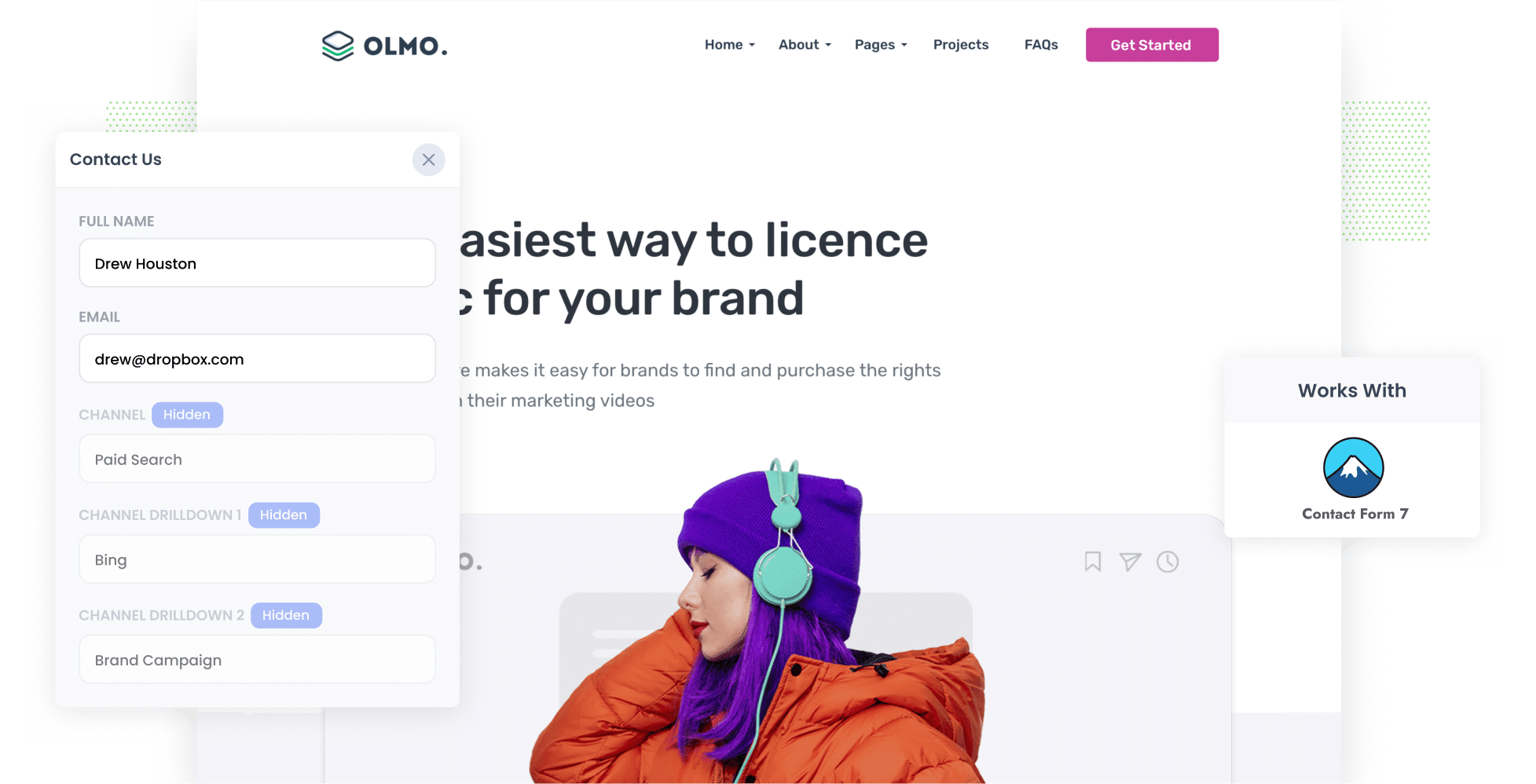
Did you know that the click-through rate (CTR) for Bing Ads is 50% higher than that of Google Ads? As such, advertising on this search engine could reap incredible rewards for your business.
But when it comes to tracking Bing Ads, you may have some questions. How can you see which ads are generating the most leads and customers for you? What are the best ways to see whether or not your ads are truly working for you?
The answer: by using Contact Form 7 and Attributer.
In this guide, we explain how to use Attributer to capture Bing Ads data with each submission of your Contact Form 7 forms, so you can ultimately see which campaigns & ads are generating the most leads.
4 simple steps to capture Bing Ads data in Contact Form 7
When you use Attributer, gathering Bing Ads data in Contact Form 7 is straightforward. Below are the four steps you’ll need to follow:
1. Add UTM parameters to your ads

Start by adding UTM parameters — small bits of text you add to the end of the URLs you’re directing users to — to your Bing Ads.
For instance, if you added UTM parameters to the URL attributer.io/integrations/contact-form-7, then it would look something like this:
https://attributer.io/integrations/contact-form-7?utm_medium=paidsearch&utm_source=bing&utm_campaign=brand-campaign
It’s up to you how you format your UTM parameters. With that said, if you’re looking for a recommendation, this is what we’d go with:
- UTM Medium = paidsearch
- UTM Source = bing
- UTM Campaign = The name of your Bing Ads campaign
- UTM Term = The name of the ad group the ad belongs to
- UTM Content = The specific ad
2. Add hidden fields to your forms

The next step is adding hidden fields to your lead capture forms. Doing so will give Attributer a place to write the Bing Ads data so it can then be captured in Contact Form 7.
Below are the six hidden fields to add:
- Channel
- Channel Drilldown 1
- Channel Drilldown 2
- Channel Drilldown 3
- Landing Page
- Landing Page Group
Adding hidden fields to Contact Form 7 is simple. For further instruction check out this help article (which provides the exact shortcodes you need to add).
3. Attributer writes Bing Ads data into the hidden fields

Once those UTM parameters and hidden fields have been configured, Attributer will will start to track where you website visitors are coming from.
When these users complete a form on your site, Attributer automatically fills those hidden fields you’ve just added with their attribution data.
Consider the following example: you're a marketing manager for a construction company, and you've recently launched a Bing Ads campaign promoting special offers on renovation services. With Attributer, the hidden fields would be populated as follows:
- Channel = Paid Search
- Channel Drilldown 1 = Bing
- Channel Drilldown 2 = Specials Campaign
- Channel Drilldown 3 = 2024 Renovation Special Ad
4. Bing Ads data is captured in Contact Form 7

When a user finally submits a form on your site, all their details will be captured in Contact Form 7 (both the Bing Ads data provided by Attributer and the details they entered themselves, such as name and phone number).
Here are a few ways you can use this data:
- View it in your WordPress dashboard using a plugin like Flamingo (which shows Contact Form 7 submissions in the WordPress Dashboard).
- Add it to the new lead notification email, allowing you to see where your leads have come in real-time, right form your inbox.
- Transfer it to your CRM (e.g. Salesforce, Pipedrive, Hubspot, etc.) to keep your sales team informed of new leads and where they came from.
- Use it to create reports (either in your CRM, in a spreadsheet or via a dedicated reporting tool). These reports offer insights into which Bing Ads campaigns are effectively driving leads and customers.
Why using Attributer is the best way to capture Bing Ads data in Contact Form 7
Attributer is the #1 tool available for gathering Bing Ads data within Contact Form 7. So, what sets it apart?
Here are four key things:
1. Captures all traffic
Attributer doesn’t stop at tracking your Bing Ads leads — it tracks the sources and details of ALL your leads across ALL channels.
That means, in addition to tracking your Paid Search leads, it can also provide attribution information on leads that come from Organic Search, Organic Social, Paid Social, Referral and more.
2. Remembers the data as visitors browse your site
Attributer stores UTM parameters in the user’s browser as soon as they land on your site. This means that even if they navigate different page before they complete a form (or leave your site and return later), their data will still get passed through.
3. Captures landing page data as well
In addition to UTM parameters, Attributer also captures a lead’s’ first landing page and that page’s corresponding group.
So, in the case of the construction company above, Attributer would capture the first landing page users visited (e.g. coreconstruction.com.au/specials/2024-renovation-special) and the category this landing page belongs to (e.g. /specials).
With this data, you can drill down into your content groups and pieces to see which ones are generating the most leads for your business.
3 example reports you can run when you capture Bing Ads data in Contact Form 7
Once your Bing Ads data is captured in Contact Form 7, you can send it to your CRM (or other tools) and build reports that break down how your Bing Ads are performing.
Prior to founding Attributer, I spent over 15 years heading marketing and analytics teams. In that time, I spent millions on ads and developed hundreds of reports to track their performance.
Here are three types I’ve found especially insightful:
1. Leads by Channel

As we mentioned before, Attributer tracks the sources of ALL your leads. As such, it’s possible to build reports (like the one above) that break down how many leads you got each month, grouped by the channel through which they came.
At a glance, you can see what channels (e.g. Paid Search, Organic Search, etc.) are driving the most leads for your business and should potentially receive further funding.
2. Customers by Campaign

If you have multiple Bing Ad campaigns running, you’ll want to compare them to see what’s resonating with audiences and what isn’t. This report can help you do that by breaking down the number of customers each of your campaigns has gotten.
Once you see which campaigns are doing well (i.e. successfully converting searchers into paying customers), you can invest more resources into them to achieve optimal results.
3. Revenue by Ad

As the name suggests, this report displays how much revenue you’ve earned from each of your ads on a month-by-month basis.
By seeing which ads are actually earning money for your business, you can replicate certain elements (i.e. creatives, copy) and potentially increase revenues even further.
Wrap up
When it comes to effectively tracking your Bing Ads leads and customers, Attributer could be the support you’ve been missing.
Every time a lead submits a form on your site, Attributer will pass through information on where they came from, which can be sent to your CRM, stored in a spreadsheet, included in email notifications & more.
Using this data, you can create reports and dashboards that show how many leads you’ve got from your Bing Ads, which campaigns have generated the most customers, and more.
Best of all, it’s free to get started with Attributer and usually takes less than 10 minutes to set up. Claim your free trial today!
Get Started For Free
Start your 14-day free trial of Attributer today!

About the Author
Aaron Beashel is the founder of Attributer and has over 15 years of experience in marketing & analytics. He is a recognized expert in the subject and has written articles for leading websites such as Hubspot, Zapier, Search Engine Journal, Buffer, Unbounce & more. Learn more about Aaron here.
