4 simple steps to capture UTM parameters in Paperform
Follow these 4 steps to capture UTM parameters in Paperform and pass them into your CRM, email marketing tool & other destinations so you can report on what marketing channel are driving leads, customers & revenue.
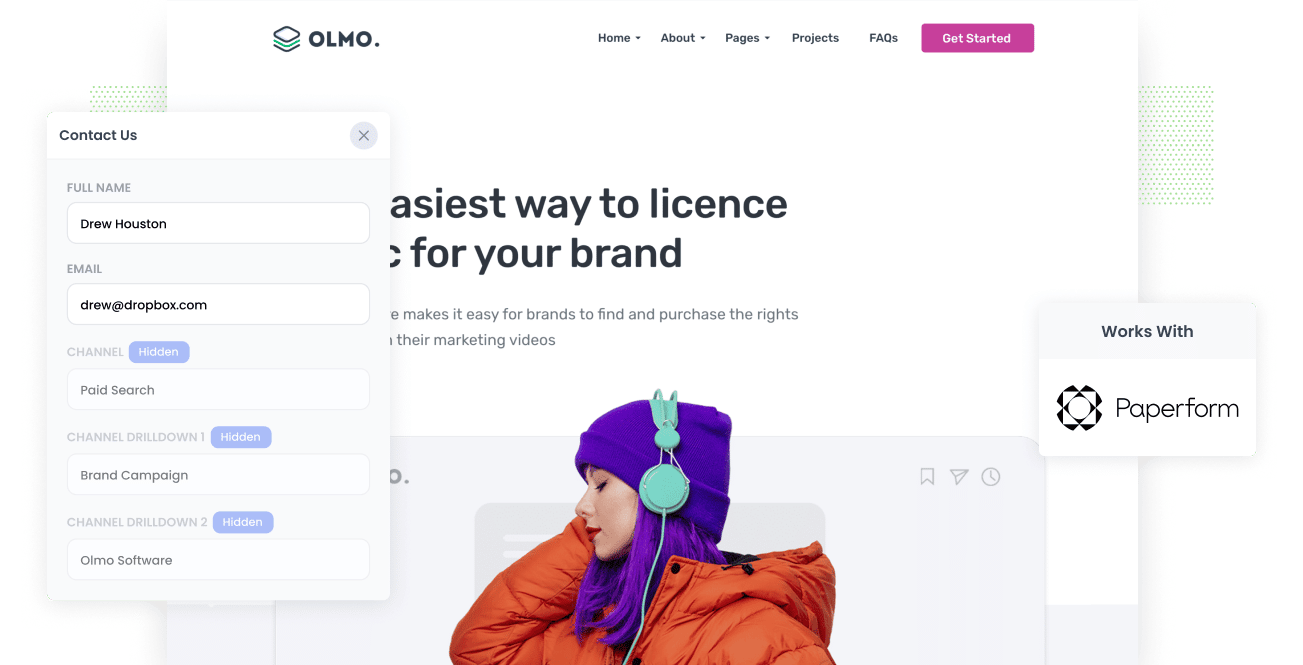
For any business to grow, you need to find leads to convert into paying customers continually. You must know what marketing channels, content, and campaigns generate those leads so you can focus your limited resources and produce a positive ROI.
If you're unable to identify where your leads are coming from, then you could be wasting hundreds if not thousands of dollars on marketing channels that produce little or no revenue.
We have found that the best way to track every lead and opportunity source is by running reports in your CRM and then focusing your marketing efforts accordingly.
This article will show you how to capture UTM parameters in Paperforms and send that data to your CRM for reporting.
4 steps for capturing UTM parameters in Paperforms
Using Attributer to capture UTM parameters in Paperforms is easy. Here's how to do it in 4 easy steps:
1. Add UTM variables to your ads

Step one is to add UTM parameters to all your inbound links. These UTM parameters will allow Attributer to assign tracking data to your website visitors and send it to your CRM.
Ensure you have UTM parameters set up for every inbound link, including paid ads, social media posts and bios, influencer campaigns, guest blogs, and any other platform or campaign with links to your website.
2. Add hidden fields to your forms

Next, to capture those UTM parameters, you'll need to add hidden fields to all of your Paperforms. Attributer will complete these hidden fields with tracking data that Paperforms will pass on to your CRM. Hidden fields won't be visible to your visitors, but Attributer can see and complete these fields for the user.
To add a hidden field in Paperforms, simply press the "/" key and select "Hidden."
You will need six hidden fields for Attributer labeled (in the "What is your question?" box) as follows:
- Channel
- Channel Drilldown 1
- Channel Drilldown 2
- Channel Drilldown 3
- Landing Page
- Landing Page Group
3. Attributer automatically completes the hidden fields with UTM data

Once you have completed steps one and two, you're ready to start capturing UTM parameters in your Paperforms using Attriburter.
Attributer will no capture tracking data on ALL of your incoming traffic (even those without UTM parameters) and complete the hidden fields in Paperforms with that data.
Let's a Dropbox example to see Attributer in action. A user Googles "ways to share large files" and notices a Dropbox ad in the paid results.
The user clicks the ad, is taken to a Dropbox sales page, and fills out a form for a product demonstration. Attributer will complete the forms hidden fields as follows:
- Channel = Paid Search
- Channel Drilldown 1 = Google
- Channel Drilldown 2 = Brand Campaign
- Channel Drilldown 3 = Dropbox
Additionally, Attributer will include the landing page data for that lead:
- Landing Page = www.dropbox.com/features/share
- Landing Page Group = Features
4. UTM parameters are captured by Paperforms

Now for the exciting part. When the user hits submit, the data they entered and the tracking data from Atrributer are captured by Paperforms.
You can now use Paperforms' native integrations to connect to CRM systems like Salesforce, ActiveCampaign, Hubspot & more. Paperform also allows you to connect to spreadsheets and other tools through Zapier, meaning you can analyze where your leads are coming from using your preferred CRM, spreadsheet, or software.
What is Attributer?
Attributer is a tool that helps you capture UTM parameters and tracking information in Paperforms and send that data to your CRM.
For those who are interested, let's break down how Attributer works. When you sign up for Attributer, you get a piece of code to paste into your website.
This code allows Attributer to track all incoming traffic for technical data such as UTM parameters, HTTP referrer information, device, etc.
Attributer then categorizes each visit into a series of channels (i.e., Paid Search, Organic Search, and Paid Social) and stores the data as a cookie on the user's browser.
When a user fills out one of your Paperforms (with their name, email, number, etc.), Attributer completes the hidden fields using the cookie data it's collected for that user.
This attribution data is then passed into your CRM (or whatever other tool you connect it to) and you can use it to run reports on which marketing channels are generating the most leads, customers & revenue.
Why using Attributer is better than capturing raw UTM parameters
We know what you might be thinking, "there are other tools for capturing UTM parameters in Paperforms. Why use Attributer?"
Simply put, Attributer outperforms other UTM capturing tools with better tracking and features. Here's how:
1. Captures all traffic
Unlike other tools that only track users with UTM parameters, Attributer will track and categorize ALL your incoming traffic. Where no UTM parameters are present, Attributer will still identify and assign a tracking category (i.e., Organic Social, Organic Search, Direct, Referral, etc.).
When it comes time to reporting, you can analyze all of your leads, not just those with UTM parameters.
2. Provides cleaner data
If you are familiar with UTM parameters, you'll know that raw UTM data is often messy and inconsistent. This inconsistency invariably leads to inaccurate reporting, which defeats the point of tracking your leads.
As an example, imagine some of your Twitter campaigns are tagged with UTM_Source=Twitter.com (capital T), others with UTM_Source=twitter (lowercase, no domain), and others with UTM_Source=tw.
When you run reports on this data, your CRM will identify three separate traffic sources instead of one.
Attributer knows to expect these types of UTM parameters, correct any capitalization and other inconsistencies, and ascribe leads to Paid Social regardless.
3. Captures landing page data as well
Attributer also identifies the landing page and subdirectory for each lead. This is important information for analyzing the success of blogs, community forums, and other categories of content.
For example, if a user lands on attributer.io/blog/capture-utm-parameters, Attributer will capture the landing page URL (attributer.io/blog/capture-utm-parameters) and the subdirectory (/blog) of that user.
When you run reports in CRM, you can see what pages and content categories convert traffic to leads and customers.
Wrap up
As you can see, Attributer is more than just a UTM capture tool for Paperform. It's an essential tool for every business to measure the success of marketing channels, ads, and content.
Get started with a free 14-day free trial of Attributer today.
Get Started For Free
Start your 14-day free trial of Attributer today!

About the Author
Aaron Beashel is the founder of Attributer and has over 15 years of experience in marketing & analytics. He is a recognized expert in the subject and has written articles for leading websites such as Hubspot, Zapier, Search Engine Journal, Buffer, Unbounce & more. Learn more about Aaron here.
