4 simple steps to capture UTM parameters in Ninja Forms
Follow these 4 steps to capture UTM parameters in Ninja Forms and pass them into your CRM, email marketing tool & other destinations.
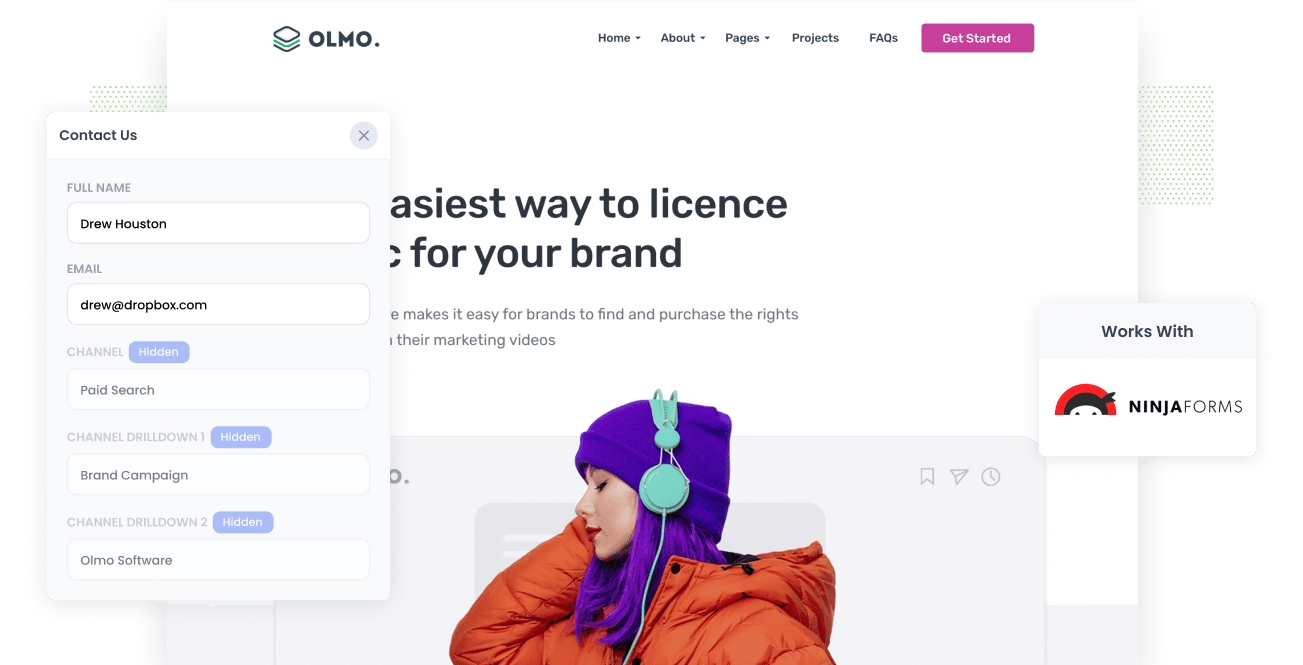
For a business to grow, marketers need to know what marketing channels, content, and campaigns generate leads and customers at a positive ROI. Using this data, you can then allocate more time and resources to the most successful marketing channels.
If you have no way of knowing where your leads are coming from or which marketing channels are working, then you're wasting a lot of time and resources. You're also missing out on the opportunity to maximize your revenue while it lasts.
As Warren Buffett says: "Opportunities come infrequently. When it's raining gold, reach for a bucket, not a thimble."
We have found the best way to measure success is by tracking the source of every lead and opportunity in your CRM. With this data, you can run reports, instantly know where your leads and sales originate, and double down on those marketing efforts.
In this article, we'll show you how to capture UTM parameters in Ninja Forms and send tracking data for every lead to your CRM or other tools for reporting and analysis.
4 steps for capturing UTM parameters in Ninja Forms
Using Attributer to capture UTM parameters in Ninja Forms is easy. Here's how to do it in 4 easy steps:
1. Add UTM variables to your ads

To track where leads are coming from in your CRM, you must add UTM parameters to all your ads and marketing campaigns. UTM parameters will allow Attributer to capture tracking data and send it to your CRM via your Ninja Forms.
Make sure to include UTM parameters to ALL inbound links to your website, including social media posts, social media bios, paid ads (Facebook, Google, Bing, Pinterest, etc.), guest blogs, influencer campaigns, and any other marketing channels.
2. Add hidden fields to your forms

Secondly, add hidden fields to your Ninja Forms so that Attributer can capture the UTM parameters in whatever form a user might complete.
As the name suggests, hidden fields are invisible to the user, but Attributer can identify and complete these fields with captured UTM parameters in the background.
Adding hidden fields in Ninja Forms is simple:
- Under ""Form Fields,"" click the blue ""Plus"" icon in the bottom right of the screen, and all available fields will appear to the right.
- Find the ""Hidden field"" and drag it over to your form.
- Label each hidden field for Attributer to complete.
- Attributer will need the following six hidden fields:
- Channel
- Channel Drilldown 1
- Channel Drilldown 2
- Channel Drilldown 3
- Landing Page
- Landing Page Group
3. Attributer automatically completes the hidden fields with UTM data

Now that everything is set up, Attributer will capture incoming tracking data, including any UTM parameters, and add these to the hidden fields in your Ninja Forms.
Let's take a quick look at how Attributer works. Let's look at a Dropbox ad for a demo request as an example.
A user Googles "ways to share large files" and finds a Dropbox ad in the paid results. The user clicks the ad and fills out a form to request a demo. In the form's hidden fields, Attributer will add the following tracking information from the UTM parameters:
- Channel = Paid Search
- Channel Drilldown 1 = Google
- Channel Drilldown 2 = Brand Campaign
- Channel Drilldown 3 = Dropbox
In addition, Attributer will also include the landing page information, which might look something like this:
- Landing Page = www.dropbox.com/features/share
- Landing Page Group = Features
4. UTM parameters are captured by Ninja Forms

Lastly, and most importantly, when a visitor submits any form with the hidden fields completed by Attributer, Ninja Forms will capture all that data and send it to your CRM.
Ninja Forms can integrate with leading CRMs, including Salesforce, Hubspot & ActiveCampaign, either by using the native add-ons or through tools like Zapier.
What is Attributer?
Attributer lets you capture UTM parameters and other tracking data via Ninja Forms and send it to your CRM for reporting.
For those that are interested, here is a brief overview of how Attributer works. When you place the Attributer code on your website, the tool will scan all incoming traffic's technical data, such as UTM parameters, HTTP referrer information, device, etc.
Attributer then categorizes visitor into one of several channels (Paid Search, Organic Search, and Paid Social are good examples) and stores that data in the user's browser as a cookie.
When the user completes any form on your website (provided you have set up the hidden fields in Ninja Forms), Attributer will include the cookie data with any other details the user completes (name, email, mobile, etc.).
Why using Attributer is better than capturing raw UTM parameters
There are several tools that capture UTM parameters in Ninja Forms, so why create Attributer?
Attributer is more than a UTM capture tool. It captures, categorizes, cleans, and sends data to CRMs better than any other tool on the market. Here is how Attributer outperforms other UTM capture tools:
1. Captures all traffic
Attributer doesn't just look for traffic with UTM parameters; instead, it monitors and captures data for ALL users on your website. Unlike other tools that only work when UTM parameters are present, Attributer will categorize all users (i.e., Organic Social, Organic Search, Direct, Referral, etc.).
This means every lead in your CRM will have relevant tracking data, not just those who followed your UTM links. When it comes time for reporting, your data is more comprehensive and accurate.
2. Provides cleaner data
Attributer also cleans and categorizes all of your data. Those who regularly use UTM parameters will know raw UTM data is messy and inconsistent.
As an example, imagine some of your Twitter campaigns are tagged with UTM_Source=Twitter.com (capital T), others with UTM_Source=twitter (lowercase, no domain), and others with UTM_Source=tw.
If you try to run a report on this data, your CRM will identify three different sources (Twitter.com, twitter, tw) instead of just one.
Attributer is programmed to recognize capitalization and other inconsistencies and, in the example above, will ascribe leads to Paid Social regardless.
3. Captures landing page data as well
One of the keys to analyzing a marketing campaign is recognizing what content converts visitors to leads and customers. Attributer doesn't only capture UTM parameters but also includes landing page data.
For example, a user lands on attributer.io/blog/capture-utm-parameters. Attributer will capture the landing page URL (attributer.io/blog/capture-utm-parameters) and the subdirectory (/blog).
With the landing page and subdirectory, you can now analyze individual pages and content groups. This data is essential for identifying which content resonates best with your leads and customers.
Wrap up
Attributer does more than capture UTM parameters for Ninja Forms. It's a tool that will deliver accurate tracking data about ALL your users, so you know precisely how leads and customers arrive at your website.
Ready to see how Attributer can supercharge your sales and lead generation? Sign up for a 14-day free trial today.
Get Started For Free
Start your 14-day free trial of Attributer today!

About the Author
Aaron Beashel is the founder of Attributer and has over 15 years of experience in marketing & analytics. He is a recognized expert in the subject and has written articles for leading websites such as Hubspot, Zapier, Search Engine Journal, Buffer, Unbounce & more. Learn more about Aaron here.
