How to capture UTM parameters in Formsite forms
Learn how to capture UTM parameters in Formsite forms and pass them to your CRM, email marketing & analytics tools so that you can report on the success of your marketing channels & campaigns
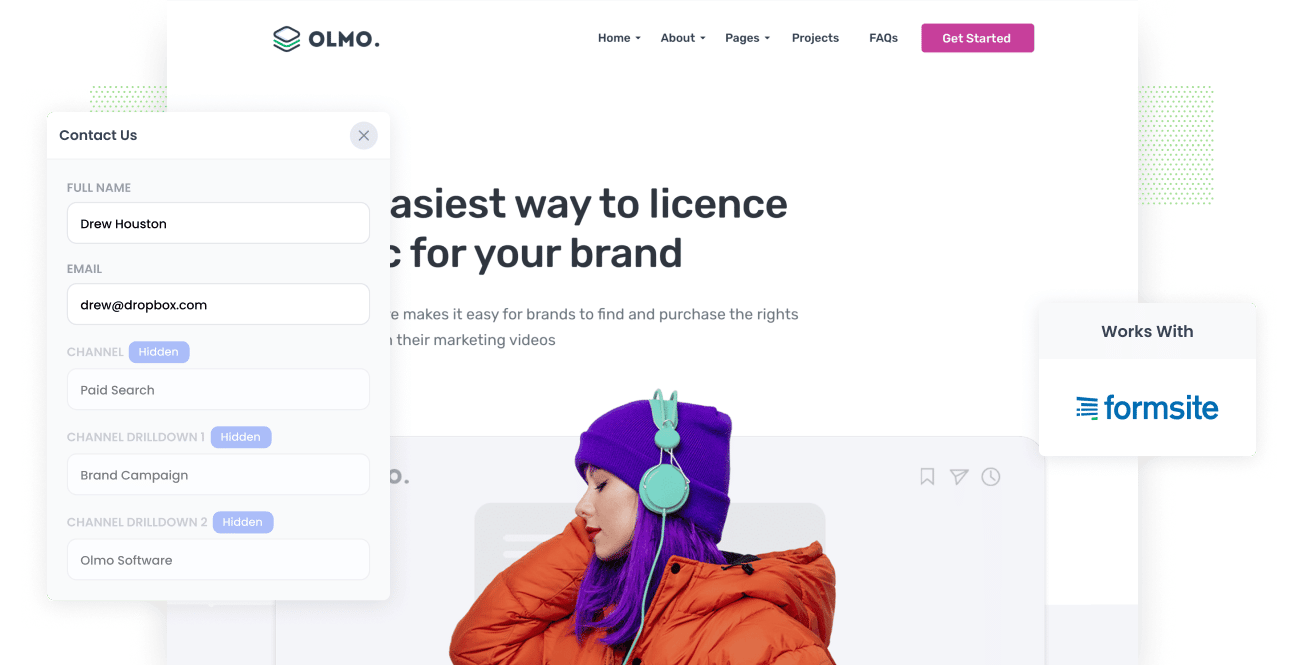
The key to growing any business is identifying what marketing channels, content & campaigns are generating leads & customers at a positive ROI and then doubling down on those initiatives.
But if you can't measure precisely the amount of leads, customers & revenue that are created due to your marketing efforts, how do you know which ones are working and which ones aren't?
The key to success is making sure you're tracking the source of every lead & opportunity in your CRM. That way, you can quickly run reports that show which campaigns, content & channels are working.
In this article, we'll show you how to capture UTM parameters in Formsite and send them to your CRM & other tools so you can get the kind of reporting you need.
What is Attributer?
Attributer is a small piece of code you place on your website that integrates with Formsite to pass UTM parameters into hidden fields in your form.
Here's a bit more detail on how it works:
When a visitor arrives at your site, Attributer looks technical data about the visit (such as UTM parameters, HTTP referrer information, device, etc.) to ascertain where a particular visitor came from.
Based on that technical data, it then categorizes each visit into a series of channels and stores it in the visitor's browser as a cookie. Examples of those those channels include Paid Search, Organic Search, and Paid Social.
Then when that visitor completes a form on your website, Attributer writes those values to the hidden fields in your form. They are captured by Formsite alongside the details the lead entered into the form (I.e. their name, email, phone, etc.).
4 steps for capturing UTM parameters in Formsite
Using Attributer to capture UTM parameters in Formsite is easy. Here's how to do it in 4 easy steps:
1. Add UTM variables to your ads

The first thing you need to do to start capturing UTM parameters in Formsite is to add them to your ads and campaigns. This allows Attributer to determine precisely where website visitors are coming from, and in turn, pass them through to Formsite for submission.
You should add UTM parameters to any ads or campaigns you are running. This could be on social media platforms like Facebook, LinkedIn, Instagram, Twitter, or search engines like Google and Bing. It's even a good idea to use them on bespoke campaigns as well, such as advertisements you may have in trade publications, email campaigns, etc.
2. Add hidden fields to your forms

The second step involves integrating hidden fields in your lead capture forms (I.e., the forms you use to collect information from site visitors). These fields are not visible to end-users but still exist on the form, meaning tools like Attributer can interact without visitors seeing them.
Adding Hidden Fields to Formsite is super easy. You can simply drag and drop in the 'Hidden Field' field type (an option alongside all other fields, such as single-line text fields, dropdown fields, etc.). You can also make an existing field hidden by selecting the 'Hidden' tickbox in the field's properties.
Here are the hidden fields you need to add to your forms:
• Channel
• Channel Drilldown 1
• Channel Drilldown 2
• Channel Drilldown 3
• Landing Page
• Landing Page Group
3. Attributer automatically completes the hidden fields with UTM data

Now that Formsite is configured with hidden fields, your forms will send UTM parameters to your CRM. Attributer does this in the background, so your website and forms still behave the same as before.
Let's look at an example so you can see how Attributer works. A user searches for "ways to share large files." At the top is a Dropbox ad in the paid results.
The user clicks the ad, goes to a landing page and completes a form to request a demo. In the background, Attributer includes the UTM parameters into the form's hidden fields, so it looks something like this:
- Channel = Paid Search
- Channel Drilldown 1 = Google
- Channel Drilldown 2 = Brand Campaign
- Channel Drilldown 3 = Dropbox
In addition, Attributer will include the page and subdirectory of the landing page, so it looks like this:
- Landing Page = www.dropbox.com/features/share
- Landing Page Group = Features
4. UTM parameters are captured

Now for the exciting part. The channel and landing page data acquired from the UTM parameters are captured when a site visitor submits a form. Formsite gathers the UTM parameters as well as lead's name, email, phone number, and other information provided on the form.
Once the data is in Formsite, you can use their native integrations to send it to your CRM (including Salesforce, ActiveCampaign, Hubspot & more)l. You can also use the Zapier Add On to send it to 2,000+ other means (including Google Sheets, Google Calendar, etc.).
Why using Attributer is better than capturing raw UTM parameters
We know there are other tools available for capturing UTM parameters in Formsite, so why choose Attributer?
Simple: Attributer doesn't only capture raw UTM parameters like most other tools do. It does a whole lot more, including:
1. Captures all traffic
Attributer keeps a record of all sources of traffic to your site and passes these into Formsite.
This includes sources where UTM parameters are present (I.e. Paid Search ads, Paid Social ads, etc) as well as information on visitors who arrive at your site through channels where there are no UTM parameters (i.e., Organic Social, Organic Search, Direct, Referral, etc.).
So, because you've got all traffic sources, you'll be able to know where all of your leads are coming from, not just those arriving on your site through paid advertising.
2. Remembers data across pageviews & sessions
Most other UTM parameter capturing tools require the UTM parameter to actually be present on the page where the form is completed. This is a problem if the page they complete the form on isn't the same page they originally landed on from your ads.
As an example, imagine someone clicks one of your Google Ads and goes to a landing page you created for that campaign. Once they’re convinced your product or service is amazing, they click the ‘Contact Us’ button and are taken to a different page to where they complete a form to get a quote or whatever.
This would mean that the page they submitted the form on is not the same page they originally landed on, so the UTM parameters are lost.
Attributer works differently. It stores the UTM parameters in a cookie in the user’s browser, meaning that regardless of what page a visitors submits a form on, Attributer still knows the original UTM parameters that the visitor arrived with.
This ultimately means that someone could arrive at your site from Google Ads, browse around multiple pages on your site and when they eventually complete your contact form, and the original UTM parameters are passed through Formsite.
2. Provides cleaner data
Attributer gives you cleaner, more organized data. One of the problems with capturing UTM parameters raw is that you inevitably end up with loads of messy data that make Marie Kondo cry.
For example, imagine some of your Twitter campaigns are tagged with UTM_Source=Twitter.com (capital T), others with UTM_Source=twitter (lowercase, no domain), and others with UTM_Source=tw.
When you pass this data into your CRM (or whatever tool) through Formsite and use it to see how many leads your Twitter campaigns have brought you, you get three different sources that you would then have to stitch together.
With Attributer, you don't have to deal with this because it takes the possibility of capitalization and other inconsistencies into account and will ascribe leads to Paid Social regardless.
3. Captures landing page data as well
Attributer not only captures UTM parameters and other channel data, but it also captures the landing page (I.e., attributer.io/blog/capture-utm-parameters) and the landing page category (I.e. /blog).
This means that you can see how well certain sections of your website are performing (I.e., your blog) to generate leads, customers & revenue.
Since it captures both the landing page and the landing page group, you can look at how content groups as a whole are performing (I.e. your blog). You can also see how individual pages or pieces of content are performing (I.e. individual blog posts).
Wrap up
Attributer goes beyond expectations as a UTM parameter capturing tool because it does more than what is required
Attributer captures and passes UTM parameters into Formsite while giving you data on leads from channels where UTM parameters aren't present. For example, it could be from Organic Social, Organic Search, Referral, or other media.
Ready to experience what Attributer can do for you? It's free to try, so get started using Attributer today.
Get Started For Free
Start your 14-day free trial of Attributer today!

About the Author
Aaron Beashel is the founder of Attributer and has over 15 years of experience in marketing & analytics. He is a recognized expert in the subject and has written articles for leading websites such as Hubspot, Zapier, Search Engine Journal, Buffer, Unbounce & more. Learn more about Aaron here.
