How to capture UTM parameters in 123 Form Builder
Learn how to save UTM parameters with each submission of your 123 Form Builder forms, and send them to your CRM, email marketing tool, analytics tools & more.
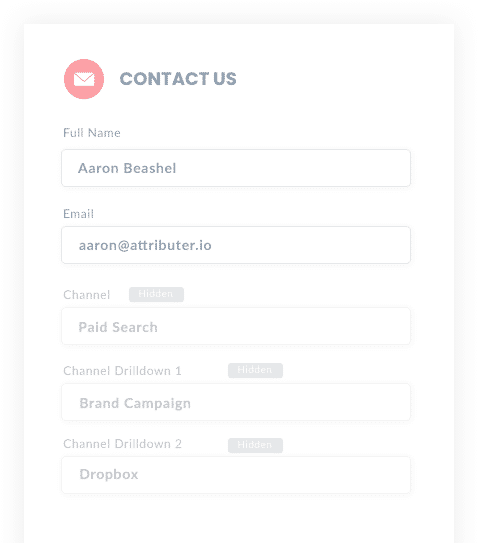
Running an effective marketing campaign requires knowing the channels and content that generate the most leads and deliver the highest ROI. By doing this, you can dedicate more time and resources to what's working and ditch campaigns that don't.
You can't have a successful campaign unless you have a way of tracking the source of every sale and every lead in your CRM or analytics tools.
And running reports to see where your best leads and deals originate has never been easier so long as you have the correct tracking data in your CRM.
This article will help teach you how to capture UTM parameters in 123 Form Builder and send the data you have gathered to your CRM and/or analytics tools for accurate analysis and reporting.
4 steps for capturing UTM parameters in 123 Form Builder
Using Attributer to capture UTM parameters in 123 Form Builder is easy. Here's how to do it in 4 easy steps:
1. Add UTM variables to your ads

Before setting up your 123 Form Builder forms, you'll need to make sure all your ads and marketing campaigns use UTM links with specific UTM parameters for Attributer.
Attributer will then work with 123 Form Builder to capture the UTM parameters and pass them on to your CRM for accurate reporting.
To get the most up-to-date data, add UTM parameters to almost everything. This includes paid ads, guest blogs, social media bios, advertisements in trade publications, email marketing, and even your email signatures. The idea is that you want every link pointing to your website to have UTM parameters so you can get the best data.
2. Add hidden fields to your forms

If you want to capture the UTM parameters in your CRM, you'll need to include hidden fields in all your 123 Form Builder. Remember, the user can't see these hidden fields, but Attributer will use these fields to add the captured UTM parameters.
Tools such as 123 Form Builder make it easy to add these hidden fields. Start by dragging a new "Hidden Field" under "Add Fields" into your form. When selecting that hidden field, a new box will appear to the left to change the Label, Default Value, and CSS Classes.
For Attributer to work, you will need the following six hidden fields for every form:
- Channel
- Channel Drilldown 1
- Channel Drilldown 2
- Channel Drilldown 3
- Landing Page
- Landing Page Group
3. Attributer automatically completes the hidden fields with UTM data

With UTM parameters added to all your campaigns and hidden fields set up in 123 Form Builder, it is time to start capturing data.
Using UTM parameters, Attributer will automatically complete the hidden fields in your 123 Form Builder and when a user submits the form, the UTM parameters will be captured alongside the user's data.
As an example, let's imagine you run a fictional cloud storage service called 'Data Storage+' and you're running Google Ads to promote your product.
When a user performs a Google search for "ways to share large files" your Data Storage+ ad appears in the paid results. After clicking on the Google ad, the user will probably land on a sales page and fill out a form to request a product demo.
From there, Attributer will complete the hidden fields in the background by using the UTM parameters from the user.
In the end, it will probably look a little something like this:
- Channel = Paid Search
- Channel Drilldown 1 = Google
- Channel Drilldown 2 = Brand Campaign
- Channel Drilldown 3 = Data Storage+
That's not where it ends. Attributer will also provide the landing page and subdirectory the user landed on so that more information can be gathered:
- Landing Page = www.datastorageplus.com/features/share
- Landing Page Group = Features
4. UTM parameters are captured in 123FormBuilder

When the user submits a form, 123 Form Builder captures all the UTM parameters, plus the user's information (email, name, mobile number, etc.).
Once the data is in 123 Form Builder, you may want to use the native integrations provided to send the newly collected data to your CRM (such as Salesforce, ActiveCampaign, Hubspot or others)
What is Attributer?
From the steps above, you can see Attributer is a powerful tool to capture UTM parameters in 123 Form Builder. So, what makes Attributer work?
It's simple, really. Attributer is nothing more than a nifty piece of code that looks for the nitty-gritty user data like HTTP referrer information, UTM parameters, device, etc.
With that data collected, Attributer then categorizes each of these visits into a series of channels (for example, Organic Search, Paid Social, and Paid Search) and stores this information in the visitor's browser as a cookie.
Let's say a visitor fills out a form on your website. Attributer will then complete the hidden fields with the saved cookie data, so these details appear with each contact in your CRM.
Attributer was founded by Aaron Beashel, a B2B marketing consultant looking to optimize his marketing ROI. He thought he could accomplish this by knowing exactly which channels were actually turning visitors into leads and customers.
"I originally built it to use on my client's website, but after a while, I realized it could be useful for businesses everywhere."
Why using Attributer is better than capturing raw UTM parameters
There are other tools for capturing UTM parameters in 123 Form Builder, so what makes Attributer different than other tools?
If Attributer simply captured UTM parameters, it wouldn't be any different. Instead, what makes Attributer unique is the tool's three primary features.
1. Captures all traffic
Attributer captures tracking data for all the users on your website, not just those with UTM parameters.
So for users that arrive from channels like Organic Search and Organic Social who don't have UTM parameters, Attributer will still populate as many of 123FormBuilder hidden fields as possible, including Organic Social, Organic Search, Direct, Referral, etc.
2. Persists across pageviews & sessions
Most other scripts or methods of capturing UTM parameters require the UTM parameter to actually be present on the page where the form is completed. This is a problem because the page they complete your form on may not be the same page they landed on with the UTM parameters
As an example, imagine someone clicks one of your Google Ads and goes to a landing page you created for that campaign. Once they’re convinced your product/service is amazing, they click the ‘Request A Demo’ button and are taken to a different page to complete the demo request. This would mean that the page they complete the form on is not the same page they originally landed on, so the UTM parameters are lost.
Attributer works differently. It stores the UTM parameters in a cookie in the user’s browser, meaning that regardless of what page the visitor complete's the form on, Attributer still knows the original UTM parameters that visitor arrived with.
This ultimately means that someone could arrive at your site from Google Ads, browse around multiple pages on your site and when they eventually complete a form on your site and the original UTM parameters are passed to Getform.
3. Provides cleaner data
As well as capturing tracking data, Attributer also acts as a UTM cleaner. If you have worked with UTM links before, you'll know that the raw data is often messy and inconsistent.
For example, imagine some of your Google campaigns are tagged with UTM_Source=Google.com (capital G), others with UTM_Source=google (lowercase, no domain), and others with UTM_Source=gg.
Your CRM will identify these Google referrals as three different traffic sources. Whereas Attributer can identify changes in capitalization and other inconsistencies and will direct these leads to Paid Search regardless.
3. Captures landing page data as well
In addition to referral data, Attributer also collects the landing page and subdirectory for each user.
For example, if a user lands on attributer.io/blog/capture-utm-parameters, Attributer will capture the page URL (attributer.io/blog/capture-utm-parameters) and the subdirectory or category (/blog).
Now you can determine which pages and subdirectories generate the most leads and ROI—a powerful feature for marketers wanting to learn exactly where to focus future marketing capital and resources.
Wrap up
We hope you can see the powerful tool Attributer is for effectively analyzing lead generation to optimize your marketing channels.
Get started with Attributer for FREE today to accelerate your business's lead and ROI potential.
Get Started For Free
Start your 14-day free trial of Attributer today!

About the Author
Aaron Beashel is the founder of Attributer and has over 15 years of experience in marketing & analytics. He is a recognized expert in the subject and has written articles for leading websites such as Hubspot, Zapier, Search Engine Journal, Buffer, Unbounce & more. Learn more about Aaron here.
