The best way to capture UTM parameters in Happyforms
In this article, you'll learn how to capture UTM parameters (and other lead source information) in Happyforms so you can see where your leads are coming from
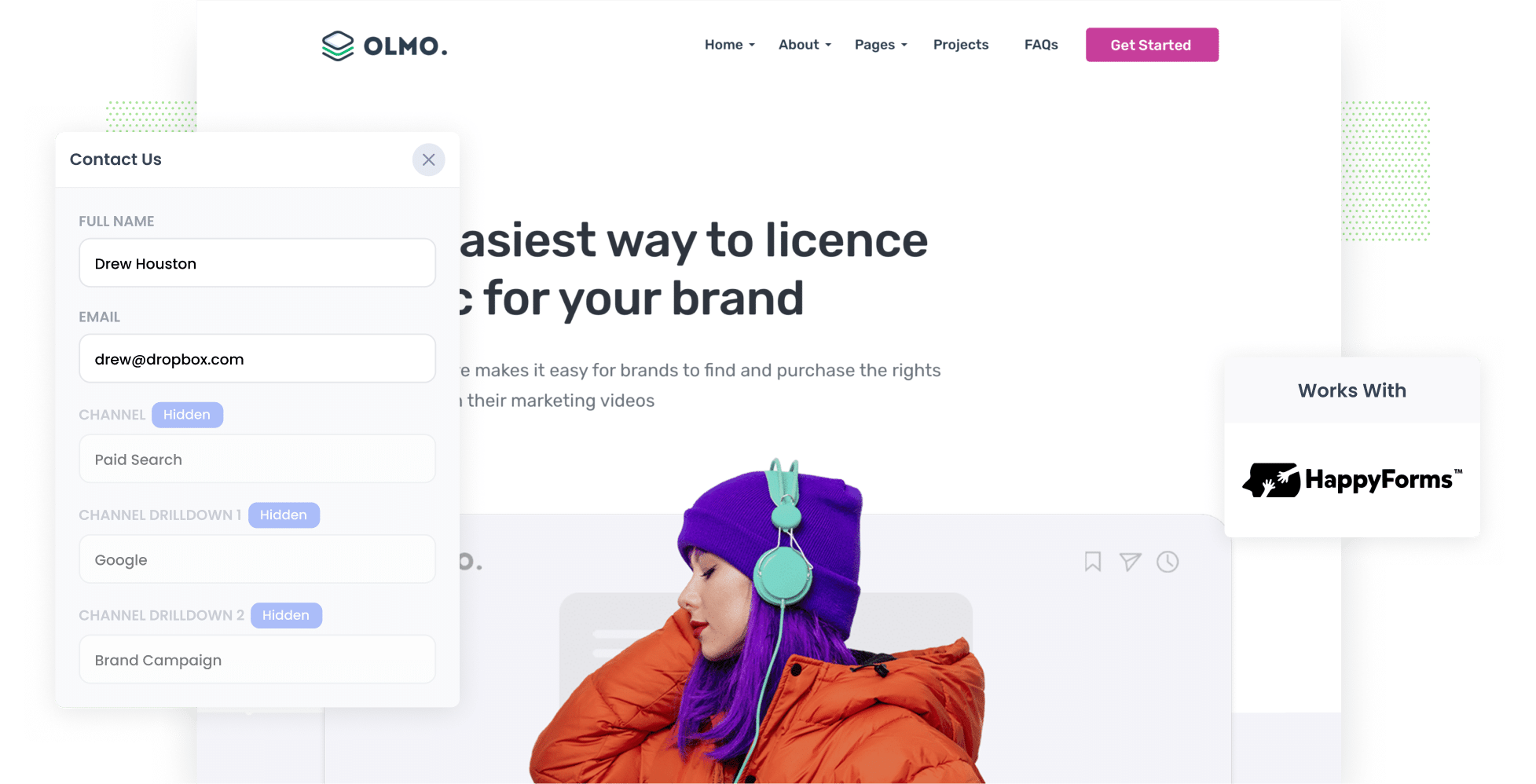
If you're find it challenging to track the amount of leads and customers you are getting from your various marketing channels & campaigns (like Google or Facebook Ads, Organic Search, Organic Social, and Referral), rest assured you're not the only one.
Fortunately, there's a solution.
In this article, we'll walk you through how you can use a tool called Attributer to capture UTM parameters and other lead source information with each submission of your Happyforms forms.
4 steps for capturing UTM parameters in Happyforms
Using Attributer to capture UTM parameters in Happyforms is easy. Here's how to do it in 4 easy steps:
1. Add UTM parameters to your ads

Firstly, you need to ensure that you've added UTM parameters to your paid ad campaigns, if you haven't already.
This is true for ads on social media platforms like LinkedIn, Instagram, Twitter, and Facebook as well as search engines like Bing and Google.
Additionally, if you want to be able to track the source of all your leads, you'll need to add UTN parameters behind any bespoke ads you are doing (for example, sponsoring email newsletters or buying display advertising in industry publications).
2. Add hidden fields to your forms

The next step is to add some hidden fields to the Happyforms forms on your website.
As you might guess from the name, hidden fields are fields that are not visible to your website visitors but are still part of the form. This allows tools like Attributer to quietly write information (like the UTM parameters) into them without visitors noticing.
Thankfully, Happyforms makes adding hidden fields to your forms easy. You simply drag and drop a normal 'Text' field into your form and then add the word 'hide' to the 'Additional CSS Classes' option. Full instructions can be seen here.
Make sure to include these hidden fields:
- Channel
- Channel Drilldown 1
- Channel Drilldown 2
- Channel Drilldown 3
- Landing Page
- Landing Page Group
3. Attributer automatically completes the hidden fields with UTM data

Once you've set up the hidden fields, Attributer will start to monitor where your website visitors come from and will write the data into the hidden fields when someone completes one of your Happyforms.
To give you a clearer picture of how this works, let's say you're a marketer at Olmo Software.
One fine day, a person searches for "Olmo Software" on Google, clicks one of your ads, spends a bit of time browsing your website, and ultimately fills out a demo request form.
Attributer will automatically populate the hidden fields with the UTM parameters you added to your ads, which might appear like this:
- Channel = Paid Search
- Channel Drilldown 1 = Google
- Channel Drilldown 2 = Brand Campaign
- Channel Drilldown 3 = Olmo Software
On top of this, Attributer will track the landing page the visitor first landed on and include it in the hidden fields. So in the case of Olmo Software, it could be:
- Landing Page = www.olmosoftware.com/landing-pages/brand
- Landing Page Group = Landing Pages
4. UTM parameters are captured by Happyforms

When a lead submits the form, Happyforms captures the UTM parameters (which were written into the hidden fields by Attributer) along with the lead's details (like their name, email, and company, etc).
You can then send this information to your CRM (including Salesforce, Hubspot, ActiveCampaign & more). Alternatively, you can add it to the email notifications Happyforms sends when you have a new submission, store it in a spreadsheet, or use tools like Zapier to send it to thousands of other tools.
This ultimately enables you to answer questions about your marketing efforts, such as:
- How many leads did I get from my Facebook Ads?
- How many customers have our Google Ads generated?
- How much revenue has come from our LinkedIn Ads?
- What's the ROI of your various paid ads?
- And so much more!
What is Attributer?
Attributer is a little snippet of code that you add to your website. When a visitor arrives at your site, it looks at a bunch of technical data to figure out how they got there (similar to what tools like Google Analytics look at).
Attributer then sorts the visitor into different channels, such as Paid Search, Paid Social, Organic Search, and more. It stores this information in a cookie within the visitor's browser, meaning it can be remembered as they navigate your site.
When a visitor submits a form on your website, Attributer writes the UTM parameters and other attribution data into the hidden fields on the form. This information is captured alongside the information the lead entered into the form, like their name, email, and company.
Originally, a marketing consultant developed Attributer to gain a better insight into which marketing channels produced the most leads and customers for his clients. He was sick of only being able to see how many visitors came from each campaign (which is all Google Analytics tells you) and not being able to track the amount of leads, customers & revenue was being generated from each campaign.
These days, Attributer is installed on thousands of websites and offers attribution data for more than 7 million visitors to those sites each month.
Why using Attributer is the best way to capture UTM parameters in Happyforms
Attributer is the best way to capture UTM parameters in Happyforms. Here's why:
1. Captures the source of all leads
Attributer provides you with attribution data on all your leads, including those from organic channels like Organic Social, Organic Search, Direct, Referral, and more—not just those from paid ads with UTM parameters.
This allows you to see where all your leads are coming from and gives you a better picture of what's working and what isn't.
For example, if you notice that you're acquiring more leads from SEO rather than Google Ads, it might be a good idea to concentrate more on that area.
2. Remembers the data as visitors browse your site
Many other methods for capturing UTM parameters in Happyforms need the UTM parameters to be present in the URL on the page where the form is completed. Let's look at an example to understand why this might be a problem.
Imagine a visitor clicks one of your Google Ads and lands on your website's homepage. They then hit the 'Get A Quote' button and head over to your Quote Request page to fill out the form.
Without Attributer, the UTM parameters wouldn't be captured as the page where the lead filled out the form is different from the first landing page. This could you mean you end up drastically undercounting how many leads you are getting from your paid ad campaigns.
Luckily, Attributer works differently. It stores the UTM parameters in a cookie within the visitor's browser, ensuring the UTM parameters can always be captured in Happyforms no matter which page the form is completed on.
3. Provides cleaner data
Using other methods to capture UTM parameters in Happyforms can often lead to messy data in your reports.
For example, let's say you've tagged some of your Google Ads campaigns with UTM_Source=google ads, others with UTM_Source=google, and still others with UTM_Source=adwords (a common occurrence when multiple people or agencies have managed your ads over time).
If you simply captured these raw UTM parameters and tried to create a report that shows how many leads you got from your Google Ads, they would show up as three distinct sources, making it difficult to get an accurate view of the leads coming from your Google Ads.
Thankfully, Attributer solves this issue as well. It was designed to expect potential capitalization and other inconsistencies in your UTM parameters, and would ensure that leads are assigned to the correct channel regardless (Paid search in this instance).
4. Captures landing page data as well
Ever wish you could measure the number of leads you get from your blog? And wouldn't it be great to know which blog posts generate the most leads?
Attributer can help here too.
Not only does it capture UTM parameters, but it also records a lead's initial landing page (e.g., attributer.io/blog/capture-utm-parameters) and the landing page category (e.g., /blog).
This feature enables you to track the number of leads and customers you're getting from your blog and other website content.
Wrap up
Attributer is a great choice for capturing UTM parameters in Happyforms.
It not only captures UTM parameters with each form submission but also gathers information on leads from organic sources (such as Organic Search, Organic Social, and more).
This gives you with complete view of where your leads and customers are coming from, which helps you make informed decisions on how to grow your business.
Curious about trying Attributer? Start a 14-day free trial to find out if it's the perfect fit for you.
Get Started For Free
Start your 14-day free trial of Attributer today!

About the Author
Aaron Beashel is the founder of Attributer and has over 15 years of experience in marketing & analytics. He is a recognized expert in the subject and has written articles for leading websites such as Hubspot, Zapier, Search Engine Journal, Buffer, Unbounce & more. Learn more about Aaron here.
