The best way to capture UTM parameters in FormCraft
Learn how to capture UTM parameters (and other marketing attribution data) in FormCraft so you can see where your leads and customers are coming from
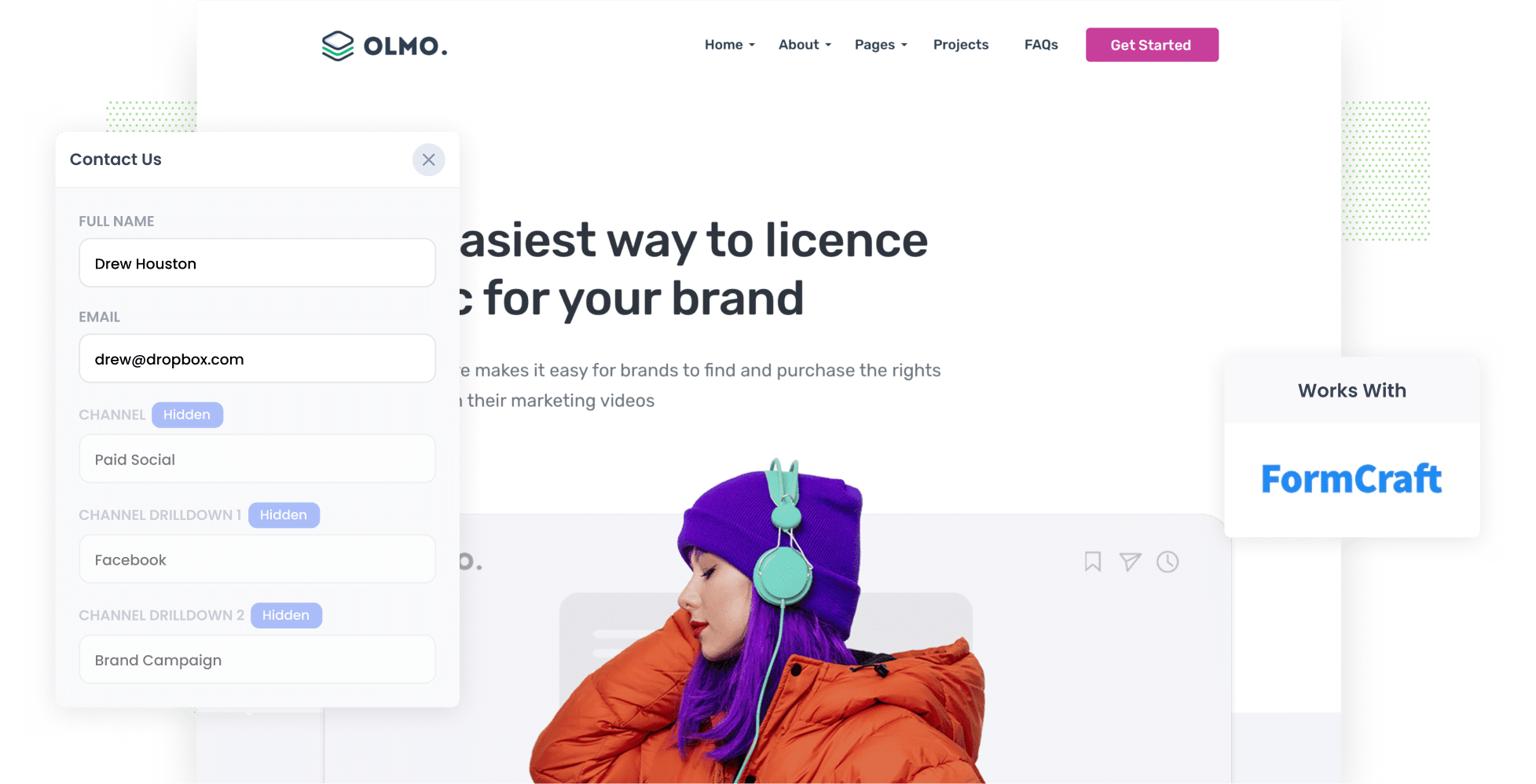
If you're struggling to keep track of the number of leads and customers generated by your Google or Facebook Ads, as well as those from organic channels like Organic Search, Organic Social, and Referral, fret not. There is a solution.
In this article, we will show you how to use a tool called Attributer to capture UTM parameters and other lead source details in FormCraft forms.
4 steps for capturing UTM parameters in FormCraft
Using Attributer to capture UTM parameters in FormCraft is easy. Here's how to do it in 4 easy steps:
1. Add UTM parameters to your ads

The initial step is to place UTM parameters behind your paid ad campaigns (if you haven't already done so).
This applies not only to ads you're running on social media platforms like LinkedIn, Instagram, Twitter, and Facebook but also to search engines such as Bing and Google.
Additionally, if you occasionally run custom campaigns such as sponsoring email newsletters or purchasing display advertising in industry publications, it's highly recommended to incorporate UTM parameters into those as well.
2. Add hidden fields to your forms

Next, you need to add hidden fields to the FormCraft forms you have on your website.
Hidden fields are form fields that remain concealed from your website visitors, but are present on the form. They allow tools like Attributer to discretely write information into them (like the UTM parameters) without anyone knowing.
Fortunately, FormCraft offers a simple method for adding hidden fields to your forms. To add a hidden field, open the form you want to edit, click the 'Add Field' button and select a 'Hidden' field from the list (it's in the 'Other' section)
Here's a list of hidden fields you should include:
- Channel
- Channel Drilldown 1
- Channel Drilldown 2
- Channel Drilldown 3
- Landing Page
- Landing Page Group
3. Attributer automatically completes the hidden fields with UTM data

Now that you've set up the hidden fields, Attributer will keep track of where your website visitors come from and write the attribution details into your form's hidden fields.
To help you understand how it works, let's pretend you're a marketer at Olmo Software.
Imagine someone googles 'Olmo Software', clicks on one of your ads, explores your site for a while, and then fills out a demo request form.
Attributer will then automatically fill the hidden fields with UTM data that might look like this (based on the UTM parameters you used):
- Channel = Paid Search
- Channel Drilldown 1 = Google
- Channel Drilldown 2 = Brand Campaign
- Channel Drilldown 3 = Olmo Software
On top of that, Attributer would also track the landing page the visitor arrived on and include it in the hidden fields.
For instance, in the case of Olmo Software, it could be:
- Landing Page = www.olmosoftware.com/landing-pages/brand
- Landing Page Group = Landing Pages
4. UTM parameters are captured by FormCraft

As soon as the lead submits the form, the UTM parameters are captured in FormCraft alongside the details the lead provided in the form (like their name, email, company, etc.).
You can then transfer this information to your CRM (including Salesforce, Hubspot, etc), view it in email notifications, save it in a spreadsheet, and do more with it.
Ultimately, you can utilize this information to generate reports that reveal key insights like:
- The number of leads generated from your Facebook Ads
- The number of customers acquired through your Google Ads
- The amount of revenue generated from your LinkedIn Ads
- The ROI of your various ad channels
- And so much more!
What is Attributer?
In simple terms, Attributer is a code snippet that you add to your website. When a visitor arrives, it examines various technical factors (similar to what tools like Google Analytics evaluate) to determine how the visitor arrived at your site.
It then organizes them into a series of channels, such as Paid Search, Paid Social, Organic Search, and others.
This information is then saved in a cookie within the visitor's browser, ensuring that it's remembered as they browse your site.
Finally, when they submit a form on your website, Attributer writes the UTM parameters (and other attribution information) into the hidden fields on the form where it is captured alongside the lead's name, email, company name, and so on.
Attributer was originally created by a marketing consultant to better understand which marketing channels were generating the most leads and customers for his clients. After using it himself for a few years, he realized that it could be a valuable tool for others too.
Today, Attributer is installed on hundreds of websites and provides attribution information for over 7 million visitors to those sites each month.
Why using Attributer is the best way to capture UTM parameters in FormCraft
Attributer is the best way to capture UTM parameters in FormCraft. Here's why:
1. It captures all lead sources
Attributer provides attribution data for ALL of your leads, not just those from your paid ads where you've added UTM parameters.
This includes leads that come from organic channels like Organic Social, Organic Search, Direct, Referral, and more.
So when you go to run reports to see where your leads and customers are coming from, you'll get to see the origin of ALL your leads.
This helps you make smarter decisions about where to focus your marketing efforts to grow.
2. Remembers the data as visitors browse your site
Most other methods of capturing UTM parameters in FormCraft require the UTM parameters to be on the same page where the form is filled out.
To explain why this can be an issue, imagine a visitor clicking on one of your Google Ads and landing on your website's homepage.
Next, they tap on the 'Get A Quote' button and are directed to your Quote Request page to fill out the form.
If you didn't use Attributer, the UTM parameters would be lost since the page where the lead completed the form is different from the initial landing page.
Luckily, Attributer works differently.
It stores the UTM parameters in a cookie within the visitor's browser, ensuring that the UTM parameters are always carried over, no matter which page the form is completed on.
3. Provides cleaner data
If you're using other tools or methods to capture UTM parameters in FormCraft, your data may end up looking messy.
For example, let's say you've tagged some of your Google Ads campaigns with UTM_Source=google.com, some with UTM_Source=google, and others with UTM_Source=adwords.
If you simply collected these raw UTM parameters, sent them to your CRM, and attempted to generate a report on your lead sources, they would appear as three separate sources. You would then have to manually consolidate them to get an accurate count of leads from your Google Ads campaigns.
Luckily, when you use Attributer, you won't have to deal with this problem. It takes into account variations in capitalization and other inconsistencies in your UTM parameters, ensuring that leads are assigned to the correct channel regardless of these discrepancies.
4. Captures landing page data as well
Have you ever wanted to determine the number of leads produced by your content marketing efforts, such as your blog?
Don't worry because Attributer has you covered.
Aside from capturing UTM parameters, it also logs a lead's first landing page (e.g., attributer.io/blog/capture-utm-parameters) and the landing page category (e.g., /blog).
With this data, you can generate reports that answer questions like:
- How many leads do I get from my blog?
- How many customers do I gain from my blog?
- How many leads from Organic Search come from my blog in comparison to other content on our site?
- And so much more!
Wrap up
Attributer is the best option for capturing UTM parameters in FormCraft
Not only does it capture UTM parameters, but it also captures information on leads who come from organic sources (like Organic Search, Organic Social, etc) as well.
This means you'll get the full picture of where your leads & customers are coming from and you'll have a better idea of what you need to do to grow.
Interested in using Attributer? Begin a 14-day free trial to see if it's right for you.
Get Started For Free
Start your 14-day free trial of Attributer today!

About the Author
Aaron Beashel is the founder of Attributer and has over 15 years of experience in marketing & analytics. He is a recognized expert in the subject and has written articles for leading websites such as Hubspot, Zapier, Search Engine Journal, Buffer, Unbounce & more. Learn more about Aaron here.
