How capture UTM Parameters in Divi forms
Understand exactly where your leads & customers are coming from by capturing UTM parameters with each submission of your Divi Forms
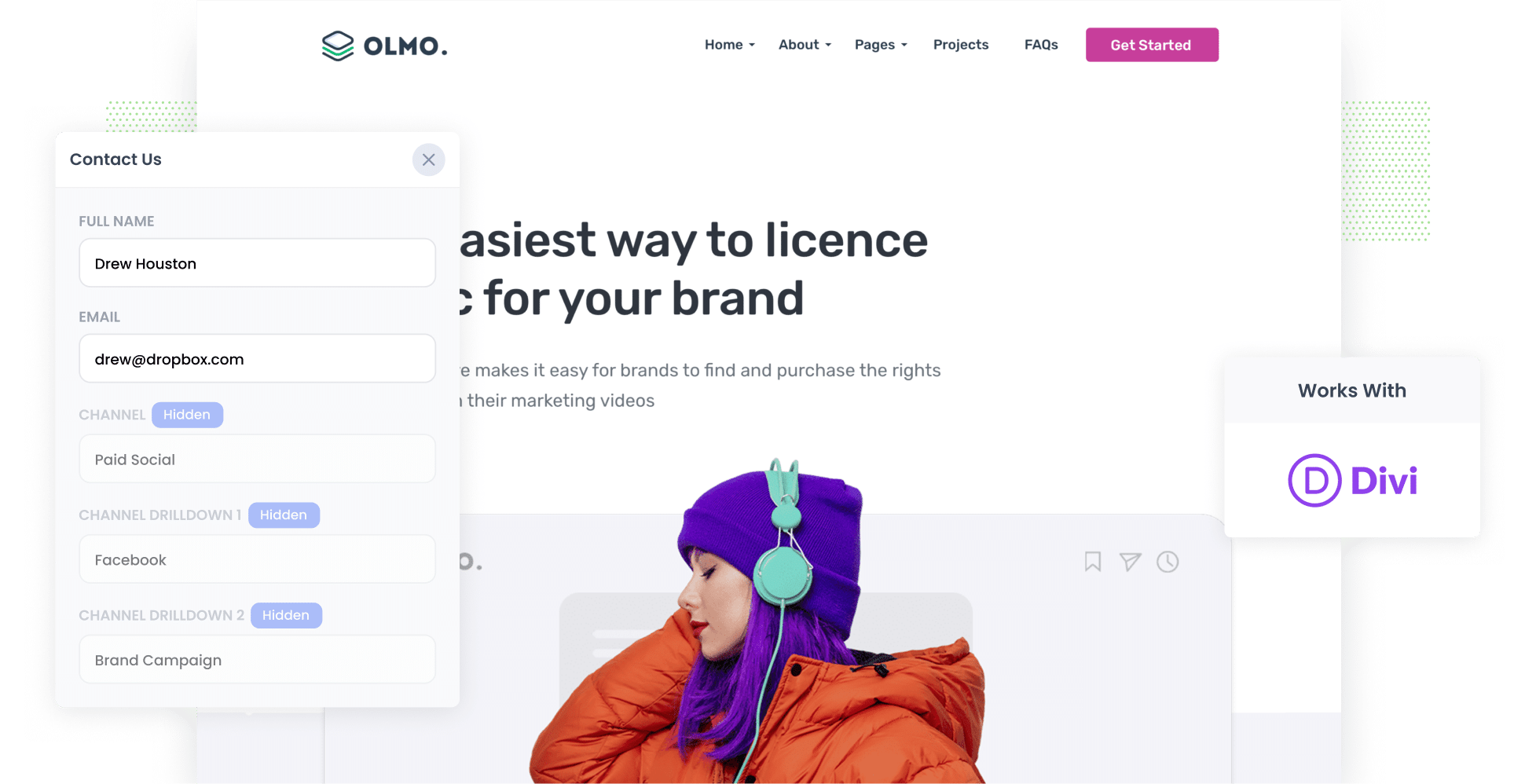
Are you having trouble tracking how many leads & customers are being generated by your ads?
You’re not the only one. Many businesses struggle with uncovering these insights, largely because tools like Google Analytics can only show you so much. For instance, while they can help you identify the number of website visitors you’ve gotten, they can’t pinpoint how many leads & customers you've received.
Fortunately, there’s a solution.
In this article, we'll show you how to use Attributer to capture UTM parameters with each submission of your Divi forms. From there, you can send it to your CRM, view it in your WordPress dashboard, include it in email notifications, and more.
4 steps for capturing UTM parameters in Divi forms
Let’s take a look at how you can use Attributer to capture UTM parameters in Divi forms.
1. Install Attributer on your website

When you sign up for a free 14-day trial, you'll get given a small bit of code to add to your website.
How you do this depends a bit on what theme you are using, what plugins you might have, etc but full step-by-step instructions for installing the Attributer code on your WordPress website can be seen here.
2. Add hidden fields to your forms

Step two involves adding a series of hidden fields to your lead capture forms (e.g., sign-up forms or contact forms).
Here are the six hidden fields you need to add:
- Channel
- Channel Drilldown 1
- Channel Drilldown 2
- Channel Drilldown 3
- Landing Page
- Landing Page Group
With Divi forms, adding hidden fields is extremely straightforward. Simply open the form you want to modify and select ‘Hidden Field’ from the ‘Type’ dropdown. You’ll need to do this six times and configure the fields according to the list above.
3. Attributer automatically completes the hidden fields with UTM data

From here, Attributer will capture the sources of your website visitors and write the data into the hidden fields when they complete a form.
Consider the following example: I’m doing the marketing for a law firm and have recently launched a LinkedIn ad campaign promoting our legal consultation services, specifically for business law.
When someone submits a Divi form on my website, Attributer would write the following data into the hidden fields (depending on the exact UTM parameters I used):
- Channel = Paid social
- Channel Drilldown 1 = LinkedIn
- Channel Drilldown 2 = Legal consultation campaign
- Channel Drilldown 3 = Business law ad
4. UTM parameters are captured by Divi forms

Lastly, when a visitor submits the form, the UTM parameters are captured along with the information they entered into the form (such as their name, email, etc.).
With this data, you can do a variety of things, including:
- Review entries by clicking the 'View Form Submission' link on the 'Divi Form DB' page (assuming you have the Divi Form DB plugin installed).
- Include the data in new lead notification emails sent by Divi forms, so you’re informed about where your leads are coming form in real-time.
- Send the data to a CRM of your choice, such as Salesforce, Pipedrive, HubSpot, and more.
- Send the data to a spreadsheet (like Google Sheets or Microsoft Excel) and run basic analysis and reporting from there.
What is Attributer?
At this stage, you should have a good grasp on how Attributer can help you in tracking leads and customers.
However, if you’re interested in the technical side of things, here’s what you need to know: Attributer is a small snippet of code that you house on your website. It analyses technical data (e.g. UTM parameters, HTTP referrer information, etc.) to identify where a specific visitor came from.
Attributer then categorises each visitor into various Channels, such as Organic Search, Paid Search, Organic Social, Paid Social and more before storing the data in the user's browser.
Then when the visitor completes a form, Attributer will automatically write the attribution data into the hidden fields. When the form is submitted, both the attribution data and the information the lead entered (e.g., name, email address, business name, phone number) are then captured by Divi forms.
Attributer is used on thousands of websites, passing UTM parameters and other data on over 8 million visitors every single month.
Why using Attributer is better than capturing raw UTM parameters
Although there are many tools that can help you capture UTM parameters in Divi forms, Attributer is the top choice. Here are four key things that set it apart:
1. Captures all traffic
Attributer provides information about the source of ALL your leads across ALL channels, not only those from paid advertising campaigns.
Whether a user arrives on your site via Organic Social, Organic Search, Direct, Referral, or any other channel, Attributer will collect their data and include it with each Divi form submission.
Thanks to this comprehensive data, you can make more informed decisions about how to grow your business. For example, you might realise that you’re gaining more leads from Organic Search than from Paid Search, suggesting that you should invest more in SEO and less in Google Ads.
2. Remembers the data as visitors browse your site
With other tools, the UTM parameters are only captured if the user completes the form on the same page they first landed on (where the UTM parameters are present).
Here's why this is an issue: imagine someone clicks on one of your Bing Ads and lands on your homepage. After being convinced to learn more about your product or service, they click the 'Book A Consultation' button and are taken to a different page to complete the consultation request form. Since the form is on a different page to where they originally landed, the UTM parameters are lost and you miss out on that valuable data.
Attributer resolves this issue by storing the UTM parameters in the user's browser. This ensures that no matter what page the user submits the form on, the UTM parameters will always be passed onto you.
3. Provides cleaner data
Attributer provides cleaner, more organised data than its counterparts. One of the issues with capturing raw UTM parameters (as other tools do) is that it often results in messy data.
As an example, imagine some of your Google Ads campaigns are tagged with UTM_Source= Google (capital G), others with UTM_Source=google (lowercase), and others with UTM_Source=adwords.
When you transfer this data to your CRM and try to analyse how many leads your Google Ads campaigns have generated, you end up with three different sources that you need to reconcile manually.
With Attributer, you avoid this issue entirely. It accounts for discrepancies in formatting (such as capitalisation), categorising all related leads in the correct channel automatically (in this case, Paid Search).
3. Captures landing page data as well
Have you ever wondered how many leads and customers are coming from your blog? Curious as to how well your individual articles performing for your business?
Attributer can give you the answers.
It not only captures UTM parameters and other channel data but also records details like the user’s initial landing page and its category. This means you can see how effective your content is at generating leads & customers for your business.
3 example reports you can run when you capture UTM parameters in Divi forms
Once you’ve captured your UTM parameters using Attributer and Divi forms, you can then send the data to your CRM or other reporting tool of choice and use it to run reports that show how many leads & customers your various ad campaigns are generating.
Over the course of my 15-year marketing career, I’ve created hundreds of these reports. These are a few that I find most insightful:
1. Leads by Channel

When you use Attributer, you get data on the source of ALL your leads, not just those from paid ads.
This means you can run report like this one, which show how many leads you're getting each month broken down by the Channle they came from.
This helps you identify which channels generate the most leads for your business and, therefore, should be more of a focus moving forward.
2. Leads by Facebook Ads Network

Are you running ads on Facebook? If so, it’s more than likely these ads are showing up across Meta’s many platforms (such as Instagram, Facebook Messenger, and WhatsApp). With the report above, you can easily identify which network is your top lead generator.
You can then use that knowledge to optimise your ad spend and plan future ad strategies, dedicating more resources towards the networks that are getting you the most leads.
3. Customers by Google Ads campaign

As seen above, this report illustrates how many customers you’re getting from each of your Google Ads campaigns.
This let's you see which campaigns are actually generating real customers & revenue for your business.
Wrap up
Want to see which channels, campaigns, and ads are generating leads and customers for your company? Attributer can help you do it.
Not only does it capture UTM parameters with each form submission, it also captures information on leads that come through organic channels as well, giving you full visibility into where every one of your leads & customers are coming from.
Experience everything that Attributer has to offer by signing up for a free 14-day trial. Get started today!
Get Started For Free
Start your 14-day free trial of Attributer today!

About the Author
Aaron Beashel is the founder of Attributer and has over 15 years of experience in marketing & analytics. He is a recognized expert in the subject and has written articles for leading websites such as Hubspot, Zapier, Search Engine Journal, Buffer, Unbounce & more. Learn more about Aaron here.
