The best way to track LinkedIn Ads in Formstack
Learn how to capture Linkedin Ads data in Formstack so you can track how many leads your LinkedIn ad campaigns are generating
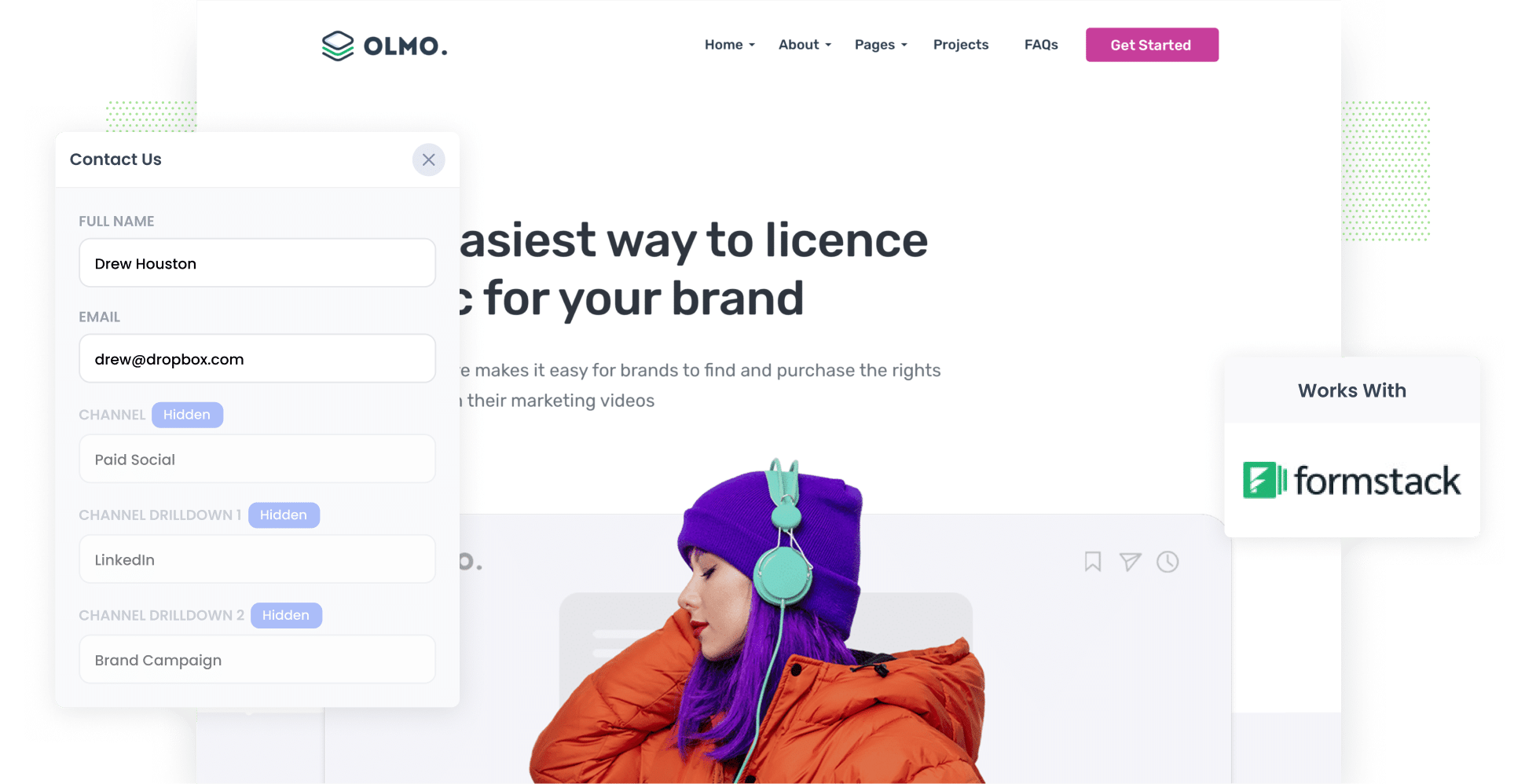
LinkedIn Ads are a great way for B2B businesses to generate leads.
They offer an unprecedented ability to target your ads to specific people based on their country, industry, company, job title, seniority, etc.
As a result of this incredible targeting ability though, LinkedIn Ads are generally much more expensive than other channels (like Facebook Ads for instance) so you need to make sure you are getting a positive ROI from your campaigns or you could be burning money fast.
And the best way to do this is to track exactly how many leads & customers you are getting from your campaigns.
In this article, we'll show you how to use a tool called Attributer to capture LinkedIn ads data in Formstack and send it to your CRM or other tools, so you can ultimately track how many leads and customers you're getting from your LinkedIn Ads.
4 simple steps to get LinkedIn Ads data into Formstack
Follow these 4 simple steps to capture LinkedIn Ads data with each submission of your Formstack forms:
1. Add UTM parameters to your ads

The first step is to make sure you have UTM parameters behind each of your LinkedIn ads.
If you're not familiar with UTM's, they are basically extra bits of text that you add to the URL's you send people to from your ads.
So instead of sending someone to attributer.io/integrations/formstack they would be sent to:
attributer.io/integrations/formstack?utm_medium=paidsocial&utm_source=linkedin&utm_campaign=brand-campaign
You can include whatever information you like in the UTMs. But the general best practice for LinkedIn Ads would be as follows:
- UTM_Medium=paidsocial
- UTM_Source=linkedIn
- UTM_Campaign=[name of campaign]
- UTM_Term= [name of ad]
If you need assistance creating UTM parameters for your LinkedIn Ads, there are plenty of free tools available online.
2. Add Attributer to your website

The second step is installing Attributer on your site.
If you haven't heard of Attributer before, it's a basically a small snippet of code that you add to your website.
When a visitor arrives at your site, it figures out how they got there (I.e. from your LinkedIn Ads) and stores the information in a cookie in the visitor's browser.
Then, when the visitor completes a form on your site, Attributer writes the information on where they came from into a set of hidden fields you add to your forms.
Setting Attributer up takes less then 15 minutes and step-by-step instructions on how to do it are here on our help site.
3. LinkedIn Ads data is captured in your Formsite forms

Once a visitor submits your form, the information on how they got to your site is captured in Formstack alongside the lead's name, email, etc.
So if someone came from your LinkedIn Ads, it would capture the following (depending on what you put in the UTM parameters):
- Channel = Paid Social
- Channel Drilldown 1 = LinkedIn
- Channel Drilldown 2 = Brand Campaign
- Channel Drilldown 3 = Red Ad
You would then send this data to your CRM or other tools (like Salesforce, Hubspot, Pipedrive, etc) using Formstack's native integrations (or third-party tools like Zapier if Formstack doesn't integrate with your chosen tools).
4. See how your campaigns are performing

Once the LinkedIn Ads data is in your CRM (or whatever tool you use), you can use it to create reports that show you how your LinkedIn Ads are truly performing.
You should be able to find answers to questions like:
- How many leads have I got from my LinkedIn Ads?
- How many leads have I got from each campaign?
- How many customers have I got from my LinkedIn Ads?
- How much revenue have I earned from customers that came from my LinkedIn Ads?
- And so much more!
Why Attributer is the best way to track LinkedIn Ads in Formstack
Attributer is the best way to capture LinkedIn Ads data in Formstack. Here's why:
1. Captures the source of all leads
Not only can Attributer pass through information on people who come from your LinkedIn Ads, it also provides attribution data on the leads that come from other channels as well (including Organic Search, Organic Social, Paid Search, etc).
This means you'll be able to see where ALL your leads are coming from, not just those from your LinkedIn Ads.
This ultimately gives you a better understanding of what's working for your business and what isn't, and what you need to do more of to grow.
2. Remembers the data
Other methods of capturing UTM parameters in Formstack only work if the form is complete don the same page the visitor originally landed on.
So if a visitor clicks your LinkedIn Ad, lands on your homepage, clicks the ‘Contact Us’ button and completes a form on your Contact page, no data would be passed through.
Attributer solves this problem though. Because it stores the UTM parameters that you've put behind your LinkedIn Ads in a cookie in the user’s browser, it doesn't matter which page they complete a form on. The LinkedIn Ads data will always be passed through.
3. Captures landing page data too
Do you know if your blog is generating quality leads and customers?
With Attributer you can know answer this question because it captures the landing page data (I.e. attributer.io/blog/capture-utm-parameters) and the landing page category (I.e. /blog).
And when you send this information to your CRM or other tools, you can run reports that show which content on your site (I.e. which blog posts) are responsible for generating leads & customers.
3 reports you can run when you capture LinkedIn Ads data in Formstack
If you're using Attributer to capture LinkedIn Ads data in Formstack and you're sending this data into your CRM, there are literally hundreds of reports you could run to see where your leads are coming from, which ones are converting to customers, how much revenue they're generating, etc.
I've been running marketing & analytics teams for over 15 years and in that time have developed a few favorite reports that I think are most useful.
These are those reports:
1. Leads by channel

Because Attributer captures the source of ALL your leads, it's easy to run reports like the one above which show how many leads you're generating by the channel they came from (I.e. Organic Search, Paid Search, Paid Social, etc).
It's a good way to see what's actually generating leads for your business, and can help you determine whether LinkedIn Ads is the right approach for you (or maybe most of your leads are coming from Google Ads so it'd be better to move more budget there).
2. Customers by campaign

With this report, you can see how many customers you've generated from each campaign you're running on LinkedIn Ads.
It's a great way to you understand which campaigns are working and which ones aren't (and subsequently which one's you should invest more in to grow).
3. Revenue by ad type
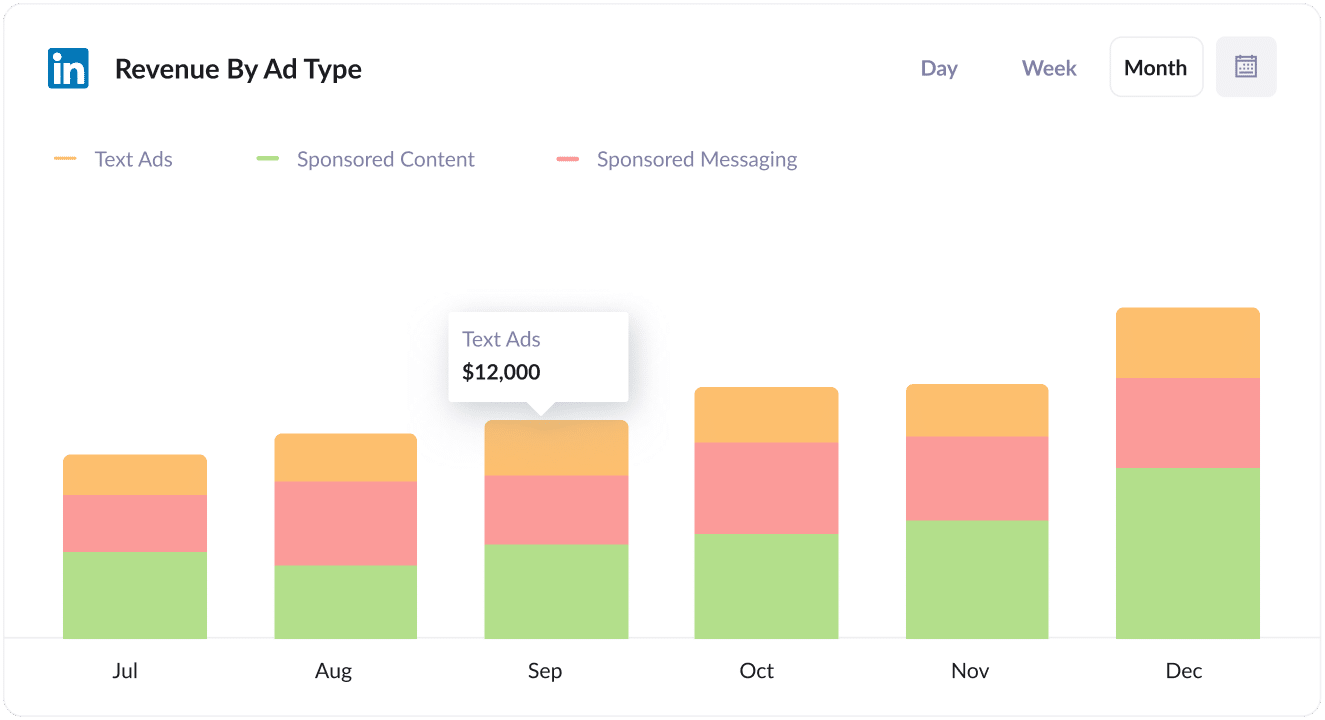
LinkedIn Ads has several different ad types, including Sponsored Content, Sponsored Messaging (i.e. InMail Ads) and Text Ads.
In my experience, these all perform quite differently and cost vastly different amounts.
So reports like the one above (which shows how much revenue you've generated by ad type) can really help you understand which format is working best for you (and subsequently which ones to keep investing in).
Wrap up
If you are looking for a way to capture LinkedIn Ads data in Formstack and send it to your CRM, then Attributer is a great tool.
It ultimately enables you to create reports & dashboards that will show you how many leads & customers you are generating from your LinkedIn Ads, which campaigns are performing best, & much more.
Best of all, it takes less than 15 minutes to set up and you can get started with a 14-day free trial. So get started today!
Get Started For Free
Start your 14-day free trial of Attributer today!

About the Author
Aaron Beashel is the founder of Attributer and has over 15 years of experience in marketing & analytics. He is a recognized expert in the subject and has written articles for leading websites such as Hubspot, Zapier, Search Engine Journal, Buffer, Unbounce & more. Learn more about Aaron here.
