Best way to capture LinkedIn Ads data in Forminator
Learn how to track how many leads and customers you're getting from your LinkedIn campaigns using Attributer + Forminator
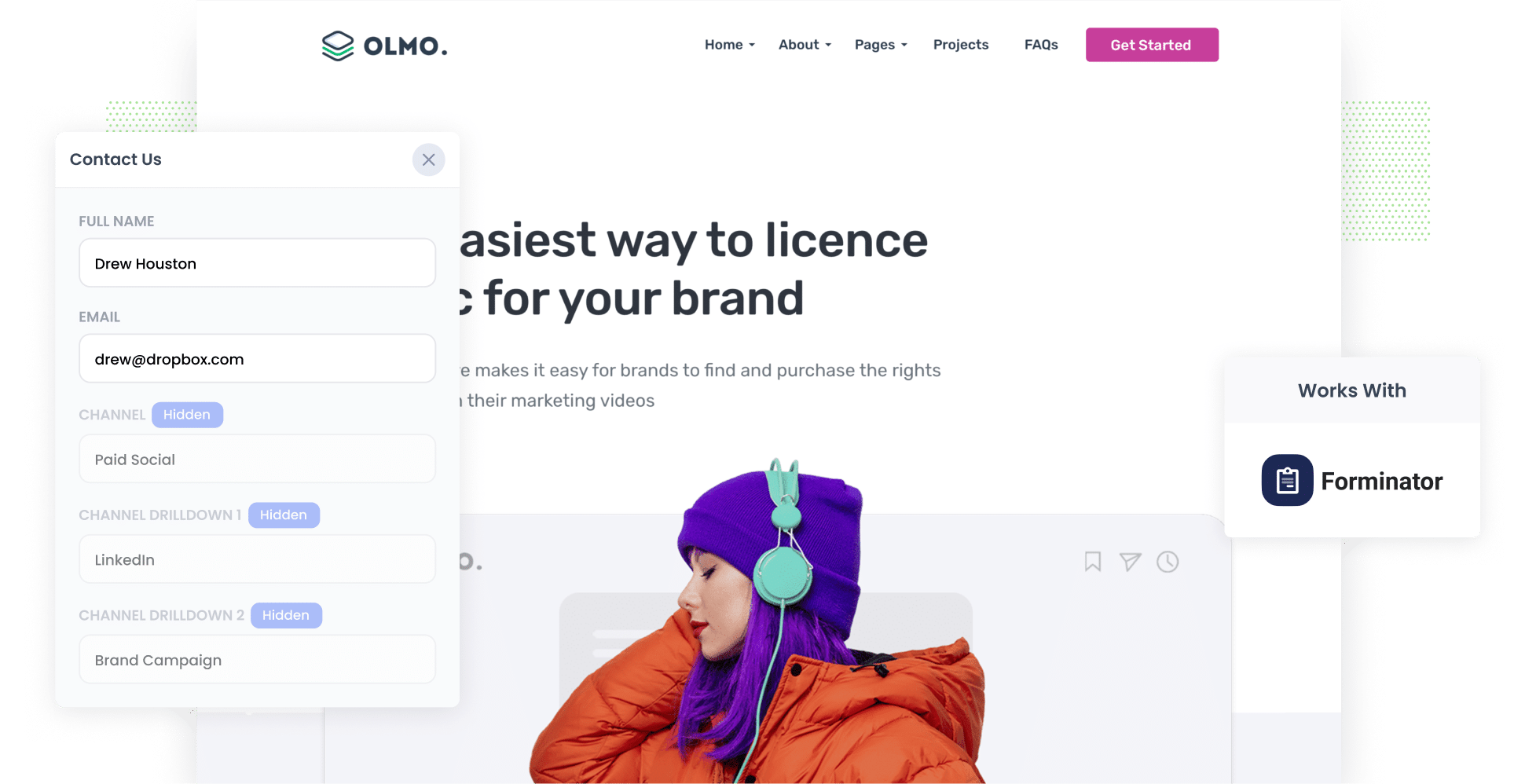
Do you know how many leads & customers you're getting from your LinkedIn Ads? If not, how do you know if they're working or not?
While tools like Google Analytics make it easy to track how many website visitors you're getting from your LinkedIn Ads, they can't tell you how many leads & customers you're getting.
That's where Attributer + Forminator can help.
In this article, we'll show you how to capture LinkedIn Ads data with each submission of your Forminator forms, so you can properly track which campaigns, ads, etc are driving your leads.
4 steps for capturing LinkedIn Ads data in Forminator
Attributer makes it easy to capture LinkedIn ads data with each submission of your Forminator forms. Here's how to set it up in 4 simple steps:
1. Add UTM parameters behind your ads

The first step is to add UTM parameters behind your ads.
If you haven't heard of them before, UTM parameters are basically extra bits of text you add to the URL you send people to from your ads.
They tell analytics tools like Attributer where a visitor has come from.
You can include whatever information you want in the UTM parameters behind your ads, but to give you an example, let’s imagine you work for a company called Olmo Software and are running a brand campaign on LinkedIn. The UTM Parameters you might use are as follows:
- UTM_Medium=paidsocial
- UTM_Source=linkedin
- UTM_Campaign=brand-campaign
- UTM_Term= red-ad
2. Install Attributer on your website & add hidden fields

The next thing you need to do is add Attributer to your website.
When you sign up for a 14-day free trial, you'll get given a snippet of code to add to your site.
Fortunately, It’s easy to install and full instructions can be found on our help site.
Once that's done, the next step is to add a series of hidden fields to your forms. These fields include:
- Channel
- Channel Drilldown 1
- Channel Drilldown 2
- Channel Drilldown 3
- Landing Page
- Landing Page Group
Forminator makes it easy to add hidden fields and instructions can be seen here.
3. LinkedIn Ads data is captured by Forminator

With everything set up, Attributer will begin to track where your website visitors are coming from (I.e. LinkedIn Ads) and then when they complete a form, Attributer will write the attribution into the hidden fields on the form.
Then when the form is submitted, the LinkedIn Ads data is captured along with the lead's name, email, etc (I.e. the information they manually entered into your form).
4. See how your ads are performing

With the data in Forminator, you can do a number of different things with it:
- View the data in the Submissions table in your WordPress dashboard.
- Include the data in the email notifications that get sent each time the form is submitted, so you can see where each lead came from without ever leaving your inbox
- Send the data to your CRM (like Salesforce, Hubspot, Pipedrive, etc) and use it to run reports that show how many leads & customers you're getting from your LinkedIn Ads
- Send the data to a spreadsheet and use the built-in charting capabilities to create graphs, or connect to a reporting tool like Google Data Studio to build more advanced dashboards and reports
Attributer is a small piece of code that you place on your website.
When a visitor arrives on your website, Attributer looks at some technical elements to determine where the visitor came from (the same things analytics software like Google Analytics looks at).
It then categorizes each visitor into a series of channels (like Paid Search, Paid Social, Organic Search, etc) and stores this as a cookie in the visitor's browser.
Then, when that visitor completes a form on your site, it writes the attribution data into hidden fields on the form and it is captured in Forminator.
It's a good option for tracking your LinkedIn Ads for the following reasons:
- Captures information on ALL leads - Attributer captures attribution information on ALL leads (not just those that come from your LinkedIn Ads), so you can see where all your leads are coming from
- Stores the data - Attributer stores information about where the visitor came from in a cookie, so even if they browse around your site or leave and come back, the information is always passed through.
- Captures landing page data as well - Attributer captures the lead's original landing page (I.e. attributer.io/blog/best-attribution-tools) so you can see which content is generating you leads.
3 example reports you can run when you capture LinkedIn Ads data in Forminator
Before found Attributer, I ran marketing & analytics team at other companies for over 15 years.
In that time, I spent millions on ads (LinkedIn, Facebook, Google, etc) and ran hundreds of reports to see how they were performing.
I've included below some of my favourite reports to help you understand the kind of insights you can get when you capture LinkedIn Ads data in Forminator with Attributer:
1. Leads by channel

The above report shows you how many leads you're getting each month from the various channels that send traffic to your website.
Reports like this are only possible because Attributer captures the source of ALL your leads, not just those from your LinkedIn ads.
It's a good way to get an overview of where your leads are coming from and what you should be doing more of to grow.
For instance, if you’re spending lots of money on LinkedIn Ads (I.e. Paid Social) but find most of your leads are actually coming from your Paid Search ads, then it might be time to focus some of your efforts over there.
2. Customers by campaign

This report shows how many customers you have generated from your LinkedIn Ads, broken down by the campaign they came from.
It allows you to see which campaigns are performing best when it comes to generating new customers for your business, and you can then use this information to better optimise your budget (I.e. put more money into the campaigns that are working).
3. Revenue by ad type
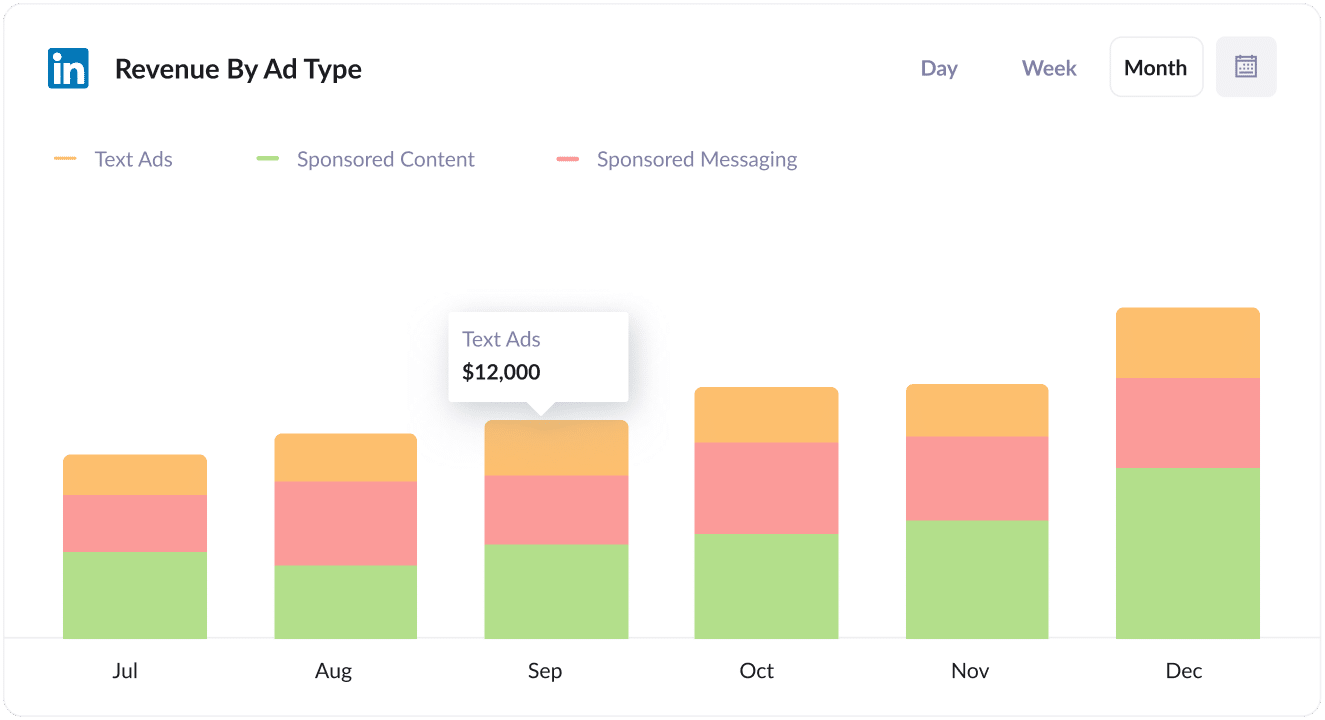
There are many different types of ads you can run on LinkedIn, including Sponsored Content (I.e. the ones in the newsfeed), Sponsored Messaging (I.e. InMail Ads) and Text Ads (I.e. the ads in the sidebar).
If you’re running multiple types of ads on LinkedIn then the above chart (which shows the amount of revenue broken down by which ad type the customer came from) can help you understand what’s working and what isn’t (and subsequently what placements you should invest further in).
Wrap up
LinkedIn Ads has unprecedented targeting capabilities (particularly for B2B companies) and are a great way to attract new leads and customers for your business.
But they are expensive to run, so you need to be able to properly track how many leads & customers you're getting so you know if it's working or not.
That's where using Attributer with Forminator comes in. With these two tools, you'll be able to see which campaigns, placements, ads, etc. are working best.
Best of all, it only takes about 10 minutes to set up and you can get started with a 14-day free trial. So start today!
Get Started For Free
Start your 14-day free trial of Attributer today!

About the Author
Aaron Beashel is the founder of Attributer and has over 15 years of experience in marketing & analytics. He is a recognized expert in the subject and has written articles for leading websites such as Hubspot, Zapier, Search Engine Journal, Buffer, Unbounce & more. Learn more about Aaron here.
