How to get Linkedin Ads data into FormAssembly
Learn how to capture Linkedin Ads data with each submission of your FormAssembly forms so you can track how many leads & customers you're generating from your ads
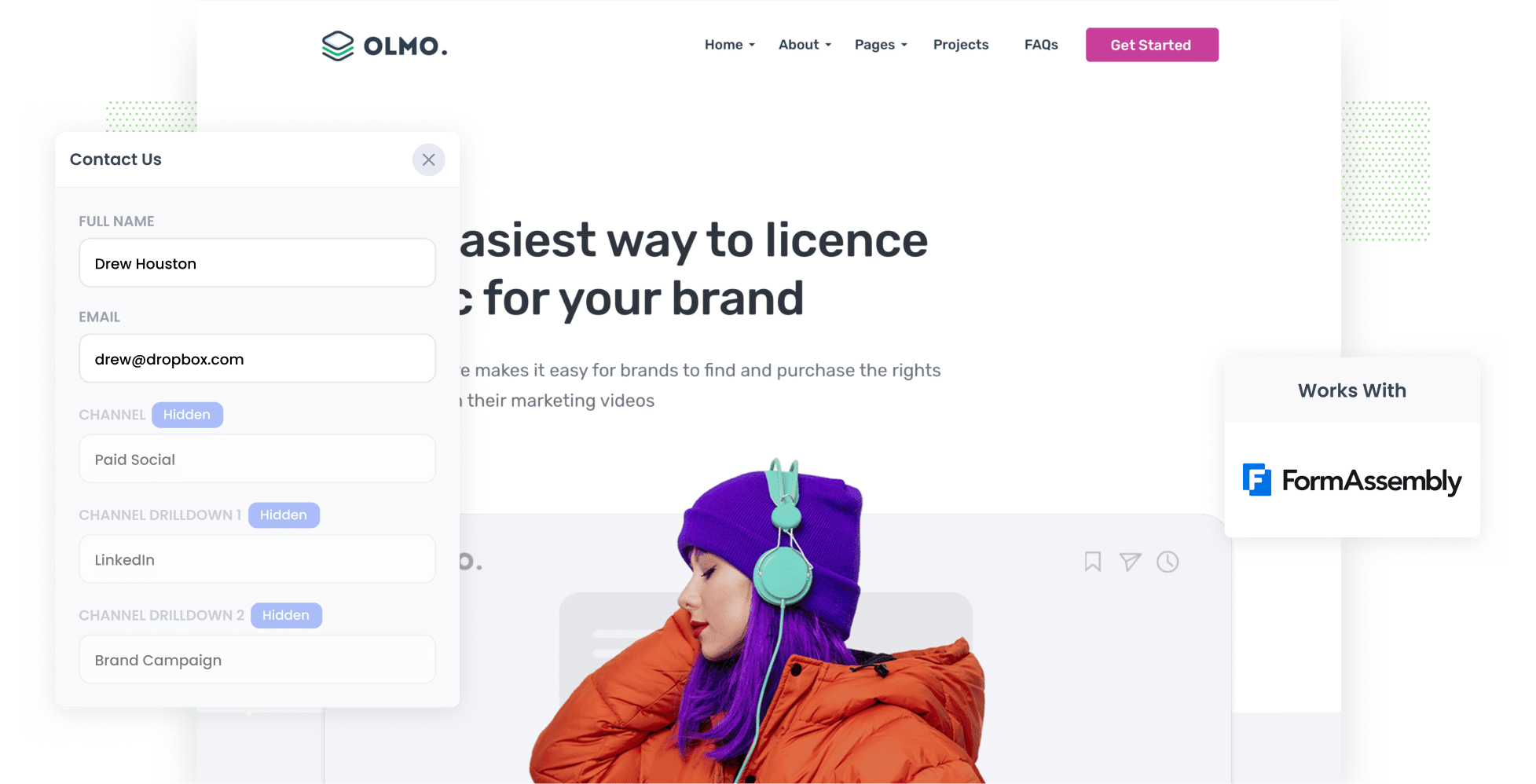
LinkedIn Ads are a great tool for B2B businesses to acquire leads & customers.
The targeting options they offer around company size, job title, seniority, etc are unmatched by any other social network.
However, LinkedIn Ads are expensive so you need to really be sure they are working for you. And that means understanding how many leads & customers you're getting from them, not just website visitors or clicks.
In this post we'll show you how to use a tool called Attributer to capture LinkedIn ads data in FormAssembly and send the data to your CRM or other tools, so you can ultimately track the number of leads and customers your LinkedIn ads are generating.
4 simple steps to get LinkedIn Ads data into FormAssembly
Follow these 4 simple steps to capture LinkedIn Ads data with each submission of your FormAssembly forms:
1. Add UTM parameters to your ads

The first thing you need to do is add UTM parameters behind your ads.
If you're not familiar with UTM's, they are basically extra bits of text that you add to the URL's you send people to from your ads.
You can include whatever information you like in the UTMs. But the general best practice for LinkedIn Ads would be as follows:
- UTM_Medium=paidsocial
- UTM_Source=linkedIn
- UTM_Campaign=[name of campaign]
- UTM_Term= [name of ad]
If you need assistance creating UTM parameters for your LinkedIn Ads, there are plenty of free tools available online.
2. Add Attributer to your website

The next step is to install Attributer on your website.
If you haven't heard of Attributer before, it's a little piece of code that you place on your website.
When someone comes to your site (I.e. from your LinkedIn Ads) it looks at how they go there and allocates them to the appropriate marketing channel (I.e. Paid Social) before storing the information in a cookie in the visitor's browser.
Then, when the visitor completes a form on your site, Attributer writes the information on where they came from into a set of hidden fields you add to your forms.
Setting Attributer up takes less then 15 minutes and step-by-step instructions on how to do it are here on our help site.
3. LinkedIn Ads data is captured in your Formsite forms

Once a visitor submits your form, information on how they got to your site (I.e. which LinkedIn Ads campaign they came from, which ad they clicked, etc) is captured in FormAssembly alongside the lead's name, email, etc.
You can then use FormAssembly's native integrations (or third-party tools like Zapier) to send this data to your CRM or other tools (including Salesforce, Hubspot, Pipedrive, etc)
4. See how your campaigns are performing

Once you've got this information in your CRM (or a spreadsheet or whatever tools you use), you can use it to create reports that show you how your LinkedIn Ads are truly performing.
Reports you can create include:
- Leads by LinkedIn Ads
- Leads by each campaign you are running
- Customer numbers
- Revenue from LinkedIn Ads
- And so much more!
Why Attributer is the best way to track LinkedIn Ads in FormAssembly
Attributer is the best way to capture LinkedIn Ads data in FormAssembly for the following reasons:
1. Captures the source of all leads
As well as helping you track how many leads you get from LinkedIn Ads, it also provides attribution data on the leads that come from other channels (including Organic Search, Organic Social, Paid Search, etc).
This means you'll be able to see where ALL your leads are coming from, not just those from your LinkedIn Ads, and you can ultimately make more informed decisions about how to grow your business.
2. Remembers the data
Some of the other ways of capturing UTM parameters in FormAssembly don't work when a visitor navigates around your site.
So if a visitor clicks your LinkedIn Ad, lands on your homepage, click the ‘Contact Us’ button and completes a form on your Contact page, no data would be passed through.
This is because the page they completed the form on is different to the page they originally landed on.
Attributer works differently though. It stores the UTM parameters that you've put behind your LinkedIn Ads in a cookie in the user’s browser, so regardless of which page they complete the form on the information will be added to your form's hidden fields & captured in FormAssembly.
3. Captures landing page data too
Do you know if your blog is generating quality leads and customers?
With Attributer you can know answer this question because it captures the landing page data (I.e. attributer.io/blog/capture-utm-parameters) and the landing page category (I.e. /blog).
And when you send this information to your CRM or other tools, you can run reports that show which content on your site (I.e. which blog posts) are responsible for generating leads & customers.
3 reports you can run when you capture LinkedIn Ads data in FormAssembly
When you capture LinkedIn ads data in FormAssembly and send it to your CRM or other tools, it's easy to build reports and dashboards that show how your LinkedIn Ad campaigns are performing.
Here are a few examples of reports you could run:
1. Leads by channel

Attributer captures the source of all your leads (not just those from LinkedIn Ads), which allows you to run reports like the one above.
It shows how many leads you’re bringing in each month broken down by the channel they came from (I.e. Organic Search, Paid Search, Paid Social, etc).
It gives you a good, high-level overview of where your leads are coming from and can help you determine whether LinkedIn Ads is the right approach for you (or maybe you would be better putting more budget into Google Ads or SEO if you see that's where majority of your leads are coming from).
2. Customers by campaign

If you're running multiple LinkedIn Ad campaigns, this chart can show you how many customers you've generated from each campaign.
It's a great way to you understand which campaigns are working and which ones aren't (and subsequently which one's you should invest more in to grow).
3. Revenue by ad type
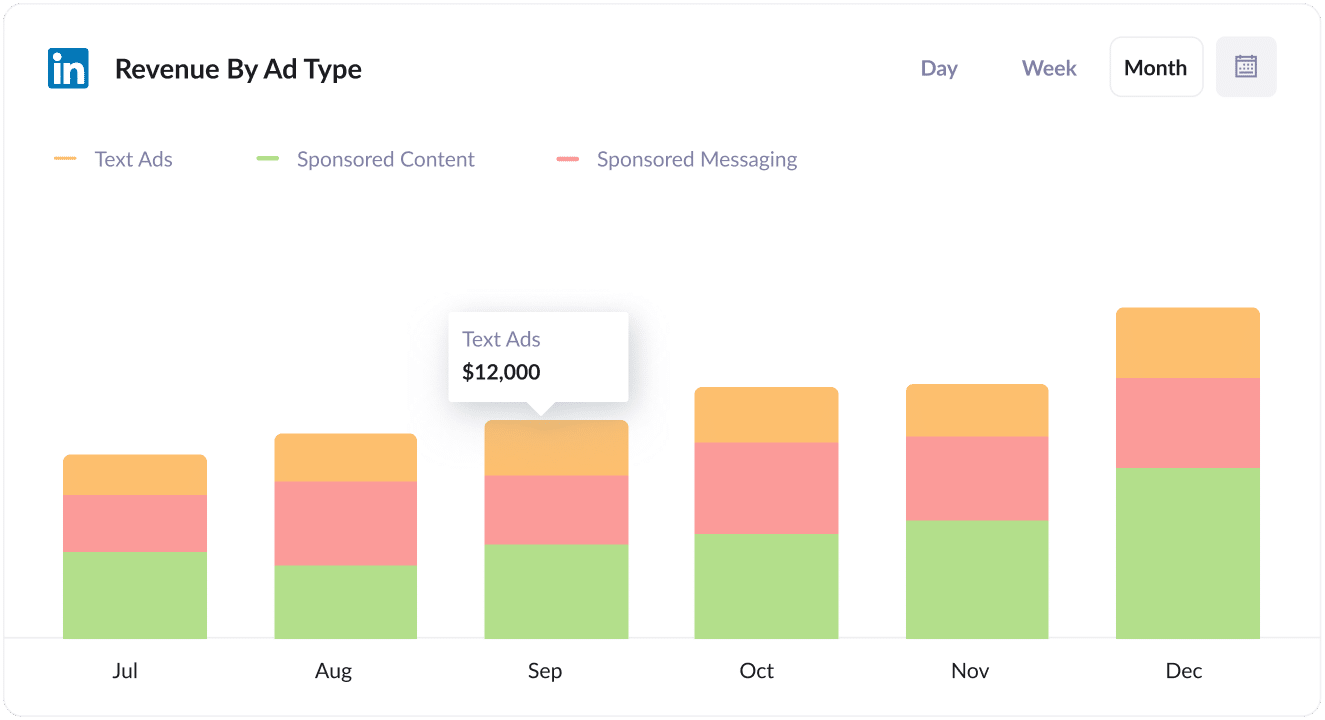
There are a number of different Ad Types offered by LinkedIn, including sponsored content (I.e. the ones in the newsfeed), sponsored messaging (i.e. InMail Ads) and text ads (I.e. the ads in the sidebar).
If you’re using these different Ad Types then the chart above could be useful.
It shows how much revenue you've generated broken down by the ad type the customer came from.
This can help you focus your budget on the best performing ad types and ultimately get more leads for a lower cost per lead.
Wrap up
Using Attributer with FormAssembly is a great way to track how many leads you are getting from your LinkedIn Ads.
And if you send this data into your CRM or other tools, you can build beautiful reports & dashboards that help you fully understand the amount of customers & revenue you are generating from them as well.
Best of all, it takes less than 15 minutes to set up and you can get started with a 14-day free trial. So get started today!
Get Started For Free
Start your 14-day free trial of Attributer today!

About the Author
Aaron Beashel is the founder of Attributer and has over 15 years of experience in marketing & analytics. He is a recognized expert in the subject and has written articles for leading websites such as Hubspot, Zapier, Search Engine Journal, Buffer, Unbounce & more. Learn more about Aaron here.
