4 steps to capture Google Analytics data in Framer forms
Here's how to capture Google Analytics data with each submission of your Framer forms, so you can easily see where your leads are coming from
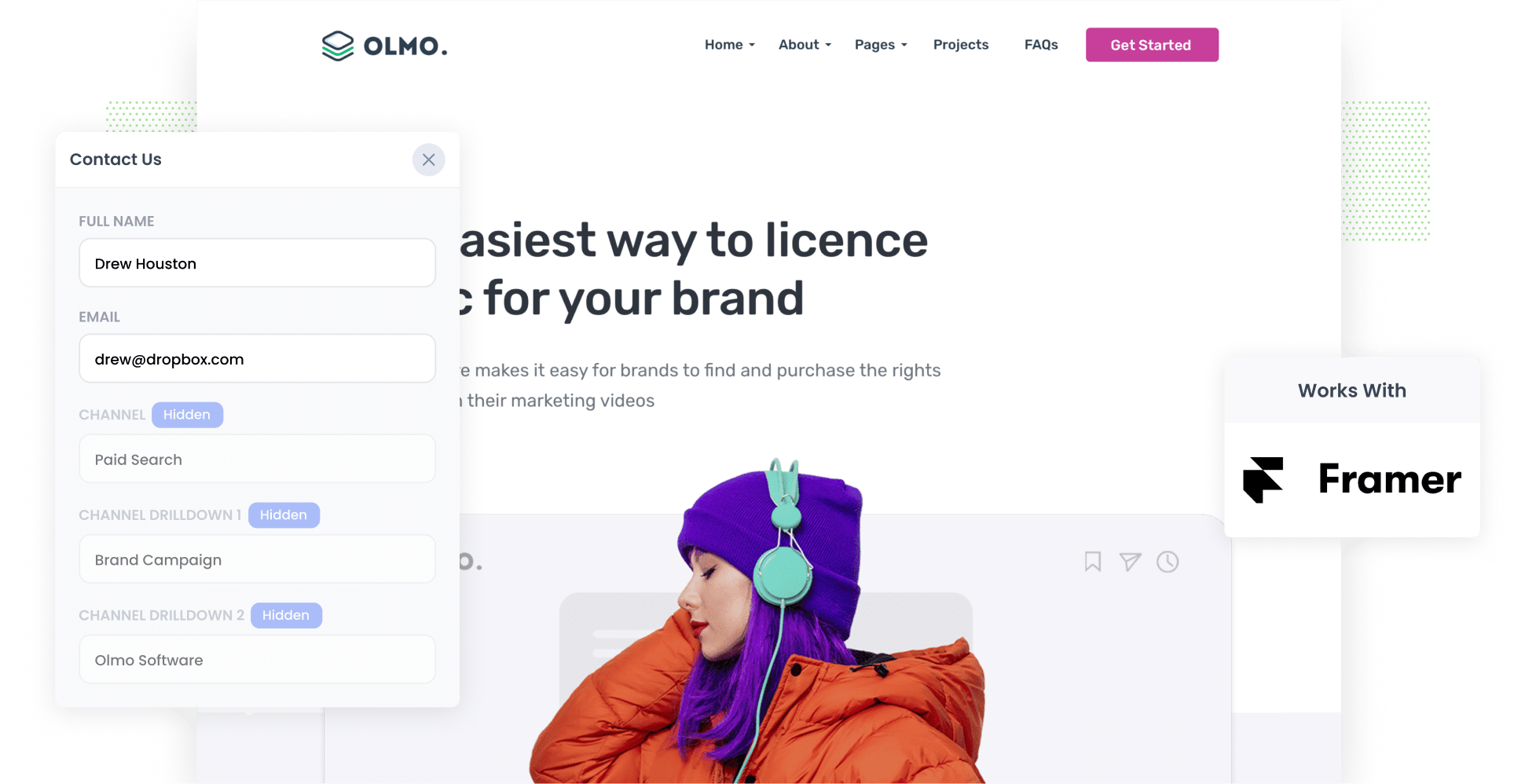
Google Analytics is an excellent tool for seeing where your website visitors are coming from.
But to truly understand what’s driving results for your business, you need to be able to see where your leads and customers are coming from.
That’s where Framer forms and Attributer step in.
With every form submission of your Framer forms, Attributer will pass through Google Analytics data on where they came from. You can then send that to your CRM or a spreadsheet and start to run reports that show how many leads & customers you're getting from different channels & campaigns.
In this article, we walk you through exactly how to set up Attributer with Framer forms as well as show you some example reports you can run when you do.
What is Attributer?
Attributer is a small piece of code you add to your website.
When a visitor arrives on your site, Attributer identifies their source and sorts them into a series of Channels (much like the ones you would see in Google Analytics, such as Paid Search, Paid Social, Organic Social, etc.).
Then, when that person fills out a form on your website (e.g. a contact or enquiry form), Attributer writes the Google Analytics-style data into hidden fields within the form.
Finally, when the form is submitted, the Google Analytics data is captured in Framer alongside their name, email, and other details they entered on the form.
From there, you can do a few things with the data, including:
- View it in your Framer dashboard
- Include it in email notifications when you receive a new form submission
- Export it to your CRM or a spreadsheet (so you can generate reports from there)
4 steps to capture Google Analytics data in Framer Forms
With the help of Attributer and Framer, gathering Google Analytics data is simple. Here are the simple steps you’ll need to follow:
1. Add hidden fields to your forms

Start by inserting a series of hidden fields into your forms.
Hidden fields are exactly what they sound like — fields that exist in your form but remain unseen by your visitors. These allow tools like Attributer to input data without the user having to do any extra work.
These are the hidden fields you’ll need to include:
- Channel
- Channel Drilldown 1
- Channel Drilldown 2
- Channel Drilldown 3
- Landing Page
- Landing Page Group
Adding hidden fields to Framer forms is extremely straightforward. You can find detailed instructions on the process here.
2. Attributer automatically fills the hidden fields with Google Analytics data

From here, Attributer automatically populates the hidden fields with Google Analytics data every time a user completes a form.
For example, let’s say you’re an accountant running Google Ads to promote your tax services.
If someone clicked on one of your ads and filled out a form on your website, Attributer would complete the hidden fields a bit like this:
- Channel = Paid Search
- Channel Drilldown 1 = Google
- Channel Drilldown 2 = Tax Services Campaign
- Channel Drilldown 3 = Accountant
Additionally, Attributer would capture their initial landing page (e.g. www.hunteraccounting.com.au/services/tax) and the related landing page group (e.g. /services).
3. Google Analytics data is captured in Framer

When a user hits “Submit” on your site form, the Google Analytics data that Attributer added to the hidden fields is captured by Framer forms. This is in addition to the details the lead provided themselves (such as their name, email, phone number, etc.).
4. Run reports to see what's working

Once the data has been captured, you can use Framer's built-in Google Sheets integration and/or a tool like Zapier to send the data to your CRM and other tools.
From here, you can start to run reports that show things like:
- How many leads you got from your Google Ads
- How many customer syou got from your Facebook Ads
- How much new revenue you've generated from your SEO efforts
What data gets captured in Framer
When you use Attributer to gather Google Analytics data in Framer forms, you’ll receive two key types of information:
1. Channel
Attributer records where the lead came from, whether it was Organic Search, Paid Search, Referral, etc.
For certain channels, it also provides more specific details such as the campaign, ad group, or keyword that directed them to your site. Learn more here.
1. Landing page
Attributer also captures information about the content that drew visitors to your site.
This includes the specific landing page (e.g. attributer.io/blog/track-utm-parameters-in-close-crm) as well as the landing page group (e.g. /blog).
3 example reports you can run when you use Attributer to capture Google Analytics data in Framer
By using a tool like Attributer to capture Google Analytics data in Framer and sending it to your CRM, you can create insightful reports that reveal where your leads and customers are originating.
In my 15+ years in marketing, I’ve created hundreds of these reports. These are three of the most beneficial ones I recommend you start with:
1. Leads by Channel

This report provides a broad overview of which channels are driving the most leads for your business on a monthly basis.
This information is invaluable because it guides you on where to concentrate your efforts and resources.
For instance, if most of your leads are coming from Organic Search and a large portion of your budget is spent on Paid Search, you may want to reconsider your strategy.
2. Opportunities by Google Ads campaign

If you’re managing multiple Google Ad campaigns, this report can reveal which ones are genuinely generating sales opportunities for your company.
This helps you determine which campaigns to continue investing in and which ones to pause (or scrap entirely).
3. Customers by Facebook Ads Network

When you run ads on Facebook, those ads are likely to appear across the platform’s many networks (such as Facebook itself, Instagram, Messenger, WhatsApp, etc.).
The report above details the number of customers acquired from each network. As a result, it can help you identify which platform performs best for your business and where you should allocate your ad spend.
Wrap up
Attributer is the best way to capture Google Analytics data in Framer.
It will allow you to track the source of all leads that come through your website, and ultimately means you can run reports that show which channels are driving the most leads, which campaigns are performing best, and more.
Best of all, it's free to get started and it only takes 10-15 minutes to setup, so get started with a 14-day free trial now!
Get Started For Free
Start your 14-day free trial of Attributer today!

About the Author
Aaron Beashel is the founder of Attributer and has over 15 years of experience in marketing & analytics. He is a recognized expert in the subject and has written articles for leading websites such as Hubspot, Zapier, Search Engine Journal, Buffer, Unbounce & more. Learn more about Aaron here.
