How to capture Google Analytics data in Divi forms
Discover where your leads & customers are coming from by capturing Google Analytics data with each submission of your Divi forms.
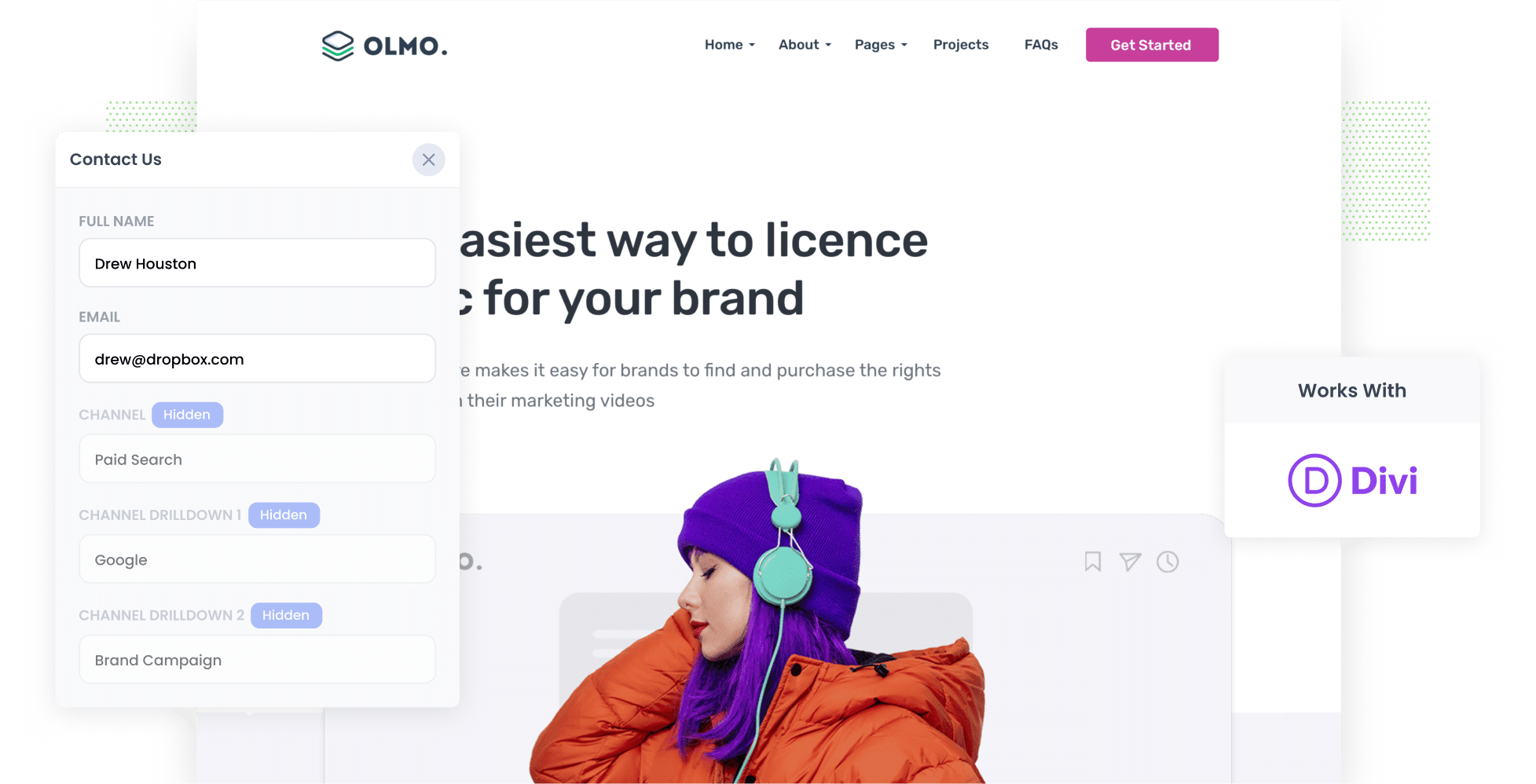
With over 28 million websites using it, there’s no denying that Google Analytics is a great (and free) tools for tracking how many website visitors you get, where they came from, etc.
But unless you're an eCommerce store, it falls short when it comes to tracking where your leads and customers are coming from.
So how do you do it?
In this article, we explain how to use a tool called Attributer to capture Google Analytics data in Divi forms and send it to your CRM and other tools, so you can ultimately track where your leads and customers are coming from.
What is Attributer?
Attributer is a little bit of code that you place on your website.
When someone visits your site, Attributer analyses various technical details about them (similar to what Google Analytics examines) to figure out where they came from.
Then, it categorises the visitor into a predefined set of marketing channels, such as Organic Search, Paid Search, Paid Social. Again, these are exactly like the channel categories you’d see in Google Analytics.
Attributer then stores this data in the user’s browser, and when they complete one of your Divi forms, Attributer automatically writes the Google Analytics data into hidden fields in the form.
Finally, when they submit the form, the Google Analytics data is captured by Divi forms alongside the information the lead entered into the form (like their name, email, etc).with their attribution details.
And once this data has been captured in Divi forms, you can view it in your WordPress dashboard with plugins like Divi Form DB or use tools like Zapier to send it to your CRM, a spreadsheet, etc.
4 steps for capturing Google Analytics data in Divi forms
So how do you use Attributer to capture your Google Analytics data in Divi forms? The process couldn’t be simpler. Here are the four steps to follow:
1. Add hidden fields to your forms

Step one involves adding hidden fields to your lead capture forms. These are the forms on your website designed to collect information from visitors.
The six hidden fields you’ll need to add are as follows:
- Channel
- Channel Drilldown 1
- Channel Drildown 2
- Channel Drilldown 3
- Landing Page
- Landing Page Group
Adding hidden fields to Divi forms is extremely straightforward. Simply choose the form you want Attributer to work, add a new field, and select ‘Hidden Field’ from the ‘Type’ dropdown. Repeat this process six times and configure the fields as needed based on the list above.
2. Attributer automatically completes the hidden fields with Google Analytics data

When someone completes a form on your website, Attributer automatically populates the hidden fields with Google Analytics data
To show how this works, let’s imagine you run an architecture firm called Streamline Architecture. A potential client arrives on your website through a paid search ad promoting your commercial design services. Attributer would populate the hidden fields as follows (depending on what UTM parameters you put behind your ads):
- Channel: Paid Search
- Channel Drilldown 1: Google
- Channel Drilldown 2: Commercial Design Campaign
- Channel Drilldown 3: Streamline Architecture
3. Google Analytics data is captured by Divi forms

When a visitor submits a lead capture form on your website, the Google Analytics data that Attributer wrote into the hidden fields is captured by Divi forms.
From here, you can do a number of things with it:
- Use a plugin like Divi Form DB to store and view the form submissions in your WordPress dashboard.
- Incorporate into the new lead notification emails sent by Divi forms.
- Transfer the data to a CRM of your choosing, be it Salesforce, Pipedrive, Hubspot, etc.
- Sync the data to Google Sheets or Microsoft Excel
4. Run reports to see where your leads are coming from

Lastly, with your leads’ data captured, you can then leverage Divi’s native integrations (or third-party tools like Zapier) to transfer the data into your CRM. Whether you use Salesforce, Pipedrive, Hubspot, or something else, you’ll be able to track important metrics, such as:
- How many leads you're getting from your Google Ads
- How many customers you're getting from your Facebook Ads
- How much new revenue your SEO efforts are driving
- And much more!
What data gets captured in Divi forms
Here's what data gets captured with each submission of your Divi forms when you use Attributer:
1. Marketing Channel Data
With the help of Attributer, information on which channel (Paid Search, Organic Search, Paid Social, etc.) drove the lead to your website is automatically captured.
You’ll also be able to see some additional details about each marketing channel (such as Ad Group, Keyword, Campaign, etc.).
2. Landing Page Data
Attributer also captures the initial landing page of each site visitor (I.e. dropbox.com/blog/best-file-storage-tools) and the category of the page (/blog).
This is extremely useful for tracking content as a group and for tracking individual pieces of content. For instance, you can see the total number of leads generated by your entire blog or delve deeper to view how many leads were brought in by each specific blog post.
3 example reports you can run when you capture Google Analytics data in Divi forms
By using a tool like Attributer to capture Google Analytics data in Divi forms and sending it to your CRM, you can create detailed reports that reveal the sources of your leads and customers.
In my 15 years in marketing, I’ve generated hundreds of these reports. Here are four that have provided the most valuable insights:
1. Leads by Channel

This chart shows you how many leads you’re generating from each channel.
It gives you a high-level overview of which channels are performing best for your business, and you can use this information to make data-driven decisions about your marketing efforts and ad spend.
For instance, you might see that most of your leads are coming from Organic Search (like in the chart above). But if you're dedicating most of your marketing budget to Paid Search ads, you might need to rethink that.
2. Opportunities by Google Ads campaign

If you’re running multiple Google Ads campaigns, you likely want to know how each one is doing and how they’re comparing to one another.
Good news — this chart is here to help. It shows you how many Opportunities were generated each month, categorised by the Google Ad campaign they originated from.
With the help of this report, you can easily identify which campaigns are driving high-quality leads that convert into real sales opportunities for your business.
3. Customers by Facebook Ads Network

If you're running ads across Facebook's suite of platforms, your ads are likely being displayed on various networks like Facebook, Instagram, Messenger, and WhatsApp.
With this chart, you can see how many customers each network has brought in through your ads.
In turn, you’ll know which platforms are delivering the best results for your business. You can then allocate your budget where it will have the biggest impact.
Wrap up
Attributer is an excellent tool for capturing Google Analytics data with each submission of your Divi forms.
And if you send the data to your CRM or another reporting tool (even a spreadsheet), you're able to run reports that show which channels and campaigns are driving your leads & customers.
If you’re ready to get started with Attributer, now’s the perfect time. With a free 14-day trial and a setup time of 10 minutes or less, there’s nothing to lose. Sign up today to see what Attributer has to offer!
Get Started For Free
Start your 14-day free trial of Attributer today!

About the Author
Aaron Beashel is the founder of Attributer and has over 15 years of experience in marketing & analytics. He is a recognized expert in the subject and has written articles for leading websites such as Hubspot, Zapier, Search Engine Journal, Buffer, Unbounce & more. Learn more about Aaron here.
