The easiest way to capture Google Analytics data in Contact Form 7
These 4 simple steps can help you capture Google Analytics data in Contact Form 7 so that you know what marketing channels & campaigns are driving your leads, customers & revenue.
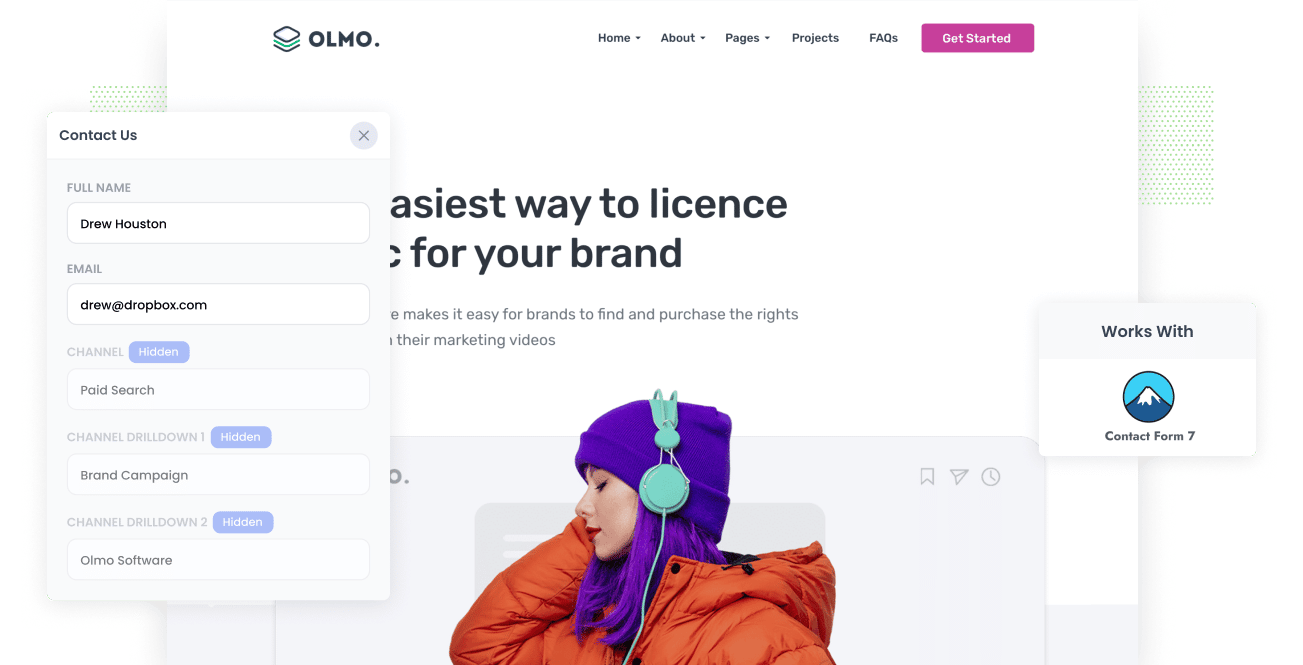
Knowing which marketing channels and campaigns are generating leads is essential for any business to grow.
It can help focus your time and resources on the channels and campaigns that are working and drop those that aren't.
But having tools like Google Analytics installed on your website will only tell you what channels are driving visitors to your website. It won't tell you what's generating your leads, customers & revenue.
To do that, you need to integrate Google Analytics data (like what channel the person arrived at your site from) with Contact Form 7 so you can track the source of your leads all the way through to becoming a customer and paying you money.
In this post, we'll show you how to use Attributer to do exactly this.
4 steps for capturing Google Analytics data in Contact Form 7
Using Attributer to capture Google Analytics data in Contact Form 7 is easy. Here's how to do it in 4 easy steps:
1. Add hidden fields to your forms

Step one is to add hidden fields to all of your Contact Form 7 forms.
Adding hidden fields to Contact Form 7 is super easy and you can see full instructions on how to do it here.
You will need six hidden fields:
- Channel
- Channel Drilldown 1
- Channel Drilldown 2
- Channel Drilldown 3
- Landing Page
- Landing Page Group
2. Attributer automatically completes the hidden fields with Google Analytics data

Once the hidden fields have been added, Attributer will begin to complete these hidden fields with Google Analytics data.
Let’s take Dropbox as an example to see Attributer in action.
If a user lands on the Dropbox website via a brand campaign on Paid Search, Attributer will complete the hidden fields as such (depending on how they've setup their UTM parameters):
- Channel = Paid Search
- Channel Drilldown 1 = Google
- Channel Drilldown 2 = Brand Campaign
- Channel Drilldown 3 = Dropbox
In addition, Attributer will also include the first landing page and landing page group for that lead:
- Landing Page = www.dropbox.com/features/share
- Landing Page Group = Features
3. Google Analytics data is captured by Contact Form 7

Now, when the user submits the form, the information they entered (like their name, email, etc) is captured by Contact Form 7 along with the Google Analytics data written into the hidden fields by Attributer.
4. Data is sent to you CRM, email marketing tool, and more

Now for the exciting part, you can now use plugins to connect and pass all this data to your CRM (Salesforce, Pipedrive, Zoho CRM, etc), billing system, and other marketing tools.
With the data collected, you can analyze where your leads are coming from, which channels generate the most leads, which one's convert to customers & revenue, etc.
What is Attributer?
As you've likely figured from the steps above, Attributer is a tool that helps you capture Google Analytics data in Contact Form 7 and then send it into your CRM.
Let’s break it down further. When you sign up for Attributer, you will receive a piece of code that you will place on your website (similar to adding the Google Analytics code to your website).
This code allows Attributer to track all incoming traffic and group each visitor into a series of channels (i.e., Paid Search, Organic Search, and Paid Social). It then stores this data as cookies in the user’s browser.
When a user fills out one of your Contact Form 7 forms, Attributer passes the Google Analytics data into hidden fields in your forms, and you can pass them onto your CRM and other integrations.
What data gets captured in Contact Form 7
Attributer lets you capture Google Analytics data and other information that helps you get clear on important marketing questions such as “how did a visitor arrive at our website?” as well as “what content got them there?”
1. Marketing Channel Data
Attributer passes through marketing channel data like you see in Google Analytics.
It sends high-level Channel data (like the fact a lead came from Paid Search, Paid Social, Organic Search, etc) as well as sending more granular information, like the campaign name, search engine, keyword, etc.
For example, if someone came to your site from your Google Ads it might pass through:
- Channel: Paid Search
- Channel Drilldown 1: Google
- Channel Drilldown 2: Brand Campaign
- Channel Drilldown 3: Free Trial ad
Similarly, if the lead arrives organically through a Google search, Attributer would capture:
- Channel: Organic Search
- Channel Drilldown 1: Google
- Channel Drilldown 2: www.bing.com (or the specific Bing domain they came from)
- Channel Drilldown 3: Dynamics CRM (or the keyword they used to find the site, if available)
2. Landing Page Data
Attributer also identifies and collects the landing page and landing page group of each lead.
For example, if a user lands on dropbox.com/blog/best-file-storage-tools, Attributer will capture this and the page's category. In this instance, the category is a /blog.
This information is important for analyzing the success of pages, blogs, forums, and other content categories and seeing which of them are converting traffic to leads and customers.
3 example reports you can run when you capture Google Analytics data in Contact Form 7
When you capture Google Analytics data in Contact Form 7 and send it to your CRM, you can run a variety of reports to understand which channels and campaigns are generating the most leads, customers, revenue, etc.
Below are some of our favourite reports to run to understand what's driving growth for your business:
1. Leads by Channel

Similar to many businesses, it's likely that you receive visitors and leads through various channels, such as Organic Search, Paid Search, and Organic Social, among others.
If that's the case, then this report can help. It provides a monthly breakdown of the number of leads generated from each channel.
Examining this data can be valuable in determining where you should focus your time and efforts. For example, if Organic Search is responsible for the majority of your leads, but a significant portion of your budget is allocated to Paid Search, it may be a good idea to reassess that strategy.
2. Opportunities by Google Ads campaign

If you're like most businesses, chances are you're running various campaigns in Google Ads and want to know how each one is doing.
If so, this chart can help. It gives you a breakdown of the number of Opportunities generated each month, sorted by the specific Google Ads campaign they came from.
It lets you see which campaigns are actually bringing in quality leads that turn into Opportunities for your sales team and helps you see which campaigns to invest further in.
3. Customers by Facebook Ads Network

If you're running ads on Facebook, chances are they're being displayed across different social media networks owned by Facebook (such as Facebook, Instagram, Messenger, and WhatsApp).
Each of these networks is very different (some are chat apps, others are photo-sharing apps, etc), and it's highly likely that your ads perform differently on each network.
That's where the graph above comes in. It shows the number of customers you acquired from your ads on each network, enabling you to determine the best one for your ads.
Wrap up
If you want to be able to track where your leads & customers are coming from, then Attributer is a great tool.
It captures Google Analytics data with each submission of your Contact Form 7 forms, and if you send that data to your CRM or other sales tools, you can then run reports that show what's working and what isn't.
Best of all? It's free to get started and you can try it out with a 14-day free trial.
Get Started For Free
Start your 14-day free trial of Attributer today!

About the Author
Aaron Beashel is the founder of Attributer and has over 15 years of experience in marketing & analytics. He is a recognized expert in the subject and has written articles for leading websites such as Hubspot, Zapier, Search Engine Journal, Buffer, Unbounce & more. Learn more about Aaron here.
