How to capture Google Analytics data in Avada forms
Learn how to capture Google Analytics data in Avada Forms to better track the sources of your leads & customers
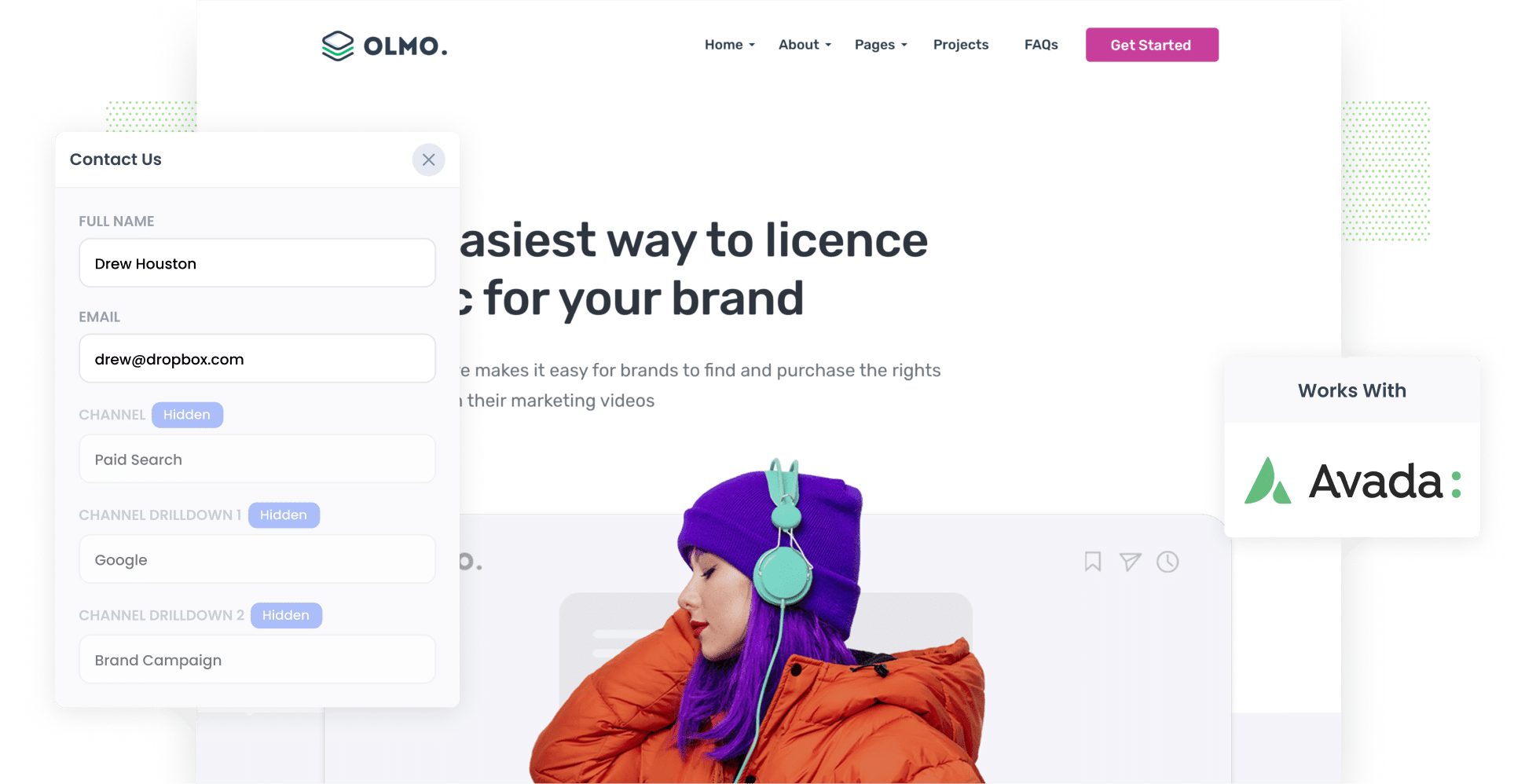
Did you know over 28 million websites use Google Analytics worldwide?
It's a great tool for tracking which channels are driving visitors to your website, but it falls short when it comes to tracking where your leads and customers are coming from.
So how do you do it?
In this article, we explain how to use a tool called Attributer to capture Google Analytics data in Avada forms and send it to your CRM and other tools, so you can ultimately track where your leads and customers are coming from.
What is Attributer?
In short, Attributer is a small snippet of code you put on your website.
When someone lands on your site, it looks at many of the same technical details about the user that Google Analytics does and uses this to figure out where the user came from.
Attributer then categorises every single site visitor into a standardised set of channels, including Paid Search, Organic Search, and Paid Social — the same channels you’ll see in Google Analytics.
It then stores this information in a browser cookie in the visitor's browser.
Then, when a user submits an Avada Forms form on your website, Attributer write the information on where that visitor came from into the hidden fields and it will be captured when they submit the form.
Once that data has been captured, you can send it to your CRM and other tools and use it to run reports that show things like:
- How many leads you're getting from your Google Ads
- How many customers you're getting from your Facebook Ads
- How much new revenue your SEO efforts are driving
4 steps for capturing Google Analytics data in Avada forms
1. Add hidden fields to your forms

To begin, you’ll need to add hidden fields to the lead capture forms on your website. These are the forms designed to collect information (e.g. name, email address, etc.) from your site visitors.
Below are the hidden fields you’ll need to add:
- Channel
- Channel Drilldown 1
- Channel Drilldown 2
- Channel Drilldown 3
- Landing Page
- Landing Page Group
In Avada Forms, adding hidden fields is an easy process. Start by opening the form you want Attributer to work with. Next, press the ‘+ Element’ button and then, in the popup that appears, click ‘Hidden Field’. Configure the field name and values as needed, and repeat this process until you’ve added all six hidden fields. For the complete walkthrough, click here.
2. Attributer automatically completes the hidden fields with Google Analytics data

Now, when a visitor completes a lead form on your site, Attributer will automatically populate the hidden fields you’ve just added with Google Analytics data.
Consider the following example: you’re a marketing director for an accounting firm and have recently launched a LinkedIn Ad campaign highlighting specialised tax services for small businesses. Attributer will fill in the hidden fields as follows:
- Channel = Paid social
- Channel Drilldown 1 = LinkedIn
- Channel Drilldown 2 = Specialised services campaign
- Channel Drilldown 3 = Small business taxation ad
3. Google Analytics data is captured by Avada forms

When a visitor submits a lead capture form on your website, the Google Analytics data that Attributer wrote into the hidden fields is captured by Avada Forms and stored along with the other details the visitor entered about themselves, such as their name, email address, phone number, and more.
From here, you can do a number of things with it:
- View the data by navigating to Avada > Forms and clicking the link to view submissions
- Incorporate into the new lead notification emails sent by Avada Forms
- Transfer the data to a CRM of your choosing, be it Salesforce, Pipedrive, Hubspot, etc.
- Sync the data to Google Sheets or Microsoft Excel
4. Run reports to see where your leads are coming from

With the data provided by Attributer, you would be to run reports that show things like:
- How many leads you're getting from your Google Ads
- How many customers you're getting from your Facebook Ads
- How much new revenue your SEO efforts are driving
- And much more!
What data gets captured in Avada forms
At Attributer, we believe there are essentially 2 key elements to attribution:
- Channel - How did they get to your website? Usually one of Organic Search, Paid Search, Paid Social, Referral, etc.
- Landing Page - What content on your site attracted them there? It could be your Features pages, your blog, your eBooks, etc.
As a result of this, we built Attributor so that it collects all the information you need to answer the above questions.
1. Marketing Channel Data
With the help of Attributer, information on which channel (Paid Search, Organic Search, Paid Social, etc.) drove the lead to your website is automatically captured.
You’ll also be able to see some additional details about each marketing channel (such as Ad Group, Keyword, Campaign, etc.).
2. Landing Page Data
Attributer also captures the initial landing page of each site visitor (I.e. dropbox.com/blog/best-file-storage-tools) and the category of the page (/blog). As a result, you can see what content is attracting leads & customers for your business.
4 example reports you can run when you capture Google Analytics data in Avada forms
When you capture Google Analytics data in Avada forms and send it to your other sales & marketing tools (like your CRM or a spreadsheet), you can start to build reports that show how your various marketing initiatives are performing.
Before founding Attributer, I ran marketing teams for over 15 years. During that time, I spent hundreds of hours running reports and extracting actionable insights to help grow the business.
Here are four of the reports I’ve found most useful:
1. Leads by Channel

This chart shows you how many leads you’ve generated from each channel on a month-by-month basis.
With a chart like this, you can quickly identify which channels are most effective at driving leads for your business. From there, you can make informed decisions on where to allocate your marketing budget for maximum impact.
For instance, you might see that most of your leads are coming from Organic Search (like in the chart above). And if you're dedicating most of your marketing budget to Paid Search ads, you might find there's a good opportunity to grow by investing more in SEO.
2. Opportunities by Google Ads campaign

If you’re running multiple Google Ads campaigns, you likely want to know how each one is doing and how they’re comparing to one another.
This chart can help you visualise exactly that. It breaks down how many opportunities were garnered every month, broken down by the campaign they came from.
In short, you can figure out which campaigns are attracting high-quality leads that convert into sales opportunities for your business.
3. Customers by Facebook Ads Network

Odds are, if you’re running Facebook Ads, they’re probably appearing across the various networks Facebook owns (e.g. WhatsApp, Instagram, Messenger, Facebook).
If so, this report can help you see how many customers you gained from each network.
At a glance, you can see which networks are driving the most customers for your business. Using that information, you can then decide where to strategically allocate your budget (e.g. towards the high-performing networks).
4. Revenue from Organic Search by search engine

Want a snapshot of how much money you’re earning from your SEO efforts? This is the chart you need. This report breaks down the revenue you’re earning from various search engines each month.
As a result, you can easily tell how much revenue your SEO efforts are generating and which search engines are bringing it in.
Wrap up
Attributer is a great tool to use if you're looking to capture Google Analytics data in Avada forms and then view it in the WordPress Dashboard or send it to your CRM or other tools
What's more, it costs nothing to get started and usually takes less than 10 minutes to set up, so start your free trial today!
Get Started For Free
Start your 14-day free trial of Attributer today!

About the Author
Aaron Beashel is the founder of Attributer and has over 15 years of experience in marketing & analytics. He is a recognized expert in the subject and has written articles for leading websites such as Hubspot, Zapier, Search Engine Journal, Buffer, Unbounce & more. Learn more about Aaron here.
