How to capture Google Ads data in Zoho Sales IQ
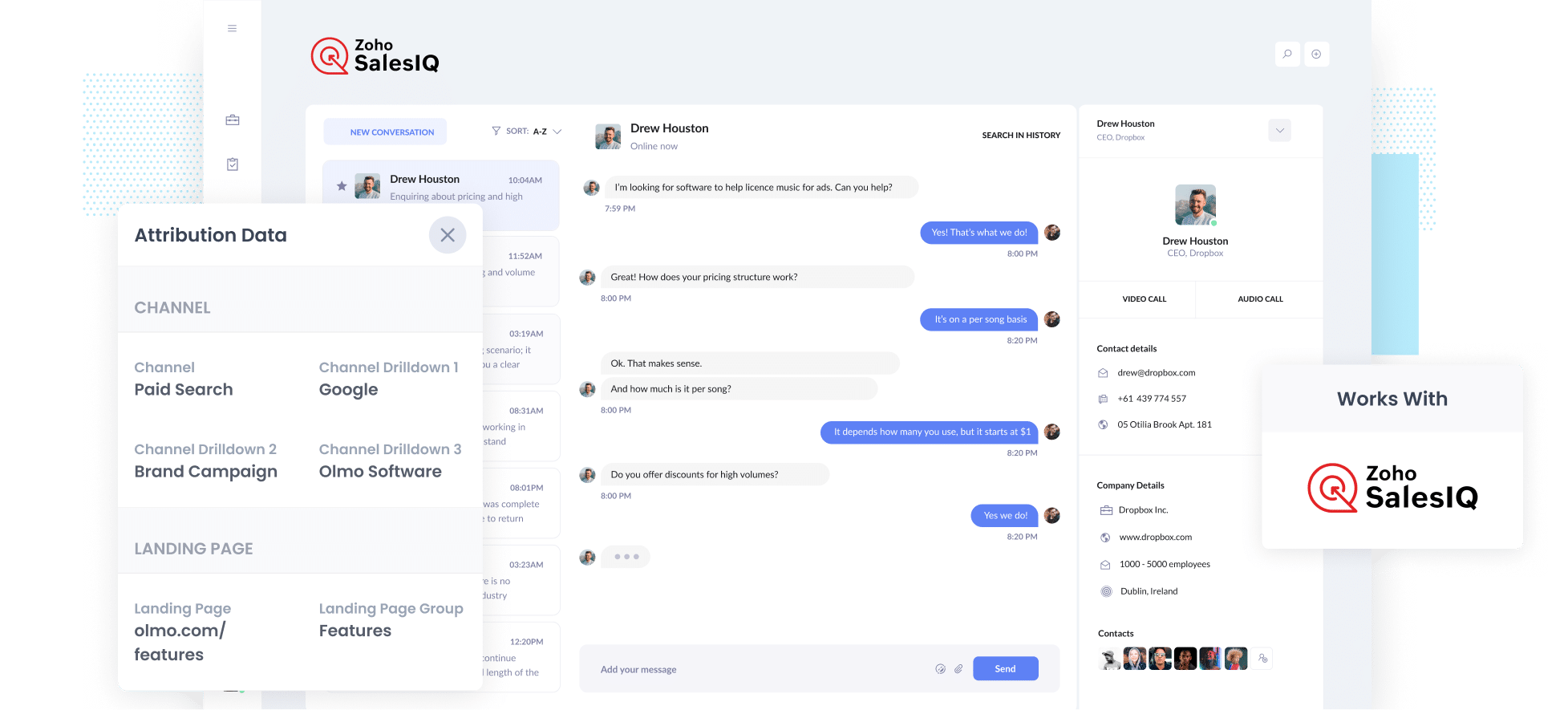
Struggling to figure out exactly how many leads and customers are coming from your Google Ads?
You’re not alone. While tools like Google Analytics make it easy to see how many visitors land on your website, it has historically been much harder to track how many of those visitors actually become leads or paying customers.
The good news is there’s a straightforward solution.
In this article, we’ll show you how to use Attributer to capture Google Ads data in Zoho Sales IQ and send it to your CRM and other tools. Plus, we’ll share a few example reports that you can run to see which campaigns and ads are actually generating the most leads and customers for your business.
4 simple steps to capture Google Ads data in Zoho Sales IQ
Capturing Google Ads data in Zoho SalesIQ is straightforward with Attributer. Just follow these four simple steps:
1. Add UTM parameters to your ads

The first step is to add UTM parameters to your ads.
If you haven’t used them before, UTM parameters are small snippets of text you add to the end of your ad URLs. They tell analytics tools like Attributer exactly where a visitor is coming from.
For example, if you were sending people to https://attributer.io/integrations/zoho-sales-iq from your ads, then the UTM-tagged link would be:
https://attributer.io/integrations/zoho-sales-iq?utm_medium=paidsearch&utm_source=google&utm_campaign=brand-campaign
What information you put in your UTM parameters is up to you, but this is the format we recommend for Google Ads:
- UTM Medium = paidsearch
- UTM Source = google
- UTM Campaign = The name of your Google Ads campaign
- UTM Term = The name of the ad group the ad belongs to
- UTM Content = The specific ad
2. Install Attributer on your site

Once you’ve signed up for your 14-day free trial of Attributer, you’ll get a small piece of code to add to your website.
The method for adding it depends on the platform you’re using. Most website builders let you insert it through the Settings or Custom Code section.
You can also use tools like Google Tag Manager if that’s how you manage scripts on your site.
If you need help, you'll find step-by-step instructions for most popular website platforms here.
3. Attributer passes through Google Ads data with each chat
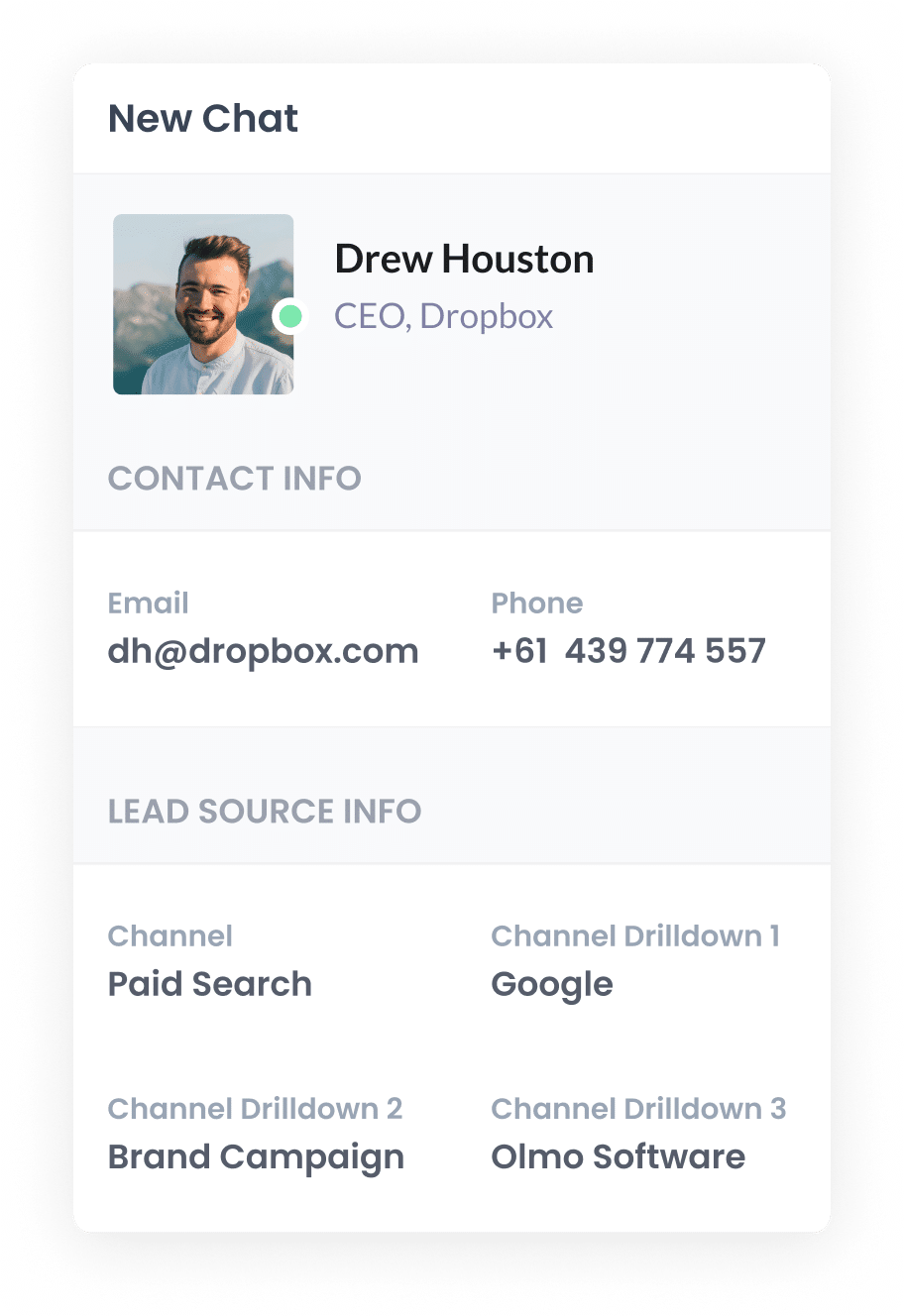
Once everything is set up, Attributer will start tracking where your website visitors are coming from.
Then, when someone starts a chat via the embedded Zoho SalesIQ widget on your site, Attributer automatically passes through information about how they found you.
For example, imagine you are the marketing manager at a company that offers corporate IT support services. You’re running Google Ads campaigns to promote your managed IT packages. A business owner clicks one of your ads and starts a chat to discuss IT support options. Depending on the UTM parameters you added, Attributer would capture and pass through data like this:
- Channel: Paid Search
- Channel Drilldown 1: Google
- Channel Drilldown 2: Managed IT Campaign
- Channel Drilldown 3: Free Consultation Ad
With this data, you can see exactly which campaign and ad drove the lead.
4. Google Ads data is captured by Zoho Sales IQ and can be sent to your CRM and other tools
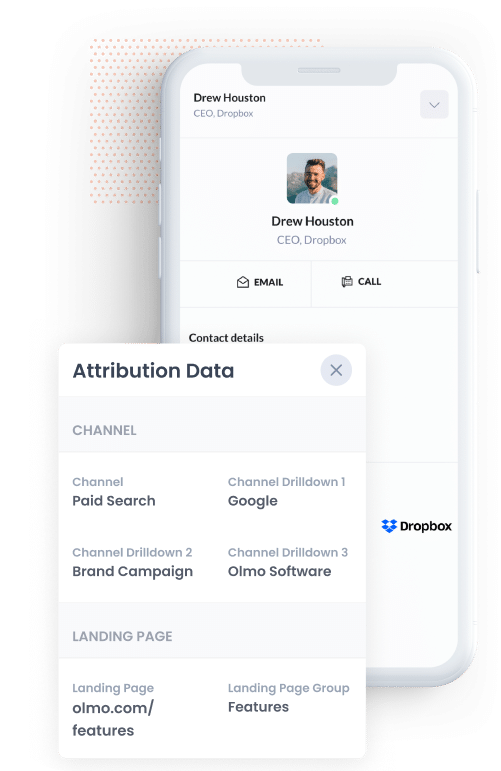
Once the data is captured in Zoho SalesIQ alongside each chat, you can use it in whatever way works best for your team.
For example, you could:
- View the attribution details directly within Zoho SalesIQ, so your team can see where each lead came from.
- Send the data to your CRM (like Zoho CRM) and use its built-in reporting tools (or tools like Zoho Analytics) to create charts and dashboards showing which campaigns and ads are driving the most leads and customers.
- Export the data to a spreadsheet for a clean, filterable overview, or connect it to tools like Google Data Studio for more advanced reporting and analysis.
Why using Attributer is the best way to capture Google Ads data in Zoho Sales IQ
Here’s why Attributer is your best bet for capturing Google Ads data in Zoho Sales IQ:
1. Captures all traffic
Attributer doesn’t just track leads from your Google Ads, it captures the source of every lead, no matter how they found you.
Whether someone arrives via a Facebook ad, an organic Google search, or a social media post, Attributer records where they came from and automatically passes that information through when they start a chat in Zoho SalesIQ.
This gives you a complete view of where all your leads and customers are coming from, helping you make smarter decisions about where to focus your marketing efforts and budget.
2. Remembers the data as visitors browse your site
Unlike many other tools, Attributer keeps track of UTM parameters even as visitors move around your website.
This means that if someone clicks an ad, lands on your homepage, and browses several pages before starting a chat in Zoho SalesIQ, Attributer will still pass through the original source information.
That way, you capture accurate attribution data for every lead and gain a clear picture of which marketing efforts are actually driving results.
3. Captures landing page data as well
In addition to capturing Google Ads data through your UTM parameters, Attributer also records the first page a visitor lands on and the broader section of your website that page belongs to.
For example, if someone visits a page like yourcompany.com/services/managed-it-support, Attributer will pass through both the full URL (as the landing page) and the landing page group (in this case, /services).
This makes it easy to run reports that answer questions like:
- “How many leads are coming from our services pages?”
- “Which specific IT service pages are generating the most leads and customers?”
3 example reports you can run when you capture Google Ads data in Zoho Sales IQ
If you capture Google Ads data with each new chat that is started on your website, and you send it to your CRM or other tools, then you're able to run reports like these:
1. Leads by Channel

This report shows how many leads your company generates each month, broken down by the marketing channel they came through.
It’s a great way to identify which channels are delivering results and which ones may need a rethink.
For example, if most of your leads are coming from Organic Search but you’re investing heavily in Paid Search campaigns, this report will help you see the opportunity to invest further in SEO and generate more leads.
2. Customers by Google Ads campaign

This chart shows how many new customers your company has gained each month, broken down by the specific Google Ads campaign that brought them in.
It gives you a clear picture of which campaigns are generating paying customers, not just website visitors.
With this information, you can increase spend on the campaigns that are delivering results and reduce spend on those that aren’t performing.
3. Revenue by Keyword

This report shows how much revenue your business has generated from new customers, broken down by the exact keyword that led them to click.
It helps you identify which keywords are bringing the most revenue for your business, so you can increase bids on them to generate more customers and revenue.
Wrap up
Attributer makes it easy to track how many leads and customers you're getting from your Google Ads (and which campaigns, ads, keywords, etc. are performing best).
And it’s not just for Google Ads. Attributer also captures attribution data for leads coming from Facebook Ads, organic search, social media posts, and more. That means you get the full picture of exactly where your leads and customers are coming from.
Getting started couldn’t be simpler. Attributer offers a 14-day free trial, and installation usually takes less than 10 minutes. Start your free trial today and start tracking your leads the smart way!
Get Started For Free
Start your 14-day free trial of Attributer today!

About the Author
Aaron Beashel is the founder of Attributer and has over 15 years of experience in marketing & analytics. He is a recognized expert in the subject and has written articles for leading websites such as Hubspot, Zapier, Search Engine Journal, Buffer, Unbounce & more. Learn more about Aaron here.
