4 steps to track Google Ads campaigns in Zoho CRM
Learn how to conveniently identify which marketing channels attract leads, opportunities and customers by tracking Google Ad campaigns in Zoho CRM.
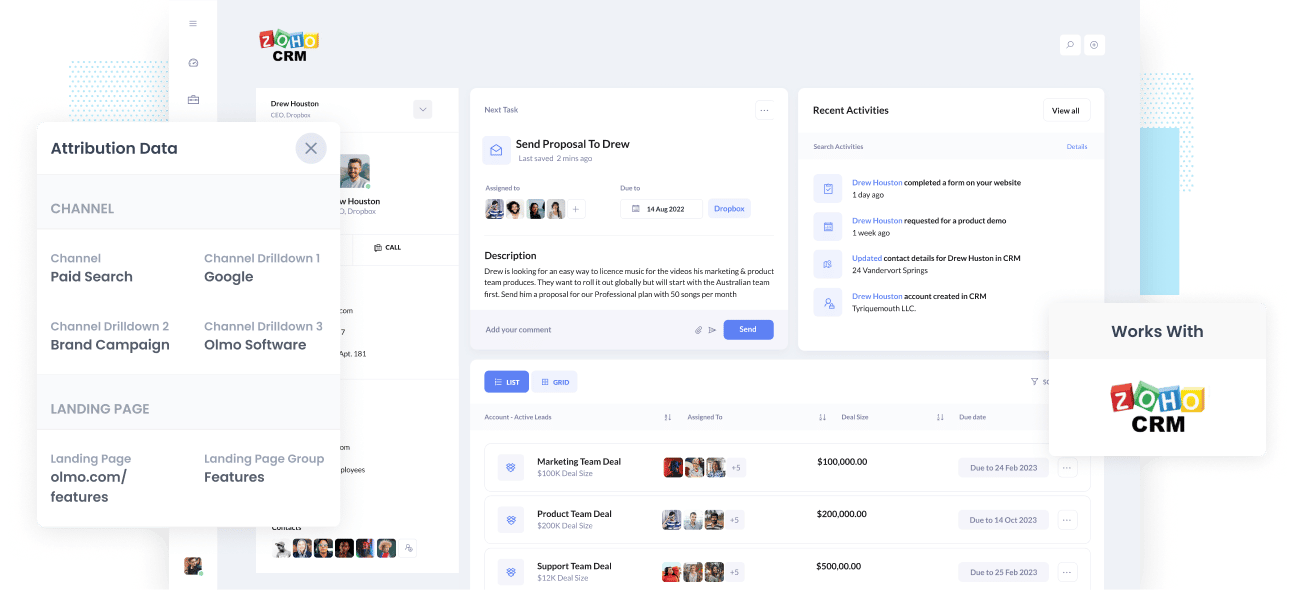
Knowing which of your Google Ad campaigns are bringing in most of your leads, customers, and opportunities can help you identify which campaigns are worthwhile and which ones are wasting your valuable resources.
By having Google Ads data inside Zoho CRM, you will be able to view the specific campaign a particular lead, opportunity, and customer have come from. You can also run reports in Zoho CRM that provide data about the campaigns that are producing a positive ROI and which one’s that don’t.
In this article, we’ll walk you through how to use Attributer to send Google Ads data into Zoho CRM alongside every lead and ultimately use this data to monitor your Google Ads campaigns’ performance.
What is Attributer?
Attributer, in its simplest form, is a piece of code you integrate into your website. When a user visits your website, Attributer scans some technical data to figure out where the user originated from (the same things analytics software like Google Analytics looks at).
Afterward, Attributer categorizes each visitor according to a series of channels (like paid search, paid social, organic search, etc.) and stores this information as a cookie in the visitor's browser. Then, every time that visitor submits a form on your website, Attributer sends the channel information into Zoho CRM together with all the other data entered into the form (e.g., the lead's name, company, email, etc.)
Every time a new lead enters Zoho CRM from one of your Google Ad campaigns, it may look something like this:
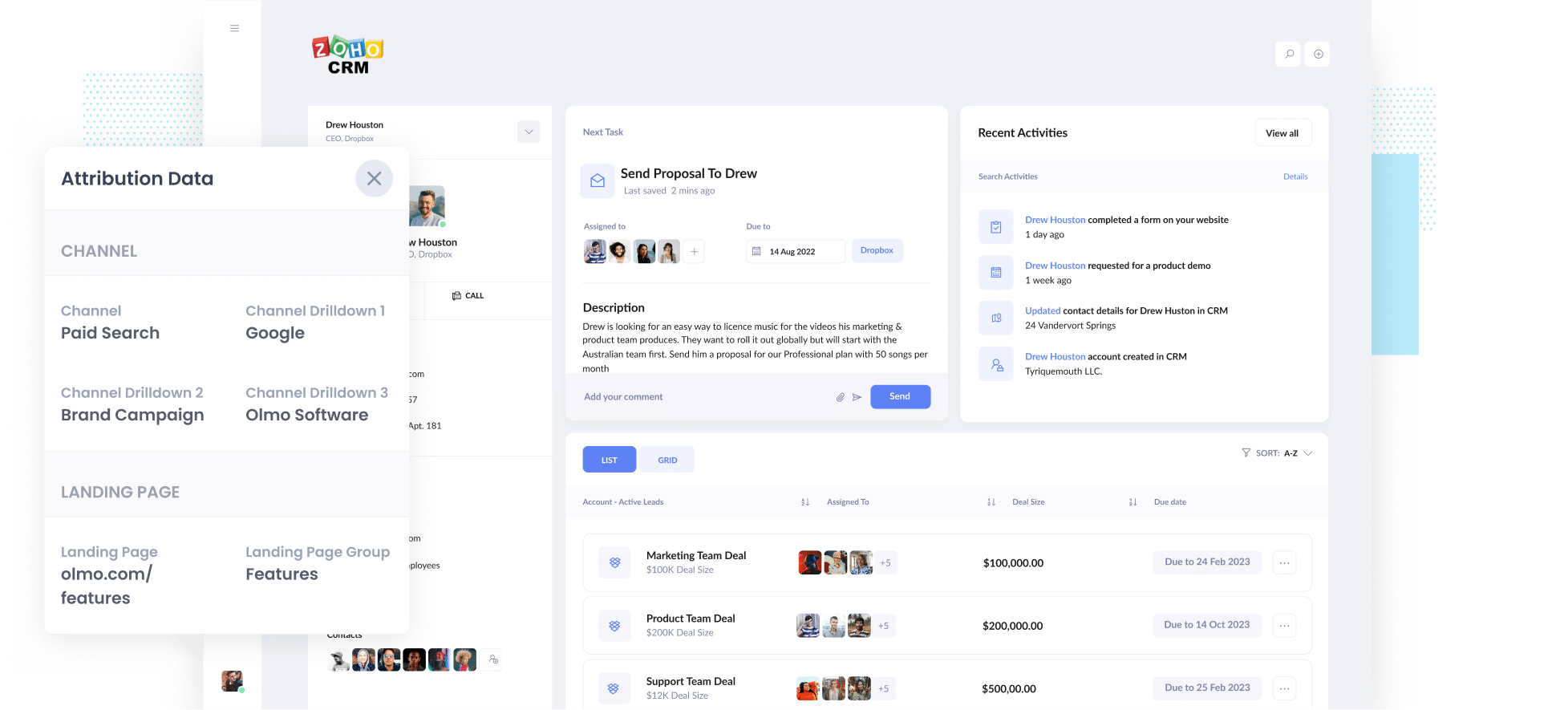
As shown in the image above, Attributer has provided the information that the leads came from 'paid search' and other data like the ad group, campaign name, etc. It has also provided information on the visitor's landing page.
4 easy steps to track your Google Ads campaigns in Zoho CRM
Attributer makes it easy to track Google Ads campaigns in Zoho CRM. Here’s how it works:
1. Add UTM parameters to your Google Ads campaigns

To start tracking your Google Ad campaigns in Zoho CRM, you must first add UTM parameters to each ad of yours.
If you have no idea what UTM parameters are, we’re here to help you. UTM parameters are simply extra bits of text that you need to add to the end of the URL you send to people from your campaigns.
So, for instance, if the page you’re about to send someone is attributer.io/integrations/salesforce, your final URL with UTM parameters may look like the image to the left.
Even though you can construct the UTM parameters however you please, the general best practice for Google Ads is the following:
- UTM Medium = Paid search
- UTM Source = Google
- UTM Campaign = The name of your Google Ads campaign
- UTM Term = The name of the ad group the ad belongs to
- UTM Content = The specific ad
Tagging your URLs with UTM parameters is simple, and free tools are readily available on the web to help you build them.
2. Add hidden fields to your forms

The next step is adding hidden fields to your lead capture forms (i.e., the forms you have on your site that collect information from site visitors). These fields can’t be seen by the end-user but exist behind the scenes of the form, which means tools like Attributer can interact with these fields without the visitor knowing.
Below are the hidden fields you need to add to your forms:
- Channel
- Channel Drilldown 1
- Channel Drilldown 2
- Channel Drilldown 3
- Landing Page
- Landing Page Group
The majority of form-building tools, such as Zoho Forms, Gravity Forms, Jotform, etc., allow easy adding of hidden fields. You can just drag and drop a ‘hidden’ field type into your form. Further instructions on how to do this for different form builders can be found here.
3. Attributer writes Google Ads data into the hidden fields

Now that you have the hidden fields set up, Attributer will monitor where your visitors are coming from and when they complete a form on your website, it populates the hidden fields with the values you specified in your UTM parameters.
As an example, if I was a marketer at Dropbox and a person came to my website from one of my brand campaigns in paid search, it would populate the hidden fields as follows:
- Channel
- Channel Drilldown 1
- Channel Drilldown 2
- Channel Drilldown 3
- Landing Page
- Landing Page Group
On top of the values from the UTM parameters, it would also capture the visitor's first landing page (e.g: dropbox.com/features/cloud-storage) and the first landing page group (e.g: features).
4. Google Ads data is sent into Zoho CRM

When a visitor submits a form on your website, every Google Ad data derived from the UTM parameters and the landing page data are passed into Zoho CRM along with the name, email, phone, etc. of the lead.
When the data are inside Zoho CRM, you can report on it using its native reporting tools. Alternatively, you can use a BI tool like Tableau or Looker to build more advanced reports.
Why using Attributer is better than capturing raw UTM parameters
You may wonder, “there are other methods for capturing UTM parameters and using them to track my Google Ads in Zoho CRM. Why would I choose Attributer?”
Simple. Here’s why:
1. Captures all traffic
Attributer is an excellent tool for capturing UTM parameters and sending them into Zoho CRM so you can monitor your Google Ads campaigns.
Marketing attribution tool Attributer also sends visitor information from other channels to Zoho CRM. These visitors may have come from organic social, organic search, direct, referral, etc.
With this, you can build reports in your CRM that show where your leads and customers have come from. You can determine the source of ALL your leads, not just the ones from your Google Ads campaigns.
This information is valuable, especially if your SEO efforts are the primary source of your leads and customers.
2. Remembers the data
It’s common practice for most UTM parameter capturing tools and methods to require the UTM parameter to be present on the page where the form is located. This can be a problem because the page a visitor completes a form may not be the exact page they landed on from your ad.
For instance, imagine someone clicks on one of your Google Ads and lands on the page you created for that campaign. Once they’ve decided they want your product or service, they click the ‘Get A Quote’ button and are taken to a different page to complete a quote request form. This means that the page they complete a form on is not the same page the visitor landed on, so the UTM parameters are lost.
It’s different with Attributer, as it stores the UTM parameters in a cookie in the visitor’s browser. With this, the UTM parameters will always be passed through regardless of the page on which the user completes a form.
In short, no matter how many pages a user visits on your site before completing your form, you’ll always be able to track them back to your Google Ads.
3. Provides cleaner data
One of the issues commonly encountered with using other UTM parameter capturing tools is that you can end up with messy data, which affects the accuracy of the reports.
For instance, imagine some of your Google Ads campaigns are tagged with UTM_Source= Google.com (capital T), others with UTM_Source= google (lowercase, no domain), and others with UTM_Source= adwords.
If you were to pass this raw UTM data into Zoho CRM and try to use it to find out how many leads your Google Ads campaigns have generated, you’ll get three different sources that you would have to stitch together manually.
With Attributer, you won’t have to deal with this issue because it considers the possibility of capitalization and other inconsistencies and can appoint leads to the paid search channel no matter what.
4. Captures landing page data as well
Ever wondered how many leads and customers originate from your blog? How about those in-depth content pieces you spend hours writing?
Apart from channel data, Attributer also captures the landing page (i.e., attributer.io/blog/capture-utm-parameters) and its category (i.e., /blog).
With this information, you will see how certain sections of your site are performing (e.g., your blog) in terms of lead, customer, and revenue generation.
And since Attributer capture both landing page and landing page category, you can view how your blog is doing as a whole and zoom into individual blog post’s performance regarding lead, revenue, and customer generation.
Example reports you can run
By following the 4 steps above and using Attributer to capture Google Ads data in Zoho CRM will allow you to run reports similar to the following:
1. Leads by Channel

The above report shows how many leads you've generated each month by the channel they came from (I.e. Paid Search, Paid Social, Organic Search, etc).
Running this report can give you a nice, high-level overview of where your leads are coming from and helps you see which channels are performing best (and subsequently where you should be investing more of your time and budget).
2. Customers by campaign

This report tells you how many customers are generated by your Google Ads each month. It also breaks down the exact campaign they came from.
It can help you see which campaigns are actually generating customers for your business (as opposed to just generating clicks and website visits) and makes it easy to see which ones are performing best.
3. Revenue by keyword

This report shows how much revenue was generated each month broken down by the keyword the customer searched for.
This can help you understand which of the keywords you are bidding on are most effective (and subsequently which ones to bid more on to grow revenue).
Wrap up
Attributer is an excellent tool and solution if you’ve wanted to monitor the success of your Google Ads in Zoho CRM.
Attributer will capture the UTM parameters behind your Google Ad campaigns and send them to Zoho CRM, where you can run reports that display your leads and customers’ originating campaign.
Moreover, it will also provide data on leads that come from other channels. This way, you can track the source of ALL your leads, not just those from Google Ads. Lastly, you will also know where to invest to grow your business.
Have we mentioned the best part of all? Attributer is free to get started. Start your free trial today!
Get Started For Free
Start your 14-day free trial of Attributer today!

About the Author
Aaron Beashel is the founder of Attributer and has over 15 years of experience in marketing & analytics. He is a recognized expert in the subject and has written articles for leading websites such as Hubspot, Zapier, Search Engine Journal, Buffer, Unbounce & more. Learn more about Aaron here.
