Best way to capture the GCLID in Zoho Forms
Learn how to capture the Google Click ID (GCLID) in Zoho Forms and send it to your CRM and other tools (and back to Google Ads).
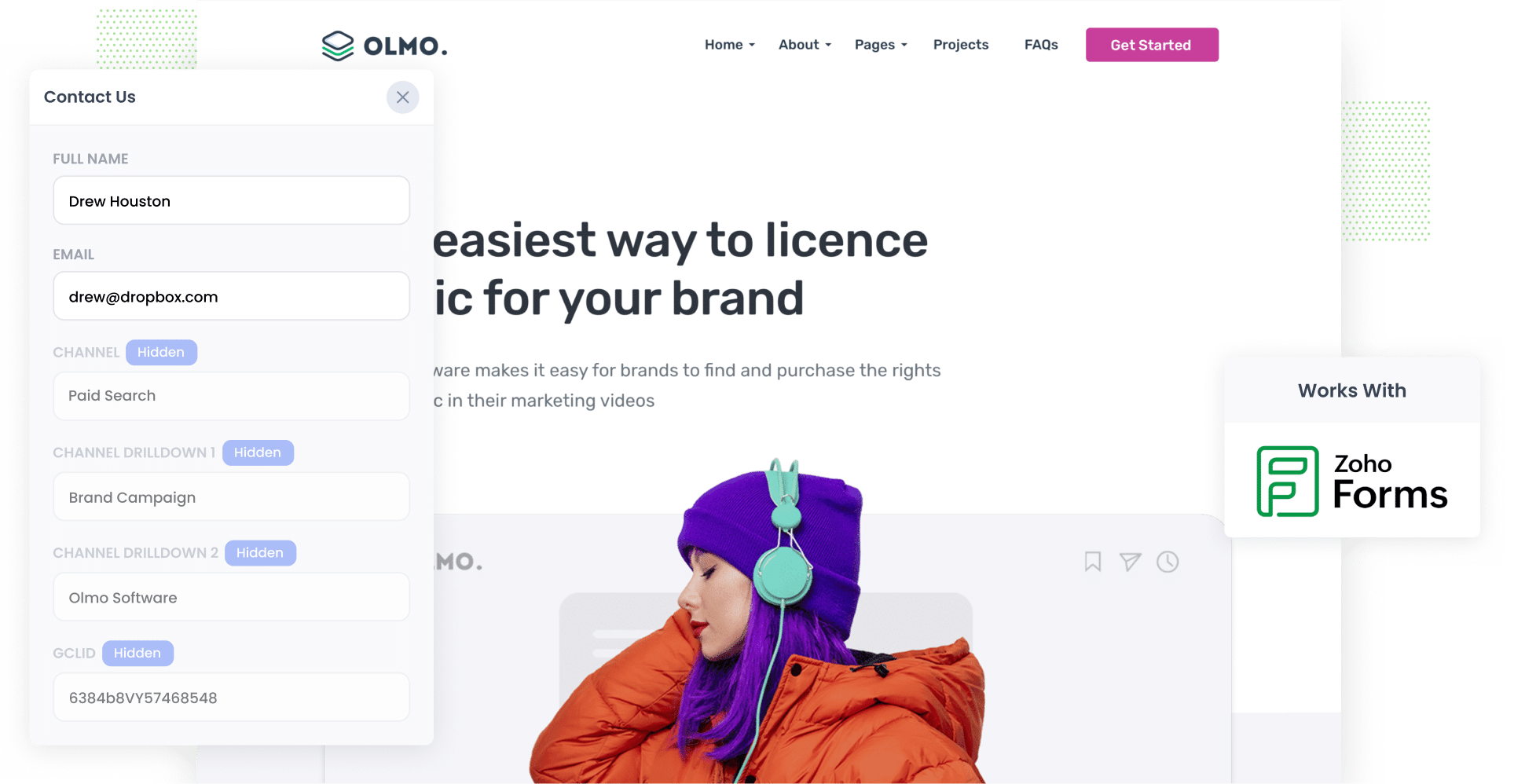
Are you finding it hard to figure out how many leads and customers actually come from your Google Ads?
You are definitely not alone. Google Ads does a great job of showing impressions and clicks, but unless you have everything set up in a very specific way, the default reports usually stop short of telling you how many real leads or customers you get from your campaigns.
The good news is that there is a simple fix.
In this guide, we will show you how to use Attributer to capture the GCLID every time someone submits a Zoho Forms form on your website. We'll also show you how to pass that information into your CRM and back into Google Ads so you can track offline conversions and get a clear view of which campaigns are actually driving growth for your business.
3 steps for capturing the GCLID in Zoho Forms
Grabbing the GCLID is super simple when you pair Attributer with Zoho Forms. Here's how it works:
1. Install Attributer on your website and add a hidden field

When you start your 14 day free trial of Attributer, you will get a small snippet of code that you can place on your site.
Most website builders make this super simple. Whether you are using Webflow, Squarespace, Wix, WordPress or anything similar, there is usually a spot in the settings where you can add your custom code. You can also follow the instructions we have linked here if you want a bit more guidance.
Once that is done, the last step is to add a hidden field to your Zoho Form and set the Field Alias to gclid. This gives Attributer a place to save the GCLID so it is passed through with each form submission.
2. Attributer writes the GCLID into the hidden field
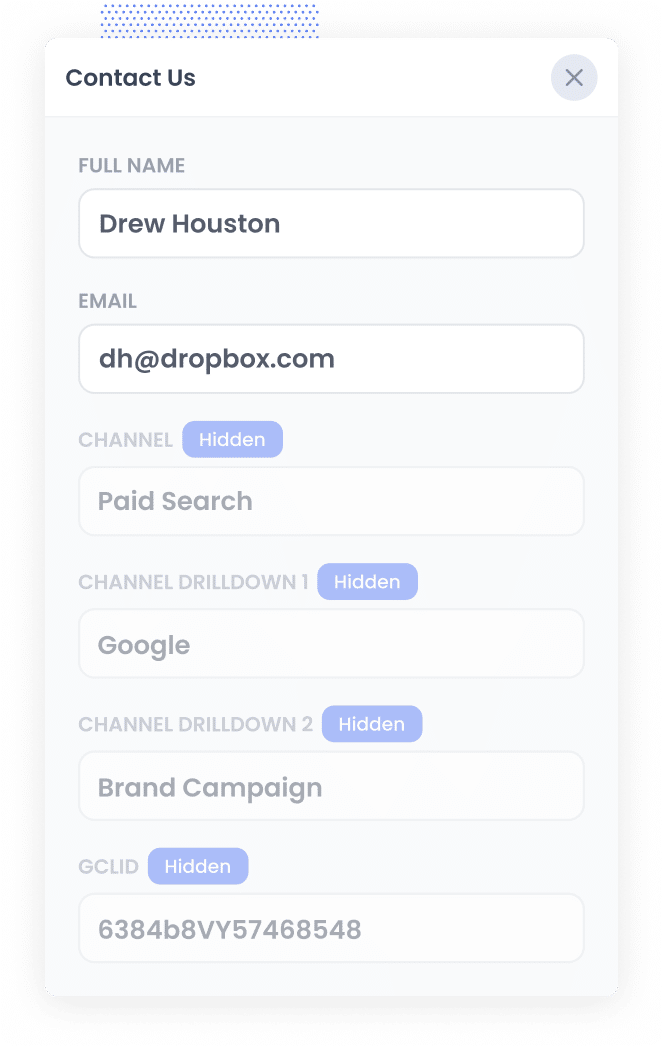
When someone arrives on your site after clicking one of your Google Ads, Attributer quietly picks up the GCLID from the URL and stores it in their browser. So even if they click around your site for a while (or even if they leave and return later), the GCLID they originally landed with is safely stored.
Once they decide to fill out a form, Attributer drops that GCLID straight into the hidden field you created earlier.
3. GCLID is captured with each form submission
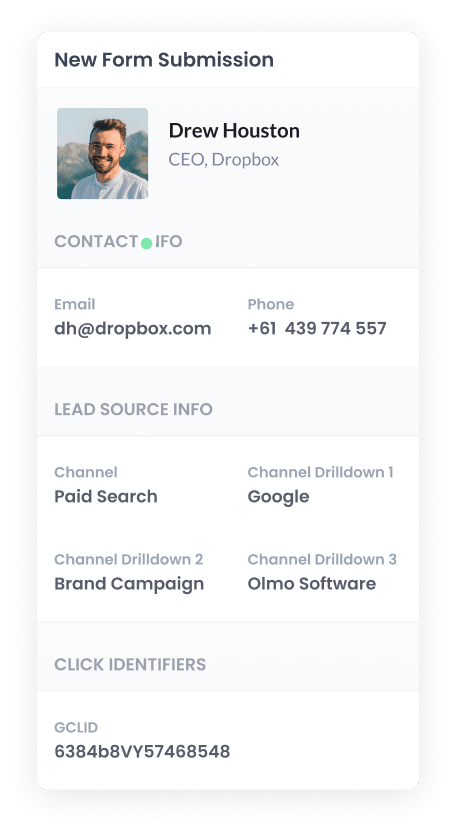
Finally, when the form is submitted, Zoho Forms collects the GCLID along with everything else the person typed in, like their name and email.
From there, you can pass the GCLID into your CRM or any other tools you rely on. You can use the native integration between Zoho Forms and Zoho CRM to do this, or use third-party integration tools like Zapier to send it to other CRM systems, spreadsheets, etc.
How to send the GCLID back to Google Ads and mark it as an offline conversion
Before you can pass the GCLID back into Google Ads, you will need to set up a fresh conversion inside your Google Ads account.
To do that, log in, open the menu on the left, and head to the Goals section. Choose Conversions, then use the option to add a brand new conversion. When Google asks what kind it is, pick Offline Conversion and you are good to move on.
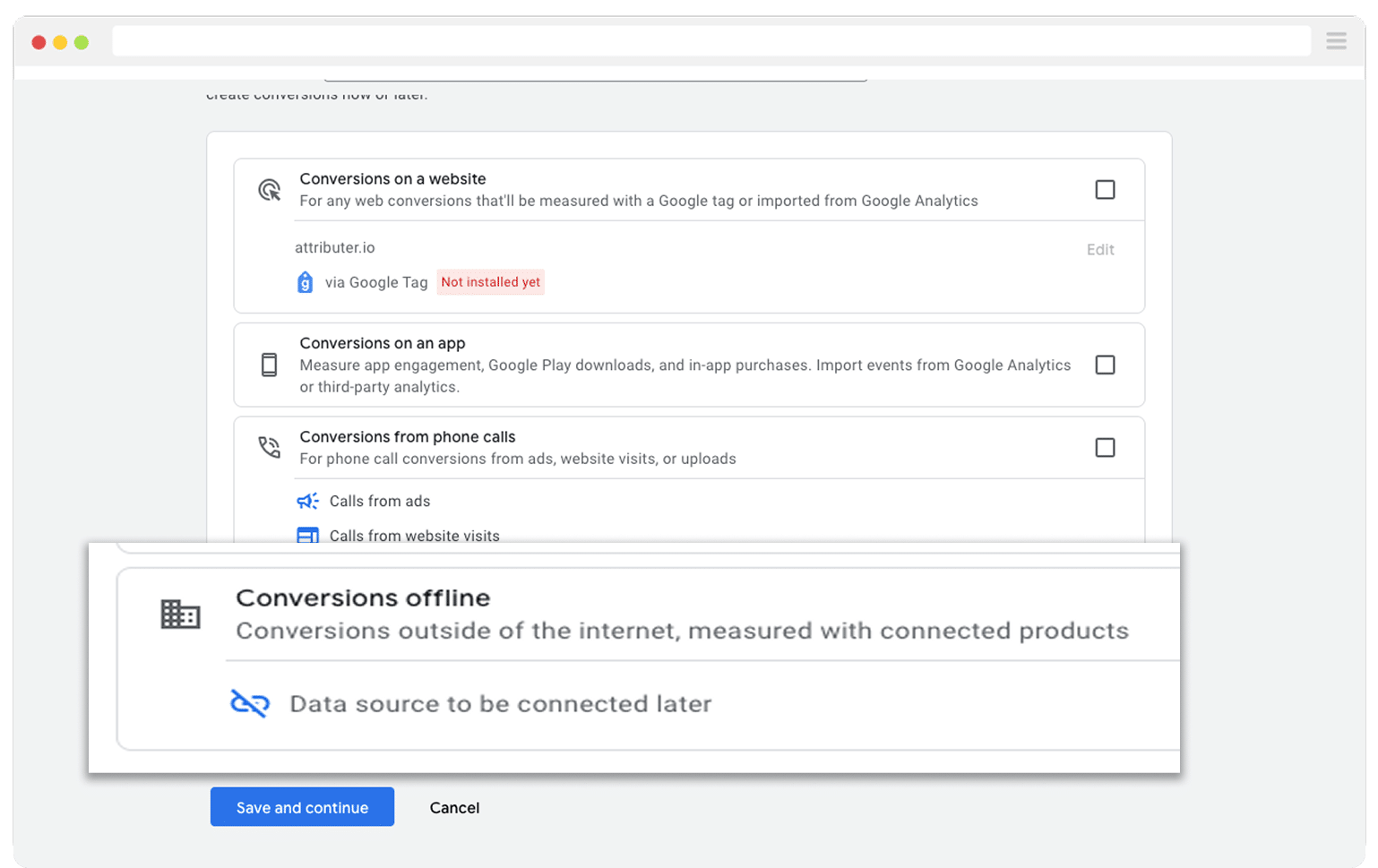
Then, in the final screen when it asks you to add a data source, select the option to ‘Add data source later’.
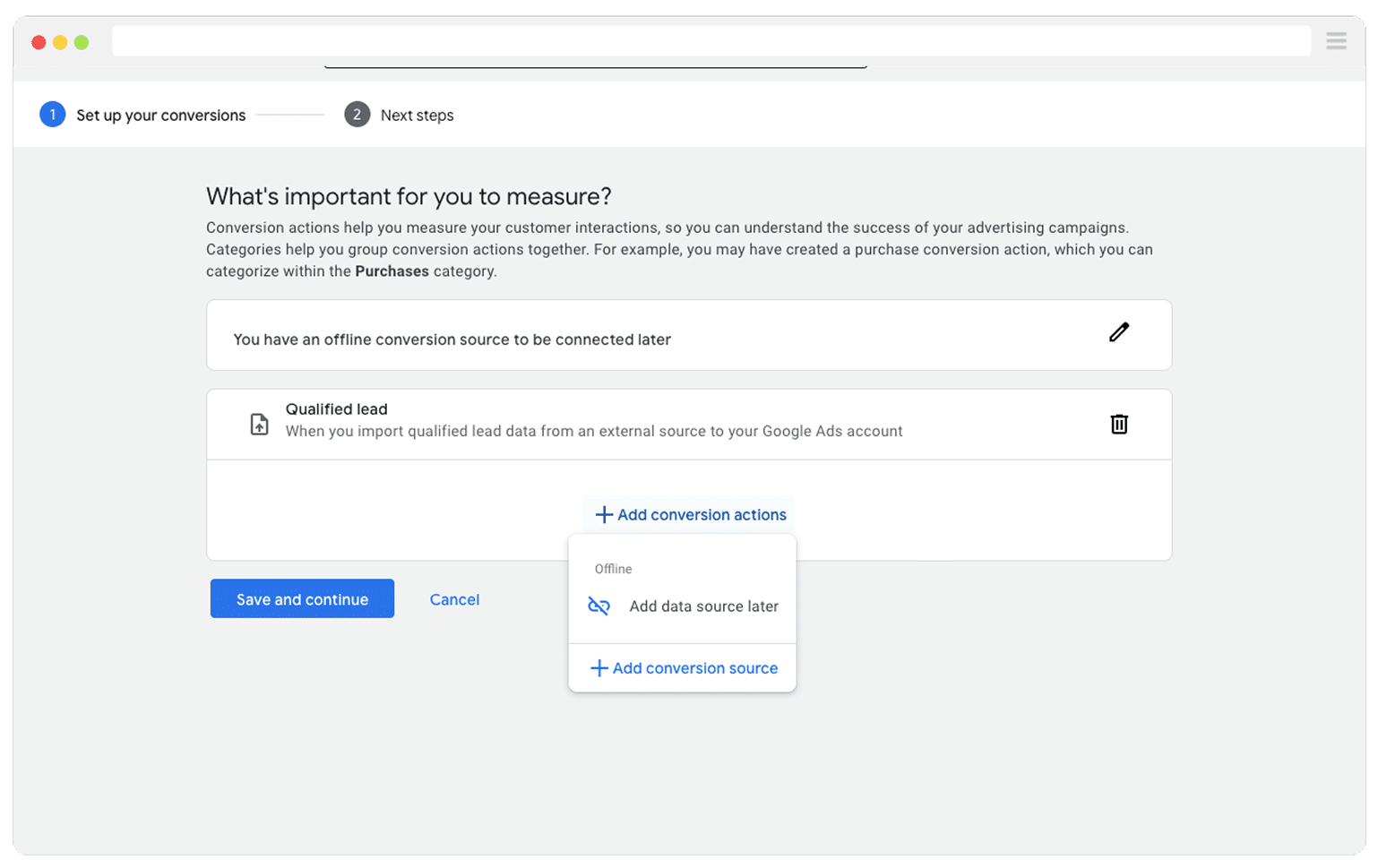
Now that the conversion is ready to go in Google Ads, you can begin passing the GCLID across. Before you jump in, though, you need to decide which point in your sales process should count as the conversion.
Some teams choose to wait until a deal is officially won and then tell Google Ads about it. While that can work, it can also hold things back. Smart bidding options like Maximise Conversions, Maximise Conversion Value, and Target CPA do their best work when they have more than 50 conversions each month to work with.
So if you usually close fewer than 50 deals in a month, it can be better to track something earlier in the process, such as when a deal is first created. This helps ensure Google receives enough data to improve its learning.
Once you know which moment you want to track, jump into Zapier, create a new Zap, and set your trigger to fire when that chosen milestone happens. For instance, if you want to send the offline conversion at the moment a deal is created for a contact, make that event the trigger.
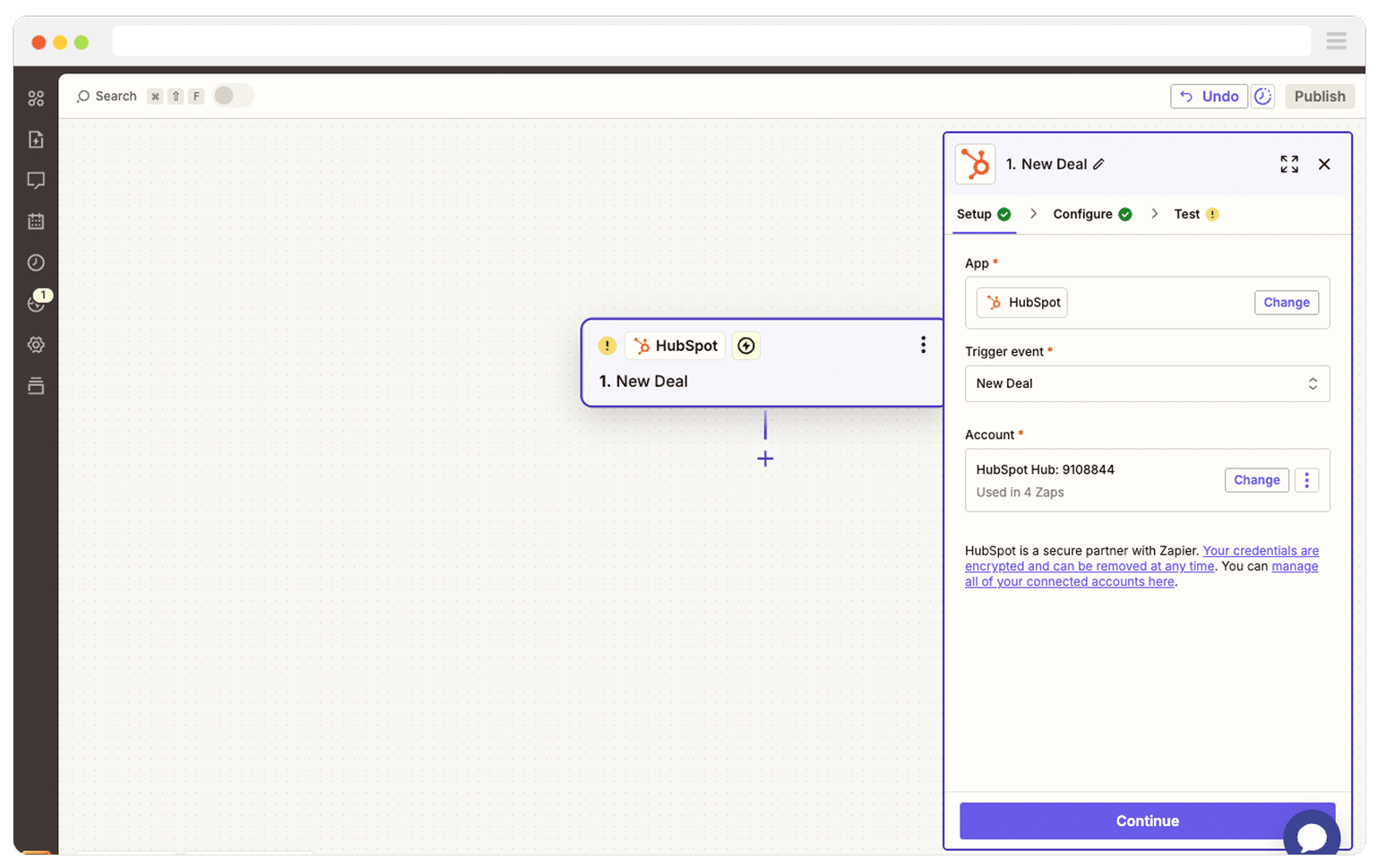
Next, select Google Ads as the Action and then select the ‘Send Offline Conversion’ as the event.
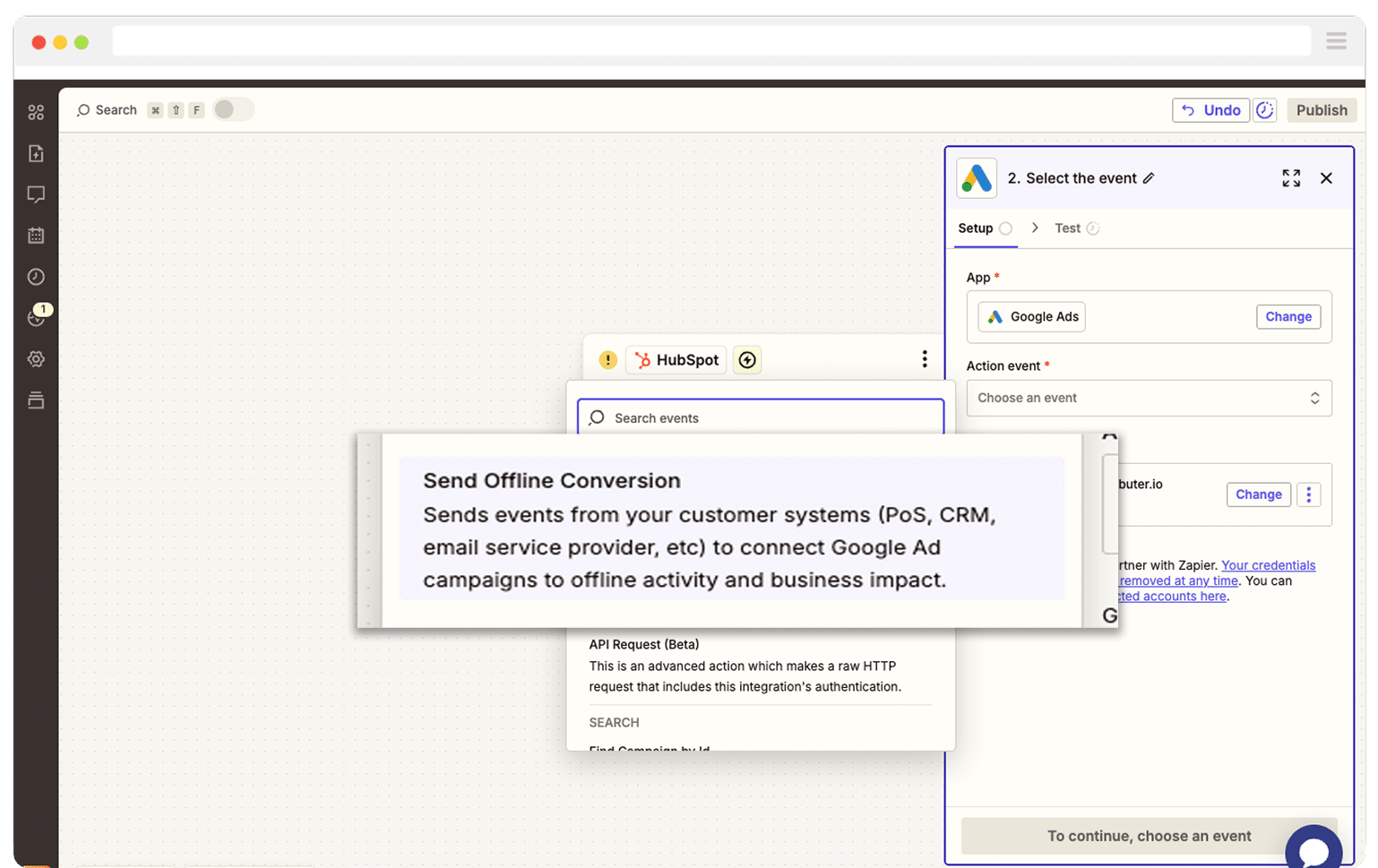
Finally, you just need to map the GCLID from your CRM (or wherever you are storing it) to the correct field in Zapier.
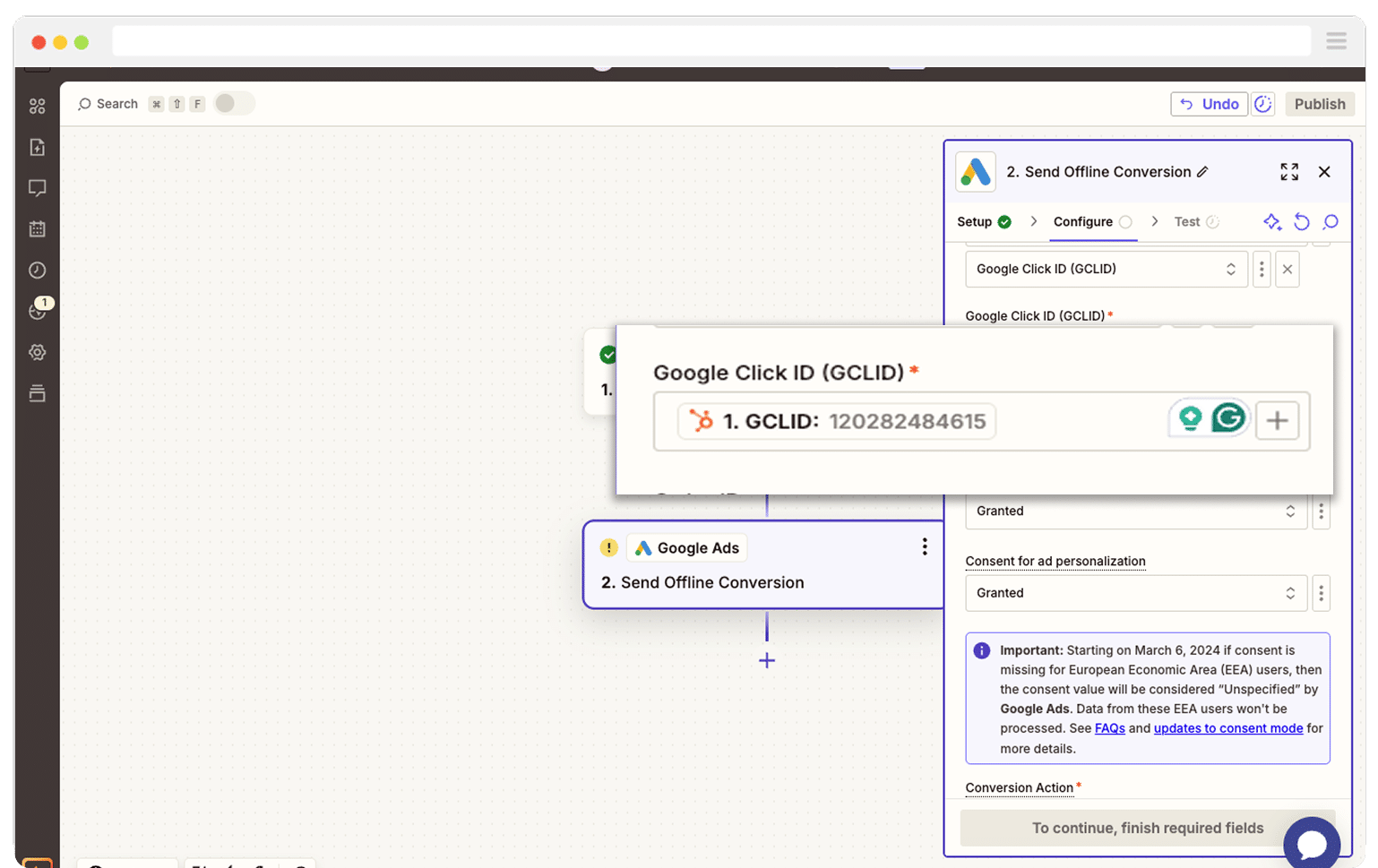
That’s it! You have now set up offline conversions in Google Ads. It’s a good idea to test it’s working before piling money into ads, and you can read more about how to do that here.
Why Attributer is the best way to capture the GCLID in Zoho Forms
You have a couple of different options when it comes to capturing the GCLID in Zoho Forms, so why is Attributer the best?
Here are 3 reasons it's worth considering:
1. Remembers the GCLID as visitors browse your site
Most other ways of trying to grab the GCLID only work if the visitor submits a form on the same page they initially landed on.
The trouble is that real people do not behave that neatly. Someone might click your Google Ad, land on your homepage, click around a few of your product/service pages, and then head over to your Contact page and complete a form there. By then, the GCLID is long gone from the URL, which means it never gets picked up.
Attributer approaches this in a much smarter way. It keeps the GCLID safely stored in the visitor's browser, so even if they wander all over your site (or if they leave and come back later), that original GCLID is stored and ready to be passed through when they eventually submit the form.
2. Captures UTM parameters as well
Attributer does much more than just capture the GCLID. It can also pass through any UTM parameters you have added to your ads.
Picture this. You are running an architecture firm, and someone clicks one of your Google Ads, has a look around your site, and eventually fills out a form to book a chat. Attributer can send through helpful details like:
- Channel: Paid Search
- Channel Drilldown 1: Google
- Channel Drilldown 2: Residential Extensions Campaign
- Channel Drilldown 3: Architect Northern Beaches (or whatever keyword you are targeting)
- Channel Drilldown 4: Free Design Call Ad (or the exact ad they clicked)
Once this lands in your CRM or reporting tools, you can quickly see where the lead came from and which campaigns are actually bringing in new projects.
3. Captures information on users from organic channels
Attributer doesn;t just help you track your paid campaigns. It also passes through details about people who find your site through unpaid channels like Organic Search, Organic Social, Referral, Direct Traffic, etc.
Sticking with the architecture firm example, imagine someone discovers your site through an organic Google search. In that case, Attributer would pass through information like:
- Channel: Organic Search
- Channel Drilldown 1: Google
- Channel Drilldown 2: www.google.com
- Channel Drilldown 3: Residential architect Sydney (or whatever keyword they searched for when it is available)
Once this data is in your CRM or reporting tools, you can easily see how your SEO and social content are performing and which areas are bringing in new clients.
Wrap Up
Attributer makes it really simple to collect the GCLID every time someone submits your Zoho Forms, send it into your CRM or any other tools you rely on, and eventually push it back into Google Ads as an offline conversion.
It even remembers the GCLID as people click around your site (or even if they wander off and return later), which means you end up reporting more accurate conversion numbers to Google Ads.
The best part is that you can try it for free, and the setup takes less than 10 minutes. Start your 14-day trial today and begin capturing the GCLID in Zoho Forms right away.
Get Started For Free
Start your 14-day free trial of Attributer today!

About the Author
Aaron Beashel is the founder of Attributer and has over 15 years of experience in marketing & analytics. He is a recognized expert in the subject and has written articles for leading websites such as Hubspot, Zapier, Search Engine Journal, Buffer, Unbounce & more. Learn more about Aaron here.
