The best way to capture the GCLID in Typeform
Learn how to capture the GCLID with each form submission in Typeform and send it to your CRM and other tools (and then back to Google Ads).

Google Ads is a powerful way to attract new people to your business.
But here is the honest truth: to really win with it, you absolutely have to be tracking the amount of leads, customers, and revenue you are bringing in. Otherwise, it is super easy to keep investing in campaigns that look amazing on the surface but are not actually moving the needle where it counts, like getting more customers and revenue.
The good news is that it's actually pretty easy to do.
In this post, we are going to walk you through how to use Attributer to capture the GCLID in Typeform with each new lead that comes in. We will also show you how to send the data to your CRM and then back to Google Ads as an offlien conversion.
3 steps for capturing the GCLID in Typeform
Capturing the GCLID is incredibly straightforward when you use Attributer with Typeform. Here is how you can set it up in three simple steps:
1. Install Attributer on your website and add a hidden field

When you kick off your 14 day free trial of Attributer, we give you a tiny piece of code to drop onto your site.
Most platforms make this a breeze. Webflow, Squarespace, Wix, WordPress and pretty much every other builder usually have a simple spot in the settings where you can paste custom code. There are also step-by-step instructions which can be seen here.
After that, the only thing left is to create a hidden field in your Typeform form and set its default value to [gclid]. That field becomes the place where Attributer stores the GCLID so it is included with every form submission.
2. Attributer writes the GCLID into the hidden field
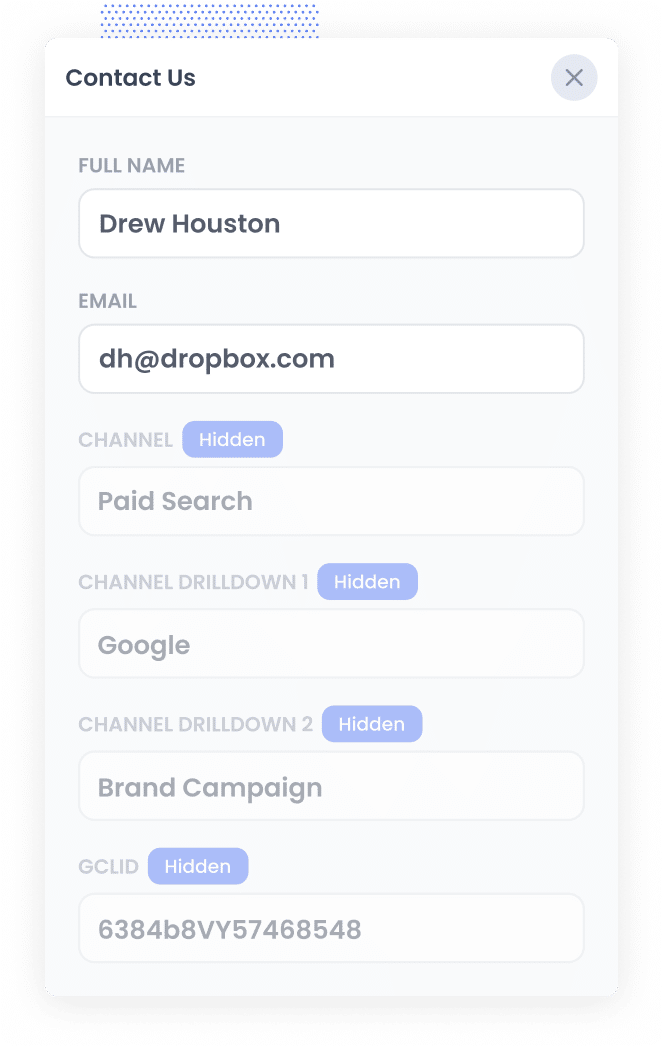
When someone arrives on your site after clicking one of your Google Ads, Attributer immediately picks up the GCLID from the URL and stores it in their browser. That way the GCLID stays with them even if they click around your site for a while before completing a form (or if they leave and return later on).
Then, when they finally complete a Typeform on your site, Attributer writes the saved GCLID into the hidden field you set up earlier.
3. GCLID is captured with each form submission
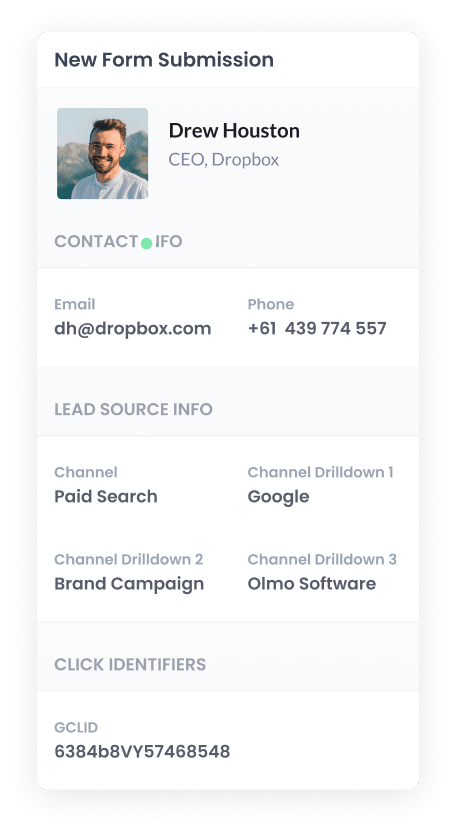
Finally, when the form is submitted, Typeform collects the GCLID along with the other data the person typed in, such as their name and email.
From there, you can pass the GCLID into your CRM or any other system you use by relying on Typeform’s built-in integrations or by using integration tools like Zapier.
How to send the GCLID back to Google Ads and mark it as an offline conversion
Before you can send the GCLID back into Google Ads, you need to set up a new conversion.
To do that, sign in to your Google Ads account, open the Goals section from the left menu, and go into the Conversions area. Once you are there, start a new conversion and choose the Offline Conversion option when Google Ads asks what type you want to create.
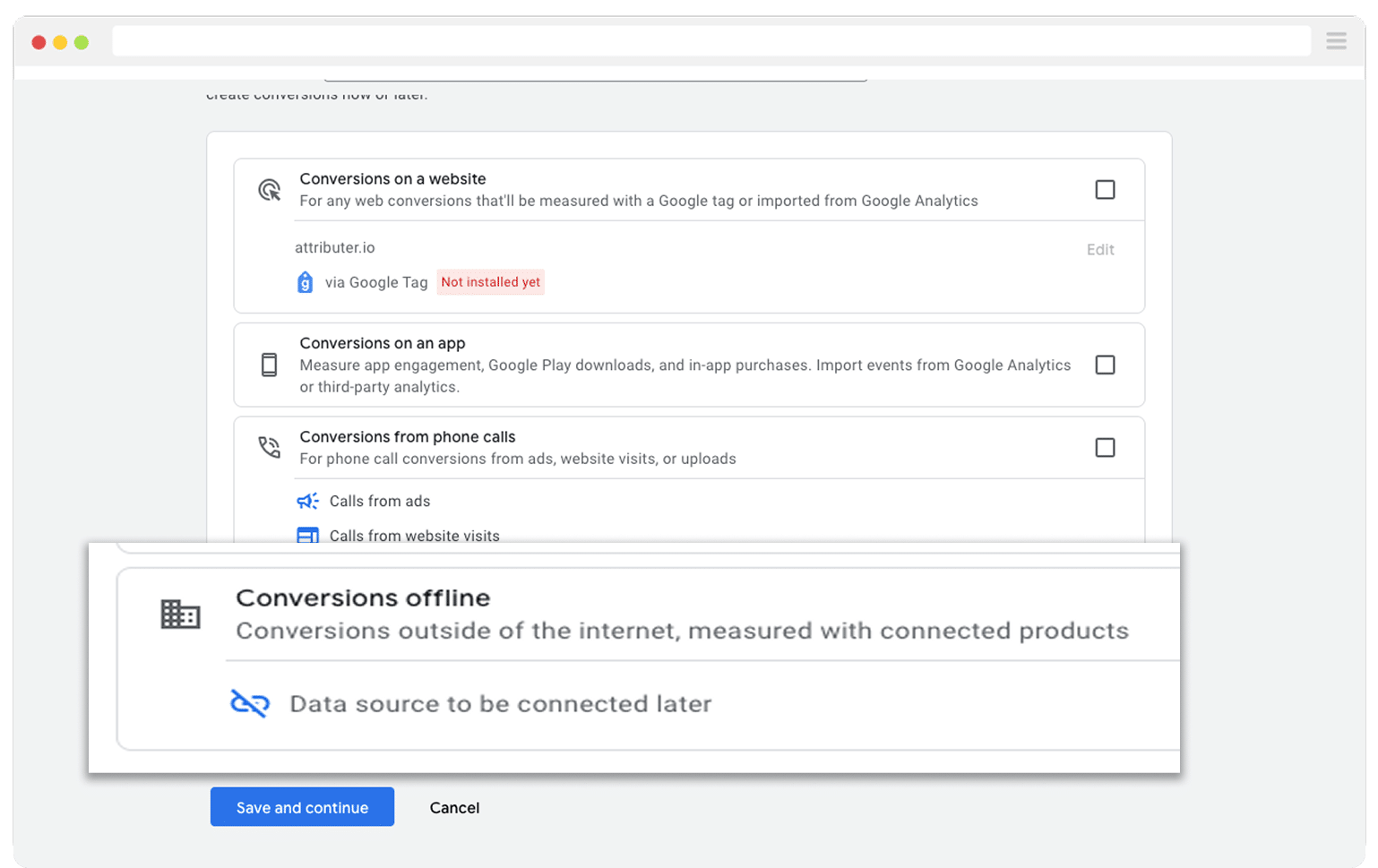
Then, in the final screen when it asks you to add a data source, select the option to ‘Add data source later’.
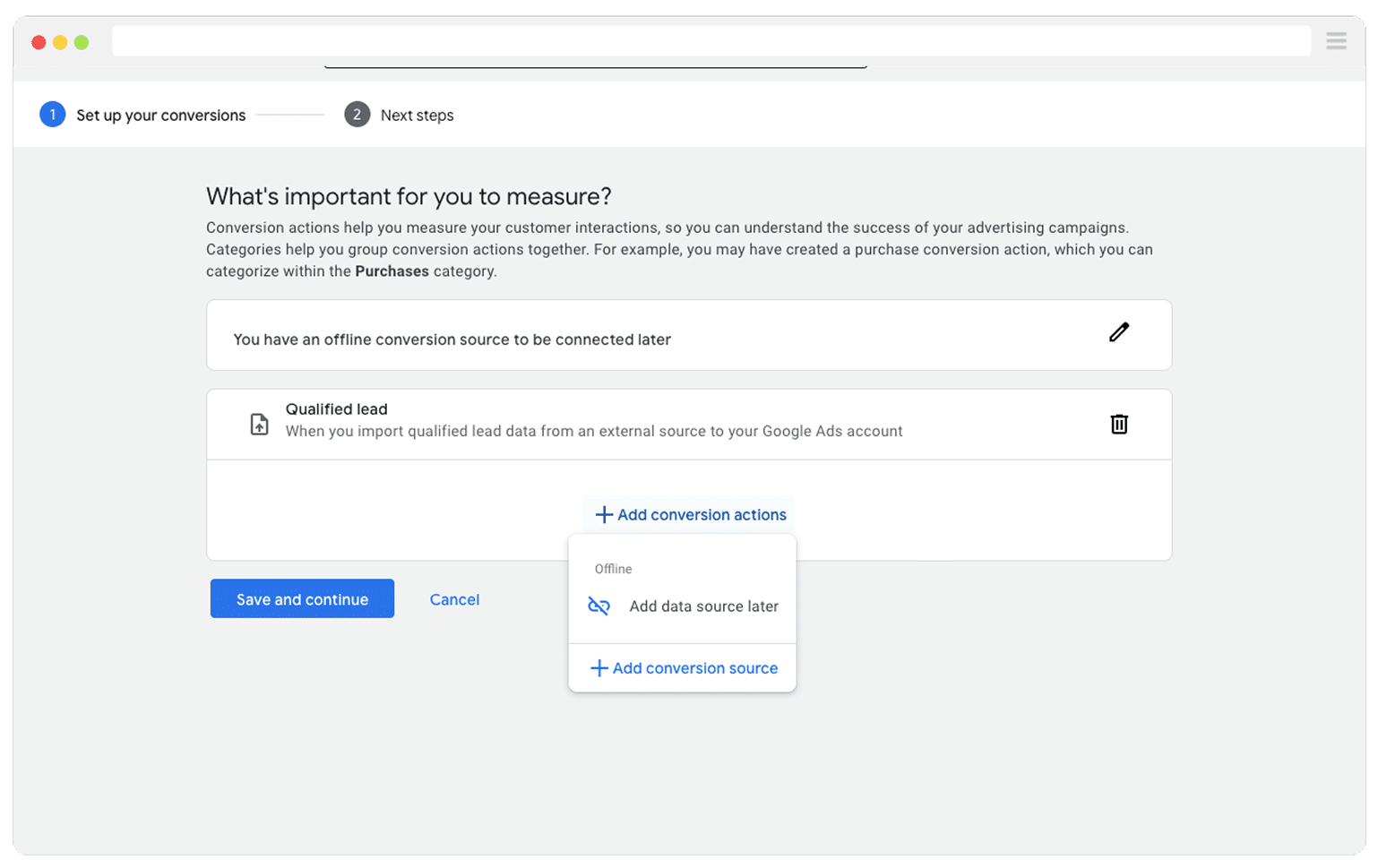
Once you have the conversion set up in Google Ads, the next job is to decide when you actually want to send the GCLID through and trigger a conversion.
Many businesses wait until a deal is fully closed before sending a conversion back to Google Ads. That is a perfectly fine approach, as long as you are closing enough deals each month. Google smart bidding works best when it has plenty of conversion data to learn from, and Google recommends having at least 50 conversions every month so the system can really optimise.
If you are closing fewer than 50 deals per month, it can work better to pick an earlier stage, such as when a new deal is created, so Google has more data to work with when it adjusts your campaigns.
After you choose the stage in your process that should count as a conversion, log in to Zapier and create a new Zap. Set the trigger to match the event you picked. For example, if you decided to send the offline conversion when a deal is created for a contact, you would use deal created as your trigger event.
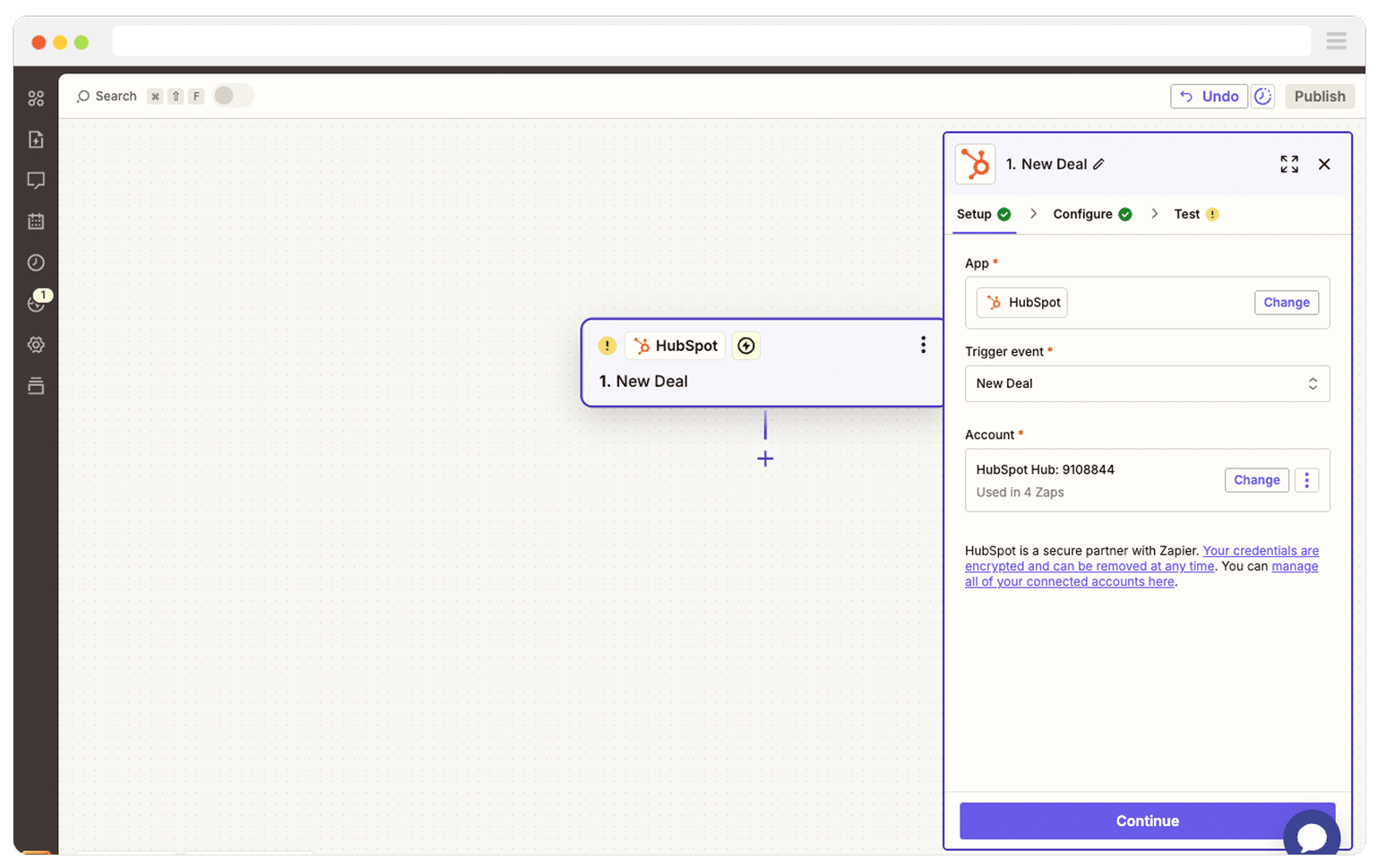
Next, select Google Ads as the Action and then select the ‘Send Offline Conversion’ as the event.
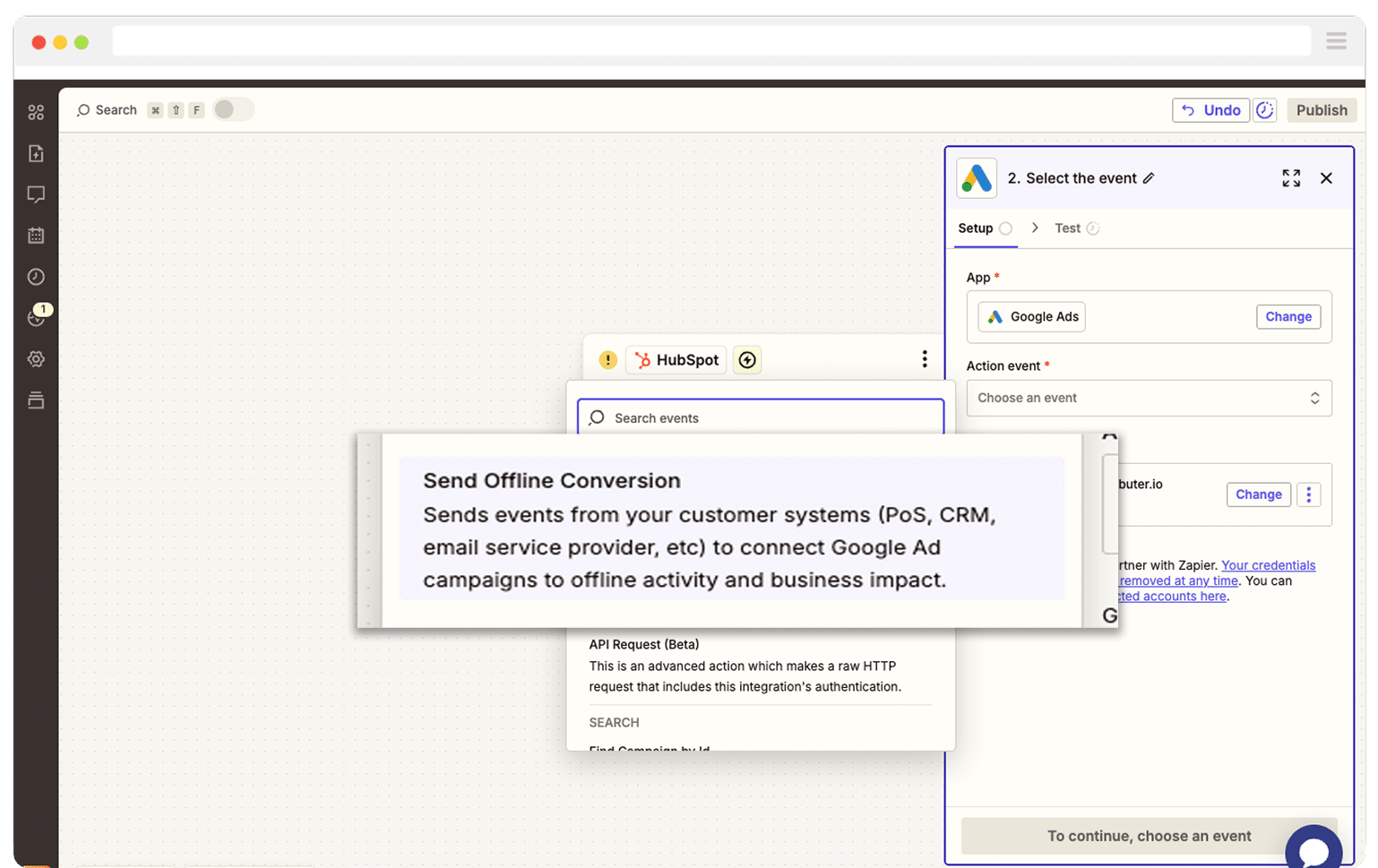
Finally, you just need to map the GCLID from your CRM (or wherever you are storing it) to the correct field in Zapier.
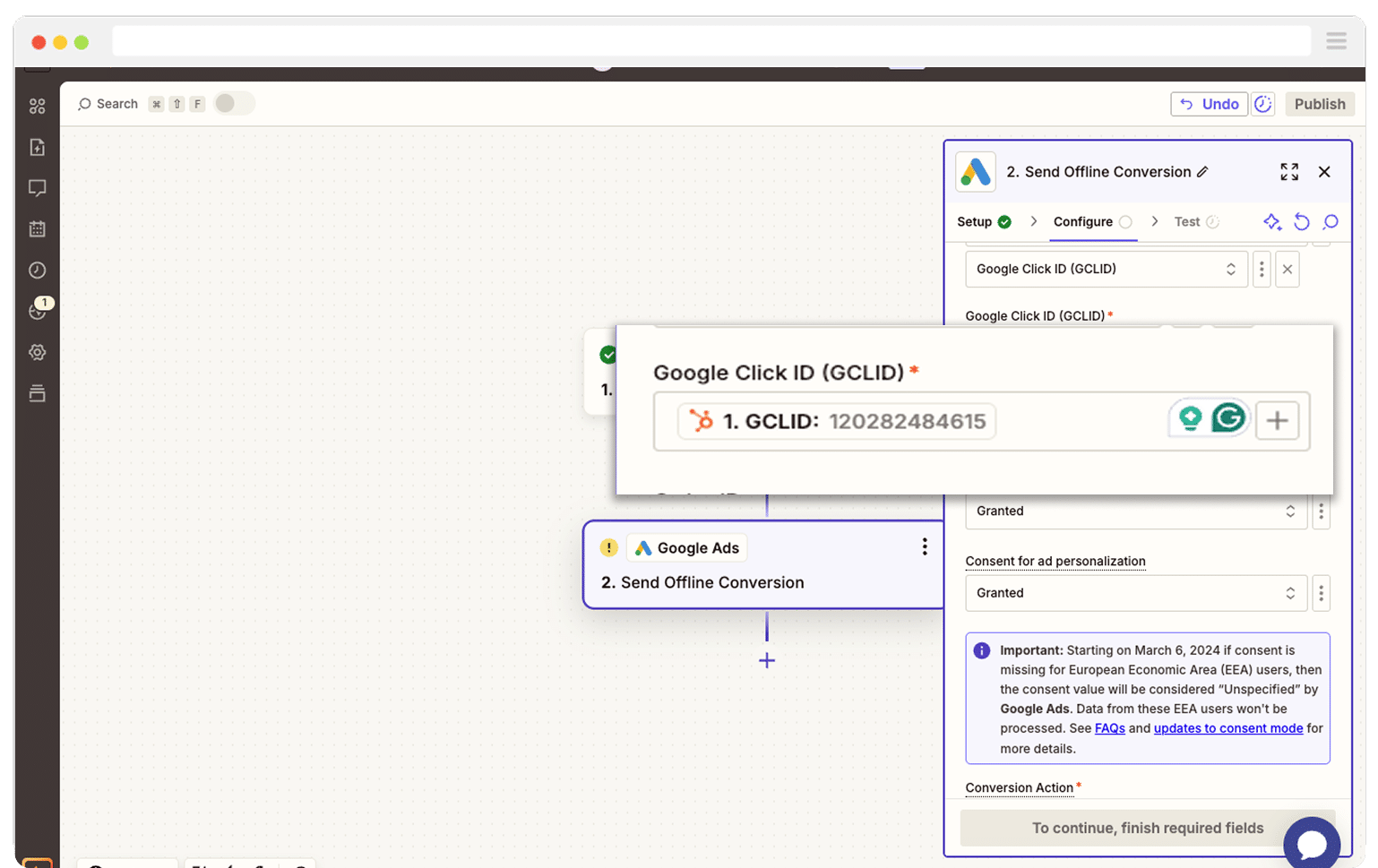
That’s it! You have now set up offline conversions in Google Ads. It’s a good idea to test it’s working before piling money into ads, and you can read more about how to do that here.
Why Attributer is the best way to capture the GCLID in Typeform
There are a few different ways to grab the GCLID in Typeform, so why go with Attributer?
Here are 3 reasons it is the better choice:
1. Remembers the GCLID as visitors browse your site
Most other approaches only capture the GCLID if the form is submitted on the same page they initially land on.
When you think about how people usually move through a site, you can see why this falls apart. Someone might click your Google ad, land on your home page, look around for a bit, and then head over to your Contact Us page to fill in the form.
This means that when they complete a form, the GCLID has disappeared from the URL, so nothing gets collected.
Attributer handles this in a much smarter way. It stores the GCLID inside the visitor browser, which means it stays with them as they jump from page to page, or even if they leave and return later on.
This ensures that whenever and wherever they choose to submit your form, the GCLID is still remembered and will be included with the submission.
2. Captures UTM parameters as well
Attributer is not only helpful for grabbing the GCLID. It also collects any UTM parameters you add to your ads.
For example, imagine you run a commercial cleaning company. When someone clicks one of your Google ads and submits a form, Attributer can pass through rich attribution details based on the UTMs you used. You might see something like:
- Channel = Paid Search
- Channel Drilldown 1 = Google
- Channel Drilldown 2 = Office Cleaning Campaign (or whatever you named the campaign)
- Channel Drilldown 3 = Commercial Cleaning Sydney (or the keyword you wanted to target)
Channel Drilldown 4 = Free Quote Ad (or the specific ad they clicked)
This gives you a clear picture of which campaigns, ad groups, ads, and keywords are actually bringing in new leads.
3. Captures information on users from organic channels
Attributer is not just for paid traffic. It also passes through details about people who arrive on your site through unpaid sources such as Organic Search, Organic Social, Referral visits, or even Direct traffic.
Using the commercial cleaning example again, if someone finds your site through a regular Google search, Attributer can send through details like:
- Channel = Organic Search
- Channel Drilldown 1 = Google
- Channel Drilldown 2 = www.google.com (or whichever search engine domain they used)
- Channel Drilldown 3 = Commercial Cleaning Sydney (or the keyword they searched when that information is available)
This gives you a complete view of where ALL your leads are coming from, not only the ones who clicked your ads.
Wrap Up
If you want to collect the GCLID in Typeform, send it to your CRM and other tools, and then pass it back into Google Ads, Attributer makes the whole process really simple.
It keeps the GCLID safely stored as people click around your site (or even if they leave and come back later), and when they do eventually complete a form, it drops the GCLID into a hidden field on your form so it is included with every submission.
The best part is that you can try it for free and the setup usually takes less than 10 minutes. Start your 14 day free trial today and begin capturing the GCLID in Typeform right away.
Get Started For Free
Start your 14-day free trial of Attributer today!

About the Author
Aaron Beashel is the founder of Attributer and has over 15 years of experience in marketing & analytics. He is a recognized expert in the subject and has written articles for leading websites such as Hubspot, Zapier, Search Engine Journal, Buffer, Unbounce & more. Learn more about Aaron here.
