How to capture the GCLID in Gravity Forms
Learn how to capture the GCLID with each submission of your Gravity Forms and send it to your CRM and other tools (and back to Google Ads).
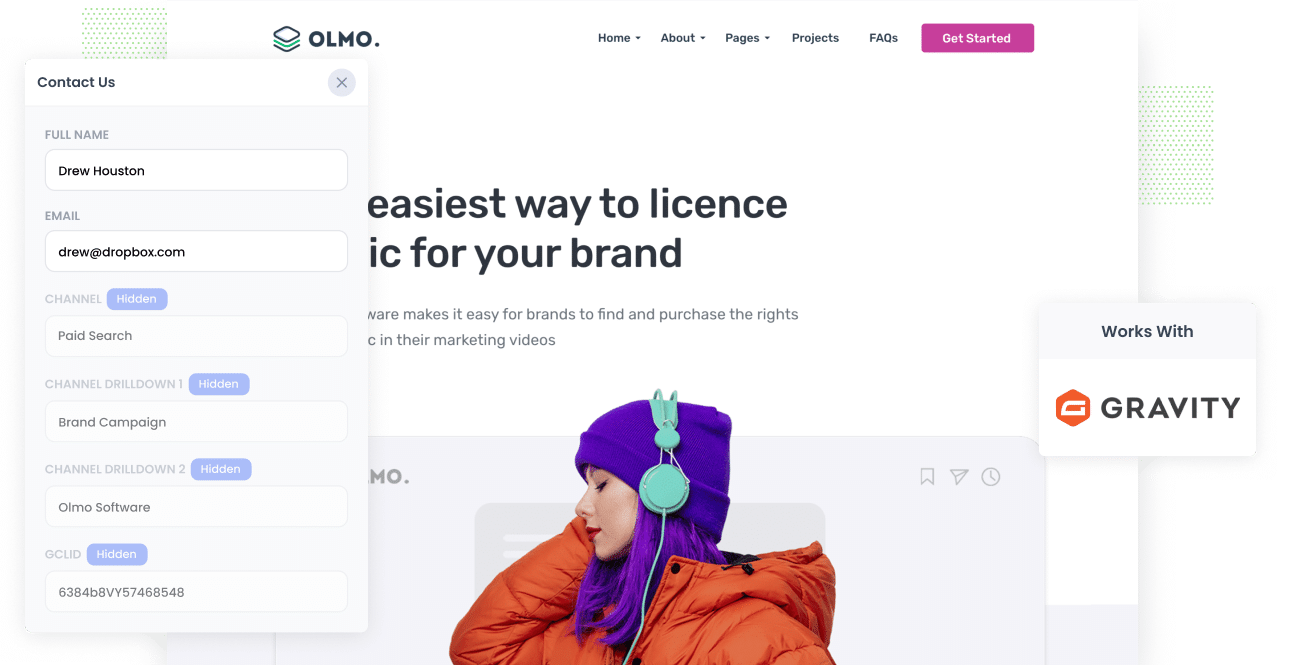
Google Ads is a great way to generate leads for your business.
However, if you’re not tracking how many of those leads go on to become customers, then you could be wasting money on campaigns that aren’t actually generating real results for your business.
Luckily, there is a solution.
In this article, we’ll show you how to use a tool called Attributer to capture the GCLID in Gravity Forms and send it to your CRM and other tools. We’ll also show you how to send it back to Google Ads so you can record an offline conversion.
3 steps for capturing the GCLID in Gravity Forms
It’s easy to capture the GCLID when you use Attributer with Gravity Forms. Here’s how it works:
1. Install Attributer on your website and add a hidden field

When you sign up for a 14-day free trial of Attributer, you’ll get given a small bit of code to add to your website.
You can add it to your WordPress website in a number of different ways. Most themes give you a place to insert code into the Head of the site, or you can use popular plugins like Insert Header and Footer Code. You can also add it via Google Tag manager as well.
The final thing you need to set it up is to add a ‘GCLID’ hidden field to your Gravity Forms. This gives Attributer a place to write the GCLID into so that it can be captured with the form submission.
2. Attributer writes the GCLID into the hidden field
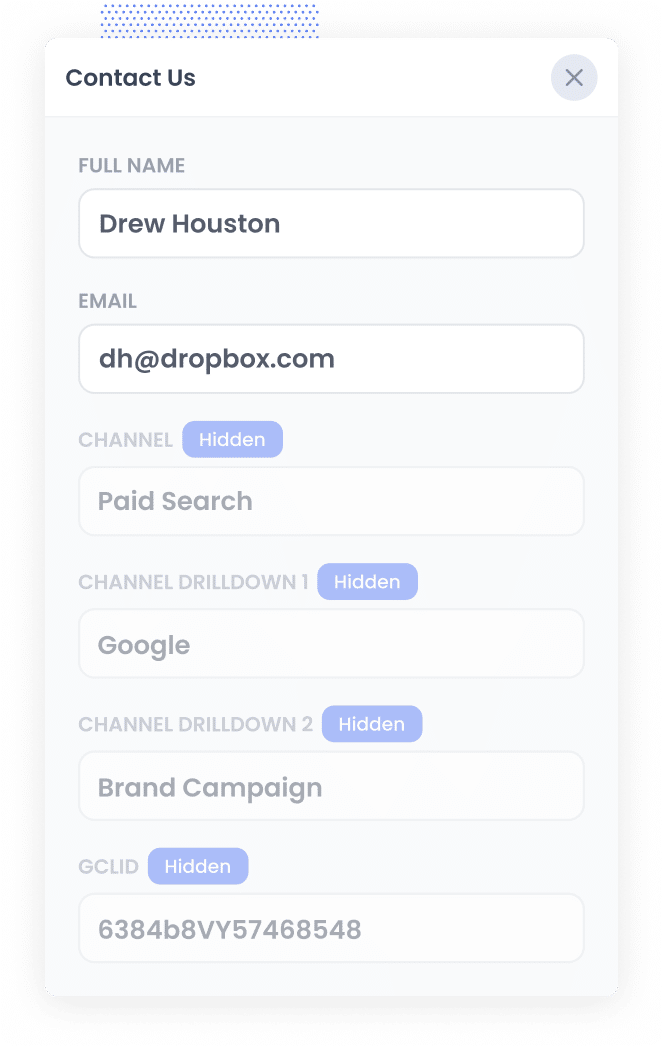
When a visitor lands on your site after clicking one of your Google Ads, Attributer grabs the GCLID from the URL and saves it in the user’s browser. This ensures that if they browse around your website before completing a form (or even if they leave and come back later), the GCLID from their initial visit is always remembered.
Then when they complete a form on your website, Attributer writes the GCLID into the hidden field you added earlier.
3. GCLID is captured with each form submission
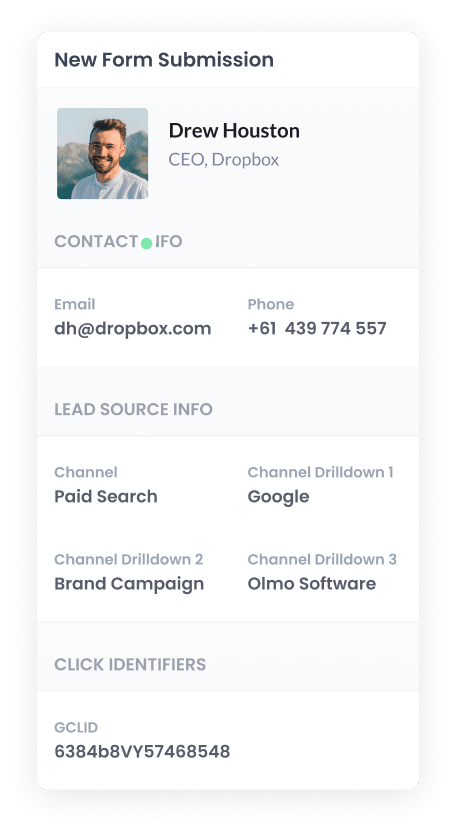
Finally, when the form is submitted, the GCLID is captured by Gravity Forms along with all the other information the lead entered into the form (like their name, email, etc)
You can then send the GCLID to your CRM and other tools using Gravity Forms Add-ons or a 3rd-party integration tool like Zapier.
How to send the GCLID back to Google Ads and mark it as an offline conversion
Before you can send the GCLID back to Google Ads, you must first create a new conversion.
To do that, log in to your Google Ads account, select the Goals option in the sidebar, and then select Conversions. Once on the Conversions page, click the button to add a new Conversion and then select ‘Offline Conversion’.
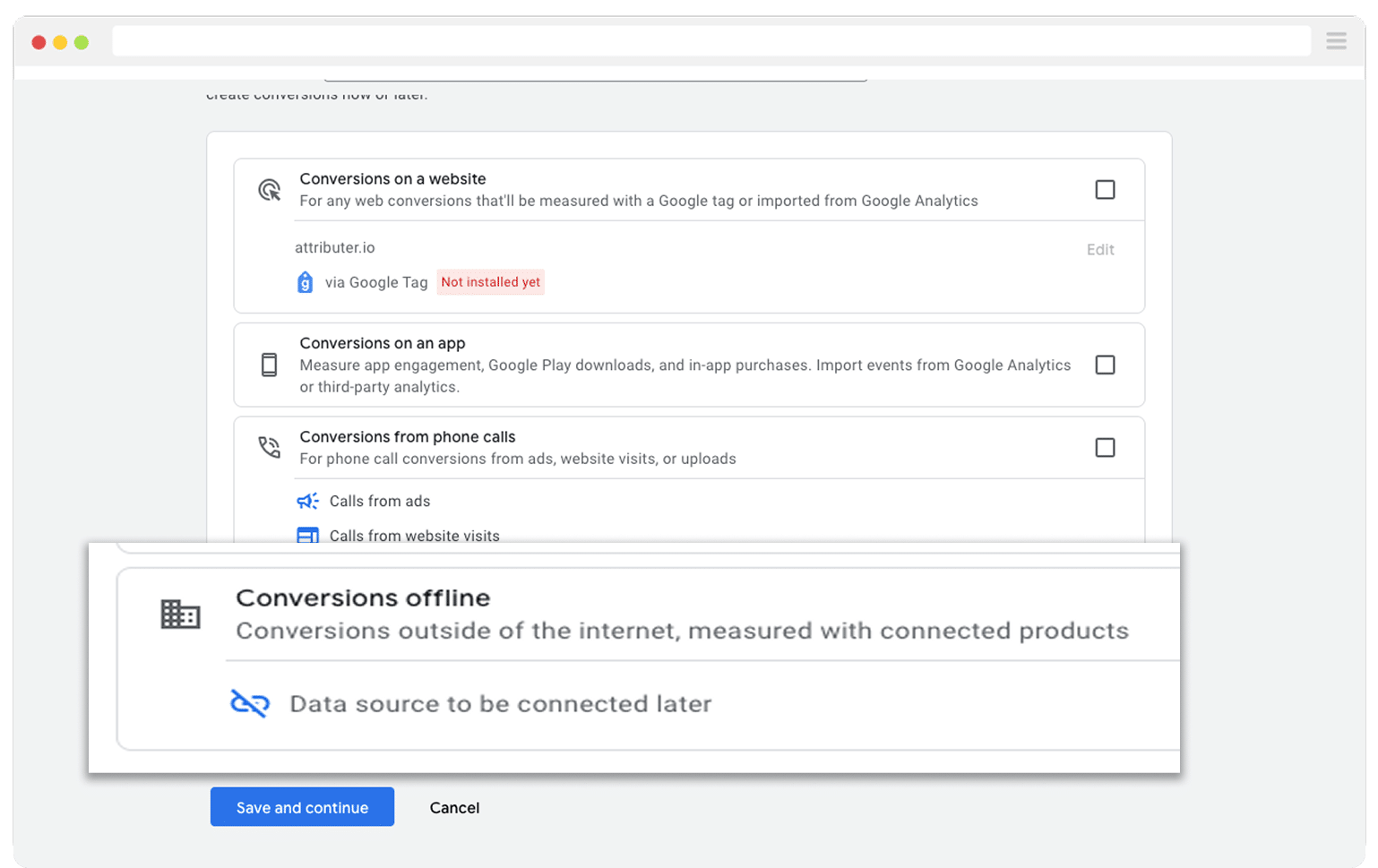
Then, in the final screen when it asks you to add a data source, select the option to ‘Add data source later’.
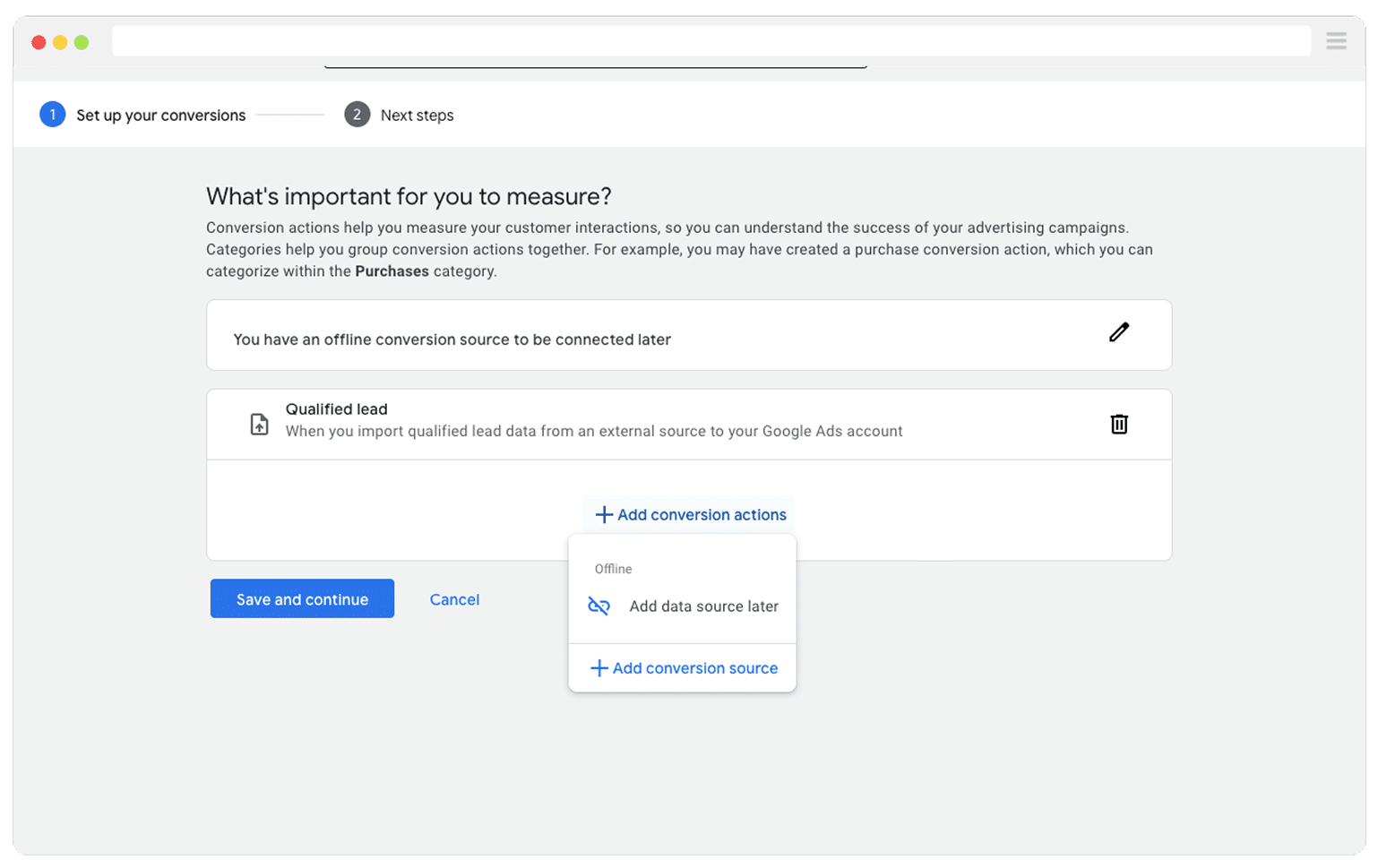
With your conversion set up in Google Ads, it’s time to start sending the GCLID in. However, before you can do that, you need to determine which point in the sales process you want to send the conversion.
The common thinking is to wait until a deal closes before telling Google Ads a conversion happened. While that makes sense, it often limits performance. Google’s smart bidding strategies (like Maximise Conversions, Maximise Conversion Value, or Target CPA) need at least 50 conversions per month to work well. So if you close fewer than 50 deals a month, track a point earlier in the funnel (like when a deal is created) to give Google enough data.
With that decided, the next step is to log into your Zapier account and create a new Zap. Set the trigger to be whatever you decided your conversion point was. For instance, if you decided that you would send the offline conversion back to Google Ads when a Deal is created against the contact, then you would set that as the trigger.
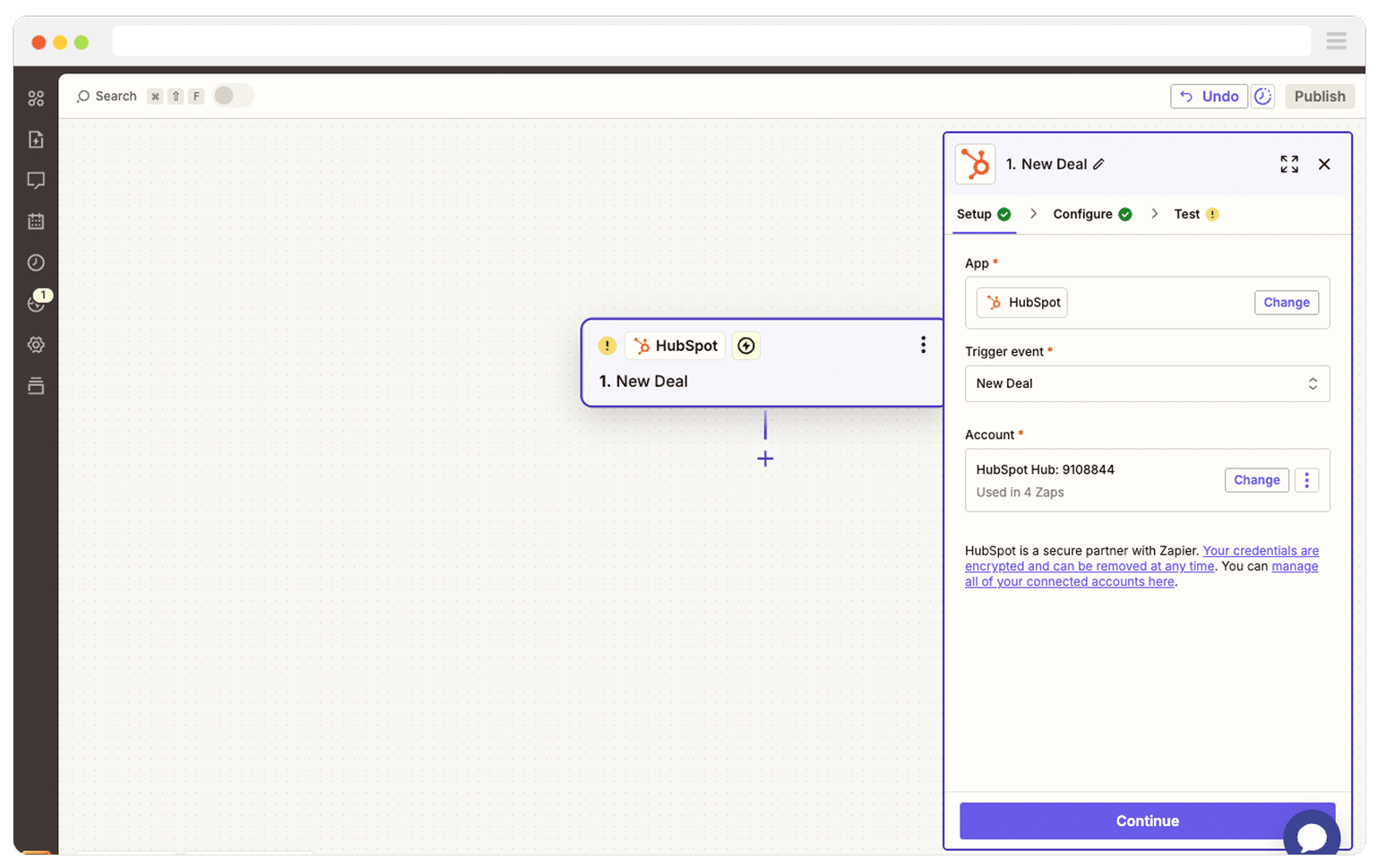
Next, select Google Ads as the Action and then select the ‘Send Offline Conversion’ as the event.
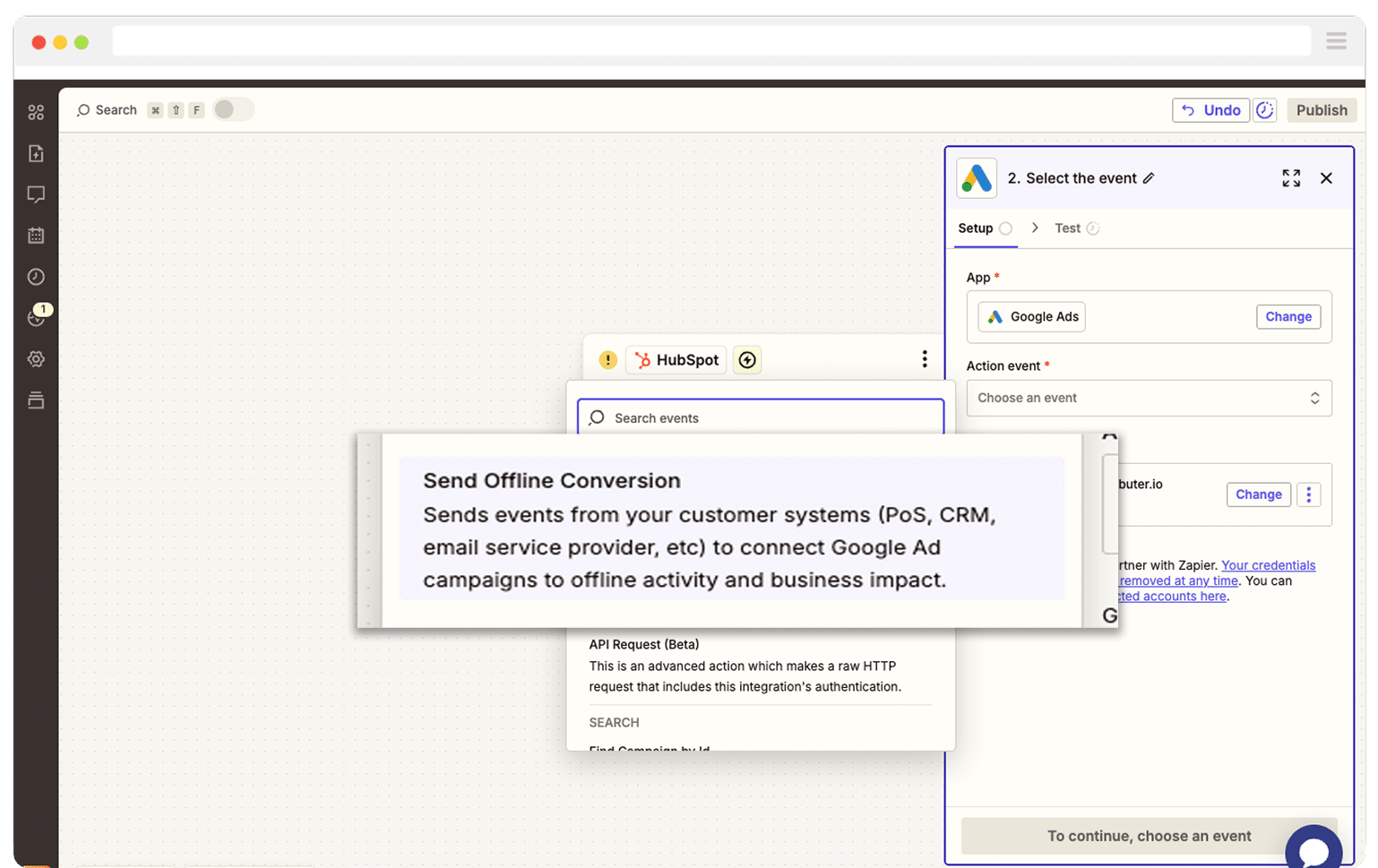
Finally, you just need to map the GCLID from your CRM (or wherever you are storing it) to the correct field in Zapier.
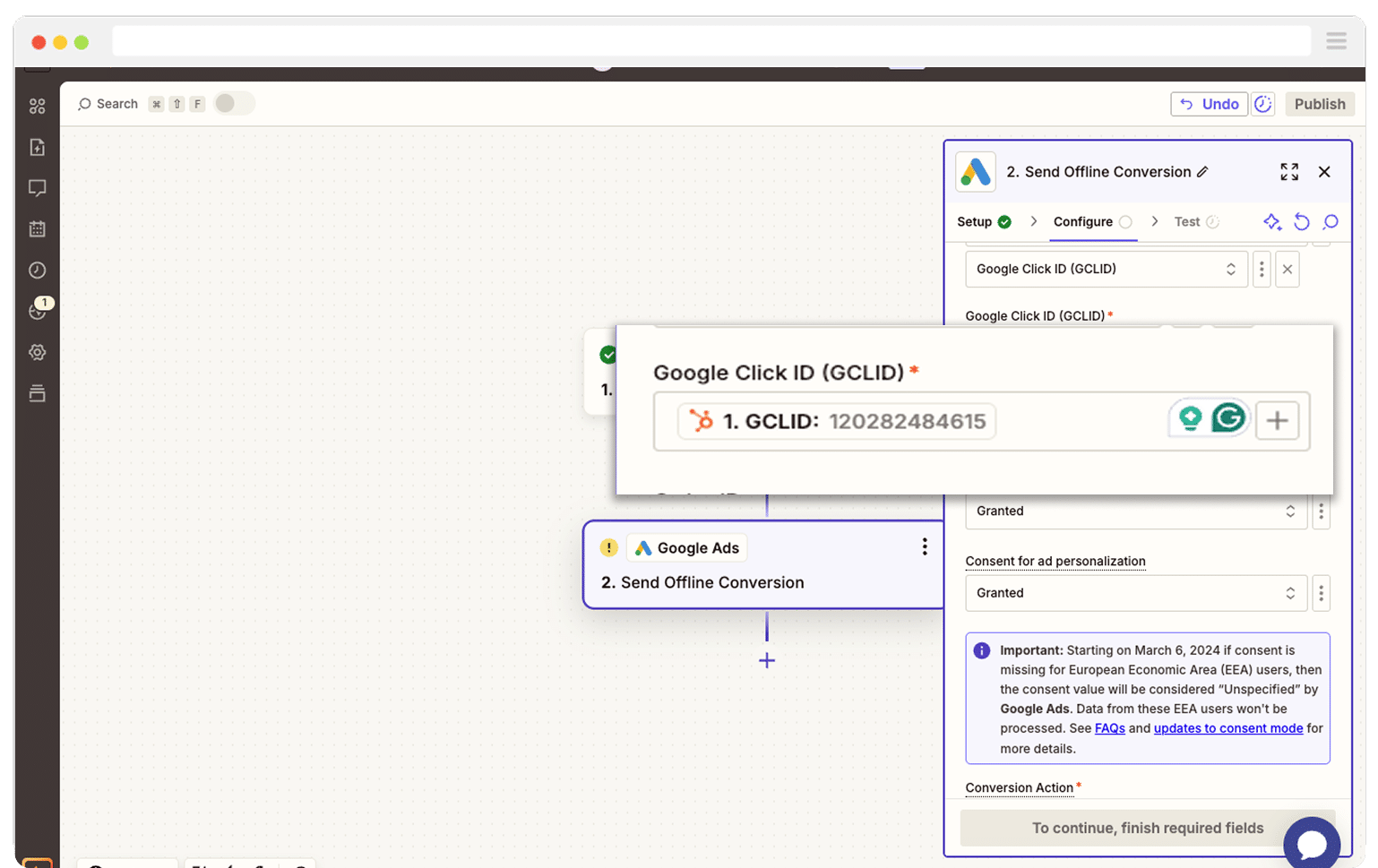
That’s it! You have now set up offline conversions in Google Ads. It’s a good idea to test it’s working before piling money into ads, and you can read more about how to do that here.
Why Attributer is the best way to capture the GCLID in Gravity Forms
There are other options for capturing the GCLID in Gravity Forms, so why choose Attributer?
Here’s why it’s the best approach:
1. Remembers the GCLID as visitors browse your site
Most other options (like Gravity Form’s dynamic population feature) only work if the GCLID is in the URL of the page when the form is submitted.
This is a problem because if a user were to click one of your Google Ads, land on your homepage, and then navigate over to your Contact Us page to complete the form, the GCLID would no longer be in the UR,L and it wouldn’t be captured.
Attributer works differently, though. It stores the GCLID in the user’s browser so if they browse multiple pages on your site before completing a form (or even if they leave and come back later), the GCLID will always be passed through.
2. Captures UTM parameters as well
Attributer isn’t just a tool for capturing the GCLID. It can also capture any UTM parameters you put behind your ads.
For instance, if you’re running marketing for a law firm and someone clicked one of your Google Ads and then completed a form, it could pass through the following information (depending on what UTM parameters you put behind your ads):
- Channel = Paid Search
- Channel Drilldown 1 = Google
- Channel Drilldown 2 = Family Law Campaign (or whatever the name of the campaign is)
- Channel Drilldown 3 = Divorce Lawyer Sydney (or whatever keyword you are bidding on)
- Channel Drilldown 4 = Free Consultation Ad (or whatever ad they clicked)
3. Captures information on users from organic channels
Attributer also passes through information on leads who found your website through organic channels, such as Organic Search, Organic Social, Referral, Direct Traffic, etc.
Continuing the law firm example above, if a lead found your site through an organic Google search, then Attributer would pass through the following information:
- Channel = Organic Search
- Channel Drilldown 1 = Google
- Channel Drilldown 2 = www.google.com (or whatever the search engine domain was)
- Channel Drilldown 3 = Divorce Lawyer Sydney (or whatever keyword they searched for, when available)
Wrap Up
If you want to capture the GCLID in Gravity Forms and send it to your CRM and other tools (with the ultimate goal of sending it back to Google Ads as an offline conversion), then Attributer is a great way to do it.
It will remember the GCLID as users browse around your website (or even if they leave and come back later) and then pass it through with each form submission. And on top of that, you’ll also get a whole lot of extra data about leads (UTM parameters, organic search data, etc) which means you’ll be able to track where ALL your leads and customers are coming from.
The best part? It’s free to get started and usually takes less than 10 minutes to set up. So start a 14-day free trial today!
Get Started For Free
Start your 14-day free trial of Attributer today!

About the Author
Aaron Beashel is the founder of Attributer and has over 15 years of experience in marketing & analytics. He is a recognized expert in the subject and has written articles for leading websites such as Hubspot, Zapier, Search Engine Journal, Buffer, Unbounce & more. Learn more about Aaron here.
