The best way to capture the GCLID in Fluent Forms
Learn how to capture the GCLID with each submission of your Fluent Forms and send it to your CRM and other tools (and then back to Google Ads).
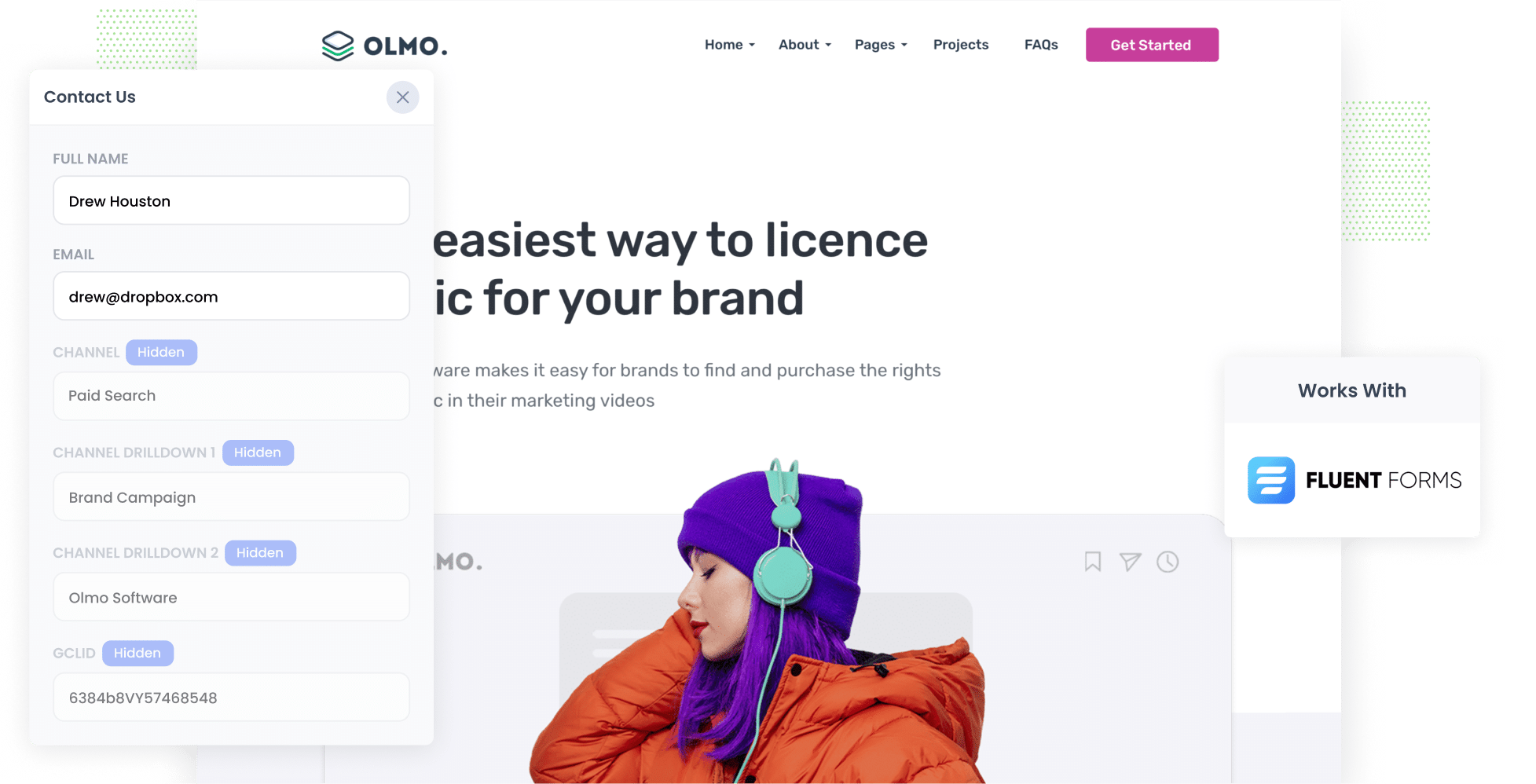
You're running Google Ads and getting plenty of impressions and clicks, but you are not really sure which campaigns are actually bringing in leads, customers, or revenue. Everything looks fine on the Google Ads dashboard, but because you can't track leads and customers, you don't know what's really working and what isn't.
But imagine if you could also see how many leads and customers were generated from each campaign (or ad group, ad, keyword, etc). You'd be able to properly track what's working and what isn't, and make informed decisions about how to grow.
Fortunately, there is a way to do.
In this post, we will show you how to use Attributer to capture the GCLID in Fluent Forms with ever new lead. Then we will walk you through how to send that data into your CRM and back into Google Ads as an 'Offline conversion' so you can ultimately track how many leads and customers your Google Ads are generating.
3 steps for capturing the GCLID in Fluent Forms
Capturing the GCLID and triggering offline conversions is actually quite simple when you use Attributer with Fluent Forms. Here is how you can set it up in three simple steps:
1. Install Attributer on your website and add a hidden field

When you kick off your 14 day free trial of Attributer, you will receive a small snippet of code that you can place on your website.
If you are using WordPress, it is pretty easy to add. Most themes include a simple place to drop code into the Head of your site, or you can use a plugin like Insert Header and Footer Code. If you like keeping everything in one spot, you can also load it through Google Tag Manager.
After that, the final step is to add a hidden field called GCLID to your Fluent Forms. This gives Attributer a place to store the GCLID so it gets captured with the form submission (in the same way the persons name or email is captured).
2. Attributer writes the GCLID into the hidden field
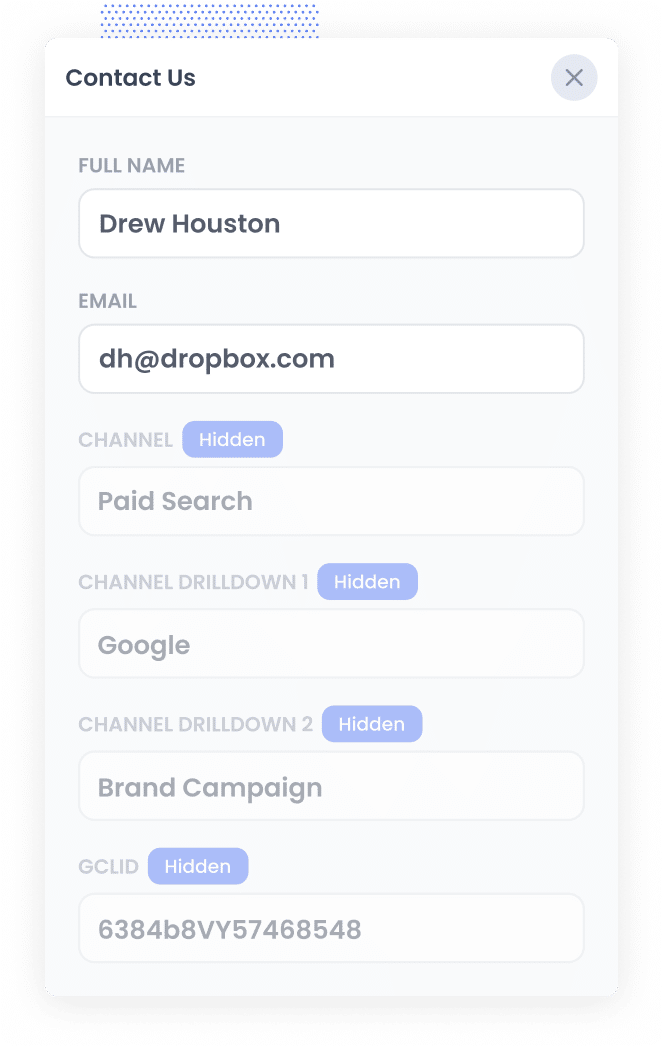
When someone lands on your site after clicking one of your Google Ads, Attributer grabs the GCLID from the URL and stores it in their browser right away. This keeps the GCLID with them even if they browse around for a while before filling out a form (or if they leave and come back later).
Then, when they finally complete a Fluent Forms form on your site, Attributer writes the stored GCLID into the hidden field you added earlier.
3. GCLID is captured with each form submission
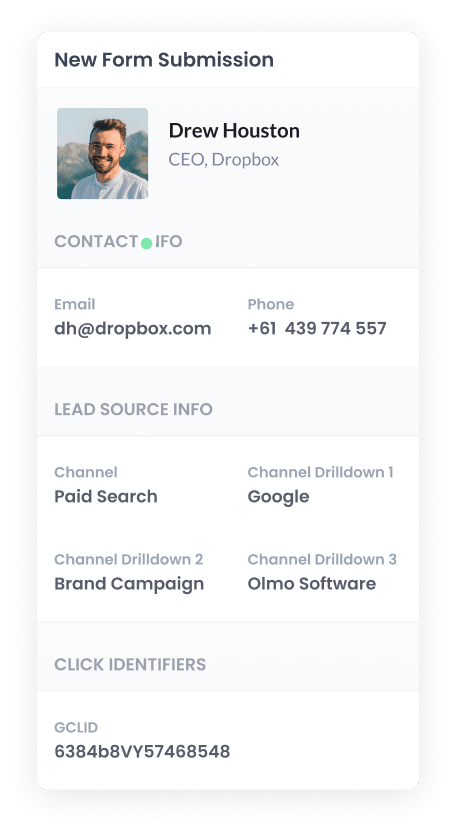
Finally, when the form is submitted, Fluent Forms gathers the GCLID along with everything else the person entered, like their name and email.
From there, you can send the GCLID to your CRM (or any other tool you use) via Fluent Forms' built-in integrations or integration platforms such as Zapier.
How to send the GCLID back to Google Ads and mark it as an offline conversion
Before you can send the GCLID back into Google Ads, you will need to create a new conversion first.
To set this up, sign in to your Google Ads account, open the Goals section in the left menu, and head into the Conversions area. Once you are in there, create a new conversion and select the Offline Conversion option when Google Ads asks which type you want to set up.
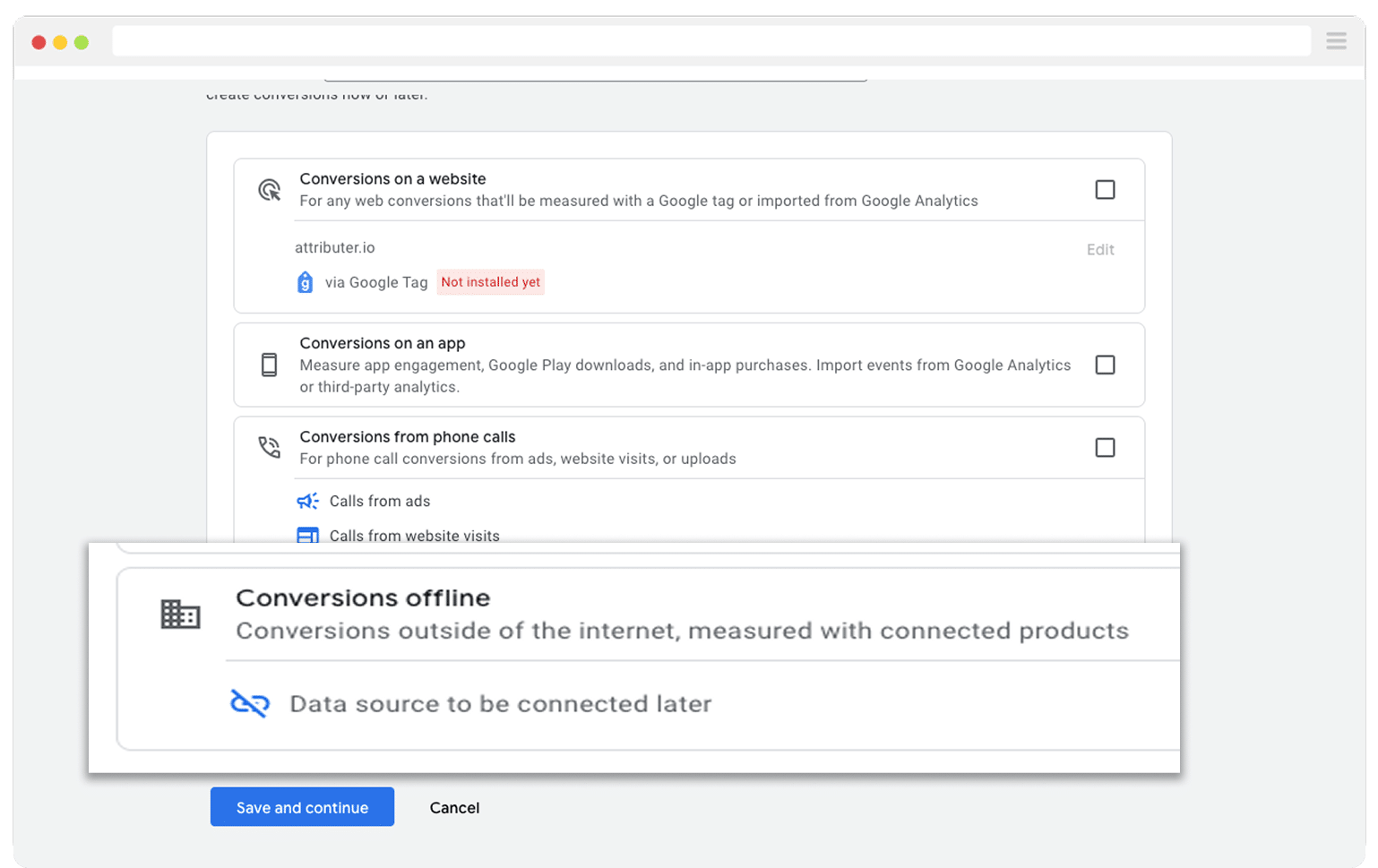
Then, in the final screen when it asks you to add a data source, select the option to ‘Add data source later’.
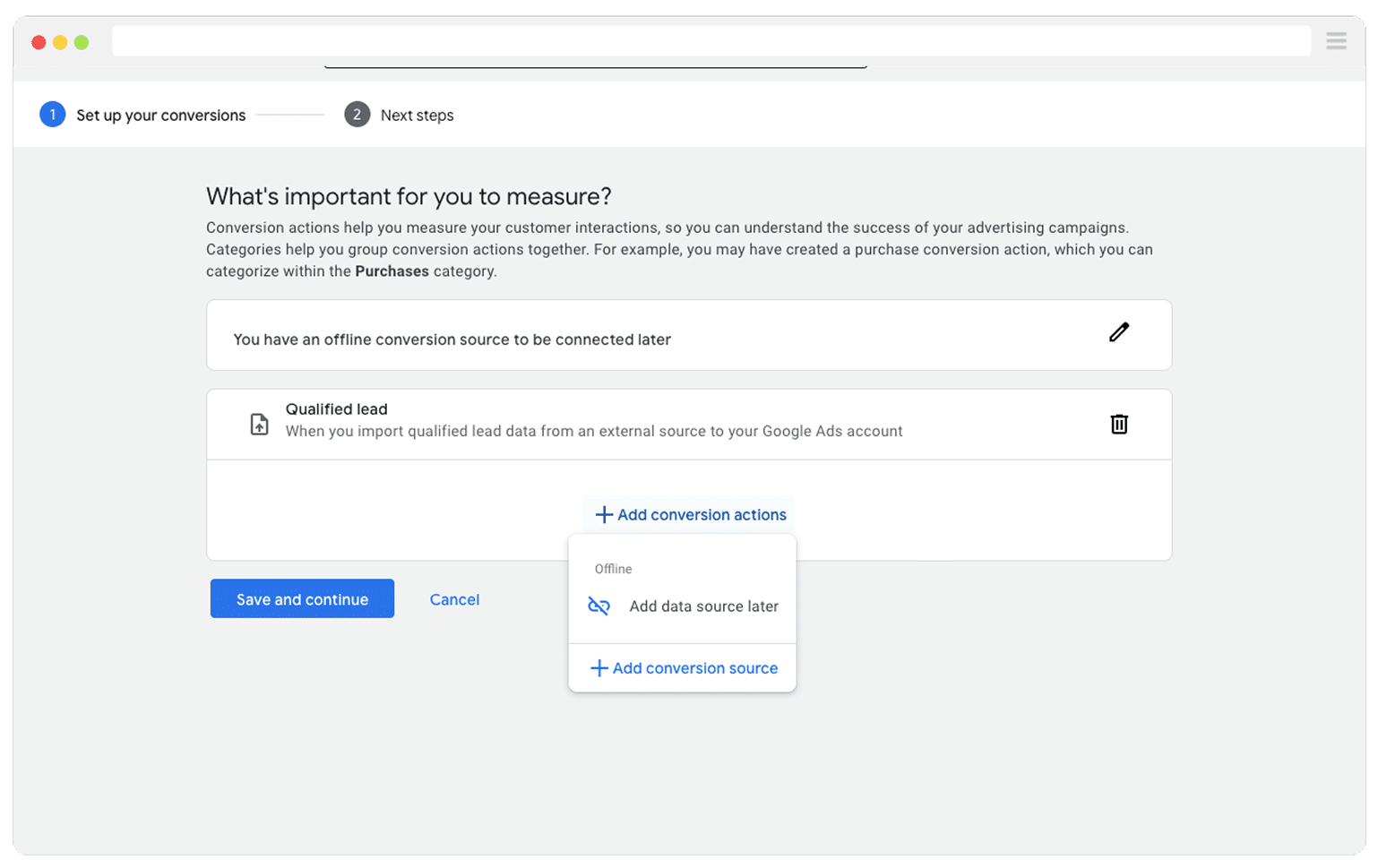
Once you have your conversion action ready to go in Google Ads, the next step is deciding at which point you actually want to send the GCLID and record a conversion.
A lot of businesses prefer to wait until a deal is fully closed before they send anything back to Google Ads. That approach can work really well, provided you are closing enough deals each month. Google's smart bidding options only really work when they have at least 50 conversions every month to learn from.
So if you are closing fewer than 50 deals each month, it can be smarter to choose an earlier stage in your pipeline, such as when a new deal is first created. That way Google has more conversion signals to work with when it is trying to optimise your bidding and targeting.
Once you have decided which stage in your process should count as a conversion, jump into Zapier and create a new Zap. Set the trigger to match the event you chose. For example, if you want to send the offline conversion when a new deal is created for a contact, you would select deal created as the trigger event.
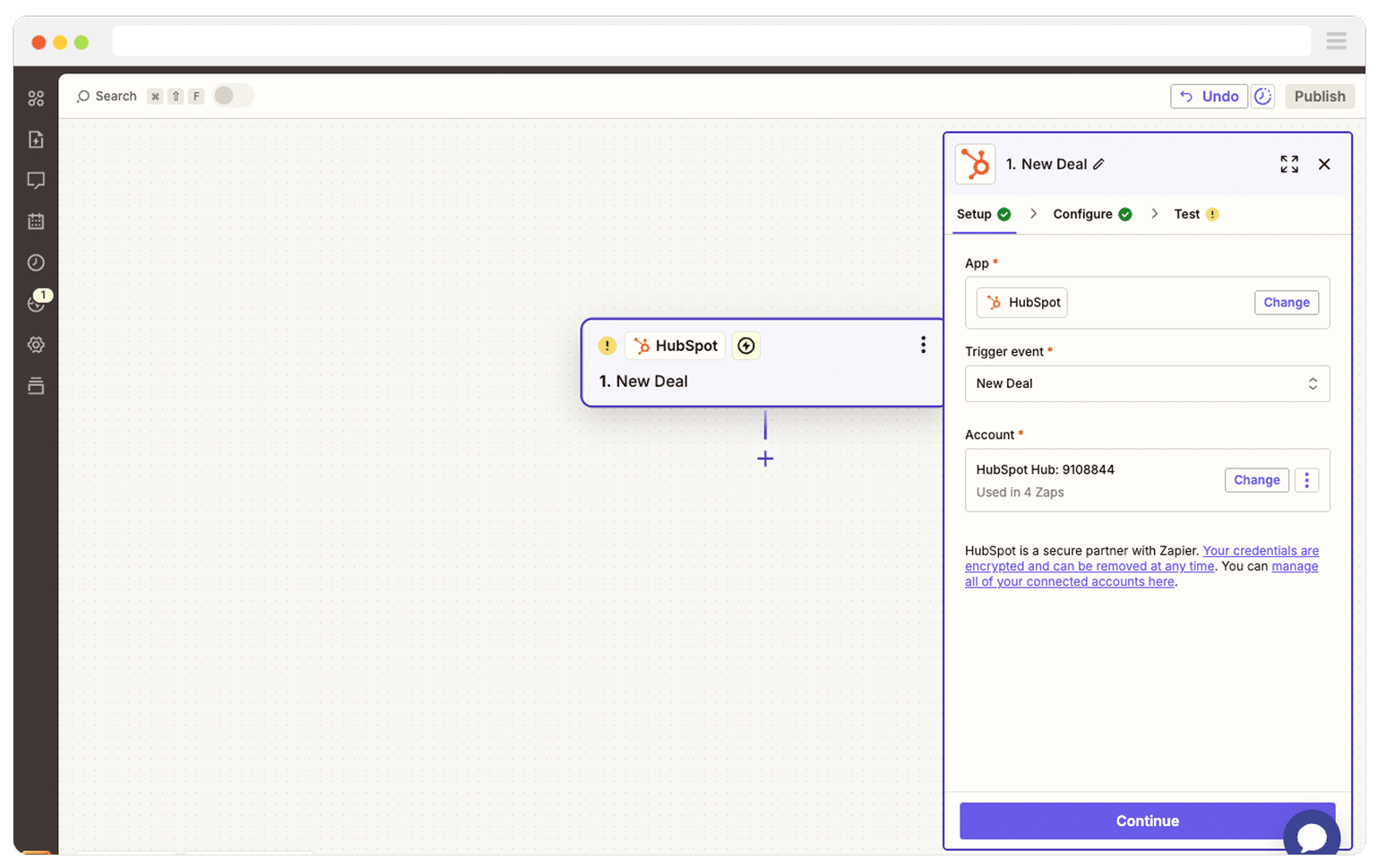
Next, select Google Ads as the Action and then select the ‘Send Offline Conversion’ as the event.
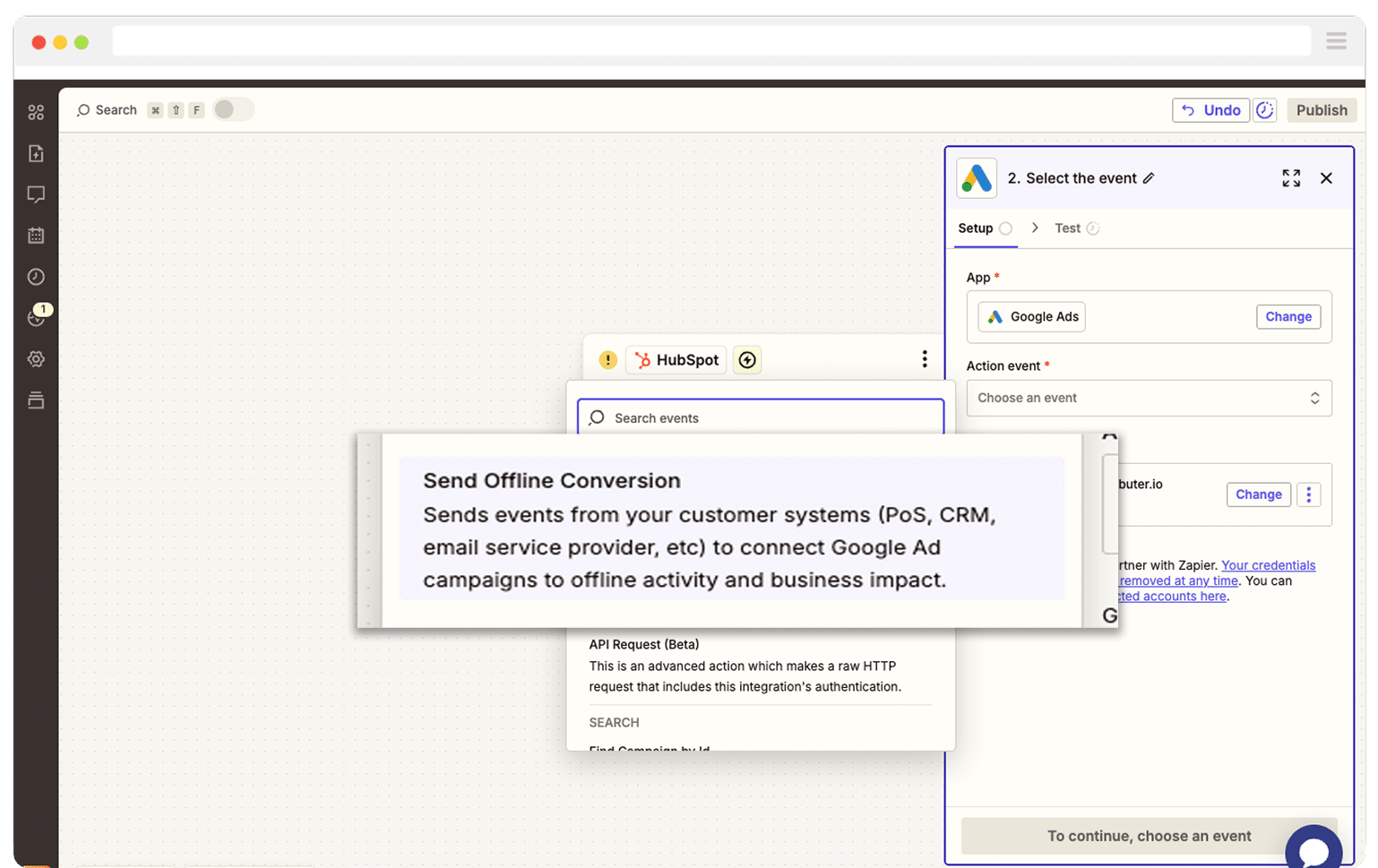
Finally, you just need to map the GCLID from your CRM (or wherever you are storing it) to the correct field in Zapier.
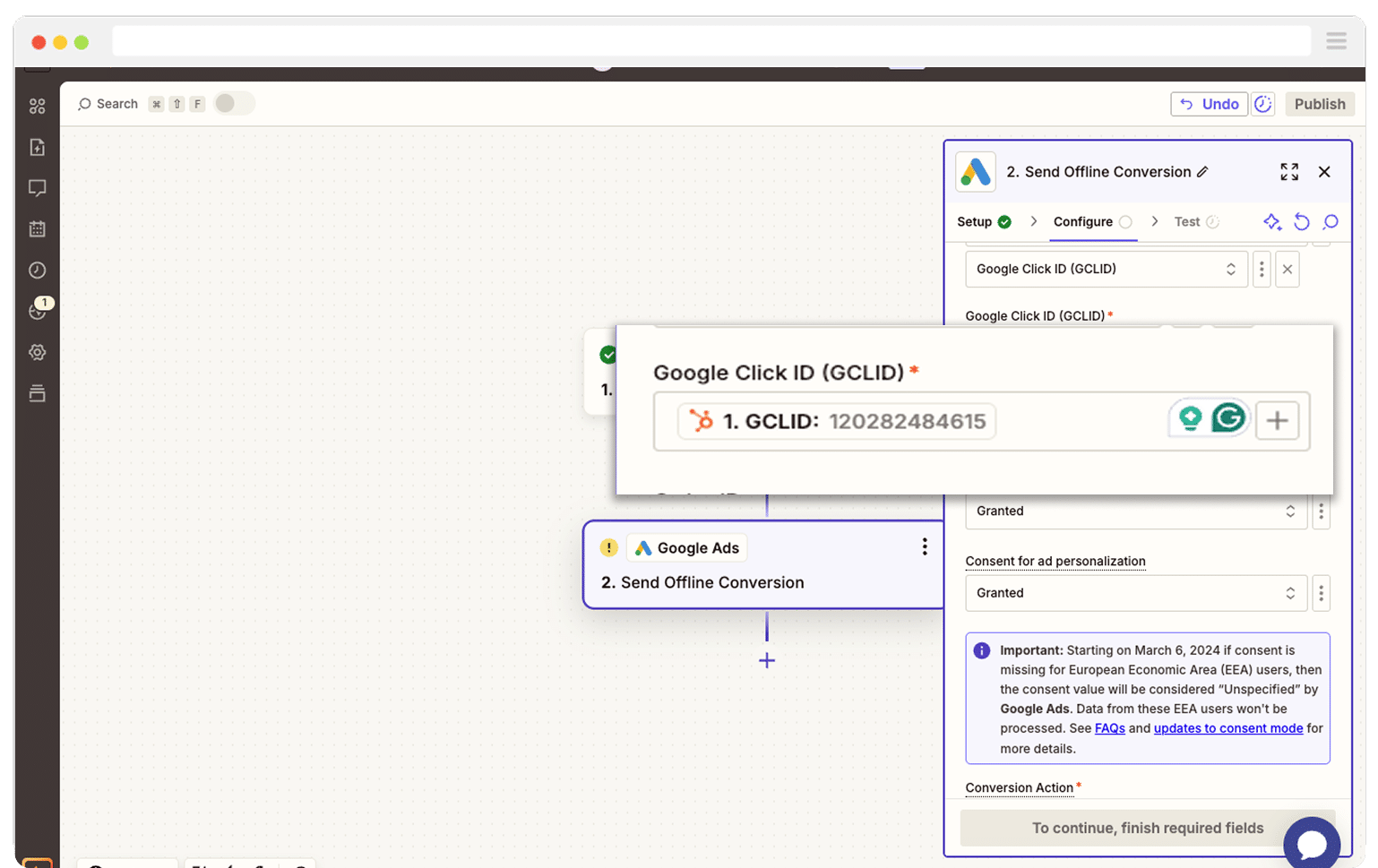
That’s it! You have now set up offline conversions in Google Ads. It’s a good idea to test it’s working before piling money into ads, and you can read more about how to do that here.
Why Attributer is the best way to capture the GCLID in Fluent Forms
There are a few different ways to pull the GCLID into Fluent Forms, so why go with Attributer?
Here are 3 reasons it is the better option:
1. Remembers the GCLID as visitors browse your site
Most other methods only grab the GCLID if the visitor submits a form on the exact page they first landed on.
When you think about how people actually browse a site, you can see why this causes problems. Someone might click your Google ad, land on your home page, check out a few of your product/service pages, and then head over to your Contact Us page once they are ready to get in touch.
By the time they reach the form, the GCLID is long gone from the URL, which means nothing gets captured.
Attributer handles this in a much smarter way. It keeps the GCLID stored inside the visitor's browser, so it stays with them as they move around your site (or even if they leave and come back later).
This means that no matter where they submit your form, the GCLID is still remembered and will be included when the form is sent.
2. Captures UTM parameters as well
Attributer is not only useful for grabbing the GCLID. It also picks up any UTM parameters you have added to your ads.
For example, imagine you run a residential architecture firm. When someone clicks one of your Google ads and submits in a form, Attributer can pass through detailed information on where they came from based on the UTMs you used. You might see something like:
- Channel = Paid Search
- Channel Drilldown 1 = Google
- Channel Drilldown 2 = New Home Designs Campaign
- Channel Drilldown 3 = Residential Architect Sydney
- Channel Drilldown 4 = Book Consultation Ad
With this level of detail, you can easily see which campaigns, ad groups, ads, and keywords are actually bringing new projects through the door.
3. Captures information on users from organic channels
Attributer is not just for your paid campaigns. It also sends through attribution details for people who reach your site from unpaid sources such as Organic Search, Organic Social, Referral traffic, or even Direct visits.
Continuing the residential architecture example, if someone discovers your site through a normal Google search, Attributer can pass through information like:
- Channel = Organic Search
- Channel Drilldown 1 = Google
- Channel Drilldown 2 = www.google.com (or whichever search engine domain they used)
- Channel Drilldown 3 = Residential Architect Sydney (or the keyword they searched when that information is available)
This gives you a full picture of where every lead is coming from, not just the ones who clicked your ads.
Wrap Up
If you want to capture the GCLID in Fluent Forms, send it into your CRM and other tools, and then pass it back into Google Ads, Attributer makes the whole thing really easy.
It keeps the GCLID safely stored while people browse your site (or even if they leave and return later), and when they eventually submit a form, Attributer writes the GCLID into a hidden field so it is included with every submission.
Finally, once the lead has converted into a deal or customer, you can send the GCLID back to Google Ads to mark it as an Offline Conversion.
The best part is that you can try it for free and the setup usually takes less than 10 minutes. Start your 14-day free trial today and begin capturing the GCLID in Fluent Forms right away.
Get Started For Free
Start your 14-day free trial of Attributer today!

About the Author
Aaron Beashel is the founder of Attributer and has over 15 years of experience in marketing & analytics. He is a recognized expert in the subject and has written articles for leading websites such as Hubspot, Zapier, Search Engine Journal, Buffer, Unbounce & more. Learn more about Aaron here.
