The best way to capture Facebook Ads data in Tally Forms
Learn the best way to capture Facebook Ads data in Tally Forms so you can easily track how many leads & customers your ads are generating
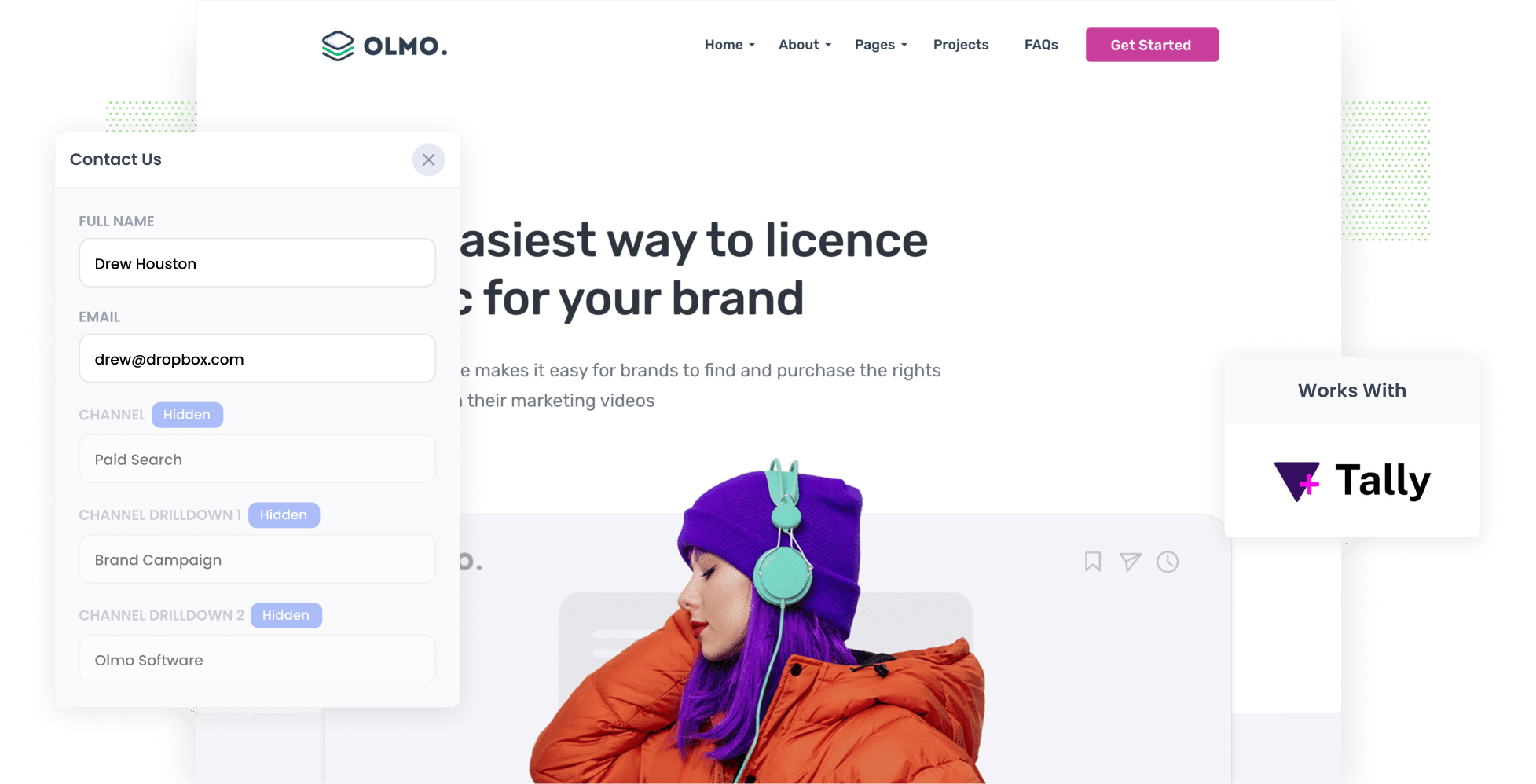
Facebook Ads can be a highly effective way to generate leads and customers for your business.
But in order to make the most of it, you need to be able to track which campaigns, ad sets, ads, etc are performing best.
And while tools like Google Analytics can show you how many website visitors you're getting from your ads, to truly track their ROI you need to be able to measure how many leads & customers you're getting.
This is where Attributer comes in. It enables you to capture the specific campaign, ad set, ad, etc. a lead came fromwhenever they submit a form through Tally Forms.
In this article, we will walk you through four simple steps for using Attributer to capture Facebook Ads data in Tally Forms, as well as show you some example reports you can run with the data.
4 simple steps to capture Facebook Ads data in Tally Forms
Capturing Facebook Ads data with each submission of your Tally Forms is simple with Attributer. Here's how it works:
1. Add UTM parameters to your Facebook Ads

To begin, it's important to include UTM parameters in all your Facebook Ads.
If you're not familiar with UTM parameters, they are additional pieces of text that you append to the end of the URL you want to share with your audience from your campaigns.
For example, if you want to direct visitors to a page like attributer.io/integrations/tallyforms, your final URL with UTM parameters might appear as follows:
attributer.io/integrations/tallyforms?utm_medium=paidsocial&utm_source=facebook&utm_campaign=brand-campaign
When it comes to UTM parameters for Facebook Ads, there are some general recommendations to follow:
- UTM Medium: Paid social
- UTM Source: Facebook (or Instagram or the relevant network)
- UTM Campaign: Your campaign's name
- UTM Term: The ad set name associated with the ad
- UTM Content: The specific ad
Adding UTM parameters to your URLs is a straightforward process, and there are free online tools that can assist you with this task.
We also have this article on our help site which walks you through exactly what UTM's to use behind your ads.
2. Install Attributer on your website

Attributer is a small code snippet that you can easily incorporate into your company's website.
Once a visitor arrives on your site, Attributer looks at various technical data to determine where they came from (I.e. Facebook Ads).
Then when the visitor fills out a form on your site, Attributer writes information on where they came from into hidden fields that you add to your forms. This data, along with the lead's name, email, and other details, is then captured by Tally Forms.
Integrating Attributer into your site is a straightforward process. Simply sign up for a 14-day free trial, and you will receive a code snippet that can be easily added to your website (full instructions for the various website builders can be found here).
3. Add hidden fields to your forms

Next, you'll need to incorporate a series of hidden fields into your lead capture forms.
These are the hidden fields you need to include:
- Channel
- Channel Drilldown 1
- Channel Drilldown 2
- Channel Drilldown 3
- Landing Page
- Landing Page Group
Fortunately, adding these hidden fields to your Tally Forms is incredibly easy and step-by-step instructions can be found here.
4. Attributer writes the Facebook Ads data into the hidden fields and it’s captured by Tally Forms

Now that everything is set up, when a user visits your website through your Facebook Ads, Attributer captures and stores the UTM parameters you set up in Step 1.
Then when the user fills out a form on your website, Attributer automatically populates the hidden fields with the Facebook Ads data retrieved from the UTM parameters.
And when the form is submitted, the Attributer data is captured in Tally Forms along with the lead's name, email, and other details.
What you can do with the data
Once the Facebook Ads data has been collected in Tally Forms, you can use it in a number of ways:
- View it in your Tally dashboard - You can see the Facebook Ads data alongside each form submissions in the 'Submissions' section of your Tally Forms account.
- Integrate with your CRM: You can send the Facebook Ads data to CRM platforms like Salesforce, Pipedrive, Hubspot, and more. With this data in your CRM, you can generate reports that show how many leads you got from your Facebook Ads, how many customers, how much revenue, and more.
- Export to a spreadsheet: You can export the data to a Google Sheet or Excel spreadsheet. Then, you can use the spreadsheet's built-in charting tools to create basic charts & graphs that show how your Facebook Ads are performing. Alternatively, You can connect analytics tools like Microsoft Power BI to your spreadsheet for more advanced reporting capabilities.
- Include in email notifications: If you communicate with new leads primarily through email instead of using a CRM, you can incorporate the Facebook Ads data into the lead notification emails that Tally sends. This way, you can easily view the source of each lead directly in your email inbox.
Why use Attributer
Why choose Attributer over other methods for capturing Facebook Ads data in Tally Forms?
Here are the key advantages:
Captures other attribution information
Apart from the capturing information on the leads that come from your Facebook Ads, Attributer also captures information on leads who arrive on your site through other channels like Paid Search, Direct, Referral, Organic Social, or Organic Search.
This means you’ll be able to see where ALL your leads and customers are coming from, not just the ones from your Facebook Ads.
Remembers the data
Alternative methods for capturing Facebook Ads data require the UTM parameters to be present on the same page where the form is submitted. However, this can lead to issues, as shown in the following scenario.
Imagine a user clicks on your Facebook Ad and arrives at your homepage. They then proceed to click the 'Get A Quote' button, which takes them to a different page where they fill out the form. Since the form is completed on a different page to the one they originally landed on, the UTM parameters would not be captured in Tally Forms.
Fortunately, Attributer solves this problem by storing the UTM parameters in a cookie within the user's browser. This means that regardless of the page where the form is completed, the UTM parameters are always included in the form submission.
Cleans the data
Attributer is designed to handle variations in UTM usage and accurately assign leads to the appropriate channel.
For example, if you use "utm_source=facebook" in some campaigns and "utm_source=facebook.com" in others, Attributer can still correctly attribute the lead to the Paid Social channel.
Captures landing page data
In addition to capturing Facebook Ads data, Attributer also tracks the landing page URL (e.g., https://attributer.io/blog/capture-utm-parameters-tally) and landing page group (e.g., /blog).
This allows you to generate reports that show the number of leads and customers generated from specific sections of your website, such as your blog.
On top of that, you can break it down and see how many leads & customers each individual blog post (for example) is generating.
3 example reports you can run to understand the performance of your Facebook Ads campaigns
I've been running marketing & analytics teams for over 15 years, and in that time have spent millions on Facebook Ads (and other platforms).
I've also run hundreds of reports to understand how each of these channels were performing, which campaigns were performing best, etc.
To help get you started with building reports, I'v included some of my favourites below.
All of these would be easy to run if you used Attributer to capture Facebook Ads data in Tally Forms and then sent the data to your CRM and another reporting tool.
1. Leads by channel

Because Attributer captures the source of all your leads (not just those from your Facebook Ads), you are able to generate reports like this one that display the number of leads by channel.
This allows you to analyse the performance of your Facebook Ads compared to other channels, and ultimately make more informed decisions on how to allocate your marketing budget.
2. Leads by Network

If you're running ads on Facebook's different networks, such as Facebook, Instagram and Messenger, then this report will help you understand where your ads are performing best (it shows the number of leads generated broken down by the network they came from).
By understanding which social networks your ads perform best on, you can focus your precious marketing budget on those platforms and ultimately get more leads at a lower cost per lead.
3. Leads by campaign

The graph above shows the number of leads you get each month broken down by the campaign they came from.
This makes it easy to see which campaigns are actually generating leads for your business, rather than just clicks and visitors who don't convert.
Wrap up
Attributer makes it easy to capture Facebook Ads data with each submission of your Tally Forms, and you can then send the data to your CRM, see it in your email notifications, and more.
But here's the best part: Attributer doesn't just track leads from Facebook Ads. It tracks the source of all your leads, giving you a complete understanding of where your leads and customers are coming from.
There's a 14-day free trial and it usually takes less than 15 minutes to set up, so sign up today!
Get Started For Free
Start your 14-day free trial of Attributer today!

About the Author
Aaron Beashel is the founder of Attributer and has over 15 years of experience in marketing & analytics. He is a recognized expert in the subject and has written articles for leading websites such as Hubspot, Zapier, Search Engine Journal, Buffer, Unbounce & more. Learn more about Aaron here.
