How to capture the GCLID in Jotform
Learn how to capture the GCLID with each submission of your Jotform forms and send it to your CRM and other tools (and back to Google Ads).
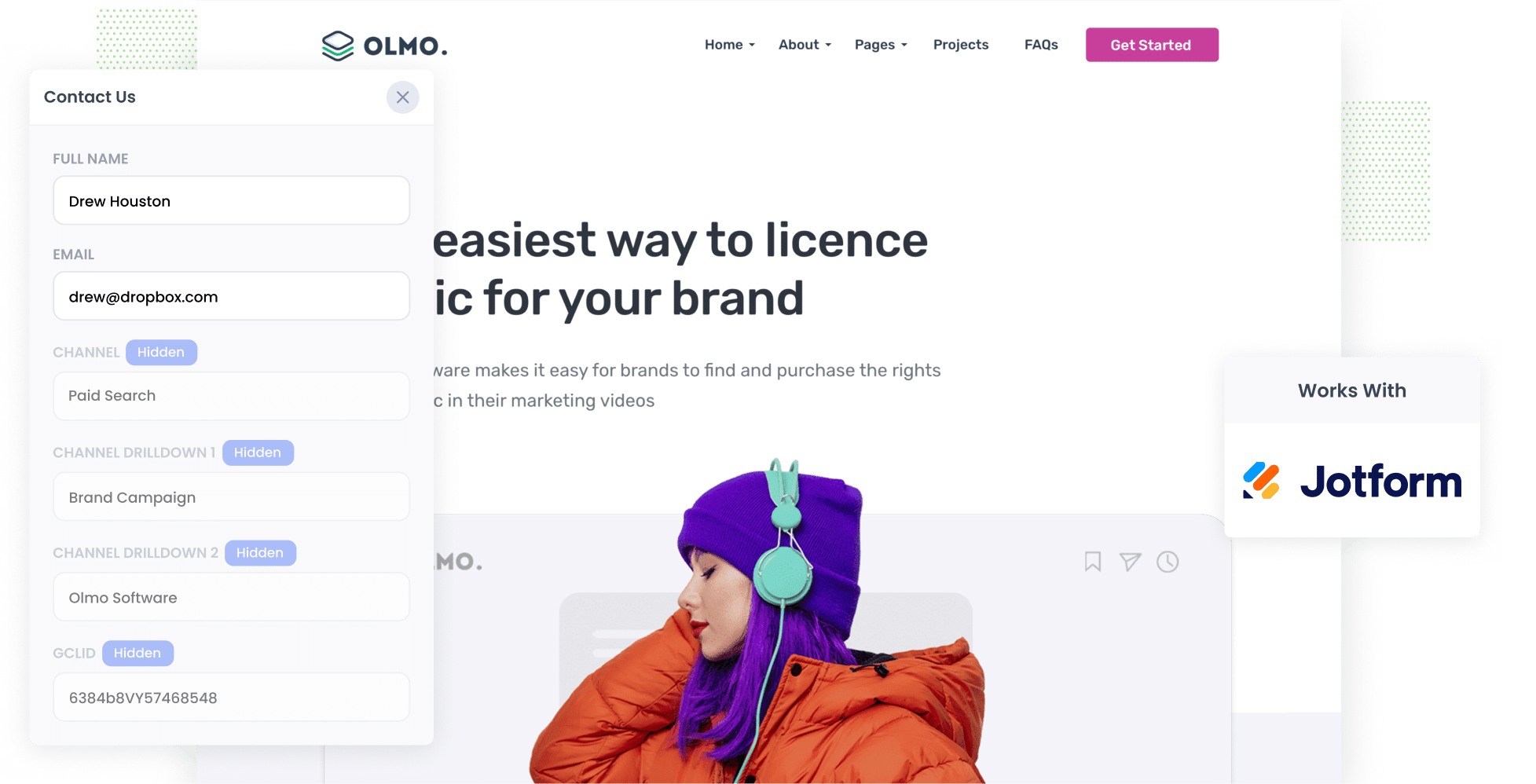
Google Ads can be a really powerful way to bring new visitors to your site and turn them into genuine leads.
But to be successful with it, you need to be able to track the amount of leads, customers & revenue you are generating, otherwise you can easily keep spending money on campaigns that look great at first glance but don't really drive bottom-line growth (I.e., customers and revenue).
The good news is that there is a simple way to do this.
In this guide, we will walk you through how to use Attributer to capture the GCLID withe ach submission of your Jotform forms and send it into your CRM and the other tools you rely on. We will also cover how to push that information back into Google Ads so you can record an offline conversion and finally figure out which ads are truly driving leads, customers and revenue.
3 steps for capturing the GCLID in Jotform
Capturing the GCLID is super simple when you use Attributer with Jotform. Here is how to set it up in 3 simple steps:
1. Install Attributer on your website and add a hidden field

When you start a 14-day free trial of Attributer, you will receive a small snippet of code that you add to your site.
Most website builders make this really simple. Whether you are using Webflow, Squarespace, Wix, WordPress, or any other platform, there is usually a place in the settings where you can paste in custom code. If you prefer keeping all scripts in one place, you can also load it through Google Tag Manager.
Once that is sorted, the last thing to do is add a hidden field to your Jotform forms with a default value of [gclid]. This gives Attributer a spot to write the GCLID into so it can be captured with every form submission.
2. Attributer writes the GCLID into the hidden field
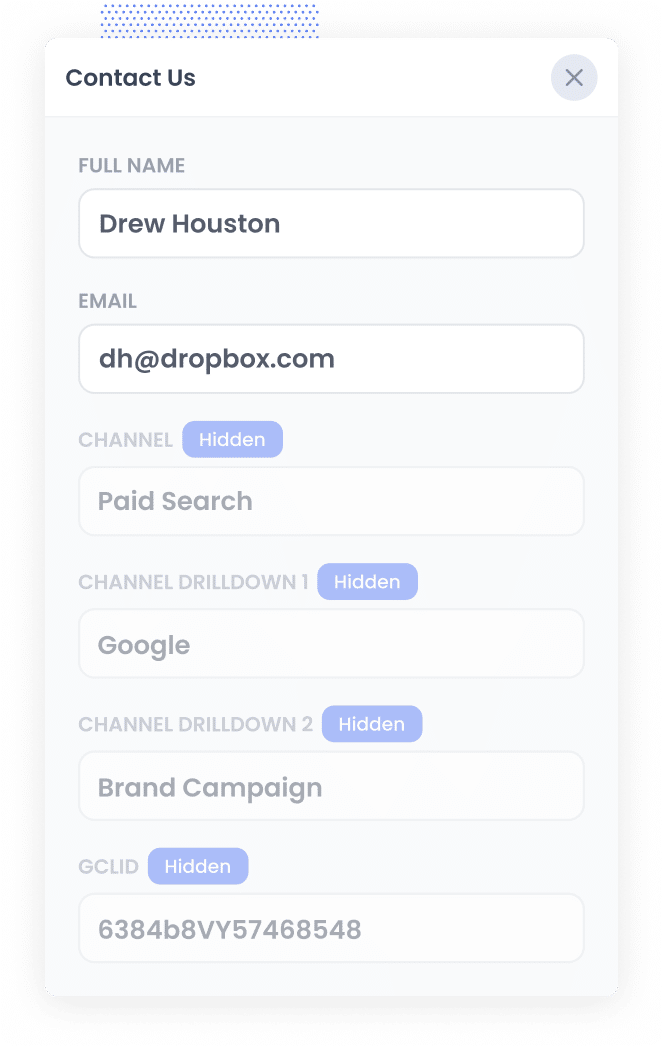
When a visitor lands on your site after clicking one of your Google Ads, Attributer grabs the GCLID from the page URL and saves it in their browser. This means that the GCLID is remembered even if they browse through different pages of your site before completing a form (or even if they leave and come back at another time).
Then, when they eventually fill out a form, Attributer writes the saved GCLID into the hidden field you created earlier so it can be collected with the form submission.
3. GCLID is captured with each form submission
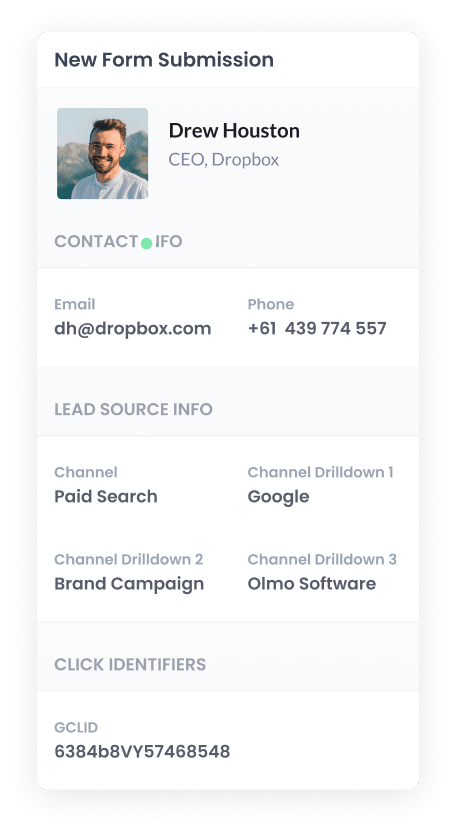
When the form is submitted, Jotform captures the GCLID along with all the other details the person entered, like their name and email.
From that point, you can send the GCLID to your CRM and other tools using either Jotform's native integrations or dedicated integration tools like Zapier.
How to send the GCLID back to Google Ads and mark it as an offline conversion
Before you can send the GCLID back into Google Ads, you will need to create a new conversion first.
To set this up, log in to your Google Ads account, open the Goals area in the left menu, and then head into the Conversions section. Once you are there, select the option to create a new conversion and choose Offline Conversion when prompted.
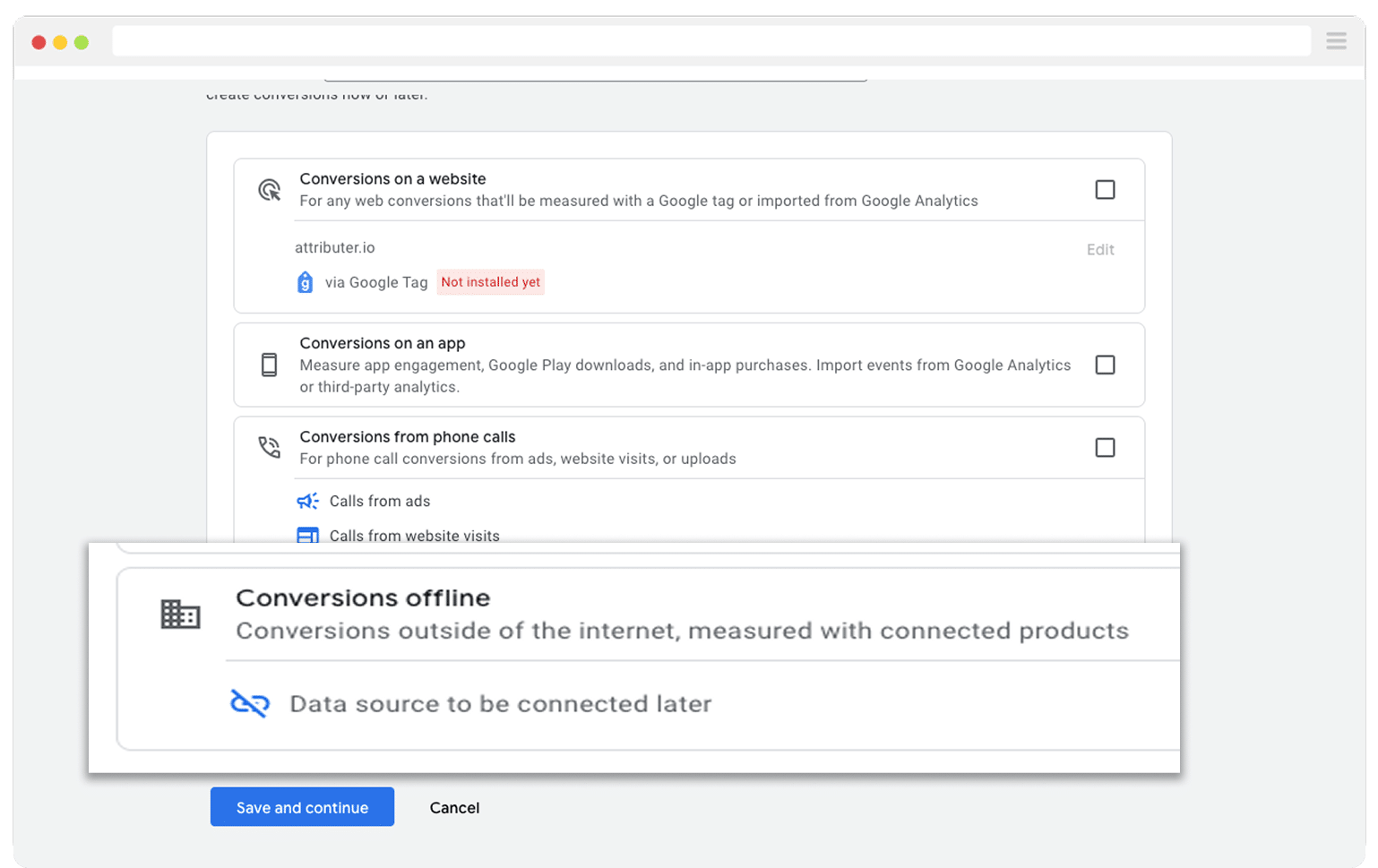
Then, in the final screen when it asks you to add a data source, select the option to ‘Add data source later’.
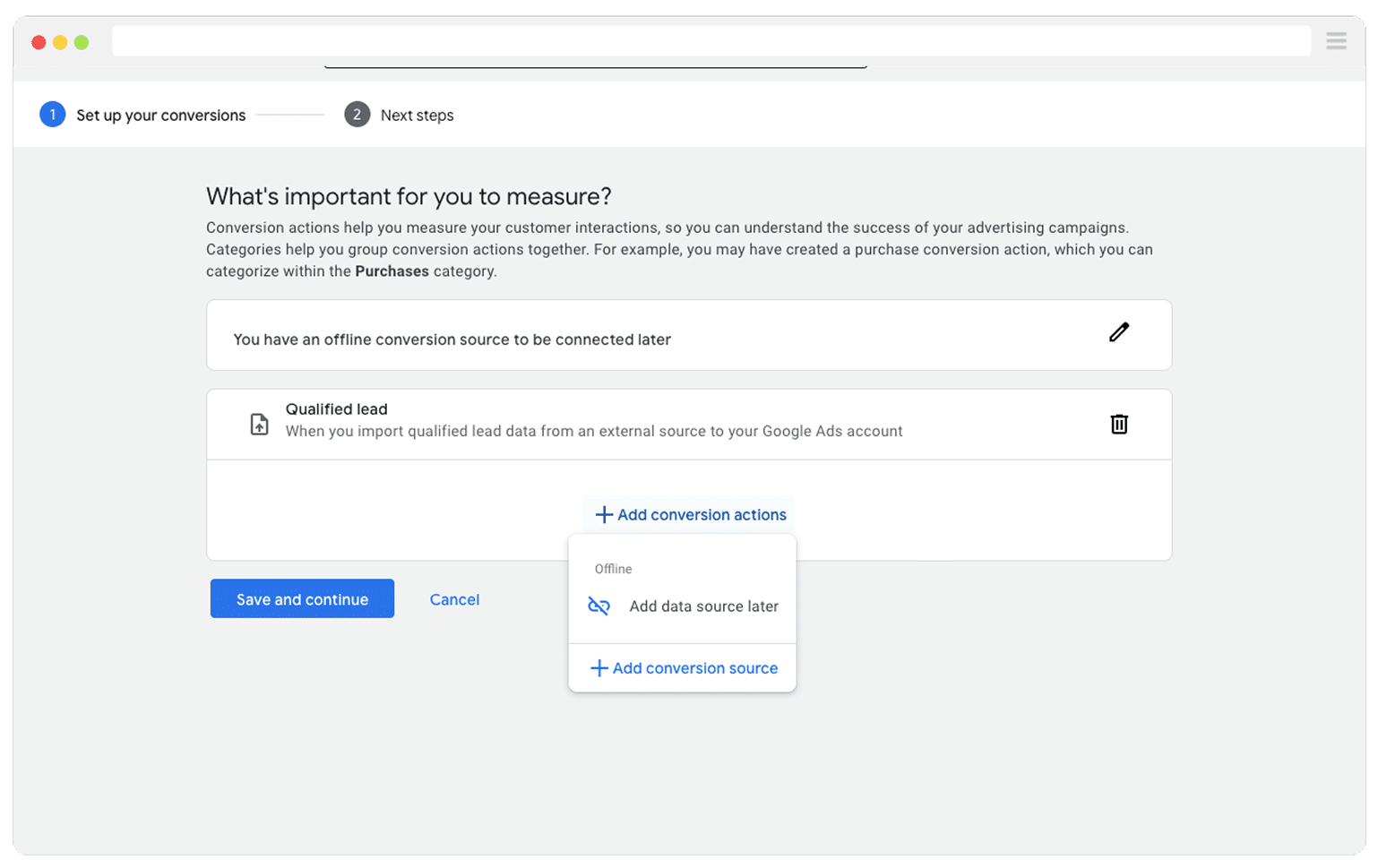
Once the conversion is ready inside Google Ads, the next step is to start sending the GCLID through. Before you jump in though, you need to think about the exact moment in your sales process when you want Google to count a conversion.
A lot of people wait until a deal is fully won before sending the conversion signal to Google Ads. That approach is totally valid, so long as you close enough deals per month. Google's smart bidding performs best when it has plenty of information to learn from, and they say it needs at least 50 conversions each month to really learn from.
So if you close fewer than 50 deals a month, it can be smarter to choose an earlier moment in the funnel, such as when a deal is created, so Google has enough data to optimise your campaigns.
After you choose the point in your sales process that should count as a conversion, log in to Zapier and create a new Zap. Set the trigger to match the event you selected. For example, if you decided that the offline conversion should be sent when a deal is created for a contact, then deal created would be the trigger you use.
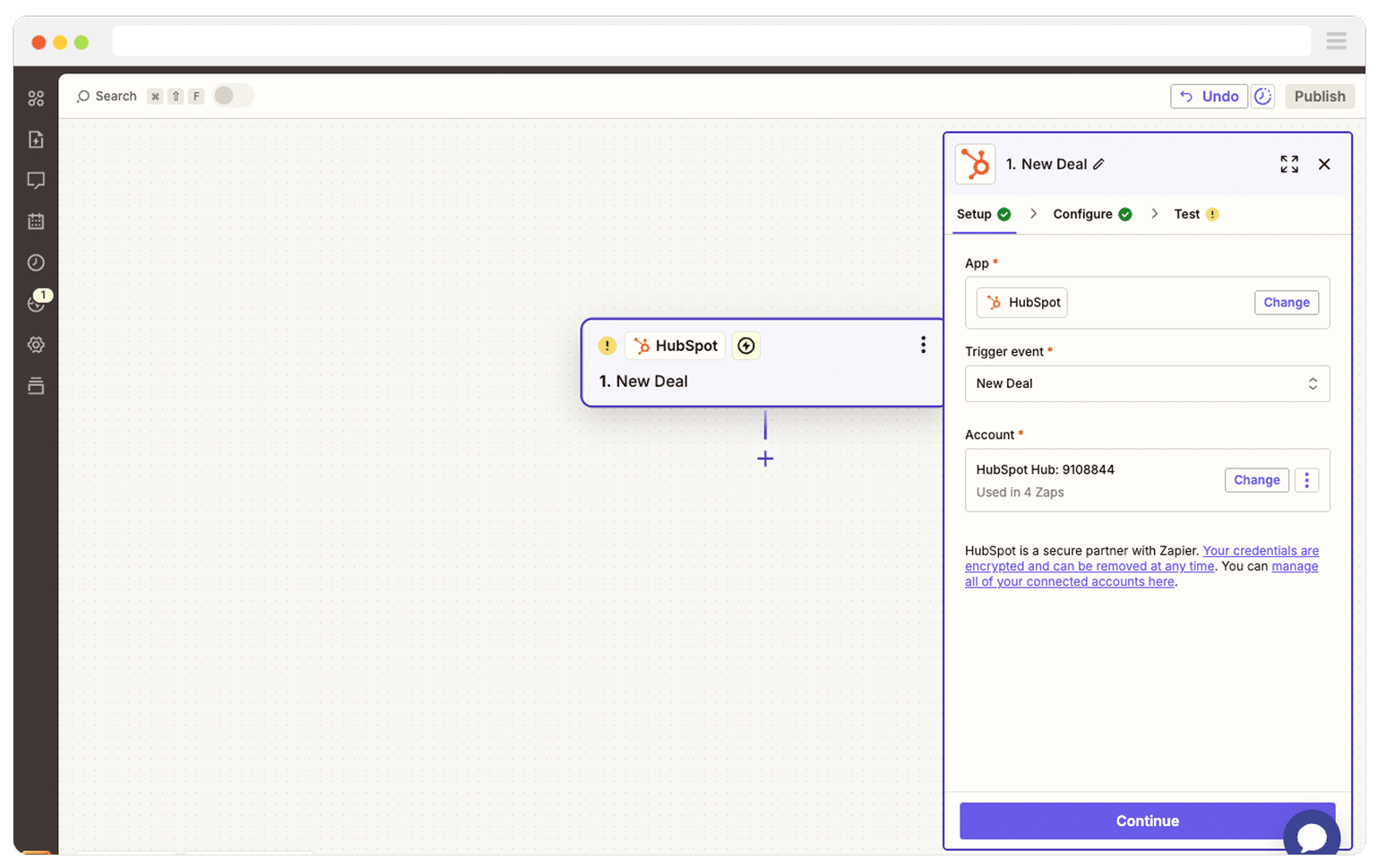
Next, select Google Ads as the Action and then select the ‘Send Offline Conversion’ as the event.
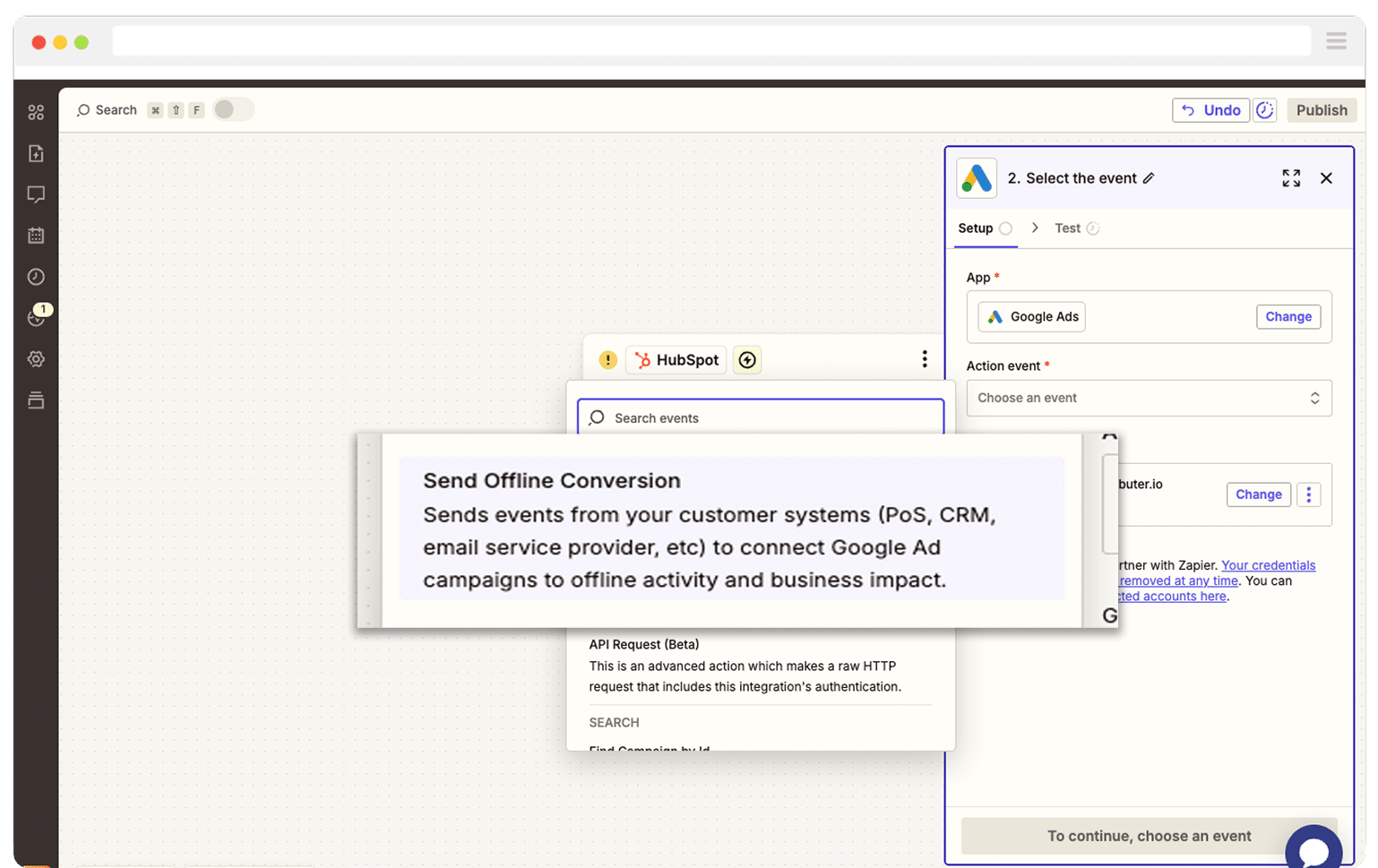
Finally, you just need to map the GCLID from your CRM (or wherever you are storing it) to the correct field in Zapier.
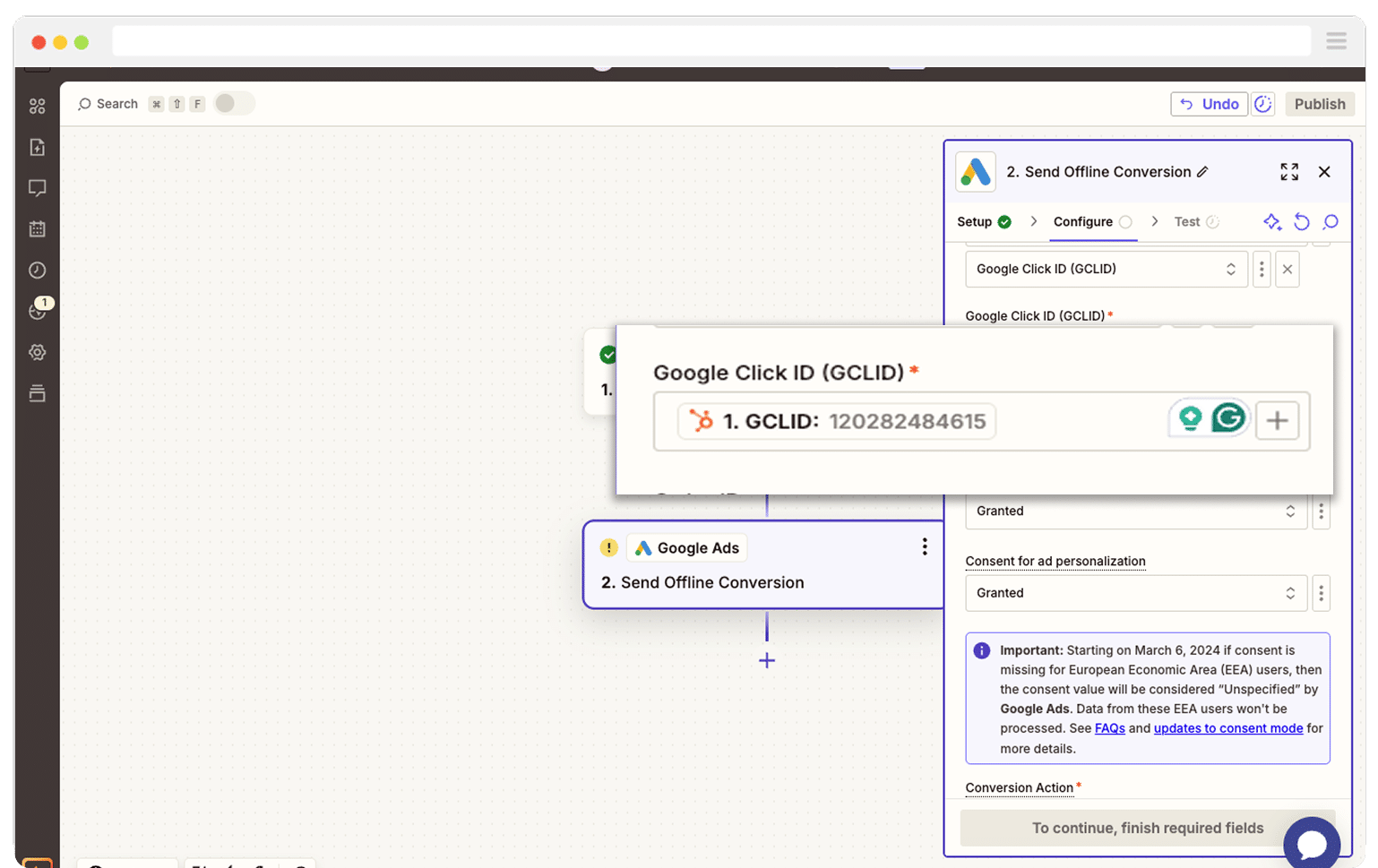
That’s it! You have now set up offline conversions in Google Ads. It’s a good idea to test it’s working before piling money into ads, and you can read more about how to do that here.
Why Attributer is the best way to capture the GCLID in Jotform
There are a couple of different ways to capture the GCLID in Jotform, so why choose Attributer?
Here are 3 reasons why it is the smarter option:
1. Remembers the GCLID as visitors browse your site
Most other methods only pick up the GCLID if it is still visible in the URL at the exact moment the person hits submit on your form.
If you think about how most people browse websites, you'll see why this is a problem. Someone might click your Google ad, land on your home page, explore a few different pages of your site, and then head over to your Contact Us page to complete the form. By the time they reach that form, the GCLID is long gone from the URL, so nothing gets recorded.
Attributer works in a much smarter way. It saves the GCLID inside the visitor browser, which means it stays with them as they move from page to page (or even if they leave and come back later).
This means that no matter where or when they eventually submit the form on your site, the GCLID is still remembered and will be passed through with the form submission.
2. Captures UTM parameters as well
Attributer is not just useful for collecting the GCLID. It can also pull in any UTM parameters you place behind your ads as well.
Imagine you run a law firm. When someone clicks one of your Google ads and submits a form, Attributer can pass detailed marketing attribution information based on the UTM parameters you used. You might end up with something like:
- Channel = Paid Search
- Channel Drilldown 1 = Google
- Channel Drilldown 2 = Family Law Campaign (or whatever name you gave the campaign)
- Channel Drilldown 3 = Divorce Lawyer Sydney (or the keyword you wanted to target)
- Channel Drilldown 4 = Free Consultation Ad (or the exact ad they clicked)
This makes it really easy to understand which campaigns, ad groups, ads, and keywords are bringing in your leads.
3. Captures information on users from organic channels
Attributer is not limited to paid traffic. It also brings through useful details about people who reach your site through unpaid sources like Organic Search, Organic Social, Referral visits, or even Direct traffic.
Sticking with the law firm example, if someone finds your site through a regular Google search, Attributer can pass through information such as:
- Channel = Organic Search
- Channel Drilldown 1 = Google
- Channel Drilldown 2 = www.google.com (or whichever search engine domain they used)
- Channel Drilldown 3= Divorce Lawyer Sydney (or the keyword they searched for when that information is available)
This helps you understand the full picture of where all your leads are coming from, not just the ones who arrive through your ads.
Wrap Up
If you want to capture the GCLID in Jotform, send it into your CRM and other tools, and then push it back into Google Ads, Attributer makes the whole thing really straightforward.
It keeps the GCLID stored as people move around your site (or even if they leave and return later), and then writes it into a hidden field on your form so it is captured with every form submission.
The best part is that you can try it for free and it usually takes less than 10 minutes to set everything up. Start your 14-day free trial today and start capturing the GCLID in Jotform right away.
Get Started For Free
Start your 14-day free trial of Attributer today!

About the Author
Aaron Beashel is the founder of Attributer and has over 15 years of experience in marketing & analytics. He is a recognized expert in the subject and has written articles for leading websites such as Hubspot, Zapier, Search Engine Journal, Buffer, Unbounce & more. Learn more about Aaron here.
