How to capture the GCLID in Elementor forms
Learn how to capture the GCLID with each submission of your Elementor forms and send it to your CRM and other tools (and back to Google Ads).
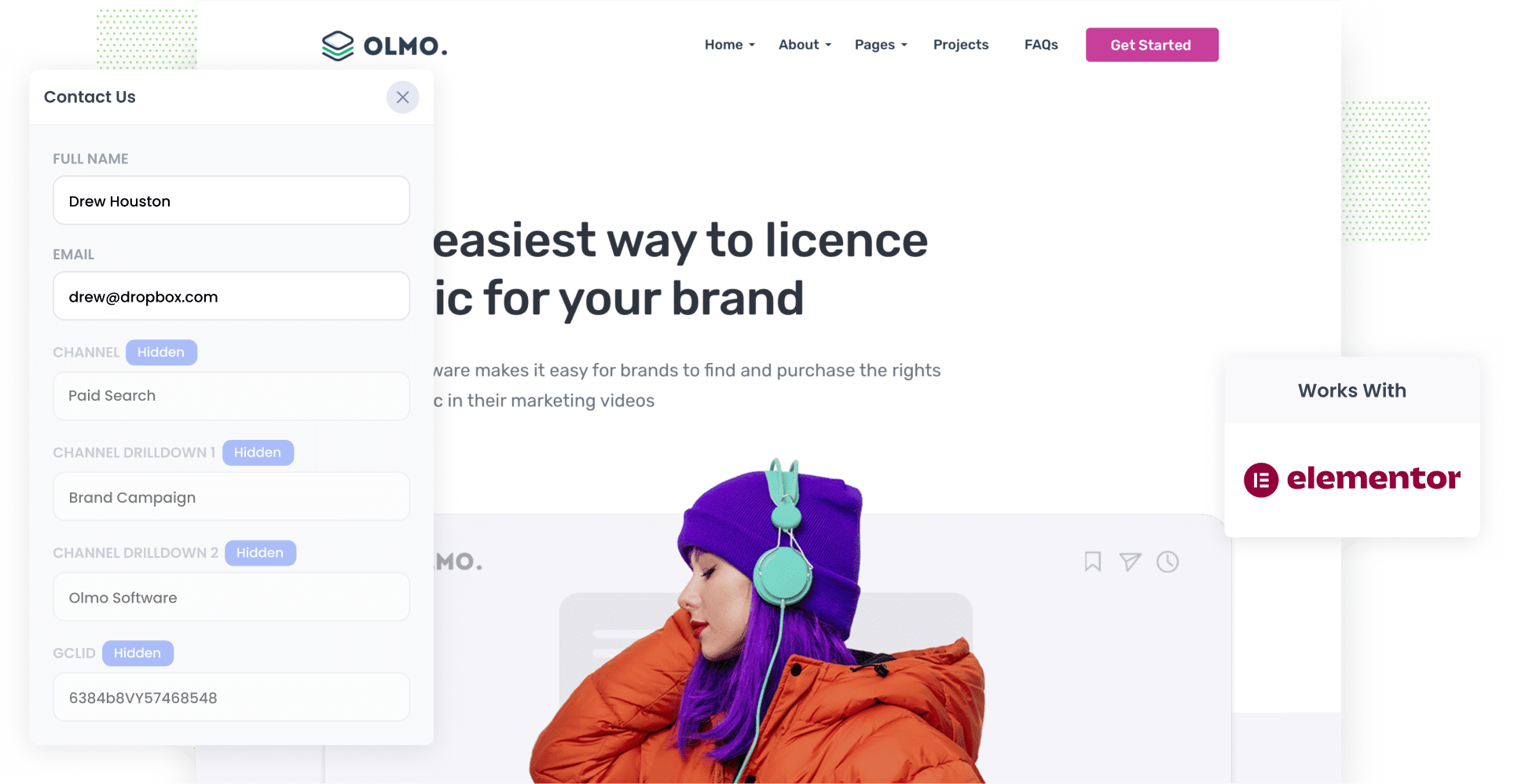
Google Ads can be an awesome way to bring new people to your website and turn them into leads.
But if you are not tracking how many of those website visitors actually become paying customers, you might be pouring budget into campaigns that look good on the surface but are not doing much for your bottom line.
The good news is that there is an easy fix.
In this guide, we'll walk you through how to use Attributer to grab the GCLID in your Elementor forms and pass it straight into your CRM and the other tools. We'll also show you how to send that data back into Google Ads so you can log an offline conversion and finally see which ads are pulling their weight.
3 steps for capturing the GCLID in Elementor forms
Capturing the GCLID is super simple when you use Attributer with Elementor forms. Here is how it all comes together:
1. Install Attributer on your website and add a hidden field

When you start a 14-day free trial of Attributer, you will receive a small snippet of code that you add to your site.
There are a few easy ways to place it on a WordPress site. You can add it via the 'Custom Code' section of the Elementor settings, or use plugins like Insert Header and Footer Code to add it in. If you prefer, you can also load it through Google Tag Manager.
The last step is to add a hidden field to your Elementor forms with the default value of [gclid]. This gives Attributer a spot to write the GCLID into so it gets captured with every form submission.
2. Attributer writes the GCLID into the hidden field
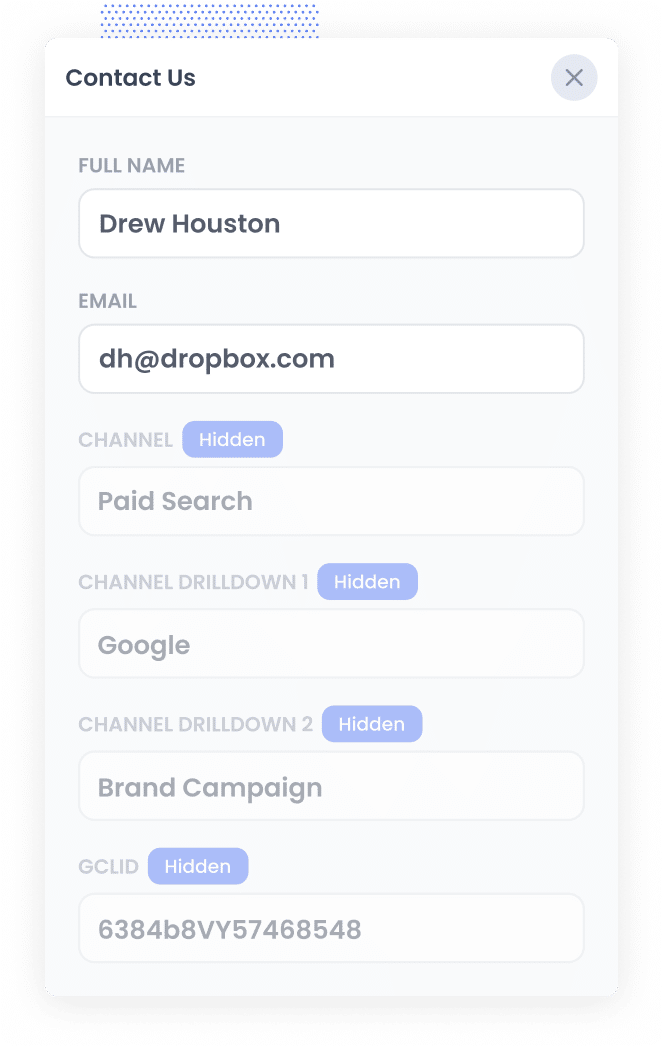
When someone arrives on your site after clicking one of your Google Ads, Attributer picks up the GCLID from the URL and stores it in their browser. This means the GCLID is remembered even if they click around your site for a while (or leave and return later).
Then, once they fill out a form on your site, Attributer writes that GCLID into the hidden field you set up earlier so it can be captured with the form submission.
3. GCLID is captured with each form submission
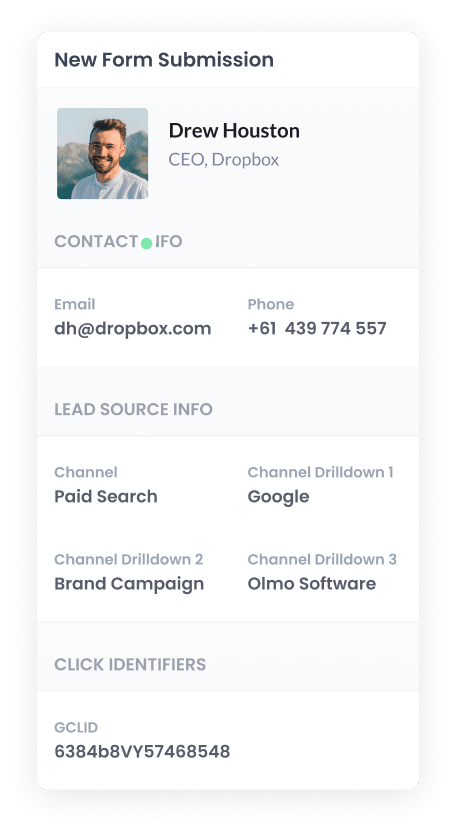
When the form is finally submitted, Elementor forms collects the GCLID along with everything else the person typed in to the form, such as their name and email.
From there, you can pass the GCLID into your CRM and any other tools you use (integration platforms like Zapier can send the data to thousands of other tools).
How to send the GCLID back to Google Ads and mark it as an offline conversion
Before you can send the GCLID back into Google Ads, you need to set up a new conversion.
To do this, sign in to your Google Ads account, choose the Goals option in the left menu, and then open the Conversions section. When you are on that page, hit the button to create a new conversion and choose the Offline Conversion option.
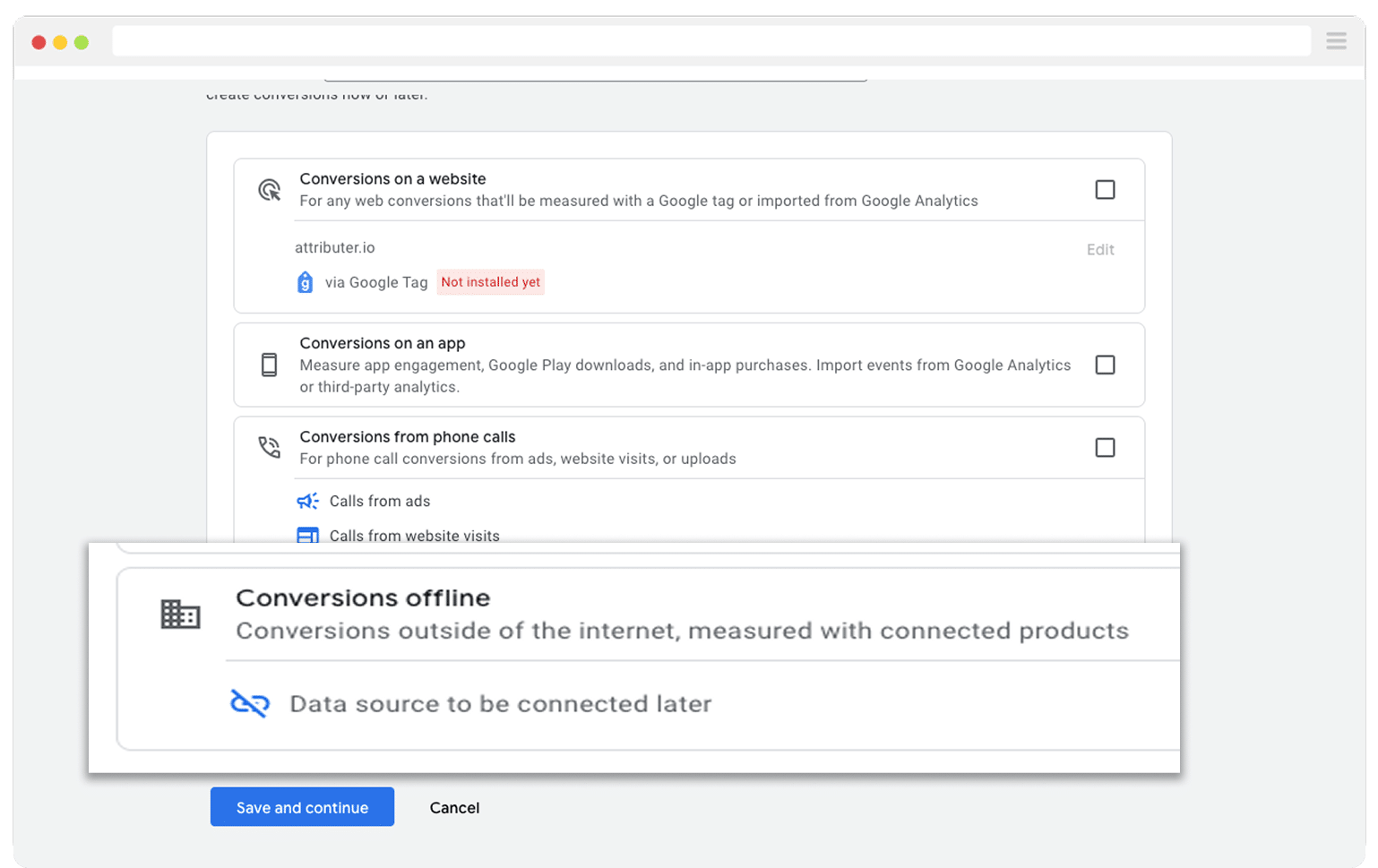
Then, in the final screen when it asks you to add a data source, select the option to ‘Add data source later’.
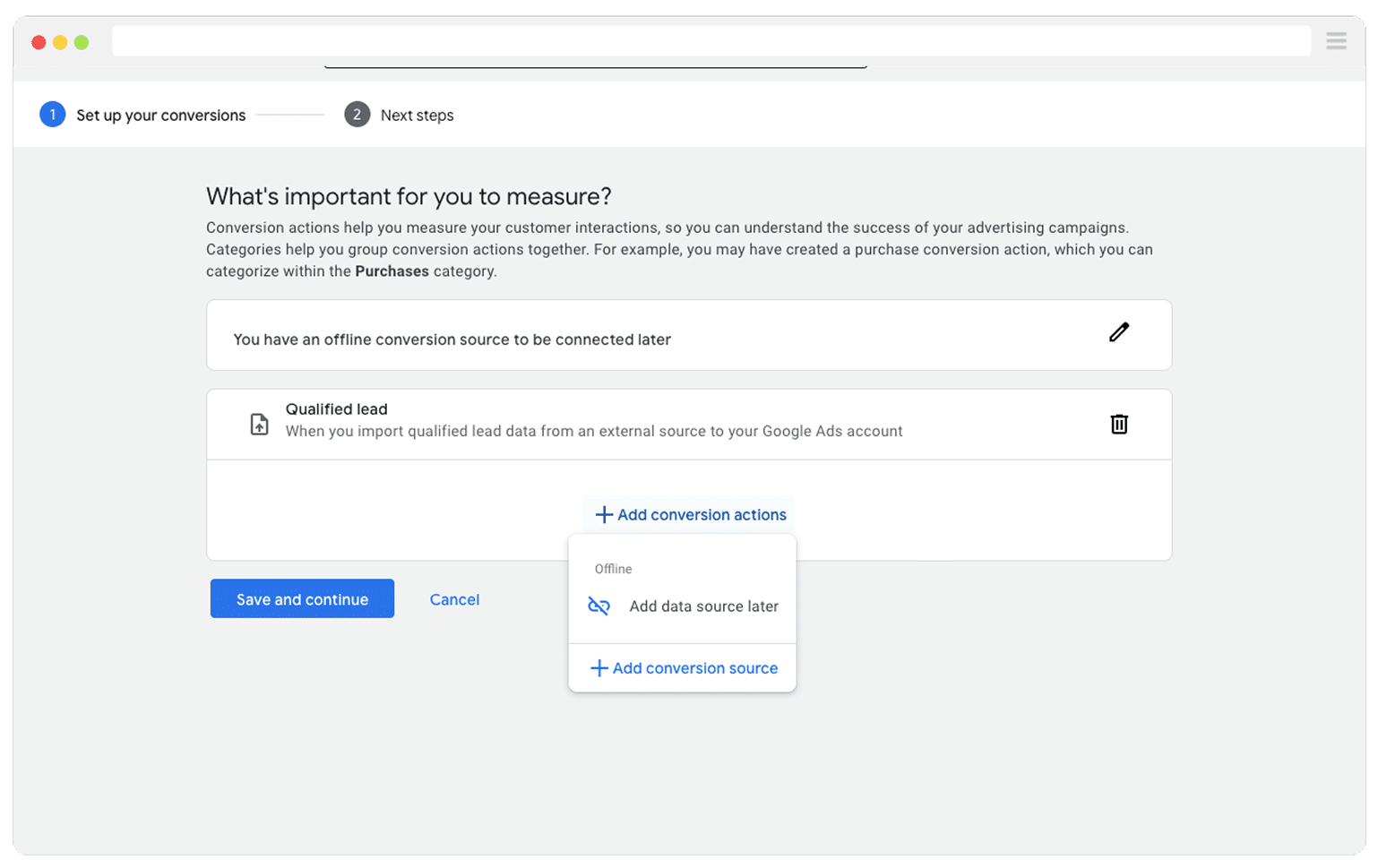
Once your conversion is set up in Google Ads, the next step is to start sending the GCLID through. Before you do that, you will need to decide exactly where in your sales process you want Google to recognise the conversion.
Many people wait until a deal is fully closed before signalling a conversion to Google Ads. That approach makes sense, but it can hold back performance. Google’s smart bidding works best when it has plenty of data to learn from, and it usually needs around 50 conversions each month to really work.
So if you close fewer than fifty deals per month, you might want to choose an earlier point in the funnel, such as when a deal is created, so Google has enough information to work with.
Once you have decided the point in your sales process you want to consider a conversion, log in to Zapier create a new Zap, and set the trigger to match the conversion point you selected. For example, if you chose to send the offline conversion when a deal is created for a contact, then deal created would be the trigger you use.
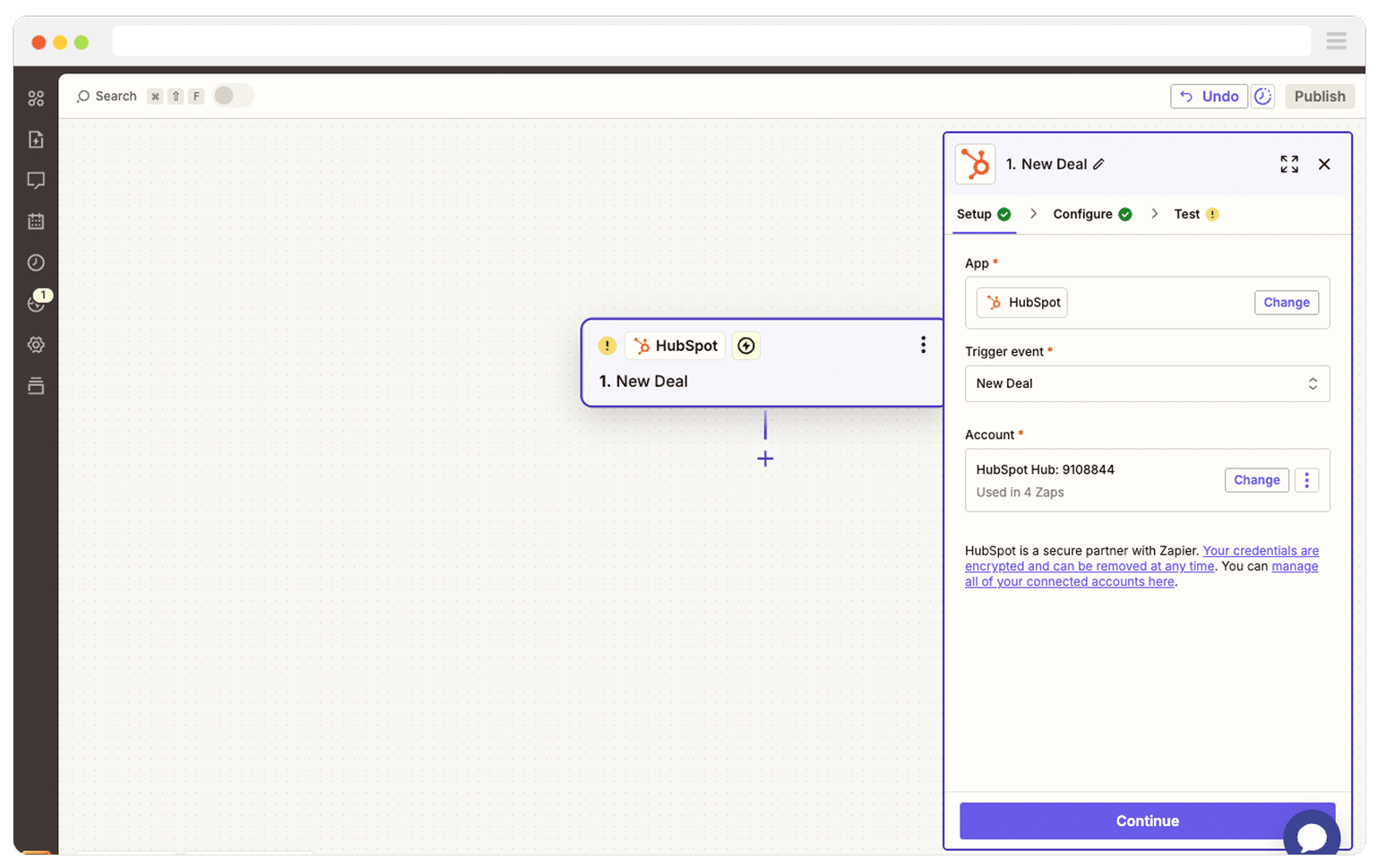
Next, select Google Ads as the Action and then select the ‘Send Offline Conversion’ as the event.
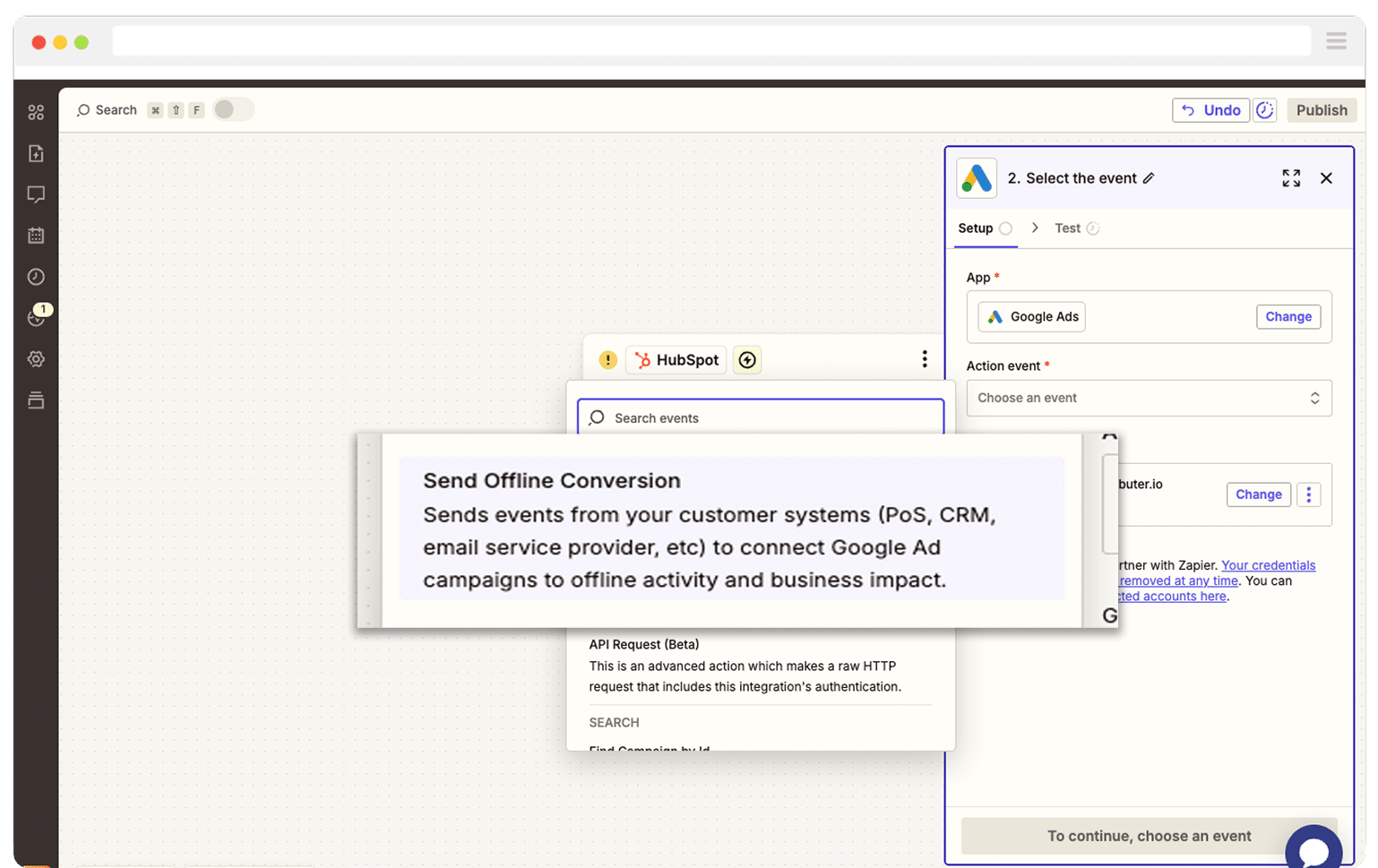
Finally, you just need to map the GCLID from your CRM (or wherever you are storing it) to the correct field in Zapier.
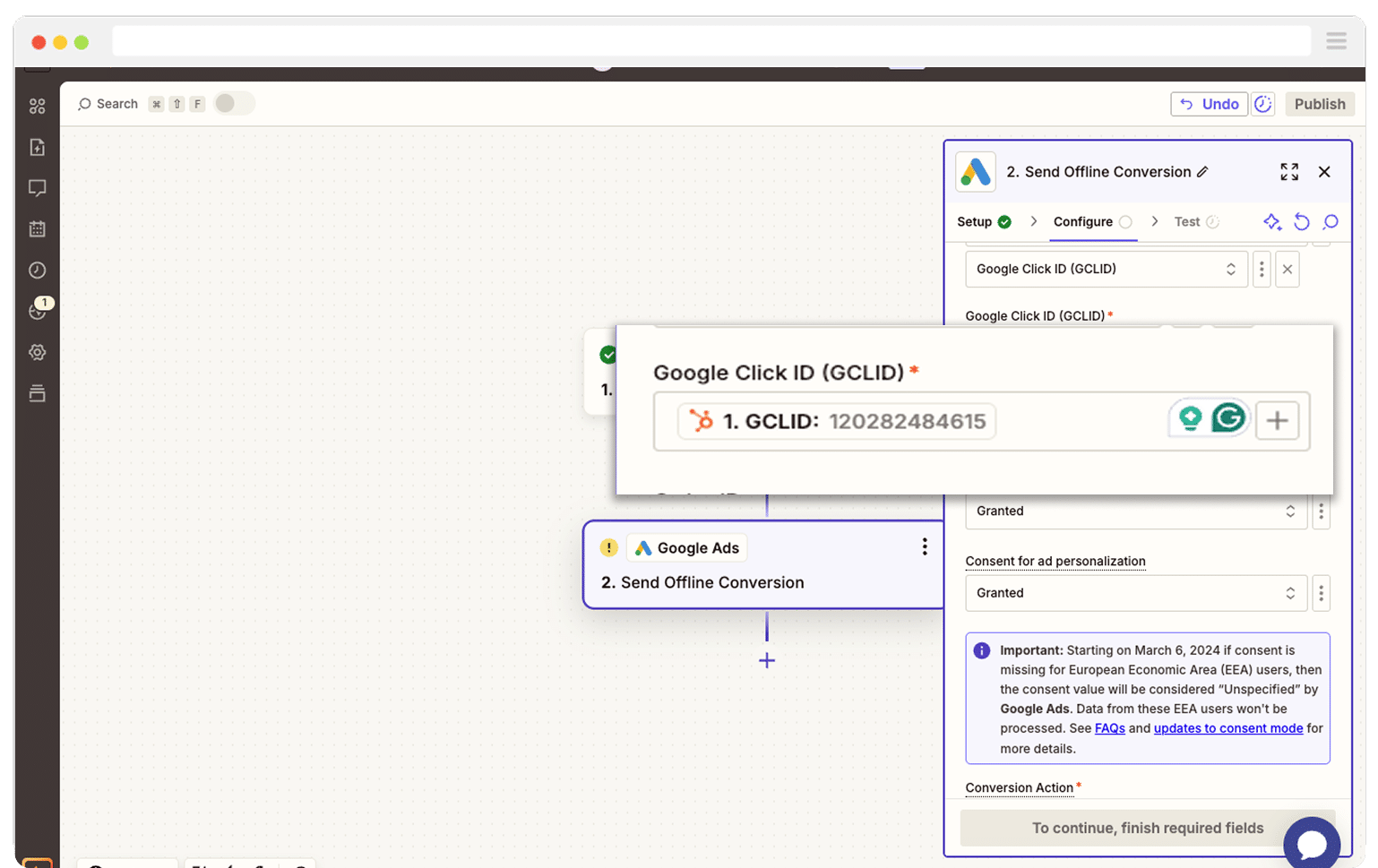
That’s it! You have now set up offline conversions in Google Ads. It’s a good idea to test it’s working before piling money into ads, and you can read more about how to do that here.
Why Attributer is the best way to capture the GCLID in Elementor forms
There are a few different ways to capture the GCLID in Elementor forms, so why go with Attributer?
Here are 3 reasons why it's the smart choice:
1. Remembers the GCLID as visitors browse your site
Most other solutions only catch the GCLID if it is still in the page URL at the exact moment the form is submitted.
This is a problem for most websites. Imagine someone was to click your Google ad, land on your homepage, browse a few pages of your site, and then jump over to your Contact Us page to fill out the form. By then, the GCLID has disappeared from the URL, so nothing gets captured.
Attributer avoids this entirely. It saves the GCLID in the visitor’s browser, so it follows them as they move through your site (or even if they leave and come back later). Then regardless of what page they complete a form on, the GCLID is still remembered and will be included with the form submission every time.
2. Captures UTM parameters as well
Attributer is not only great for capturing the GCLID. It can also grab any UTM parameters you attach to your campaigns.
Take a law firm, for example. If someone clicks one of your Google ads and then fills out a form, Attributer can send through detailed marketing data based on the UTM parameters you used. You might see something like:
- Channel = Paid Search
- Channel Drilldown 1 = Google
- Channel Drilldown 2 = Family Law Campaign (or whatever you named the campaign_
Channel Drilldown 3 = Divorce Lawyer Sydney (or the keyword you are targeting)
Channel Drilldown 4 = Free Consultation Ad (or the specific ad they clicked)
This gives you a clear picture of which campaigns and keywords are driving leads.
3. Captures information on users from organic channels
Attributer does not stop at paid campaigns. It also sends through details about leads who arrive through organic sources like Organic Search, Organic Social, Referral traffic, or even Direct visits.
Using the same law firm example, if someone discovers your site through an organic Google search, Attributer can pass along information such as:
Channel = Organic Search
Channel Drilldown 1 = Google
Channel Drilldown 2 = www.google.com (or whichever search engine domain they used)
Channel Drilldown 3 = Divorce Lawyer Sydney (or the keyword they searched for when it is available)
This gives you a clearer picture of where ALL your leads are coming from, not just the ones who click your ads.
Wrap Up
If you want to capture the GCLID in Elementor forms, send it into your CRM and other tools, and ultimately back to Google Ads, then Attributer makes the whole process simple.
It stores the GCLID as people move through your site (or even if they leave and return later) and then writes it into a hidden field so that it gets captured with each form submission.
On top of that, it will also pass through other marketing attribution data, like UTM parameters and organic search information, so you can see exactly where every lead and customer is coming from.
The best part is that you can try it for free and the setup usually takes less than 10 minutes. Start your 14-day trial today and start capturing the GCLID in Elementor forms today!
Get Started For Free
Start your 14-day free trial of Attributer today!

About the Author
Aaron Beashel is the founder of Attributer and has over 15 years of experience in marketing & analytics. He is a recognized expert in the subject and has written articles for leading websites such as Hubspot, Zapier, Search Engine Journal, Buffer, Unbounce & more. Learn more about Aaron here.
