How to capture the GCLID in Wix forms
Learn how to capture the GCLID with each submission of your Wix forms and send it to your CRM and other tools (and back to Google Ads).
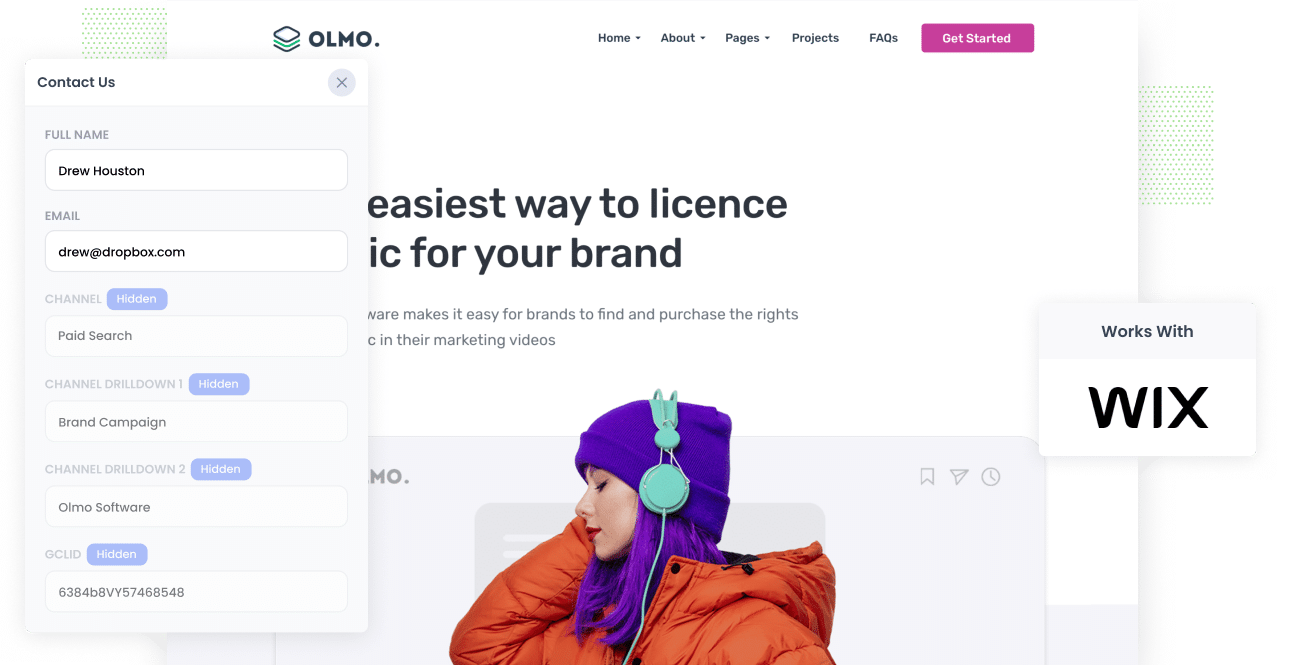
Google Ads can be an amazing way to bring new leads into your business.
But if you aren’t keeping track of which of those leads actually turn into paying customers, you might be spending your budget on ads that aren’t actually working for you.
The good news is there’s an easy fix.
In this guide, we’ll walk you through how to use a tool called Attributer to capture the GCLID in Wix forms and send it straight into your CRM and other tools. We’ll also cover how to send that data back to Google Ads so you can log it as an offline conversion and see which campaigns are generating leads and customers for your business.
3 steps for capturing the GCLID in Wix forms
It’s easy to capture the GCLID when you use Attributer with Wix forms. Here’s how it works:
1. Install Attributer on your website and add a hidden field

When you start your free 14-day trial of Attributer, you’ll get a small snippet of code to place on your website.
You can add it to your Wix website by going to the Settings section, selecting the Custom Code option and then adding it in there.
Once that’s done, you’ll also need to create a hidden field called “GCLID” in your Wix forms. This is where Attributer will write the GCLID so it gets captured when the visitor submits the form on your website.
2. Attributer writes the GCLID into the hidden field
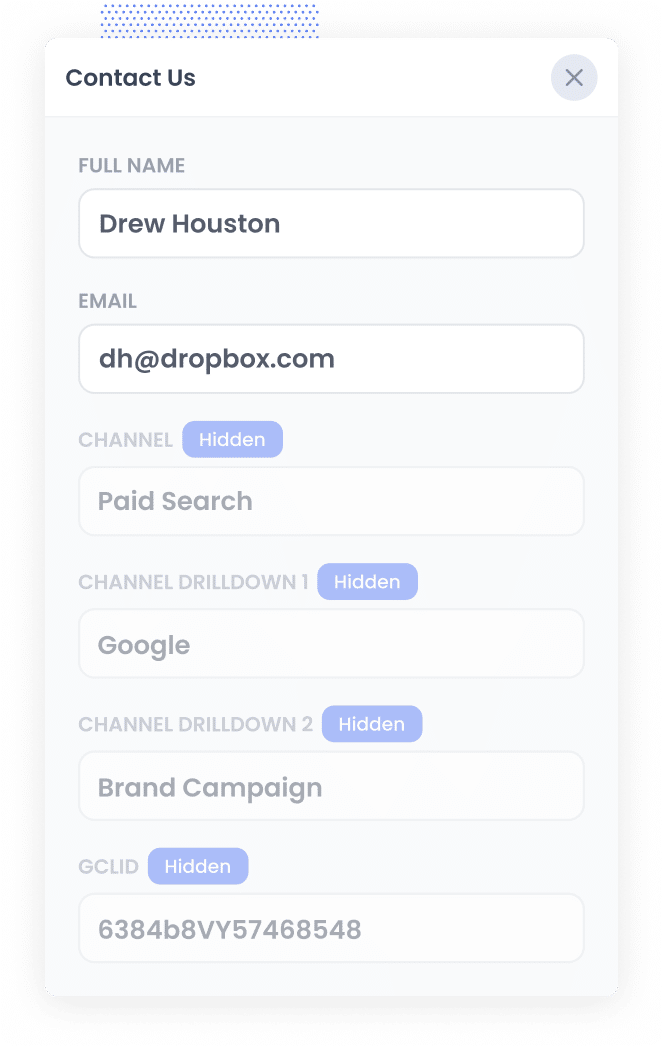
When someone clicks one of your Google Ads and arrives on your website, Attributer automatically picks up the GCLID from the page URL and keeps it stored in their browser. This means that even if they browse around your site before completing a form, or leave and return later, that original GCLID is safely stored.
Then, when they eventually fill out one of your Wix forms, Attributer writes the GCLID into the hidden field you added earlier.
3. GCLID is captured with each form submission
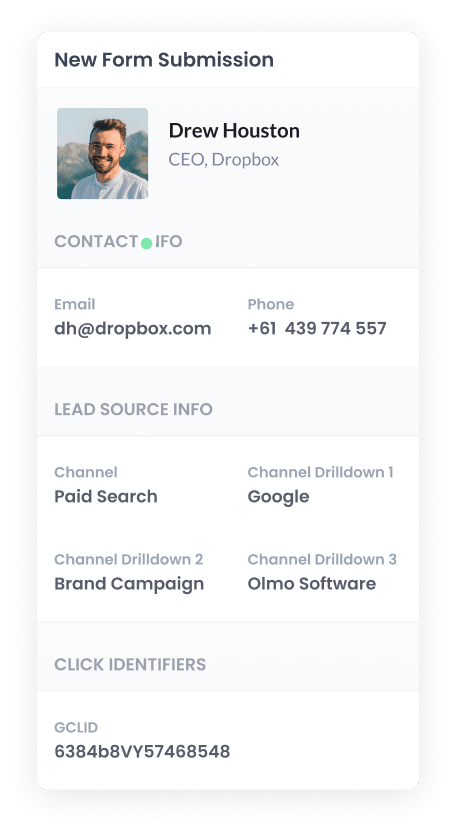
Once the form is submitted, Wix forms captures the GCLID along with all the other details your lead provides, such as their name, email address, etc.
From there, you can easily pass the GCLID into your CRM or other tools using Wix Automations and third-party tools like Zapier.
How to send the GCLID back to Google Ads and mark it as an offline conversion
Before you can send the GCLID back into Google Ads, you’ll need to set up a new conversion.
To do that, sign in to your Google Ads account, click on Goals in the left-hand menu, and then choose Conversions. On the Conversions page, hit the button to create a new conversion and pick Offline Conversion from the list of options.
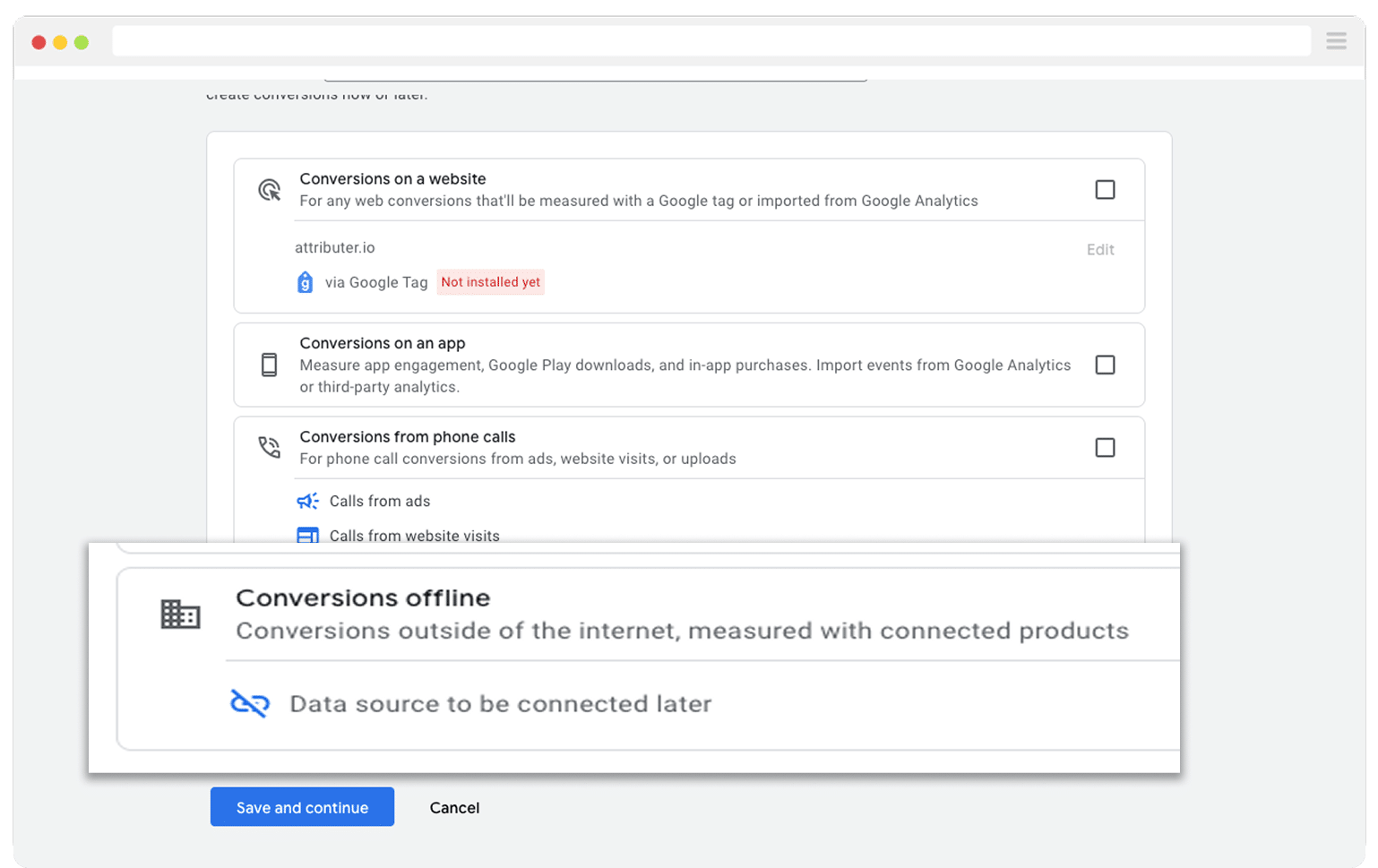
Then, in the final screen when it asks you to add a data source, select the option to ‘Add data source later’.
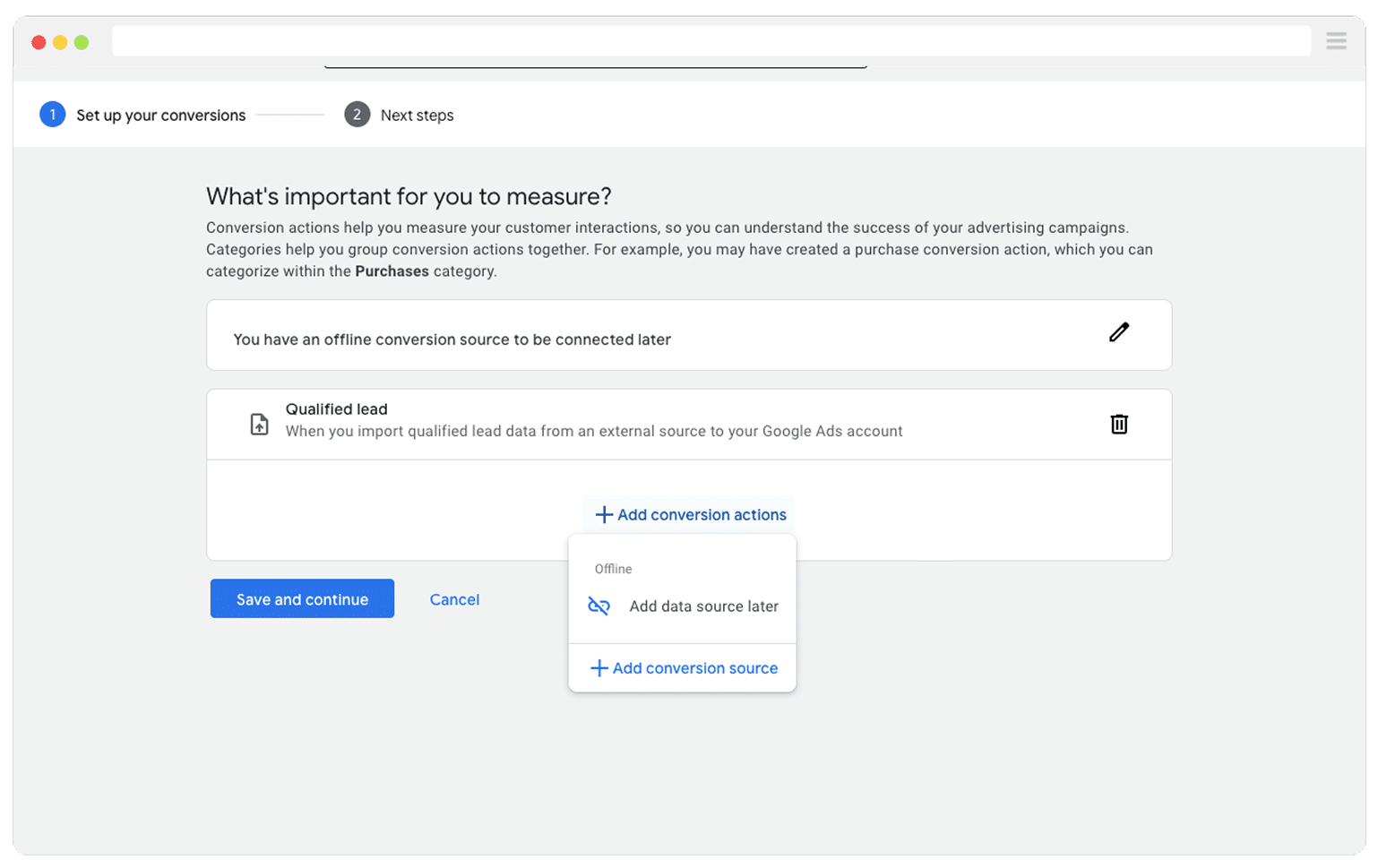
Now that your conversion is ready in Google Ads, it’s time to start sending those GCLIDs back in. But first, you’ll want to decide when in your sales process that should happen.
A lot of people wait until a deal is officially closed before reporting a conversion to Google Ads. That makes sense in theory, but it can actually hold you back. Google’s Smart Bidding tech works best when it has plenty of data to learn from (they say around fifty conversions a month are needed). So if you're not closing that many deals each month, it’s better to track an earlier step in the funnel, like when a new deal is created or when a lead is mark as qualifed.
Once you’ve picked the point that makes the most sense for your business, log in to Zapier, create a new Zap, and set the trigger to match that event (e.g., if you decided to send the conversion when a deal is created, choose that as your trigger).
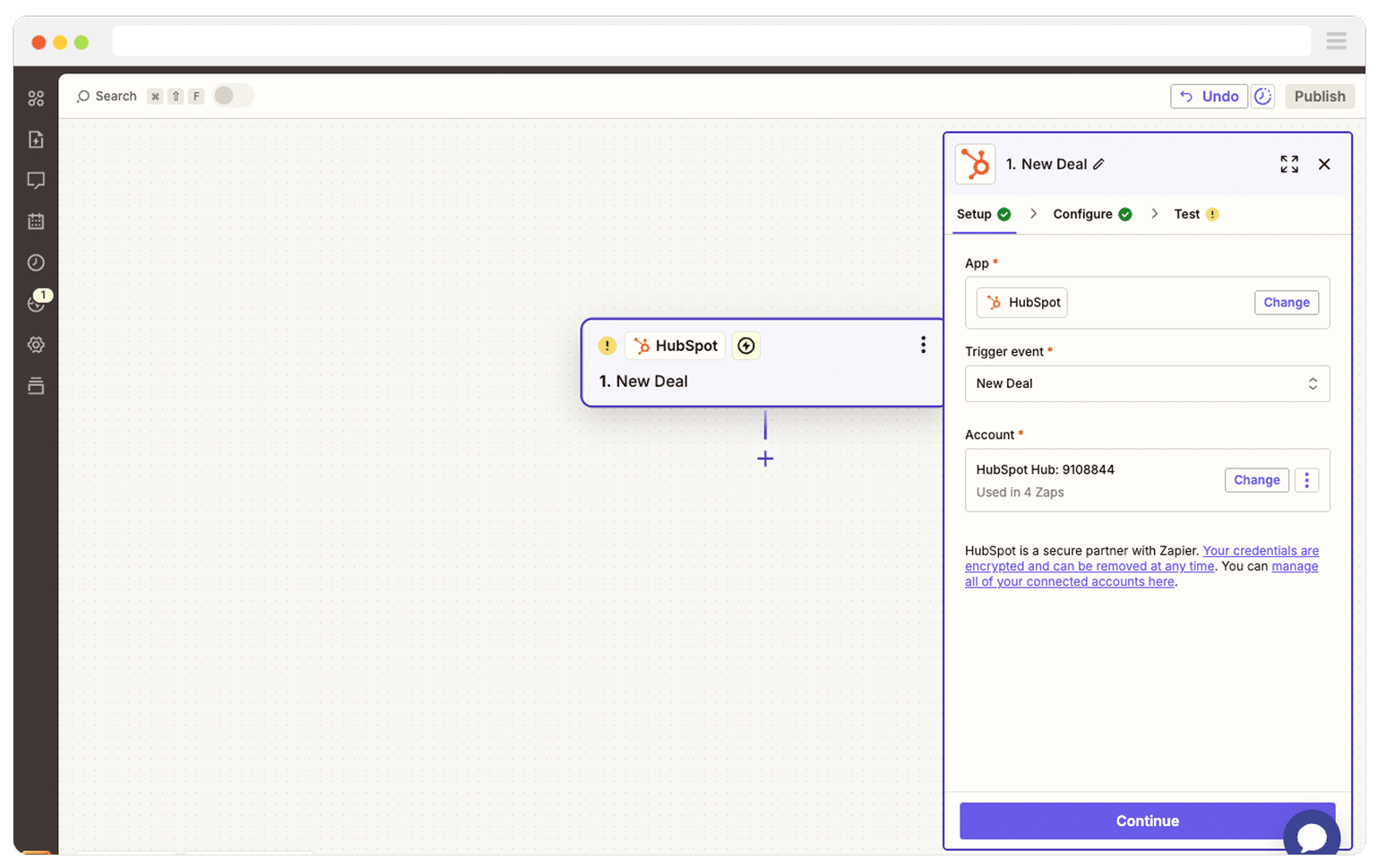
Next, select Google Ads as the Action and then select the ‘Send Offline Conversion’ as the event.
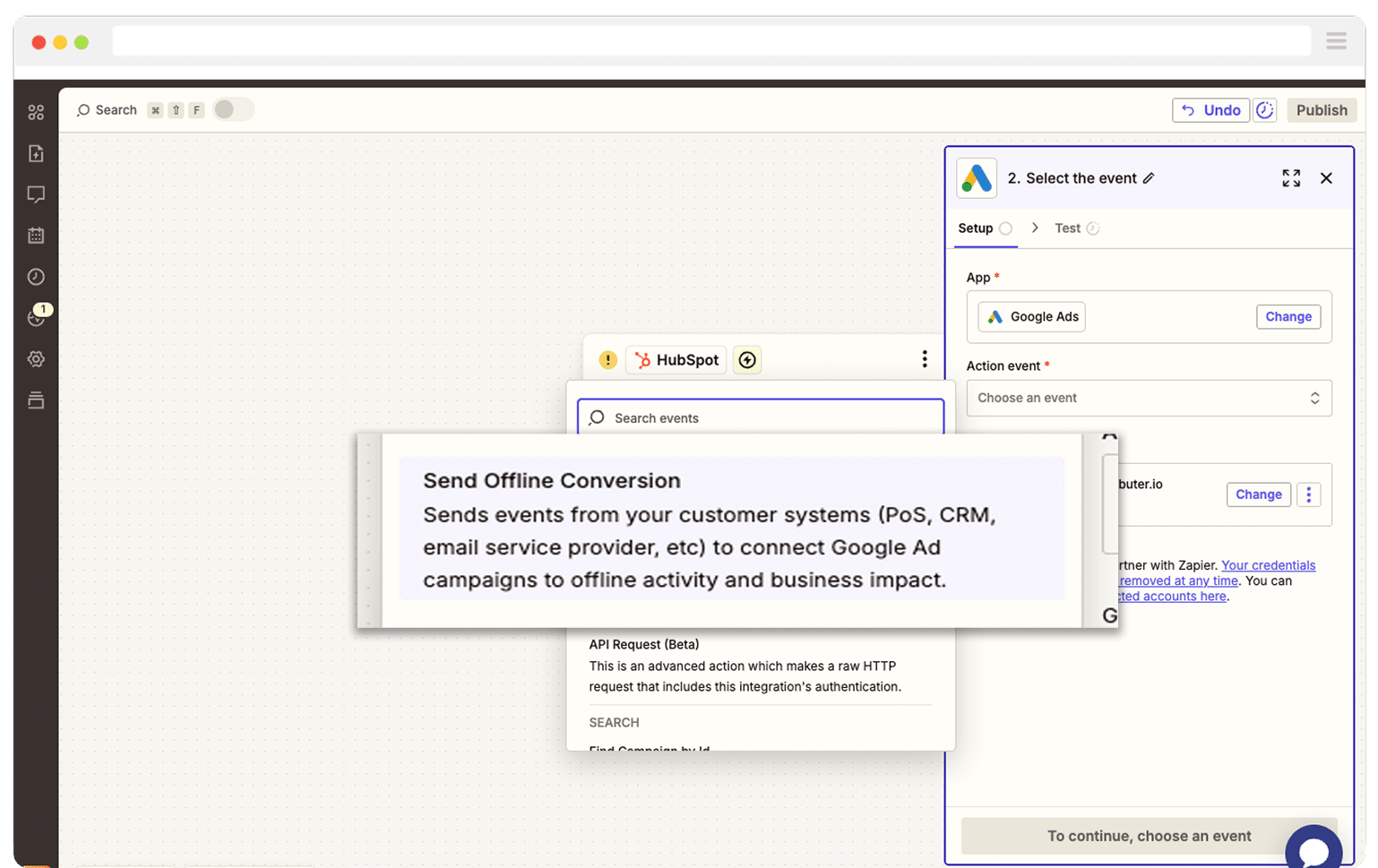
Finally, you just need to map the GCLID from your CRM (or wherever you are storing it) to the correct field in Zapier.
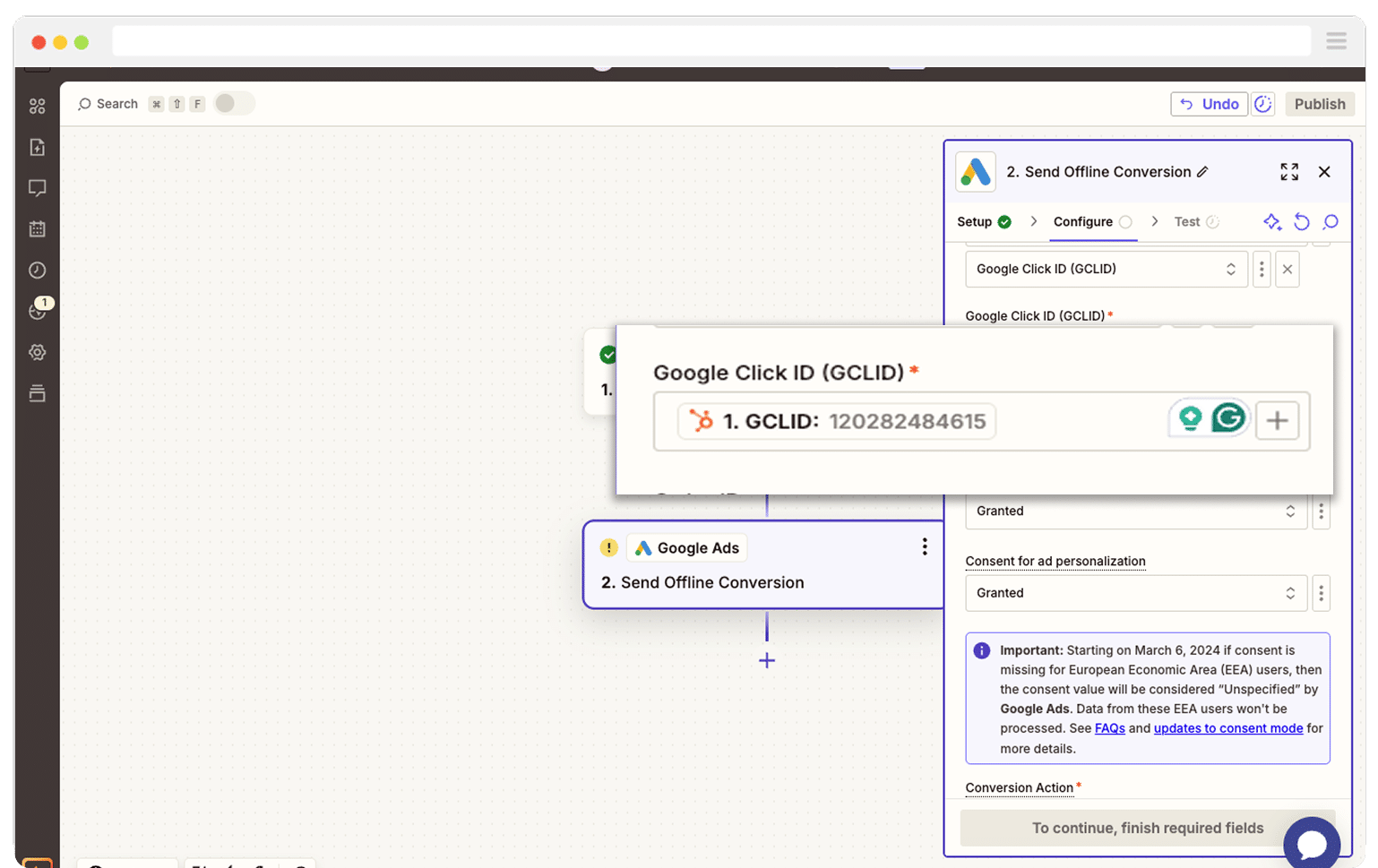
That’s it! You have now set up offline conversions in Google Ads. It’s a good idea to test it’s working before piling money into ads, and you can read more about how to do that here.
Why Attributer is the best way to capture the GCLID in Wix forms
There are other ways you could capture the GCLID in Wix forms, so why go with Attributer?
Here’s why it’s the smarter, easier choice:
1. Remembers the GCLID as visitors browse your site
Most other ways of capturing the GCLID only work if the visitor submits the form on the same page they originally landed on.
That becomes a problem when a visitor clicks on your Google Ads, lands on your homepage, and then moves over to your Contact page to complete a form. By the time they land on your Contact page, the GCLID has disappeared from the URL, so it never gets recorded.
Attributer handles this in a much smarter way. It saves the GCLID in the visitor’s browser, which means that no matter how many pages they explore(or even if they leave and come back to your site a few days later) the GCLID is remembered and automatically passed through with the form submission.
2. Captures UTM parameters as well
Attributer is more than just a way to capture the GCLID. It can also collect any UTM parameters you’ve added to your ads.
For example, imagine you’re running marketing for an architecture firm. If someone clicks one of your Google Ads and then submits a form on your site, Attributer can include details such as:
- Channel: Paid Search
- Channel Drilldown 1: Google
- Channel Drilldown 2: Residential Design Campaign (or whatever the campaign name is)
- Channel Drilldown 3: Modern Home Architect Sydney (or the keyword you’re targeting)
- Channel Drilldown 4: Free Consultation Ad (or the ad they clicked)
This helps you clearly see where your leads are coming from and which campaigns and keywords are getting the best results.
3. Captures information on users from organic channels
Attributer doesn’t just capture data from paid campaigns. It also records details about leads who discover your website through organic channels like Organic Search, Organic Social, Referral, or Direct Traffic.
Using the architecture firm example from above, if someone found your site through a regular Google search, Attributer could pass through information like:
- Channel: Organic Search
- Channel Drilldown 1: Google
- Channel Drilldown 2: www.google.com (or whichever search engine they used)
- Channel Drilldown 3: Residential Architect Sydney (or the keyword they searched for, when available)
This means you can see where ALL your leads are coming from, not just those from your paid ads.
Wrap Up
If you want to capture the GCLID in Wix forms and send it to your CRM or other tools (so you can report it back to Google Ads as an offline conversion), Attributer makes it super easy.
It keeps the GCLID safe as visitors browse around your site (or even if they leave and come back later), and then it automatically passes it through with each form submission.
The best part is that it’s free to start and usually takes less than 10 minutes to set up. So go ahead and start your 14-day free trial today!
Get Started For Free
Start your 14-day free trial of Attributer today!

About the Author
Aaron Beashel is the founder of Attributer and has over 15 years of experience in marketing & analytics. He is a recognized expert in the subject and has written articles for leading websites such as Hubspot, Zapier, Search Engine Journal, Buffer, Unbounce & more. Learn more about Aaron here.
