How to capture the GCLID in Formidable Forms
Learn how to capture the Google Click ID (GCLID) with each submission of your Formidable forms and send it to your CRM and other tools (and back to Google Ads as an Offline Conversion).
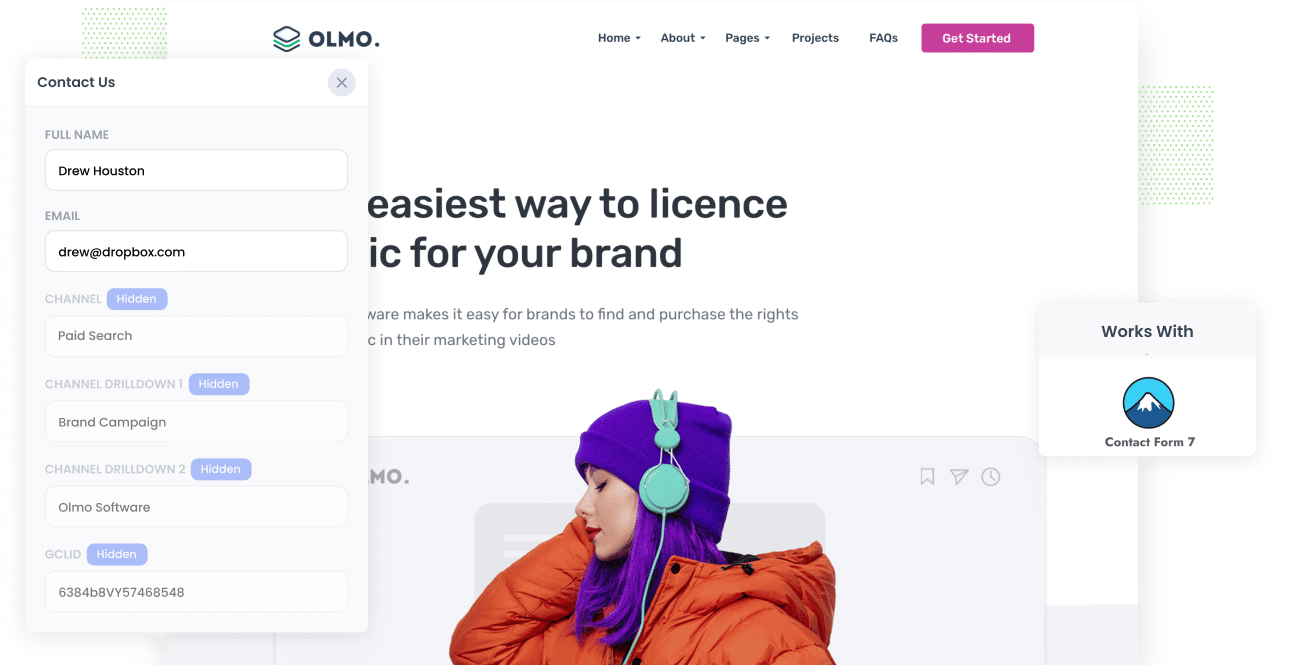
Struggling to work out how many leads and customers you're getting from your Google Ads?
You are not the only one. Google Ads makes it easy to see impressions and clicks, but it does not tell you which of those visitors actually became leads or paying customers.
Fortunately though, there is a way to do it.
In this article, we will show you how to use Attributer to capture the GCLID whenever someone submits one of your Formidable Forms. You will learn how to send that information to your CRM and other tools, and then pass it back into Google Ads so you can track offline conversions and see exactly which campaigns are bringing in real results for your business.
3 steps for capturing the GCLID in Formidable Forms
Capturing the GCLID is actually really easy when you are using Attributer with Formidable Forms. Here is a quick look at how it works:
1. Install Attributer on your website and add a hidden field

When you start your 14 day free trial with Attributer, you’ll get a short piece of code to add to your website.
If your site runs on WordPress, there are a few easy ways to do this. Most themes have a spot where you can paste code into the Head of your site, or you can use a plugin like Insert Header and Footer Code to do it for you. If you prefer using Google Tag Manager, you can place it there instead.
Once that’s done, you’ll just need to add a hidden field called GCLID to your forms. This gives Attributer somewhere to write the GCLID so it’s captured when the form is submitted.
2. Attributer writes the GCLID into the hidden field
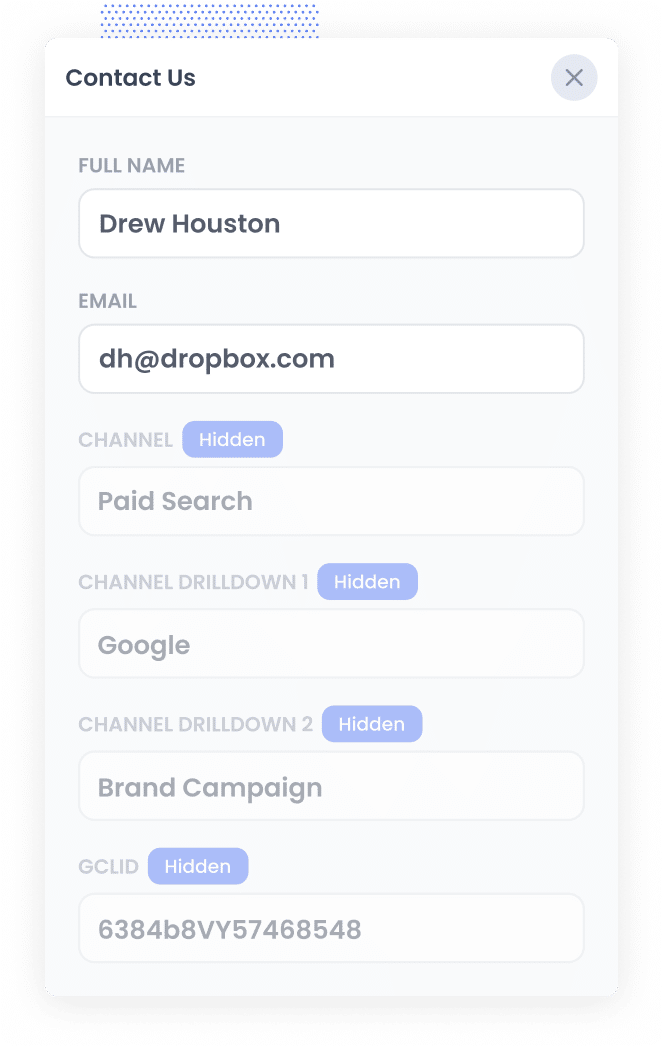
When someone clicks one of your Google Ads and lands on your site, Attributer automatically picks up the GCLID from the URL and saves it in their browser. This means that even if they browse around for a bit or leave and come back another day, the GCLID is remembered.
Then, when they eventually complete a form on your site, Attributer writes that stored GCLID into the hidden field you set up earlier.
3. GCLID is captured with each form submission
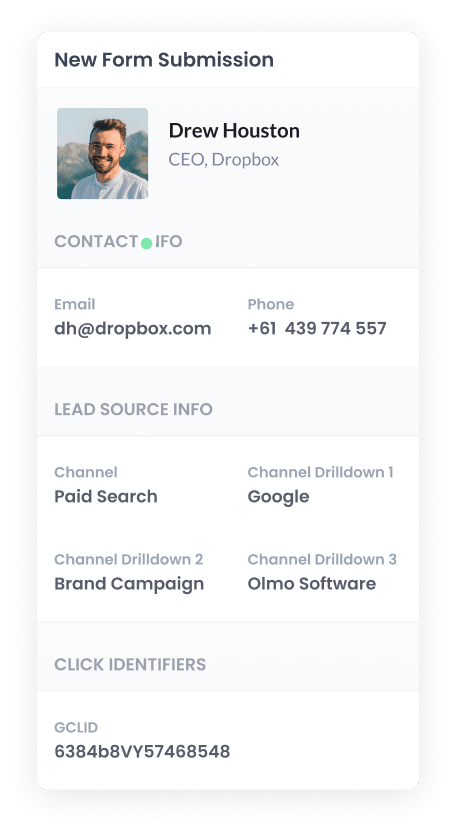
Finally, when a visitor submits the form, Formidable Forms captures the GCLID along with everything else they entered, like their name and email.
From there, you can send the GCLID into your CRM or any other platform you use. Formidable Forms has native integrations with CRMs like Salesforce and HubSpot, as well as spreadsheet tools like Google Sheets. Alternatively, you can use dedicated integration tools like Zapier to automatically send the GCLID to whatever other tools you use.
How to send the GCLID back to Google Ads and mark it as an offline conversion
Before you can send the GCLID back into Google Ads, you’ll first need to create a new conversion inside your Google Ads account.
To do this, sign in to Google Ads and open the menu on the left. Click on Goals, then select Conversions. On that page, choose to create a new conversion and select Offline Conversion as the type.
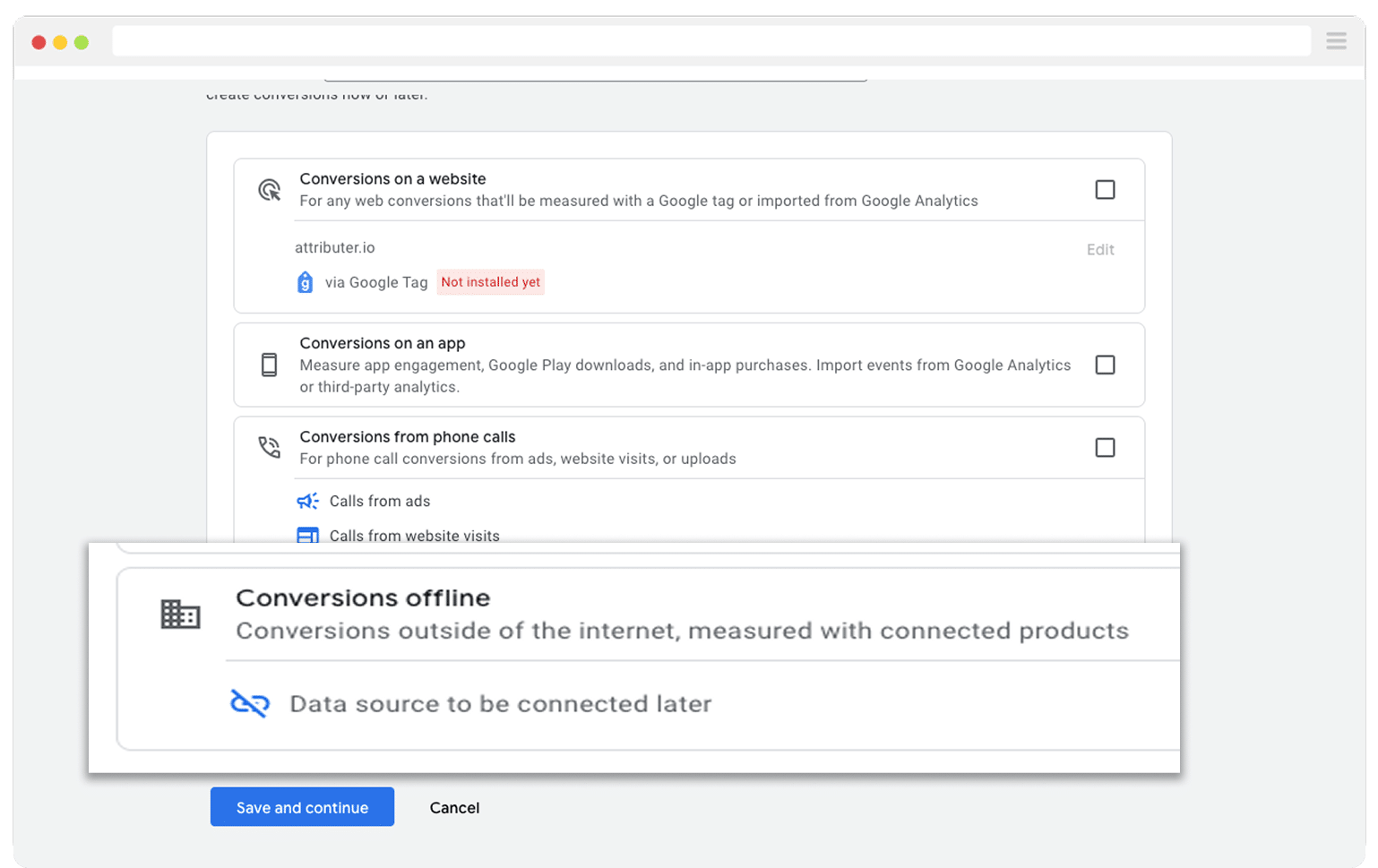
Then, in the final screen when it asks you to add a data source, select the option to ‘Add data source later’.
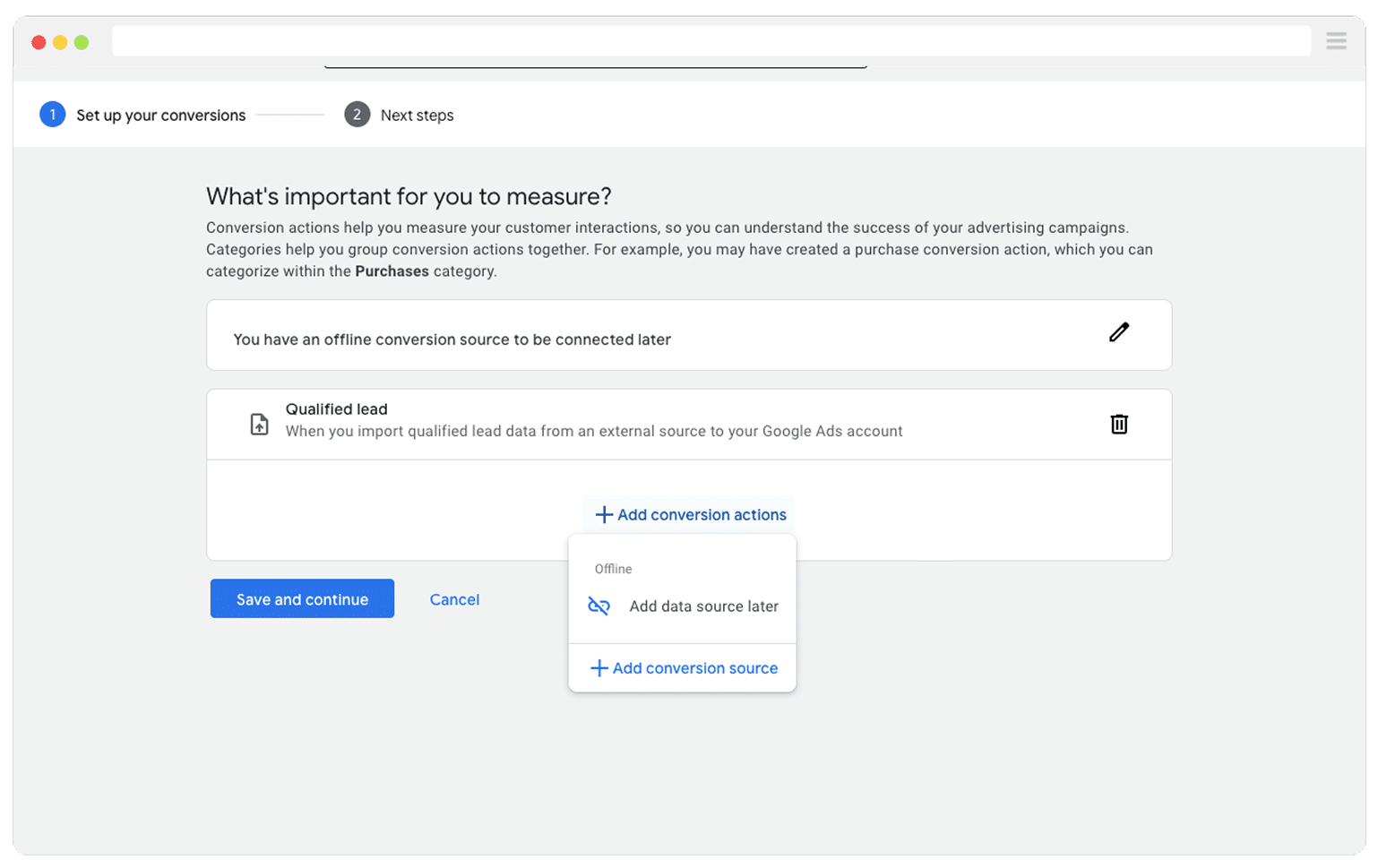
Now that your conversion is set up in Google Ads, you can begin sending the GCLID back. Before you switch anything on though, you need to decide exactly which moment in your sales process should count as the conversion.
Some teams wait until a deal is marked as won before sending the conversion to Google Ads. That can work, but it usually slows down how quickly the system learns. Automated bidding strategies like Maximise Conversions, Maximise Conversion Value, and Target CPA tend to perform best when they see more than 50 conversions in a month. So if your business closes fewer deals than that, choose an earlier milestone, such as when a new deal is created against the contact in your CRM. This gives Google more signals to learn from and can lift performance.
Once you have picked the milestone, open Zapier, create a new Zap, and set the trigger to match that step. For example, if you chose to report the conversion when a new deal is created, use that event as your trigger.
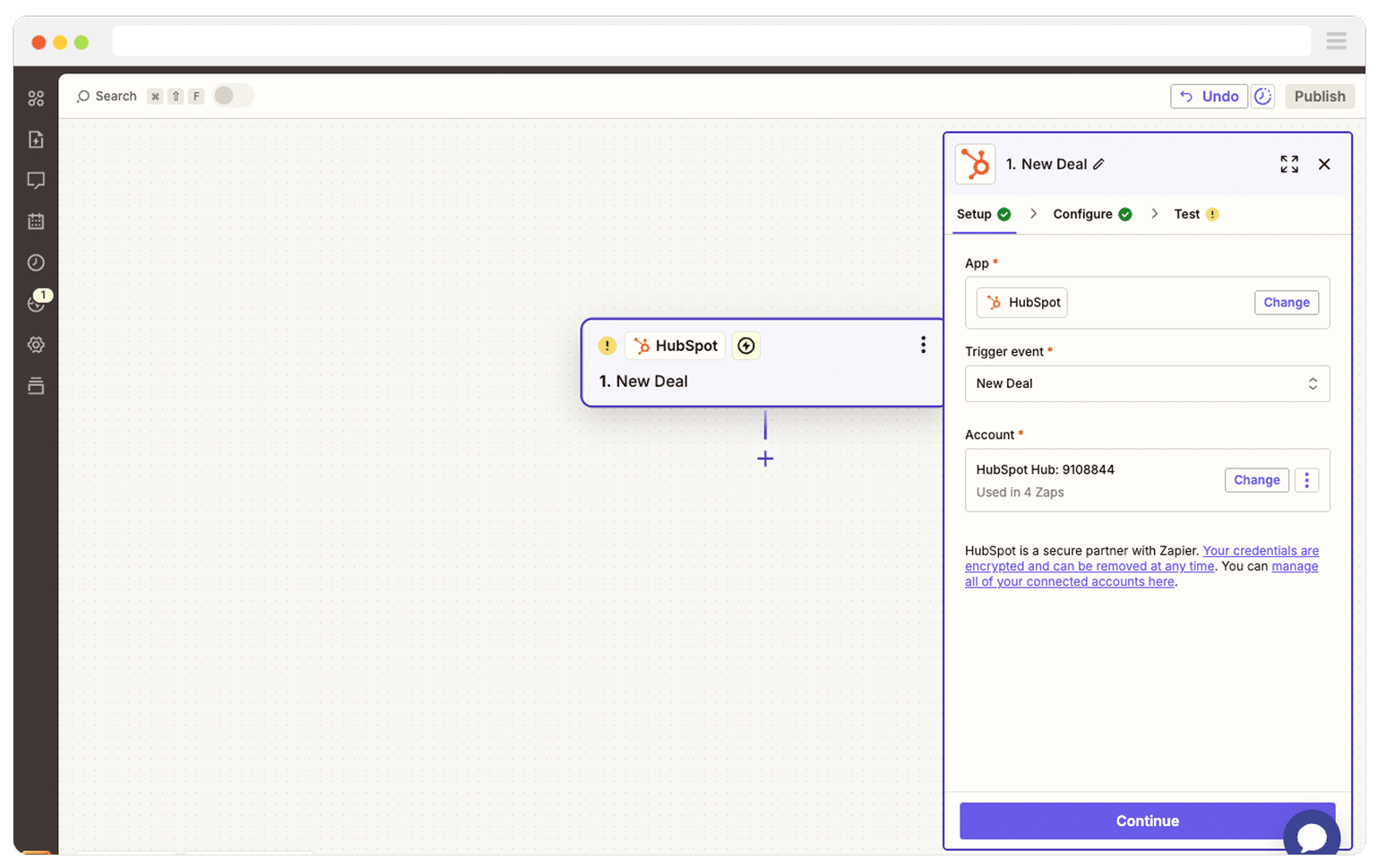
Next, select Google Ads as the Action and then select the ‘Send Offline Conversion’ as the event.
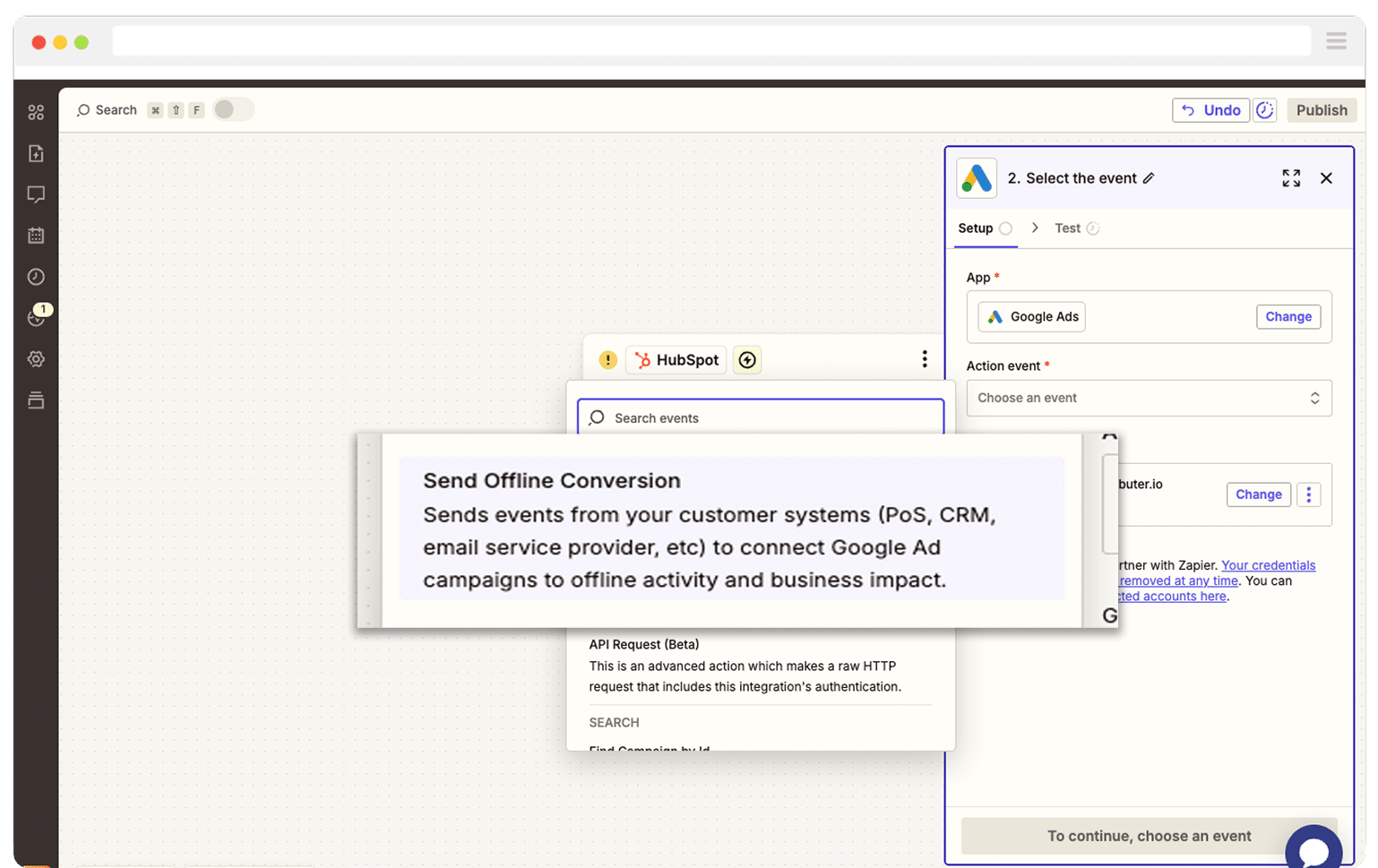
Finally, you just need to map the GCLID from your CRM (or wherever you are storing it) to the correct field in Zapier.
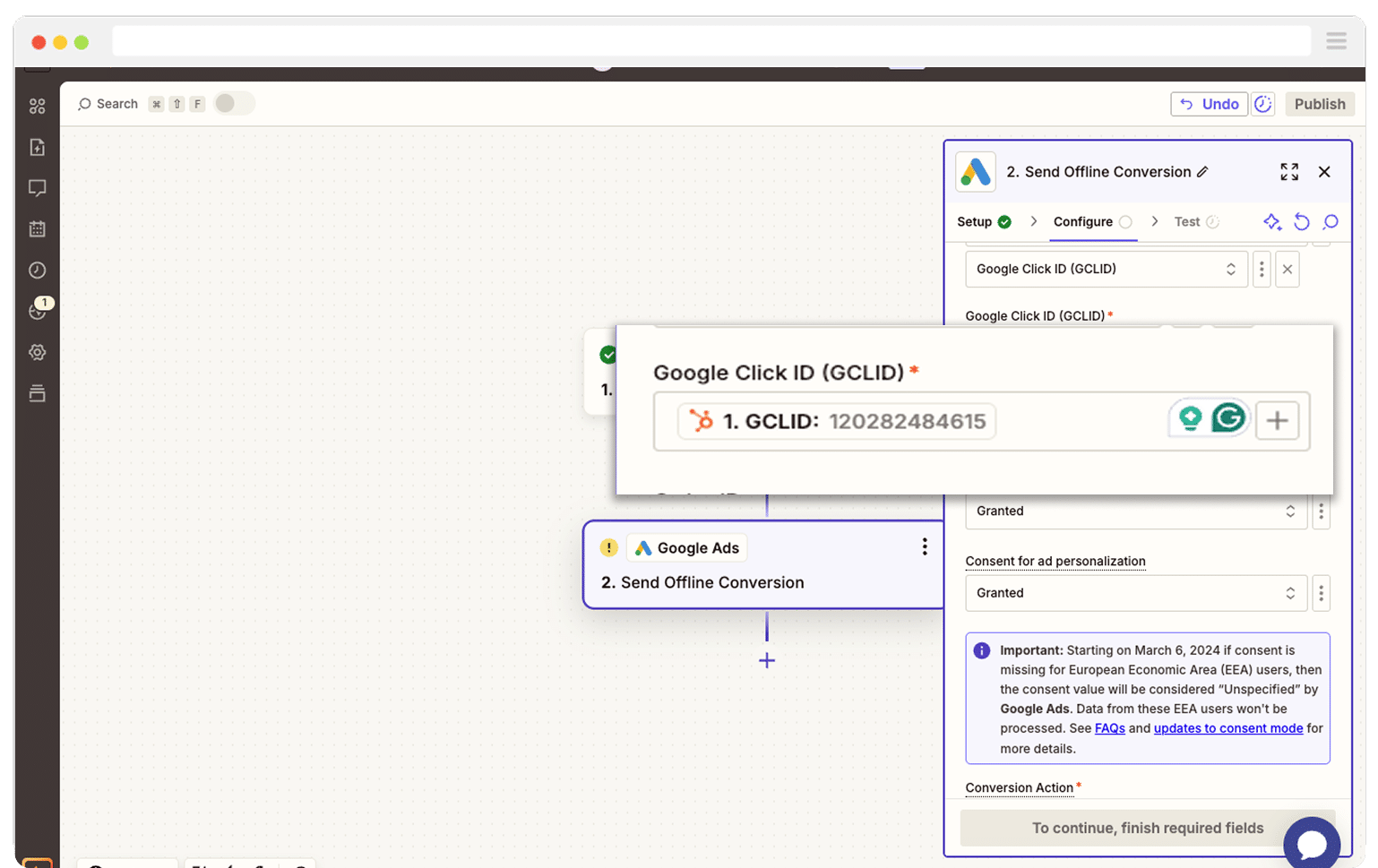
And that is all there is to it. You now have offline conversions successfully set up in Google Ads. Before you increase your ad spend though, it is wise to run a quick test to make sure everything is working as expected. You can read more about how to do that here.
Why Attributer is the best way to capture the GCLID in Formidable Forms
There are a few different ways you could capture the GCLID in Formidable Forms, so why go with Attributer?
Here are a few reasons it’s the smarter and more reliable option:
1. Remembers the GCLID as visitors browse your site
Most other methods only capture the GCLID if it’s still in the URL at the exact moment someone submits the form.
That can cause problems. For example, if someone clicks one of your Google Ads, lands on your homepage, and then moves over to your Contact page to fill out a form, the GCLID won’t be in the URL anymore so it won’t get captured.
Attributer solves this problem though. It saves the GCLID in the visitor’s browser, so even if they click around your site or leave and come back another day, that GCLID will still be passed through when they eventually submit a form.
2. Captures UTM parameters as well
Attributer doesn’t just capture the Google Click ID. It also sends through any UTM parameters you’ve added to your ads.
For example, let’s say you run an accounting firm. When someone clicks one of your Google Ads and fills out a form on your website, Attributer can pass through details like:
- Channel: Paid Search
- Channel Drilldown 1: Google
- Channel Drilldown 2: Tax Returns Campaign (or whatever your campaign is called)
- Channel Drilldown 3: Tax Returns Sydney (or the keyword they searched for)
Channel Drilldown 4: Free Consultation Ad (or the specific ad they clicked)
Once this data is in your CRM or a spreadsheet, you can use it to build charts & dashboards that show which of your campaigns, ad groups, ads, etc. are performing best.
3. Captures information on users from organic channels
Attributer also passes through data about leads who discover your website through organic sources, such as Organic Search, Organic Social, Referral, or Direct Traffic.
So if you ran marketing at a law firm and someone finds your site through an organic Google search, Attributer would pass through details like:
- Channel: Organic Search
- Channel Drilldown 1: Google
- Channel Drilldown 2: www.google.com (or whichever search engine they used)
- Channel Drilldown 3: Divorce Lawyer Sydney (or the keyword they searched for, if available)
By capturing data on leads that find you through organic channels (on top of the paid ads data), you get a complete picture of where all your leads and customers are coming from, which helps you understand where your biggest opportunities for growth are.
Wrap Up
Attributer makes it easy to capture the GCLID each time someone submits a form on your website. You can then send that data to your CRM or any other tools you use and eventually pass it back into Google Ads as an offline conversion.
It will remember the GCLID as users browse around your website (or even if they leave and come back later) and then pass it through with each form submission. And on top of that, you’ll also get a whole lot of extra data about leads (UTM parameters, organic search data, etc) which means you’ll be able to track where ALL your leads and customers are coming from.
The nicest part is that getting started is free, and setup usually takes less than 10 minutes. Start your 14 day trial today and begin capturing the GCLID in Formidable Forms!
Get Started For Free
Start your 14-day free trial of Attributer today!

About the Author
Aaron Beashel is the founder of Attributer and has over 15 years of experience in marketing & analytics. He is a recognized expert in the subject and has written articles for leading websites such as Hubspot, Zapier, Search Engine Journal, Buffer, Unbounce & more. Learn more about Aaron here.
