How to capture the GCLID in WPForms
Learn how to capture the Google Click ID (GCLID) with each submission of your WPForms and send it to your CRM and other tools (and back to Google Ads as an Offline Conversion).
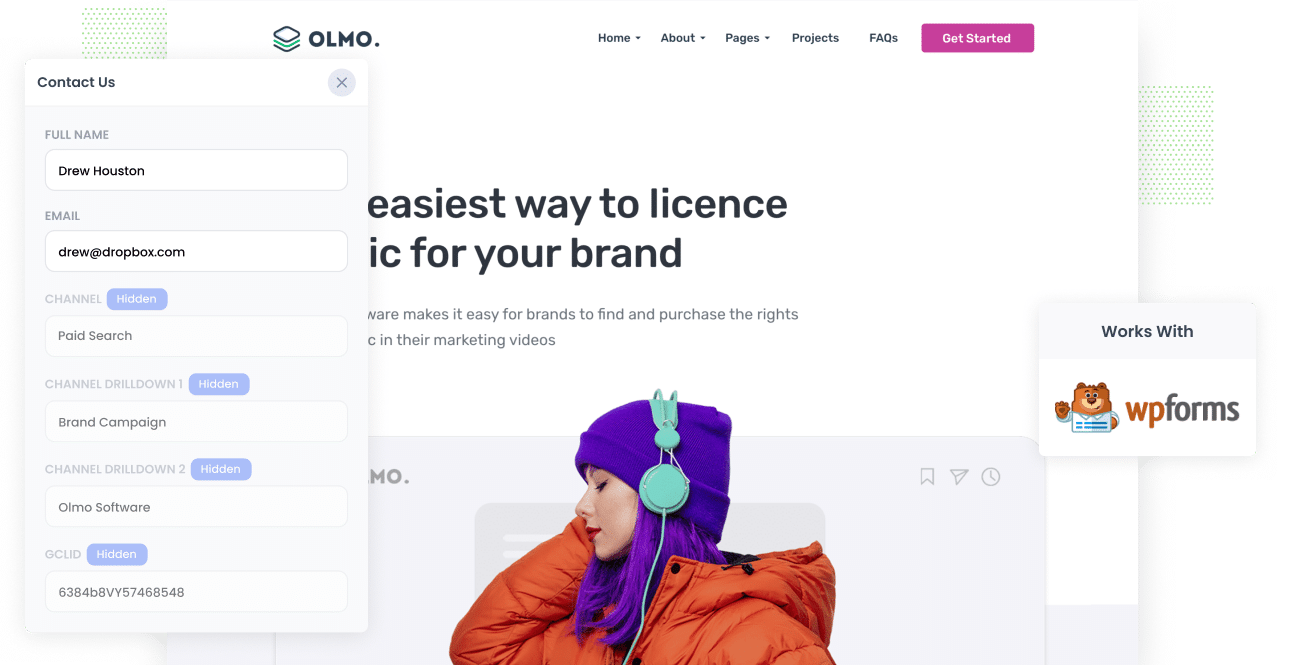
Are you struggling to understand how many leads and customers you get from your Google Ads?
If so, it's a common problem. Google Ads is great at telling you how many impressions and clicks you got, but unless you do some pretty specific setup, the default reporting doesn't tell you how many leads or customers you got.
There is a way, though.
In this post, we’ll show you how to use Attributer to capture the GCLID with each submission of your WPForms and send it to your CRM and other tools. We’ll also walk you through how to send that data back to Google Ads so you can track offline conversions and see which campaigns are really growign your business.
3 steps for capturing the GCLID in WPForms
It’s easy to capture the GCLID when you use Attributer with WPForms. Here’s how it works:
1. Install Attributer on your website and add a hidden field

When you start your 14 day free trial of Attributer, you’ll get a short piece of code to add to your website.
If your site’s built with WordPress, there are a few easy ways to do it. Most themes have a spot where you can add code into the Head of your site, or you can use a simple plugin like Insert Header and Footer Code. You can also add it in through Google Tag Manager if that’s what you prefer.
The last step is to add a hidden field called “GCLID” to your forms. This allows Attributer to write the GCLID into a field on the form so it can be captured with the form submission (in the same way the lead's name, email, etc. is captured).
2. Attributer writes the GCLID into the hidden field
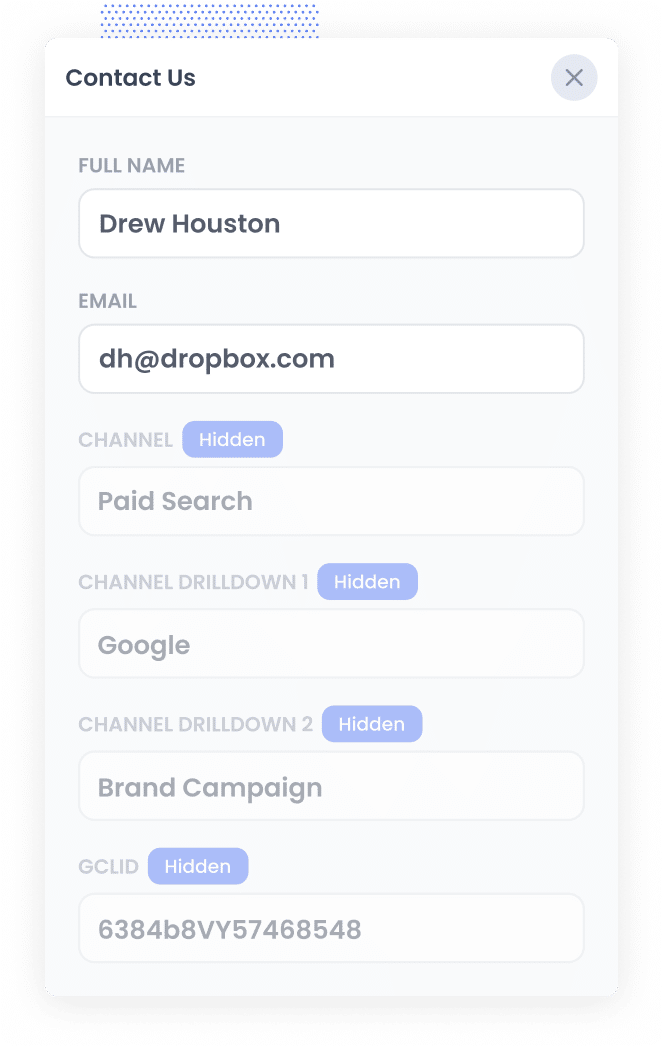
When someone clicks one of your Google Ads and lands on your site, Attributer automatically grabs the GCLID from the URL and keeps it stored in their browser. This means that, even if they browse your site or leave and come back before completing a form, that original GCLID is still safely saved.
Then, when they eventually complete a form on your site, Attributer adds that GCLID into the hidden field you set up earlier, which means it gets captured right along with the rest of their form details.
3. GCLID is captured with each form submission
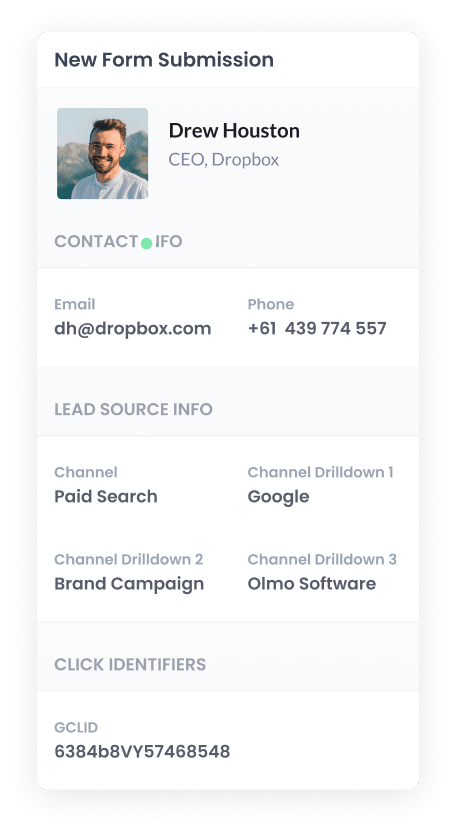
FInally, when the form gets submitted, the GCLID is captured by WPForms along with all the other details the person entered, like their name and email.
From there, you can send the GCLID to your CRM or any other tool you use. You can do this by using the built-in integrations of WPForms (which include Salesforce, HubSpot, Pipedrive, Zoho CRM and more) or by using a third-party integration tool like Zapier.
How to send the GCLID back to Google Ads and mark it as an offline conversion
Before you can send the GCLID back to Google Ads, you’ll first need to create a new conversion in Google Ads.
To do this, sign in to your Google Ads account, open the sidebar, and click on Goals, then choose Conversions. On that page, click the button to create a new conversion and select Offline Conversion as the type.
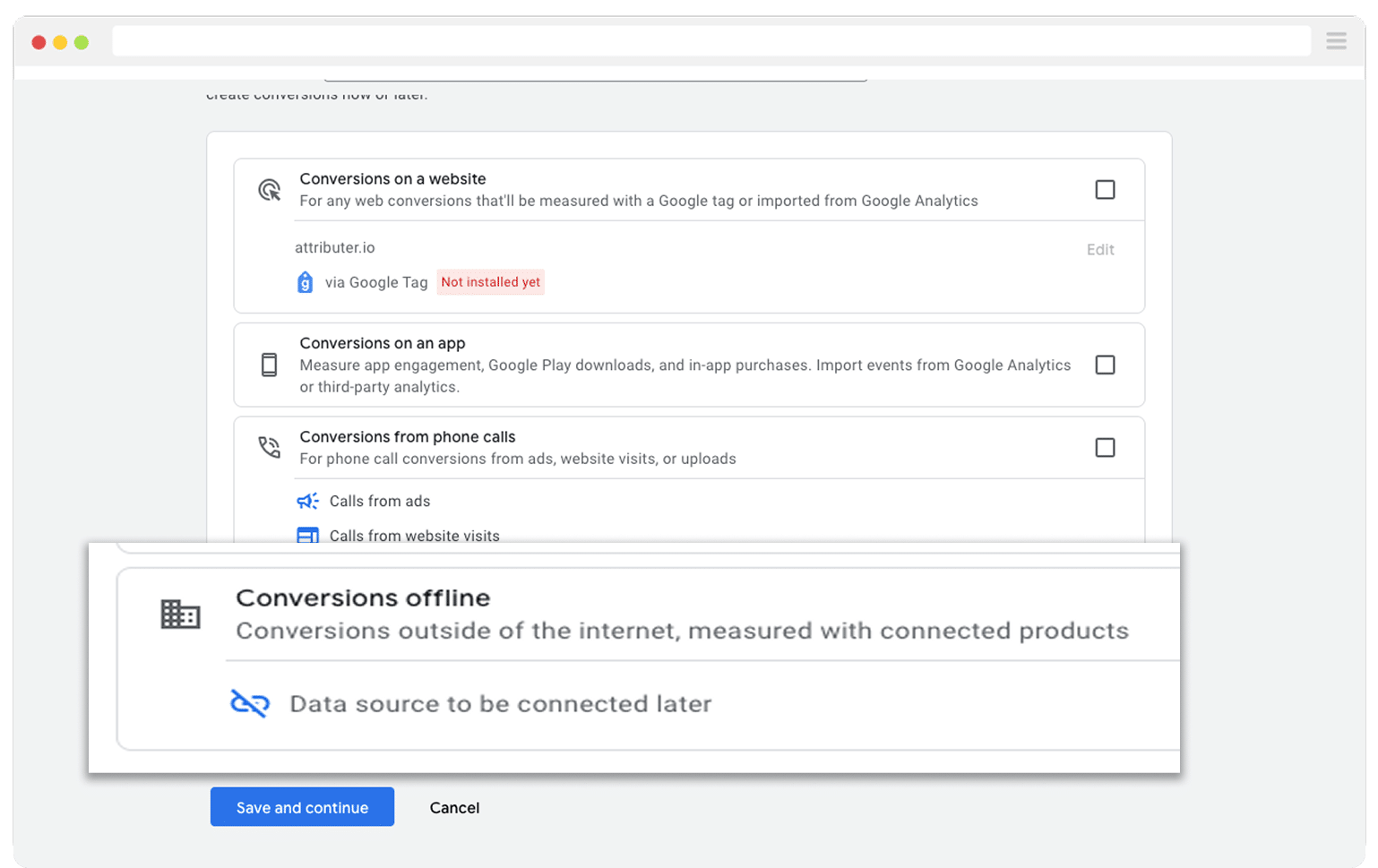
Then, in the final screen when it asks you to add a data source, select the option to ‘Add data source later’.
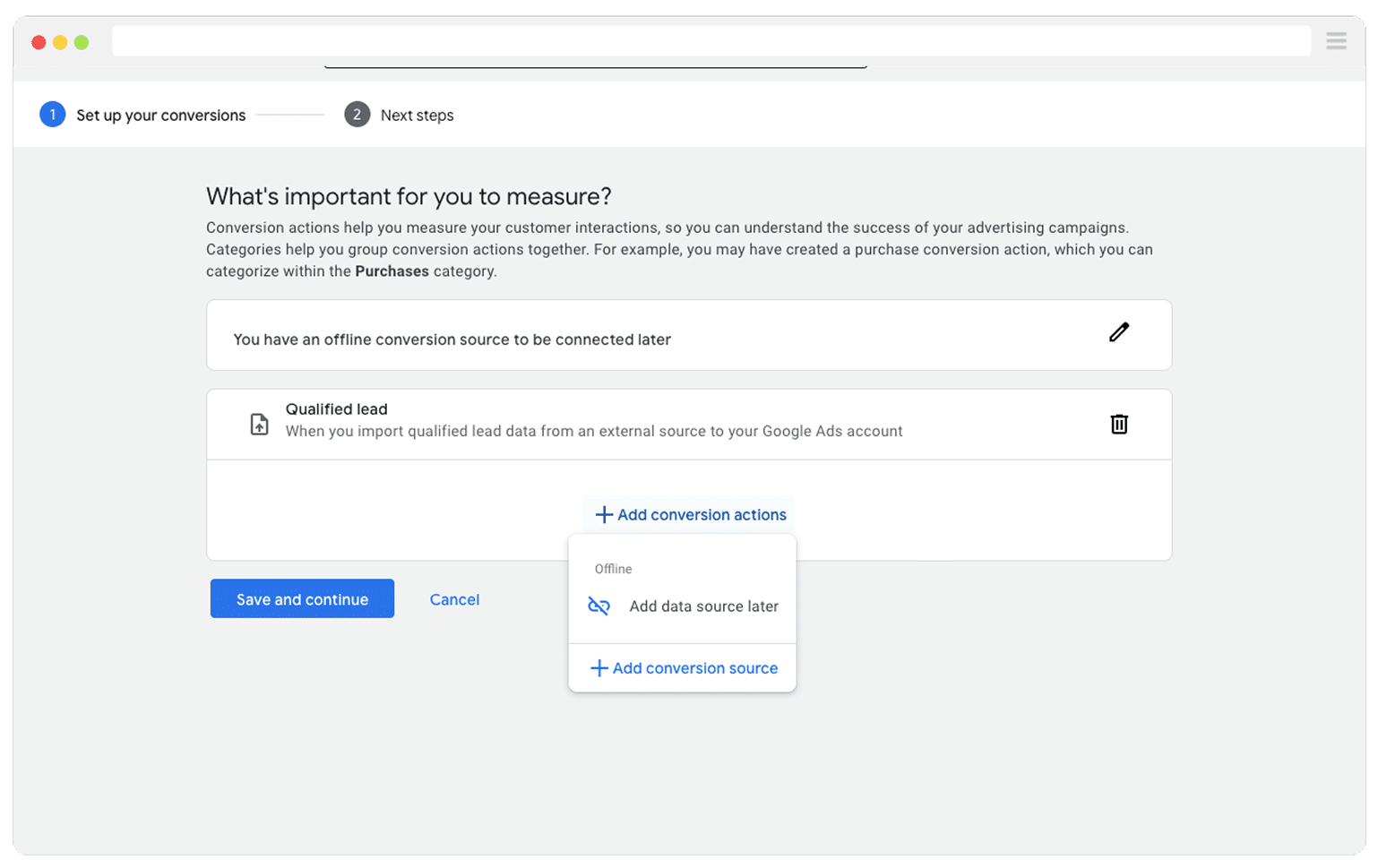
Now that your conversion is set up in Google Ads, you can start sending the GCLID in. But before you flip the switch, you need to decide exactly which moment in your sales process you want to count as the conversion.
A lot of teams wait until the deal is fully closed and then report the conversion to Google Ads. That can work, but it often slows learning. Smart bidding strategies like Maximise Conversions, Maximise Conversion Value, and Target CPA perform best when they see about fifty conversions each month. So if you're not usually closing more than 50 deals in a month, you might want to pick an earlier milestone (such as when a new deal is created) so Google has enough data to improve performance.
Once you have chosen your milestone, open Zapier, create a new Zap, and set the trigger to match that moment. For example, if you decided to send the offline conversion when a deal is created for a contact, use that event as your trigger.
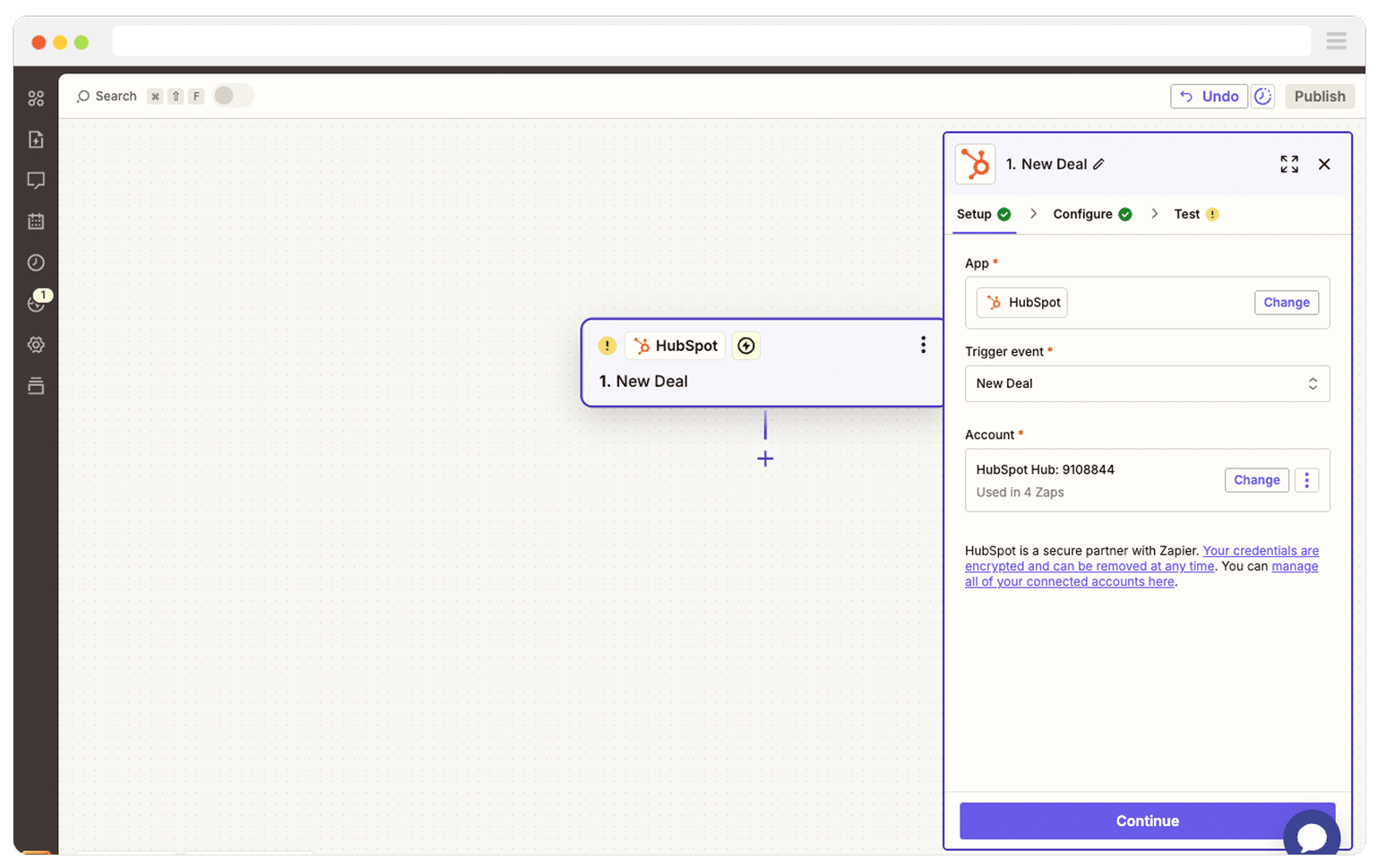
Next, select Google Ads as the Action and then select the ‘Send Offline Conversion’ as the event.
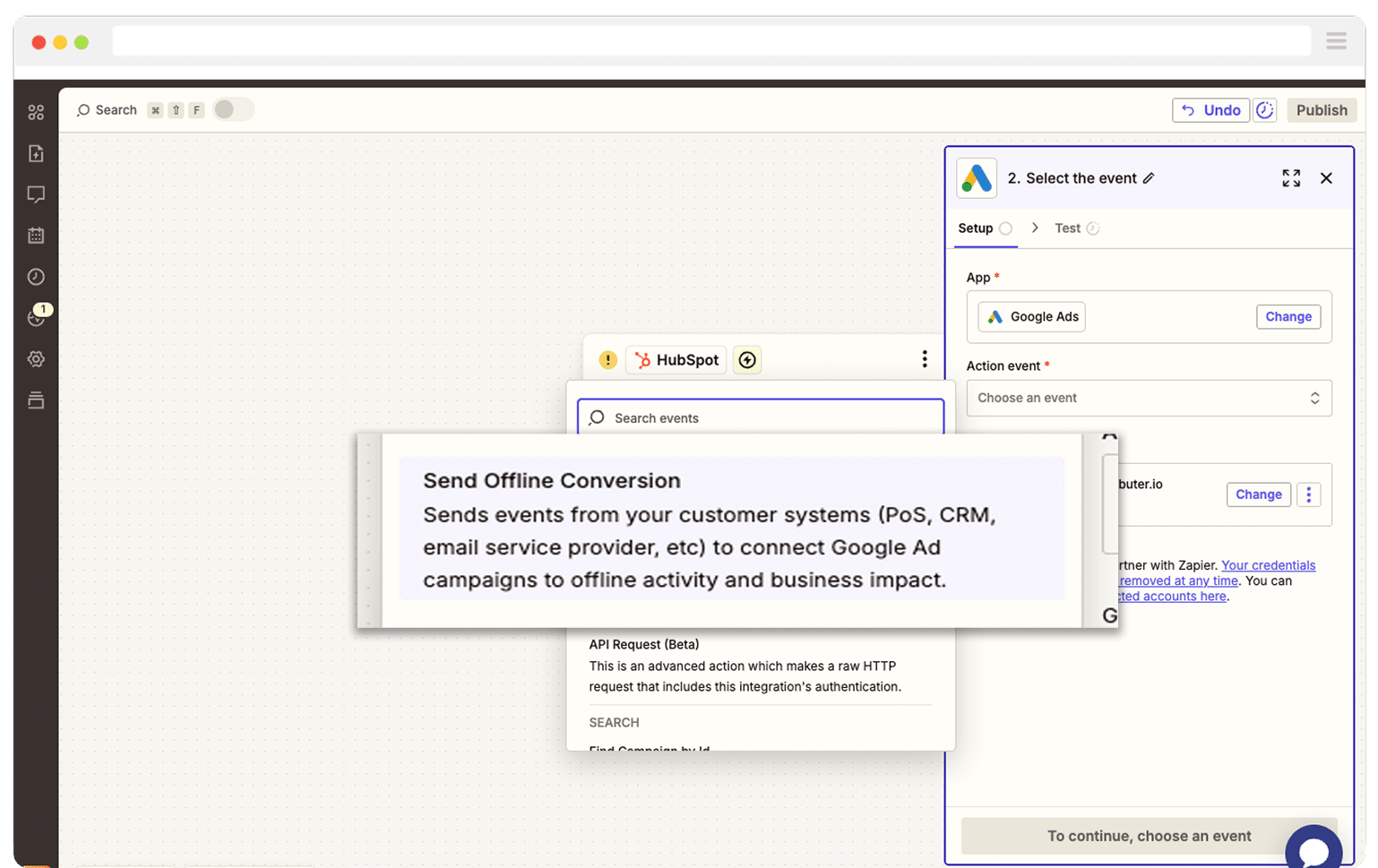
Finally, you just need to map the GCLID from your CRM (or wherever you are storing it) to the correct field in Zapier.
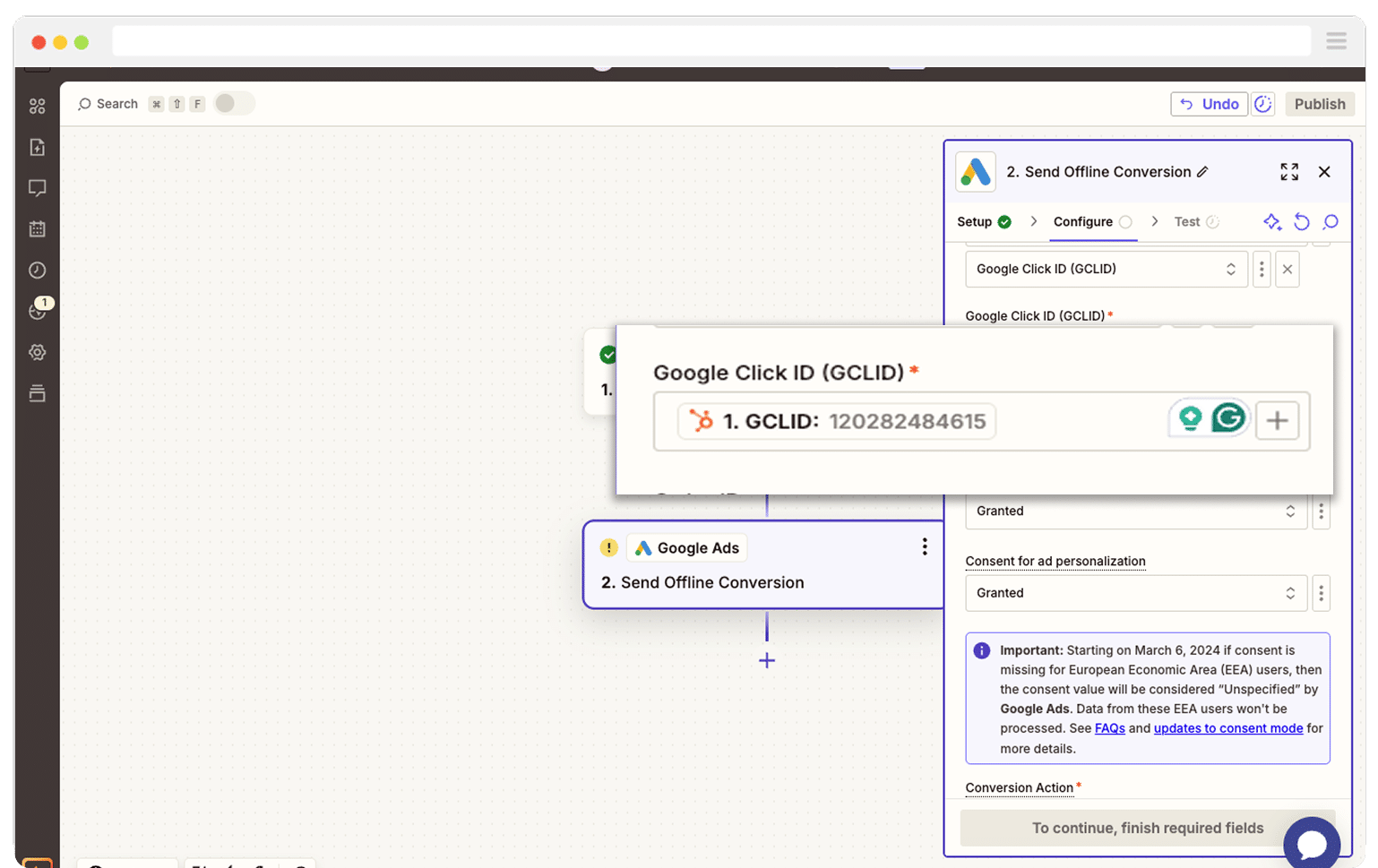
That’s it! You have now set up offline conversions in Google Ads. It’s a good idea to test it’s working before piling money into ads, and you can read more about how to do that here.
Why Attributer is the best way to capture the GCLID in WPForms
There are a few ways you can capture the GCLID in WPForms, so why go with Attributer?
Here’s why it’s the better option:
1. Remembers the GCLID as visitors browse your site
Most other ways of grabbing the GCLID only work if it’s still sitting in the URL right when someone hits submit on your form.
The problem is, that’s not how people usually behave. Someone might click your Google Ad, land on your homepage, browse some other pages on your site, and then head over to your Contact page to get in touch. By that point, the GCLID has vanished from the URL, which means it never gets captured.
Attributer handles things differently. It saves the GCLID in the visitor’s browser, so no matter how much they browse around (or even if they leave and come back later), that original GCLID is stored and can be sent through with the form submission.
2. Captures UTM parameters as well
Attributer does more than just store the GCLID. It also collects any UTM parameters you have added to your ad links and includes them automatically when someone submits a Webflow form.
Imagine you run a law firm. When someone clicks one of your Google Ads and fills out a form, Attributer can pass through details like:
- Channel: Paid Search
- Channel Drilldown 1: Google
- Channel Drilldown 2: Family Law Campaign (or the name of your campaign)
- Channel Drilldown 3: Divorce Lawyer Sydney (or the keyword you are targeting)
- Channel Drilldown 4: Free Consultation Ad (or the exact ad they clicked)
And once that information is in your CRM or reporting tools, you can use it to see where each lead came from and which campaigns are truly delivering results.
3. Captures information on users from organic channels
Attributer doesn’t just track your paid campaigns. It also passes through attribution information on people who find your site through organic sources like search engines, social media, referrals, or even direct visits.
Using the same law firm example, if someone discovers your site through an organic Google search, Attributer would pass through details like:
- Channel: Organic Search
- Channel Drilldown 1: Google
- Channel Drilldown 2: www.google.com (or whichever search engine they used)
- Channel Drilldown 3: Divorce Lawyer Sydney (or the keyword they searched for, when available)
With this information, you’ll also be able to track how your SEO or social media marketing efforts are performing.
Wrap Up
Attributer makes it easu to capture the GCLID with each submission of your WPForms, pass it into your CRM and other tools, and ultimately send it back to Google Ads as an offline conversion.
It even remembers the GCLID as visitors browse around your site (or if they leave and come back later), which means you'll ultimately be able to record a more accurate number of conversions in Google Ads.
The nicest part is that getting started is free, and setup usually takes less than 10 minutes. Start your 14-day trial today and start capturing the GCLID in WPForms!
Get Started For Free
Start your 14-day free trial of Attributer today!

About the Author
Aaron Beashel is the founder of Attributer and has over 15 years of experience in marketing & analytics. He is a recognized expert in the subject and has written articles for leading websites such as Hubspot, Zapier, Search Engine Journal, Buffer, Unbounce & more. Learn more about Aaron here.
