Track Jotform submissions as conversions in Google Analytics
Learn how to send conversions to Google Analytics each time someone submits a Jotform form on your site, without any coding or complicated setup.
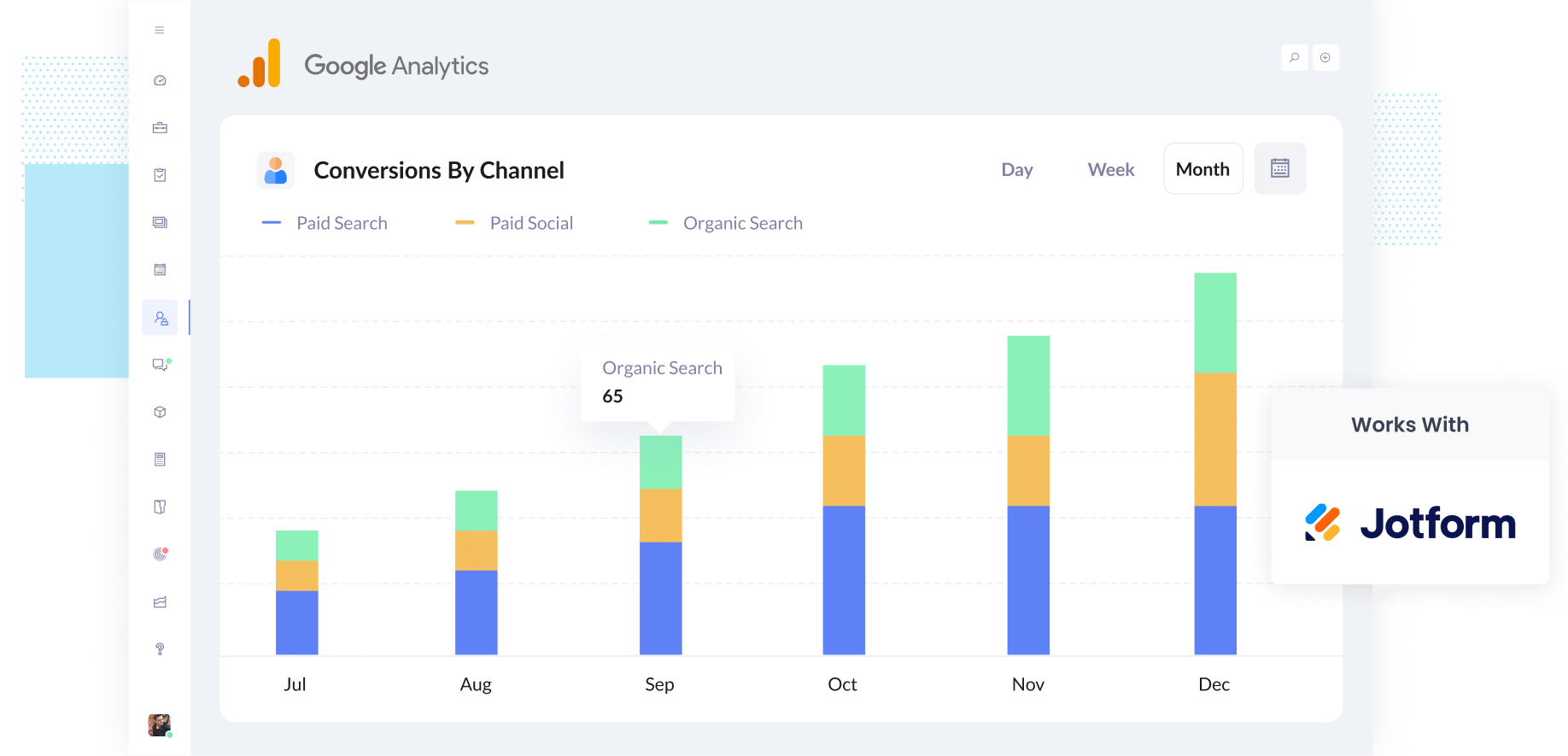
Google Analytics does a solid job of showing you how many people visited your site and where they came from.
But if you want it to report on conversions, you’ll need to set up custom events that trigger when someone submits a form. This usually means dealing with Google Tag Manager, creating custom variables, and writing some code, which can get pretty technical.
The good news is there’s a much easier way that doesn’t involve any coding.
In this guide, we’ll walk you through how to send conversions to Google Analytics each time someone submits a Jotform on your site. It’s a simple process (no coding or complex setup required), and we’ll also share a few helpful reports you can run to better understand what’s working in your marketing.
4 simple steps for tracking Jotform submissions as conversions in Google Analytics
If you search for ‘Google Analytics Conversions Jotform,’ you’ll probably come across a support article on their site that explains how to set it up using Google Tag Manager.
That said, the process can be pretty technical. You’ll need to be familiar with things like variables, tags, triggers, and the data layer.
If that feels like a bit much, the good news is there’s a much easier approach. Just follow the four steps below.
Step 1: Install Converly on your website
Converly makes it easy to track form submissions as conversions across a range of ad platforms and analytics tools (including Google Analytics, Google Ads, Meta Ads, and more).
Getting started is quick. Just sign up for a free 14-day trial and add the Converly code to your site.
Depending on what website builder you are using, you should just be able to copy and paste it into the Settings section of your site.
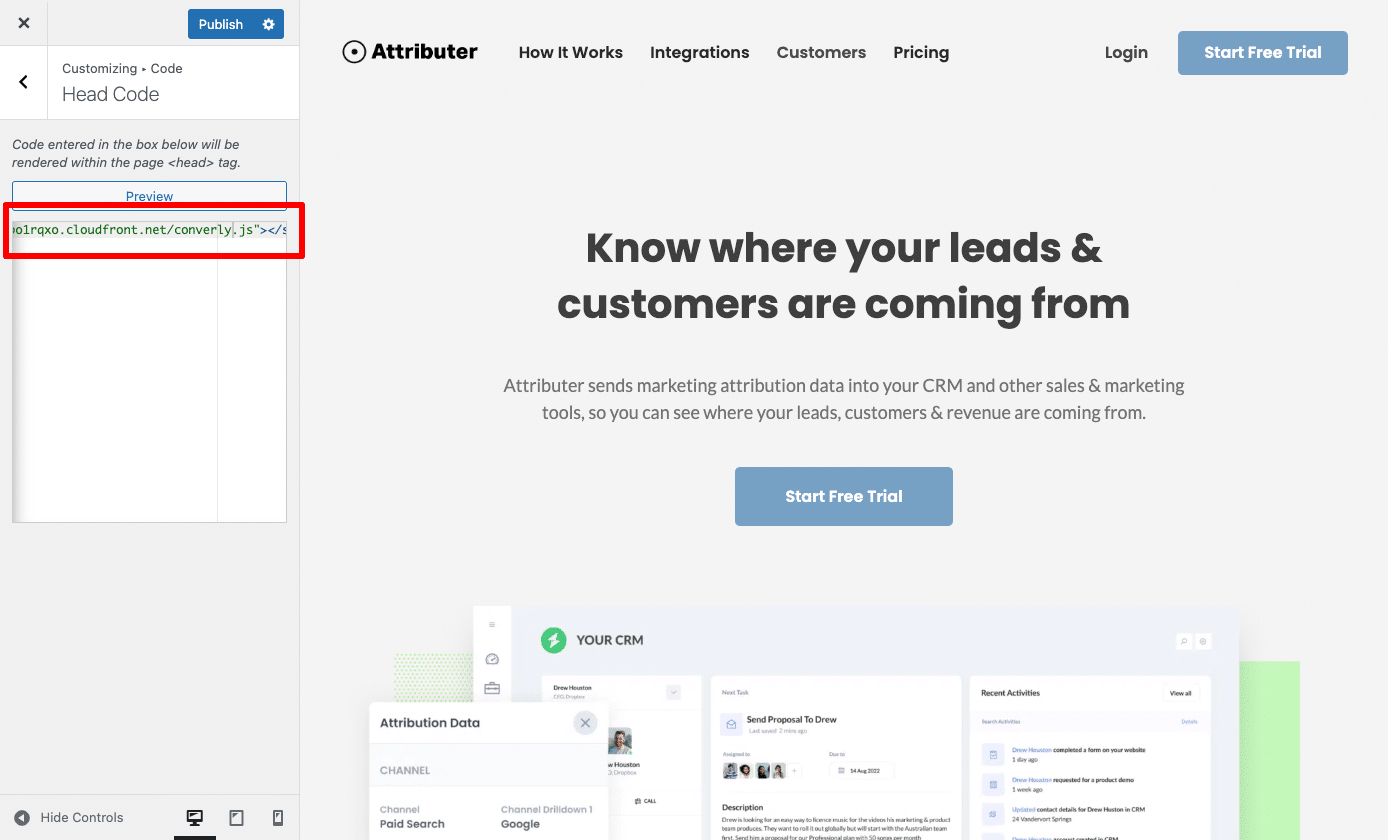
Step 2: Build your flow
Once the code is on your site, the next step is to set up the flow from within your Converly account.
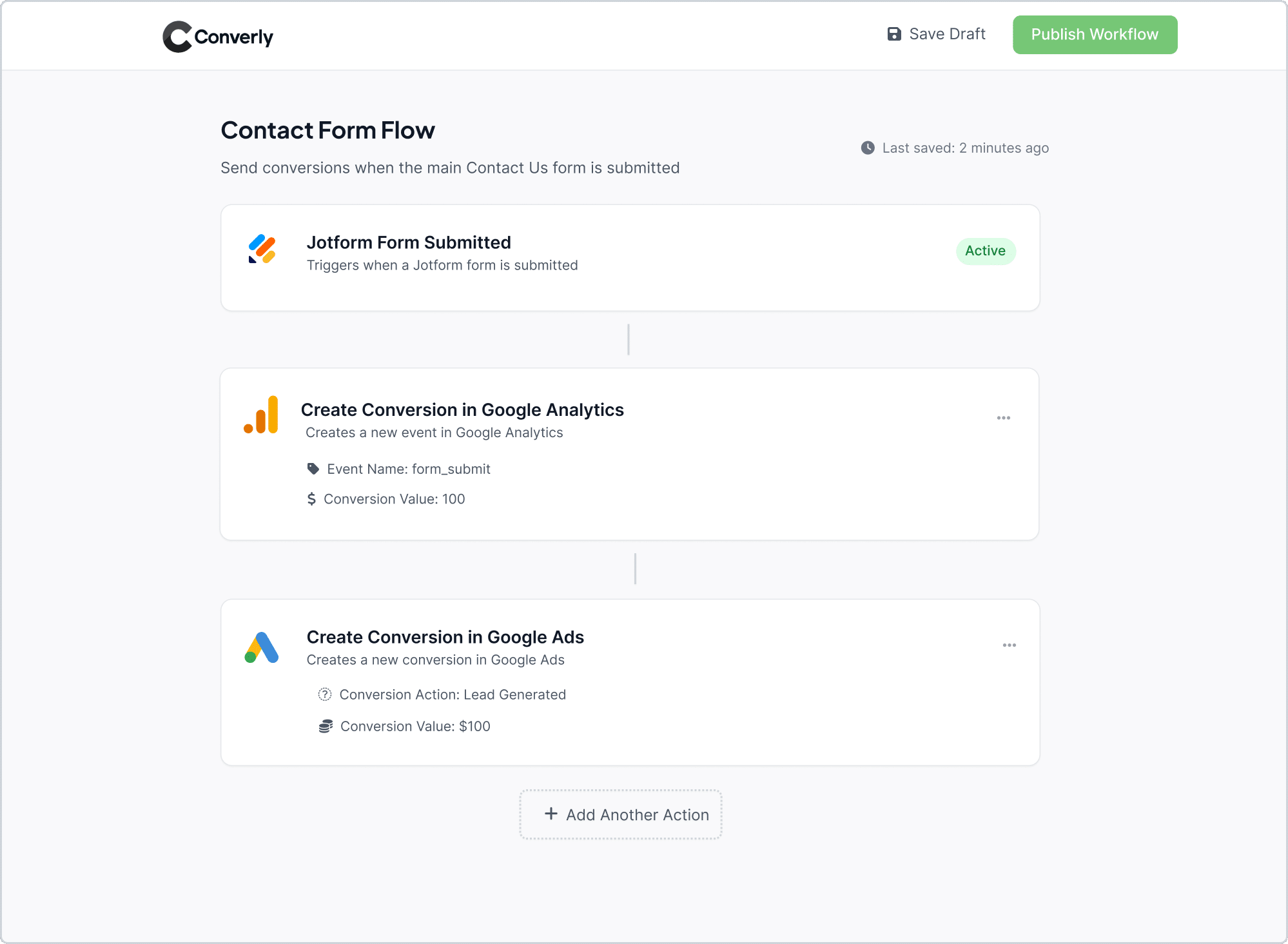
As you can see in the screenshot above, Converly comes with a user-friendly workflow builder (a bit like what you might be familiar with in tools such as Zapier or HubSpot). It lets you create your conversion flow by selecting a trigger (for example, when a Jotform submission is received) and then adding the actions you want to happen next (such as sending a conversion event to Google Analytics).
Step 3: Test it’s working
Now that everything is set up, it’s a good idea to run a quick test to make sure it’s all working as expected.
The easiest way to do this is to open your website in an incognito window, navigate to the page with your form, and submit a test entry.
Once that’s done, head over to your Google Analytics account, open the Realtime Overview dashboard, and check the Recent Events section to see if the form submission event has been tracked.
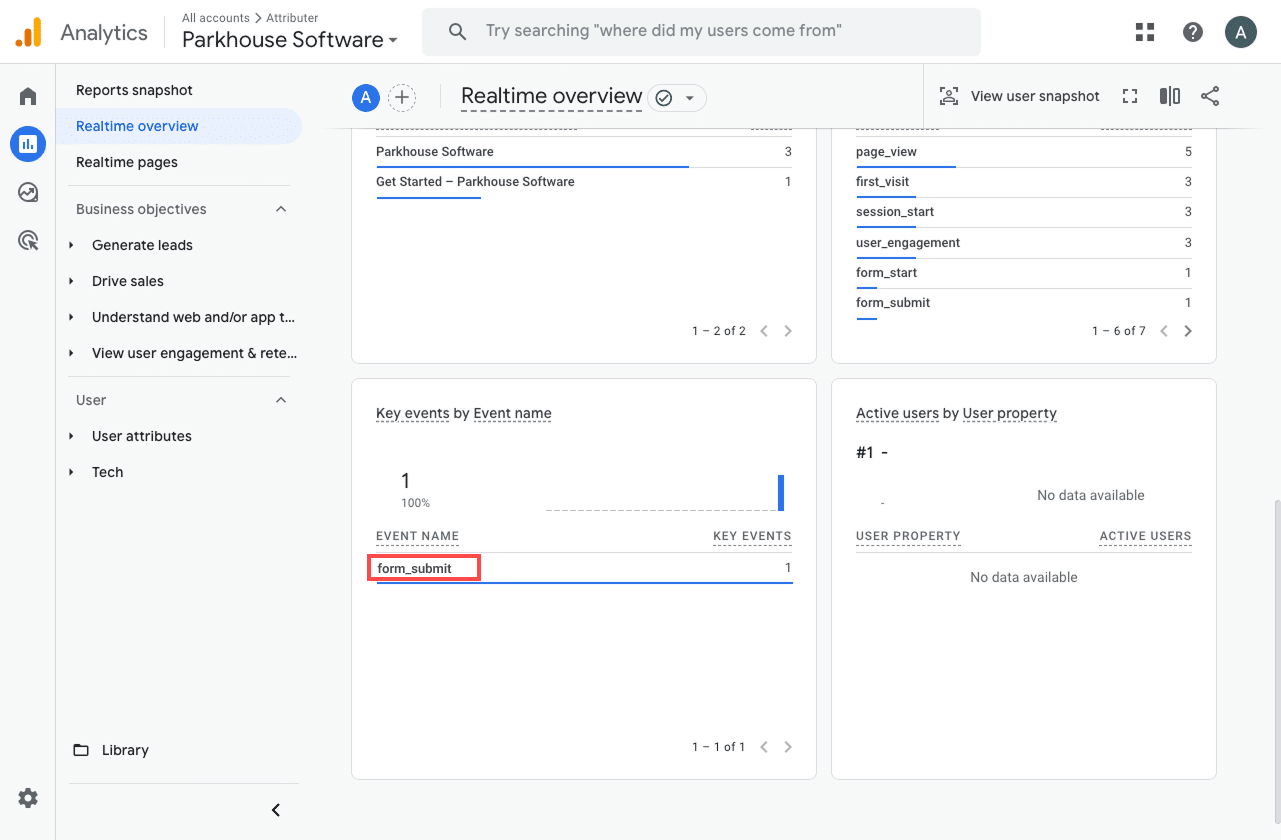
When you take a look at your recent events in Google Analytics, you should spot one called form_submit (or whatever name you gave it during setup). If it shows up, that’s a great sign everything is working smoothly. It means the form submission is triggering the event just like it should, and the data is landing in Google Analytics without a hitch.
Step 4: Mark the event as a ‘Key Event’ (Optional, but recommended)
As a final step, it’s a good idea to mark the form submission event as a Key Event in Google Analytics 4. This tells GA4 to treat it as a conversion, which gives you access to more detailed reporting. You’ll be able to see form submissions in your acquisition reports and include them in funnel and path analyses.
To do this, go to the Admin section of your GA4 property and click on Events under the Data Display settings. Then switch to the Recent Events tab. You’ll see a list of all the events GA4 has captured (including the one linked to your form). Find form_submit (or whatever name you used) and click the star icon next to it to mark it as a Key Event.
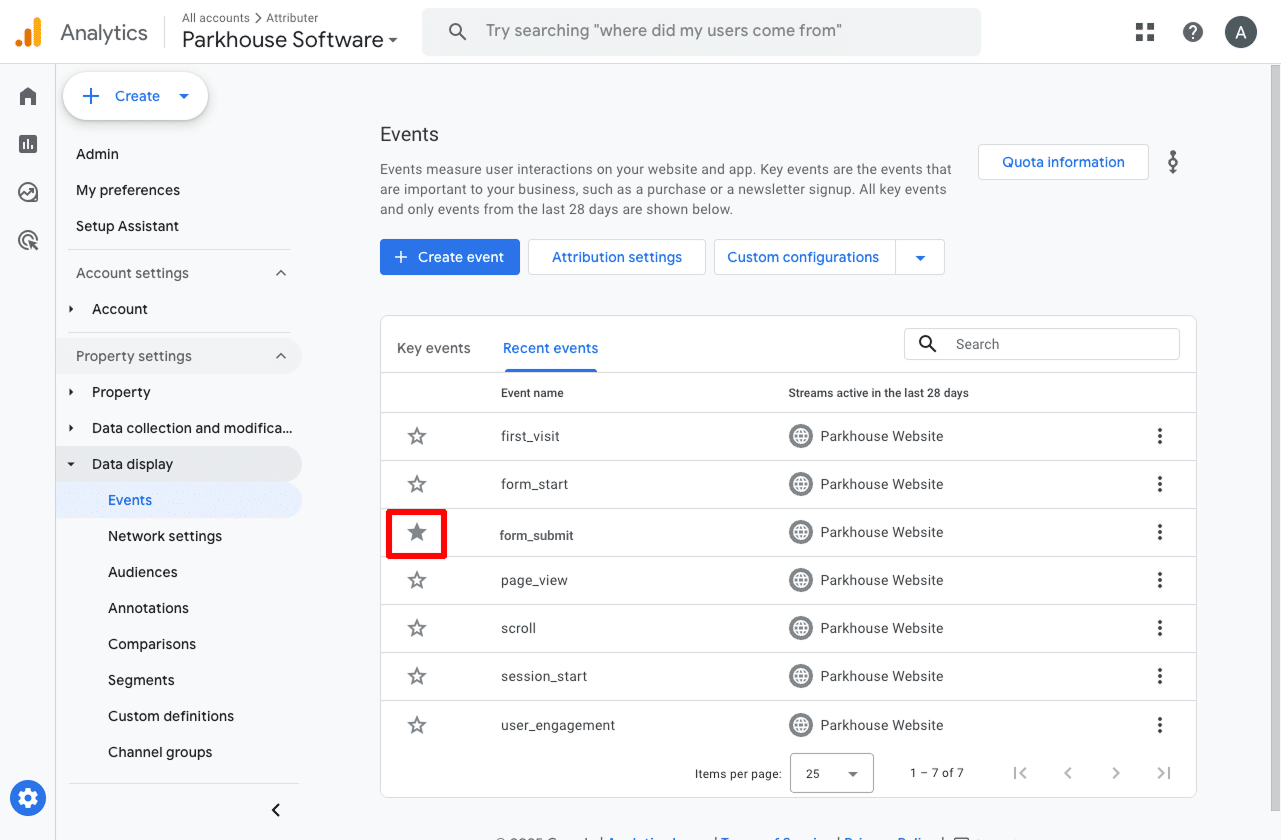
Note: It can take a few hours for new events to appear in this "Recent Events' panel, so if you don't see it there straight away just wait a few hours.
Why this is the best approach
As mentioned earlier, there are other ways to send conversions to Google Analytics when your Jotform is submitted. So why is this the approach we recommend? Here's why:
- Easy to set up - Converly provides a simple workflow builder that is similar to what you've likely used in your CRM or email marketing platform. There's no complicated setup like there is with Google Tag Manager.
- Compatible with many tools - With Converly, it's easy to send conversions into multiple platforms. You simply add another step in the workflow.
- Great support - Ever tried to contact Google or Meta and get support? It's impossible. Converly provides support for setting up conversion tracking in your various ad platforms and analytics tools.
How to capture Google Analytics data with each form submission in Jotform
If you've followed the steps above, you’re now sending a conversion event back to Google Analytics and you should be able to see how many form submissions you're getting from various channels.
But that isn't the full story. You don't know which of those form submissions were actually good leads (versus someone just selling you something), or which ones actually went on to become paying customers.
And without that information, it's hard to make decisions about how to grow your business.
There is a solution though. What if you could actually capture Google Analytics data alongside each Jotform submission?
That way, you’d be able to see exactly where each individual lead came from (just like in the example below).
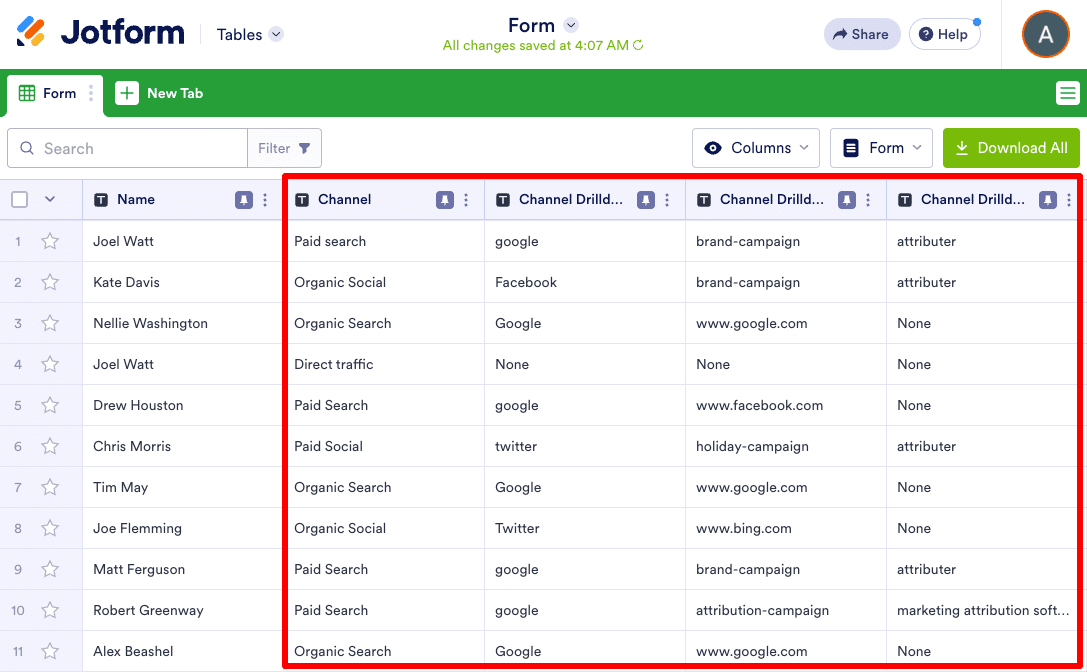
You could also take that data and send it to your CRM, include it in the email notifications Jotform sends, or even push it into a spreadsheet for easy tracking and reporting.
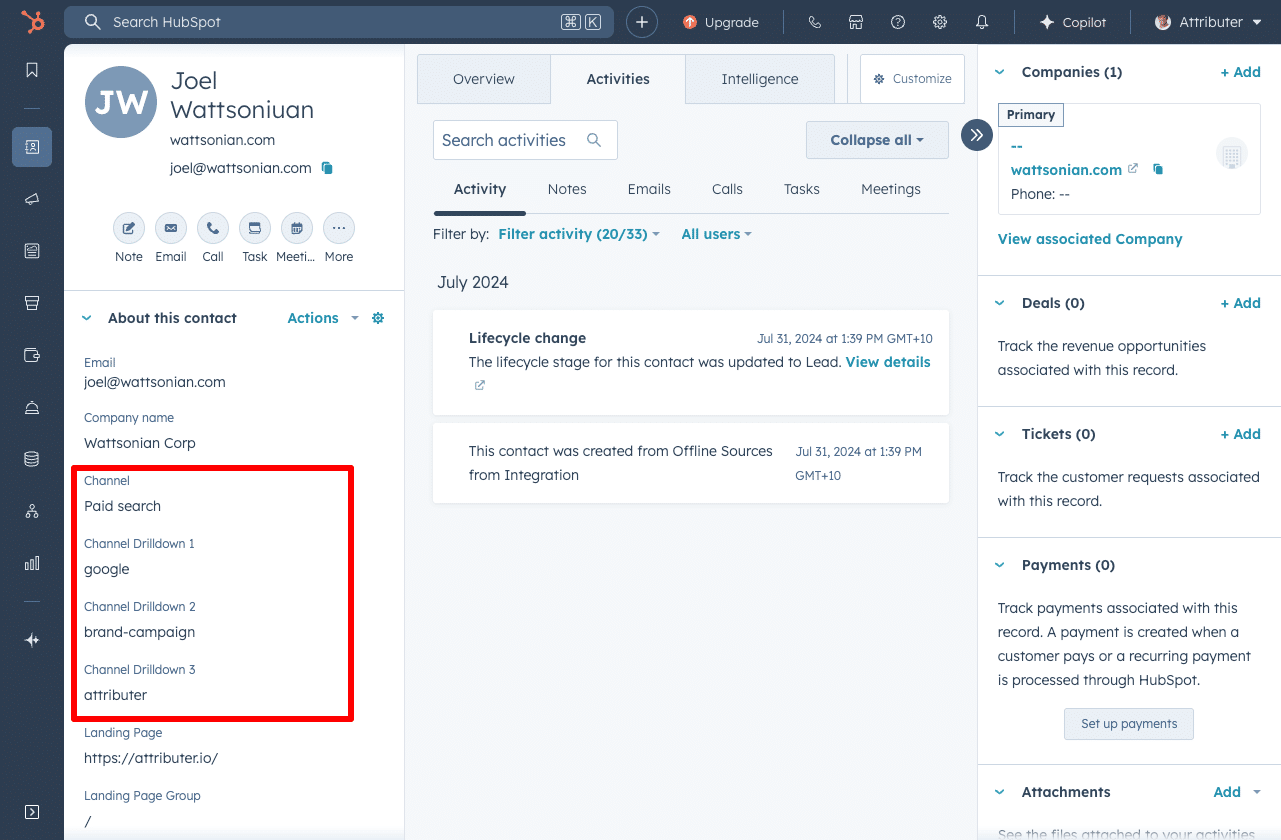
And finally, you can use this data to create reports that show how many leads came from each channel, which campaigns are driving the most customers, and how much revenue each of your ads is actually bringing in.

This is exactly what Attributer is designed to help with.
It’s a simple bit of code you add to your website. When someone visits your site, Attributer figures out how they got there (using signals similar to what Google Analytics looks at) and identifies their traffic source.
It then sorts them into a marketing channel (like Organic Search, Paid Search, Paid Social, and so on) and saves that information in their browser.
When the visitor fills out a form on your site, Attributer automatically drops that data into hidden fields in your Jotform.
Then, when the form is submitted, all of that information is captured right along with the submission. You can see it in your Jotform entries table, include it in email notifications Jotform sends, pass it into your CRM, export it to a spreadsheet, and more.
If you want to see how it works, this article explains how Attributer can help you capture Google Analytics data with every Jotform submission.
“Google Analytics could tell us we had 10 form submissions from our Google Ads, but we had no idea who they were, whether they became a customer, how much revenue they generated, etc. We get that information by using Attributer”

Nathan Harding - Founder, Yo Media
3 useful reports you can run when you track Jotform submissions as conversions in Google Analytics
I’ve been working in marketing for more than 15 years, and during that time I’ve run more Google Analytics reports than I can count to figure out where our website traffic and leads are coming from.
Out of everything I’ve tested, there are three reports I keep coming back to. I’ve outlined them below, and the best part is you can run all of them for free in Google Analytics (as long as you are tracking Jotform submissions as conversions).
1. Conversions by Channel

This report gives you a nice overview of how many conversions (in other words, form submissions) are coming from each of your marketing channels (like Organic Search, Paid Search, Paid Social, Organic Social, and more).
It is a great way to see where your leads are coming from, and make it easy to identify which channels are delivering results and which ones might need a bit more attention.
2. Conversions by Meta Ads Network
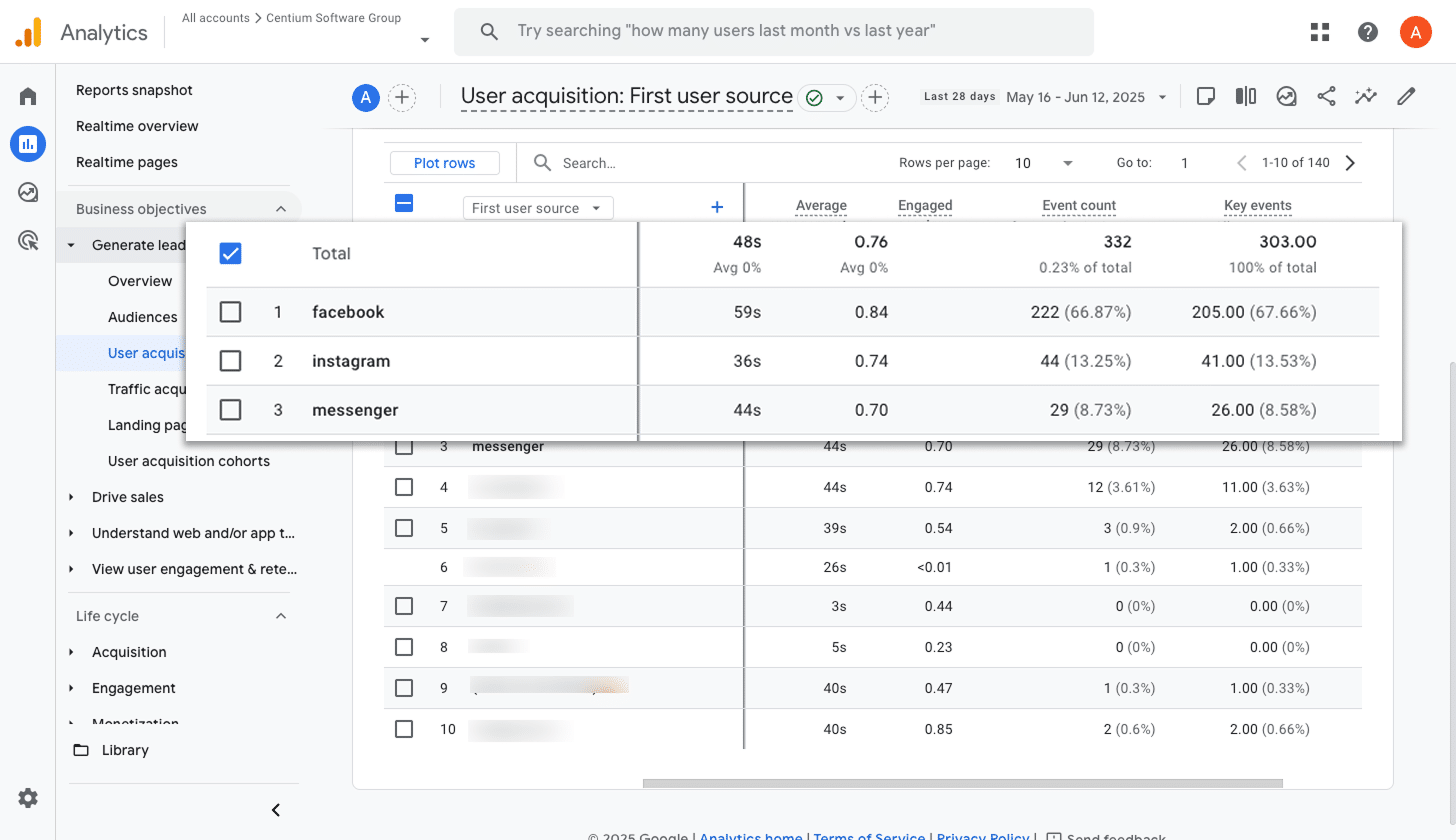
If you are running campaigns through Meta Ads, your ads are probably showing across several platforms like Facebook, Instagram, Messenger, and WhatsApp.
This report breaks down how each platform is performing by showing how many conversions are coming from each one. It gives you a clearer picture of where your budget is working best and where you might want to scale back.
3. Conversions by Google Ads Campaign
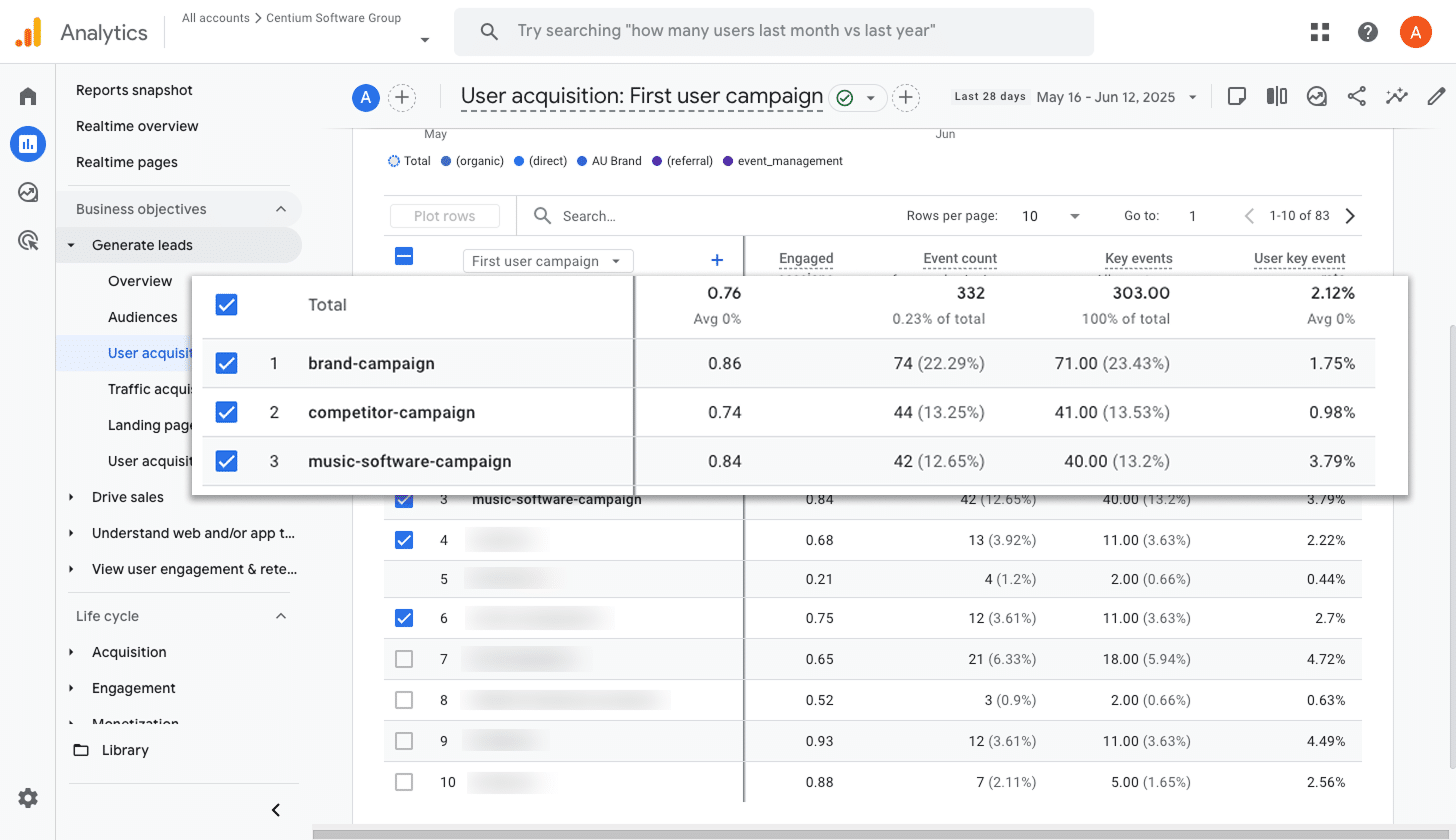
When you are running Google Ads, it is common to have multiple campaigns running at the same time. You might have one campaign focused on a specific product, another targeting general search terms, and maybe a separate one for branded keywords.
But with so much happening, it can be hard to tell which campaigns are actually performing. Are some bringing in leads while others are just burning through budget?
That is where this report comes in. It breaks down conversions by campaign, so you can see exactly which ones are delivering results. With that information, it becomes much easier to double down on what is working and scale back on what is not.
Wrap up
Once you have followed the steps in this guide, you will be able to send a form submission event to Google Analytics every time someone fills out a Jotform on your site. By marking that event as a Key Event, you can start using it in your GA4 reports to get better visibility into how your marketing is performing.
If you want to go a step further, Attributer can help you dig even deeper. It automatically adds detailed attribution data to each form submission, which you can then send to your CRM or other tools. This makes it easy to see where your leads are coming from, how many turn into customers, how much revenue each channel brings in, and more.
Whether you stick with the basic setup or use Attributer alongside it, the important thing is to get started. The sooner you have this visibility, the easier it becomes to focus on what is working and grow your business with confidence.
Capture Google Analytics data in Jotform
Use Attributer to capture Google Analytics data with each submission of your
Jotform Forms and send it to your CRM and other tools

About the Author
Aaron Beashel is the founder of Attributer and has over 15 years of experience in marketing & analytics. He is a recognized expert in the subject and has written articles for leading websites such as Hubspot, Zapier, Search Engine Journal, Buffer, Unbounce & more. Learn more about Aaron here.
