Track Fluent Forms submissions as conversions in Google Analytics
Learn the easy way to track Fluent Forms submissions as conversions in Google Analytics. No coding or complicated setup process required.
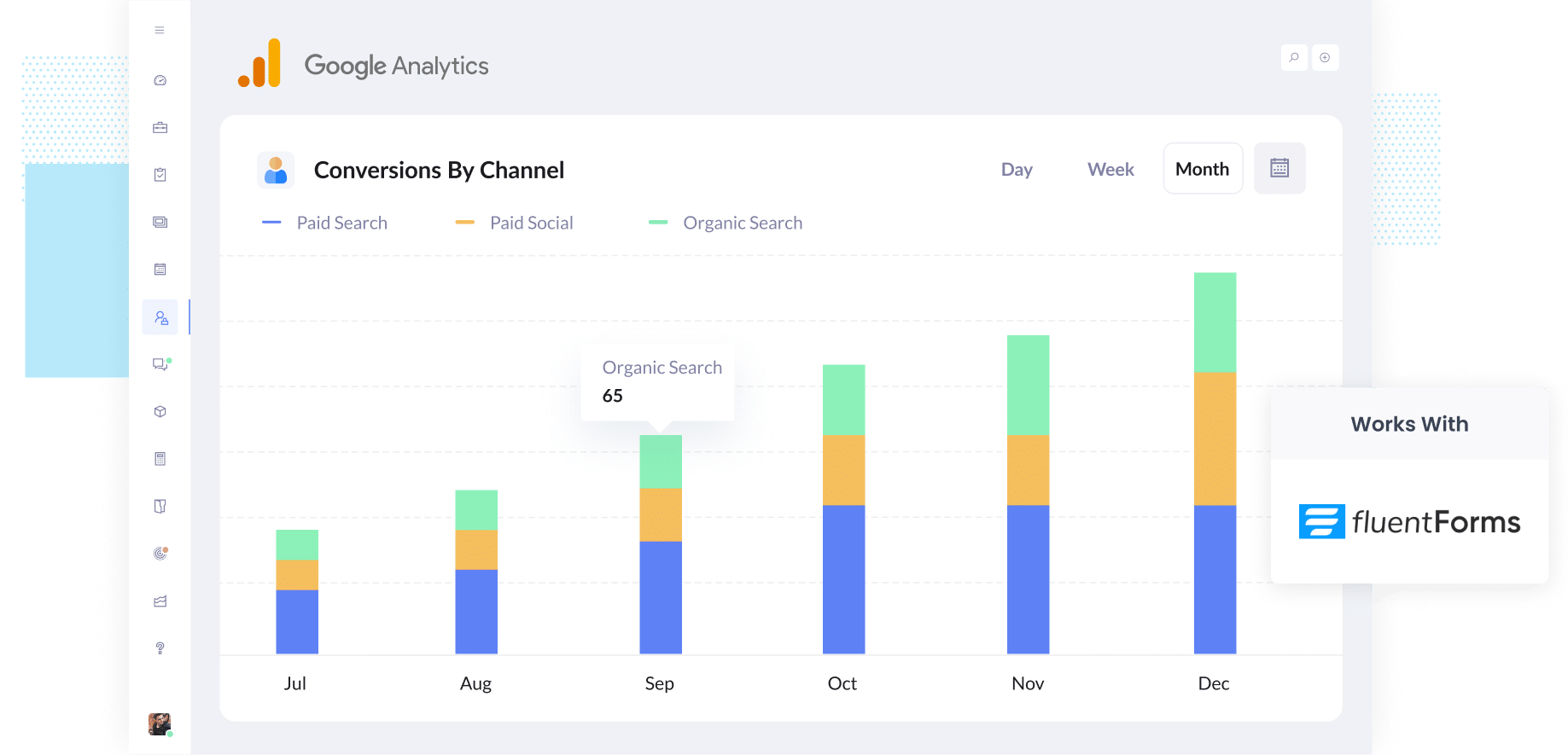
Google Analytics is a great tool for tracking how many people visited your website, where they came from, etc.
But in order for it to tell you how many conversions you got, you need to set up custom events that fire when a form is submitted. This can be quite complicated though, usually involving Google Tag Manager, custom variables, custom code, etc.
Fortunately, there's a simpler, no code way to do it.
In this guide, we’ll show you how to trigger conversions in Google Analytics whenever someone submits a Fluent Form on your site. No coding or complex setup needed. We’ll also highlight a few useful reports you can run to help you make clearer, more data-driven marketing decisions.
4 simple steps for tracking Fluent Form submissions as conversions in Google Analytics
If you do a search for 'Google Analytics Conversions Fluent Forms' you will find an article on their website which walks you through how to set it up in Google Tag Manager.
But it's complicated. You need to understand variables, tags, triggers, the data layer, etc. You'll also need to insert custom code.
If this all sounds too hard, then the good news is that there's a much simpler way. Just follow the 4 steps below:
Step 1: Install Converly on your website
Converly makes it straightforward to track form submissions as conversions in various ad platforms & analytics tools (like Google Analytics, Google Ads, Meta Ads, and others).
Getting started only takes a few minutes. You simply sign up for a 14-day free trial and add the Converly code to your site.
If you are using WordPress, there are a few simple ways to install the code. You can drop it into your theme’s settings, use a plugin such as Insert Header and Footer Code, or add it through Google Tag Manager if that is how you currently manage tracking.
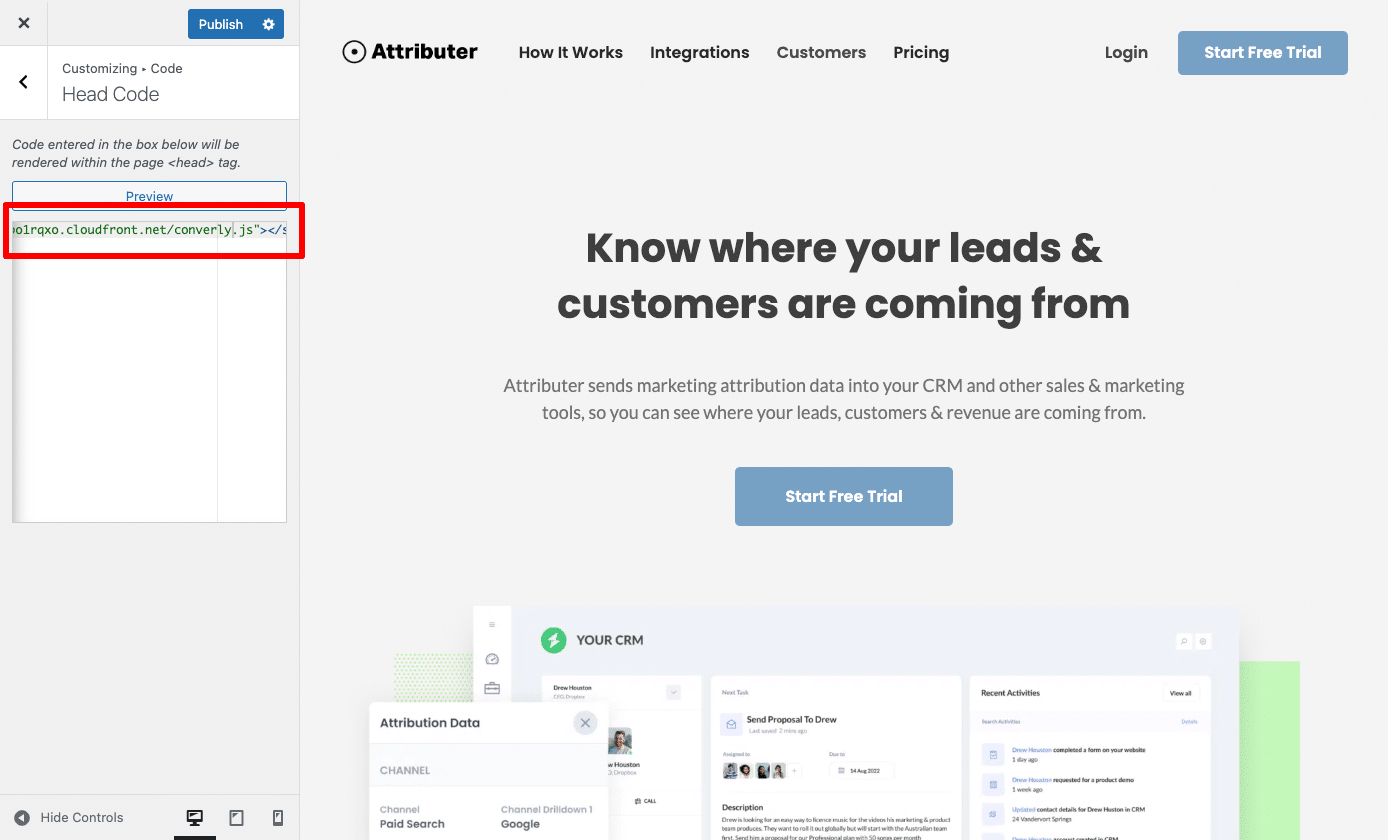
Step 2: Build your flow
After you’ve added the code to your site, the next step is to build the flow inside your Converly account.
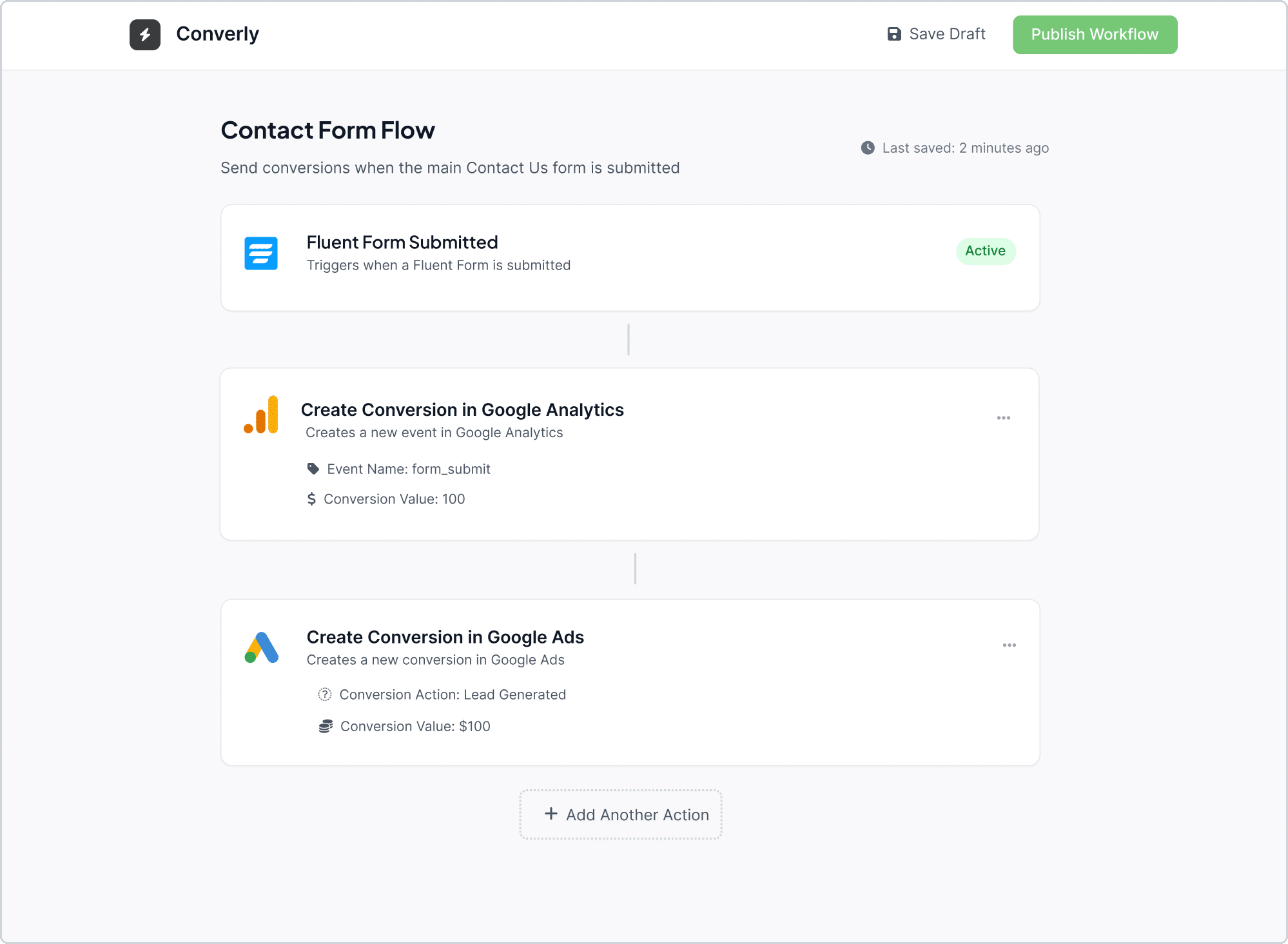
As shown in the screenshot above, Converly includes an easy-to-use workflow builder (similar to what you might see in tools like Zapier or HubSpot) that lets you build your conversion flow. You simply select the Trigger (I.e. A Fluent Forms form is submitted) and then choose your actions (like creating a conversion in Google Analytics).
Step 3: Test it’s working
Now that setup is complete, it’s worth running a quick test to confirm everything is working properly.
A simple way to do this is by opening your website in an incognito window, going to the page with your form, and submitting a test entry.
After that, log in to your Google Analytics account, open the Realtime Overview dashboard, and look in the Recent Events section to see if the form submission event has been recorded.
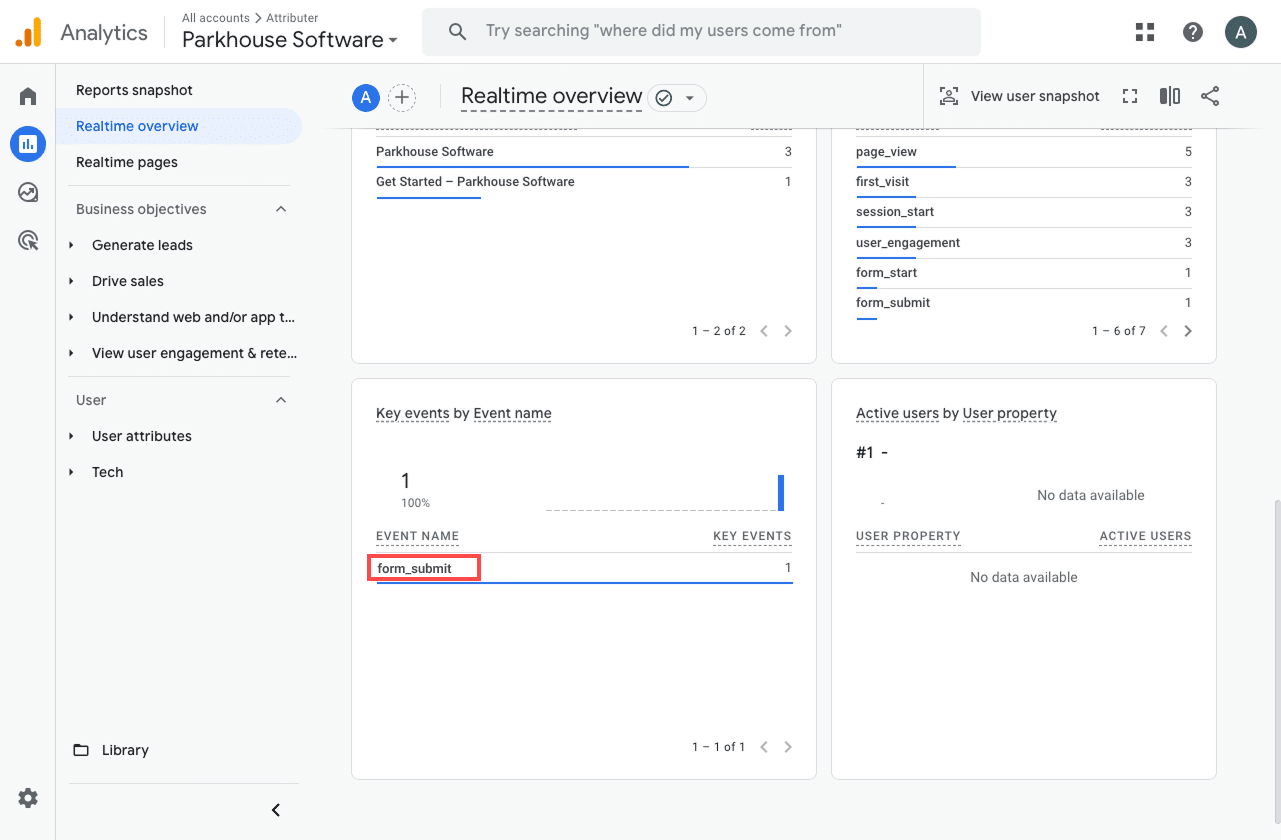
In the list of recent events, you should see one labeled form_submit (or whatever event name you chose during setup). If it appears there, that is a strong sign everything is working as it should. It means the event is firing when the form is submitted and the data is being received by Google Analytics.
Step 4: Mark the event as a ‘Key Event’ (Optional, but recommended)
As a final step, it’s worth marking the form submission event as a Key Event in Google Analytics 4. This tells GA4 to treat it as a conversion, which unlocks more detailed reporting. You will be able to view form submissions in your acquisition reports and include them in funnel and path analysis.
To do this, head to the Admin section of your GA4 property and select Events under the Data Display settings. Then switch to the Recent Events tab. You will see a list of all the events that have been captured (including the one tied to your form submission). Find form_submit (or the name you assigned to it) and click the star icon to mark it as a Key Event.
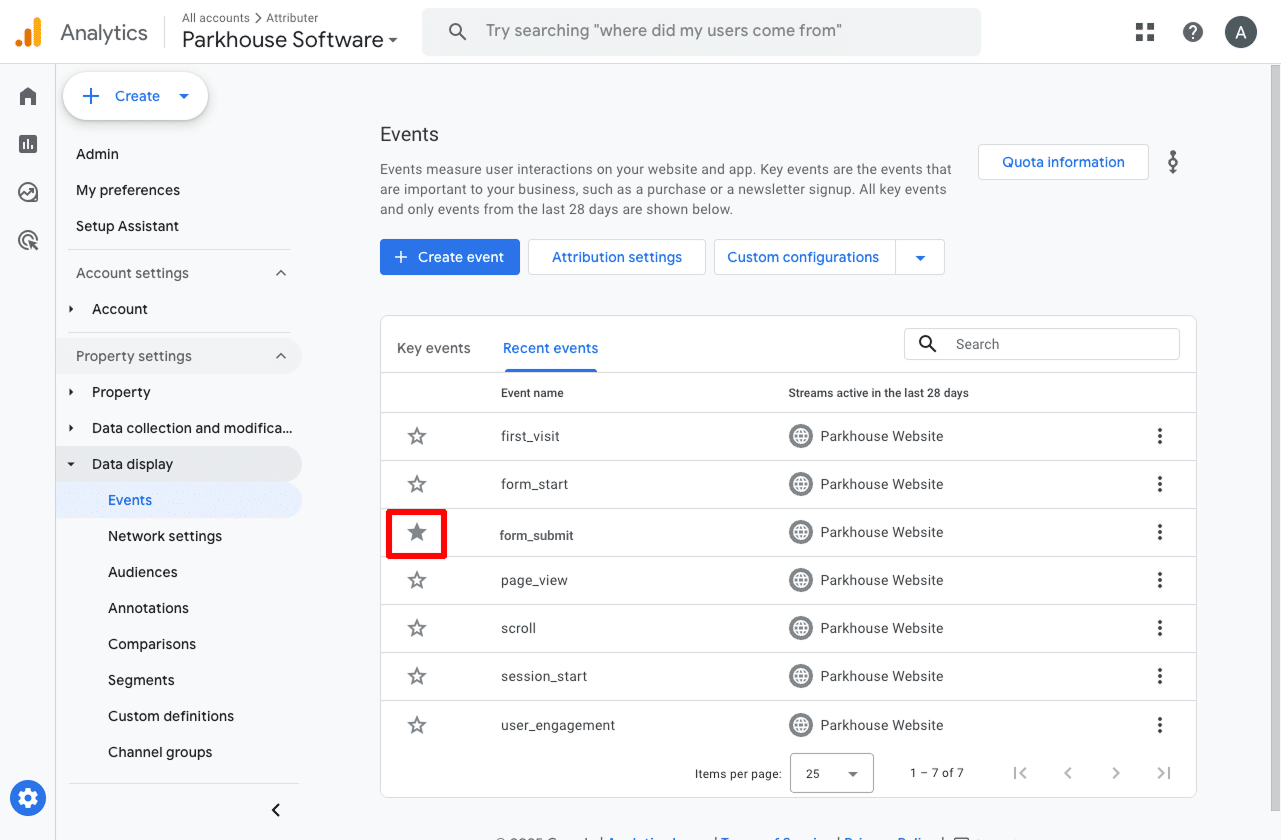
Note: It can take a few hours for new events to appear in this "Recent Events' panel, so if you don't see it there straight away just wait a few hours.
How to capture Google Analytics data with each form submission in Fluent Forms
By following the steps above, you will have set up conversion tracking in Google Analytics for every form submission on your site.
But what if you could go a step further and capture Google Analytics data with each submission in Fluent Forms?
This would allow you to see where each individual lead came from (just like the example shown below).
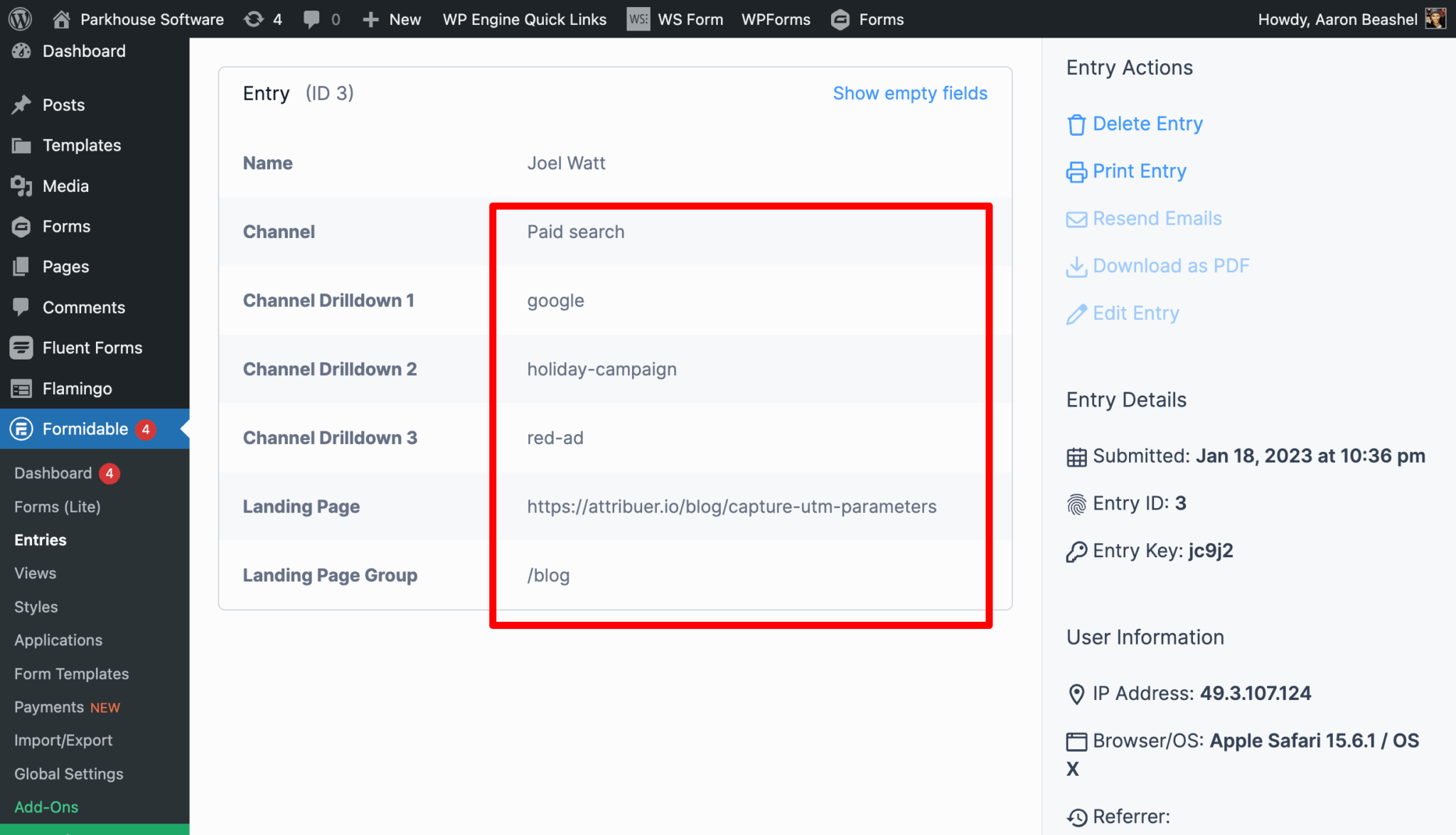
You could also then send this data to your CRM, include it in the email notifications that Fluent Forms sends, or send it to a spreadsheet.
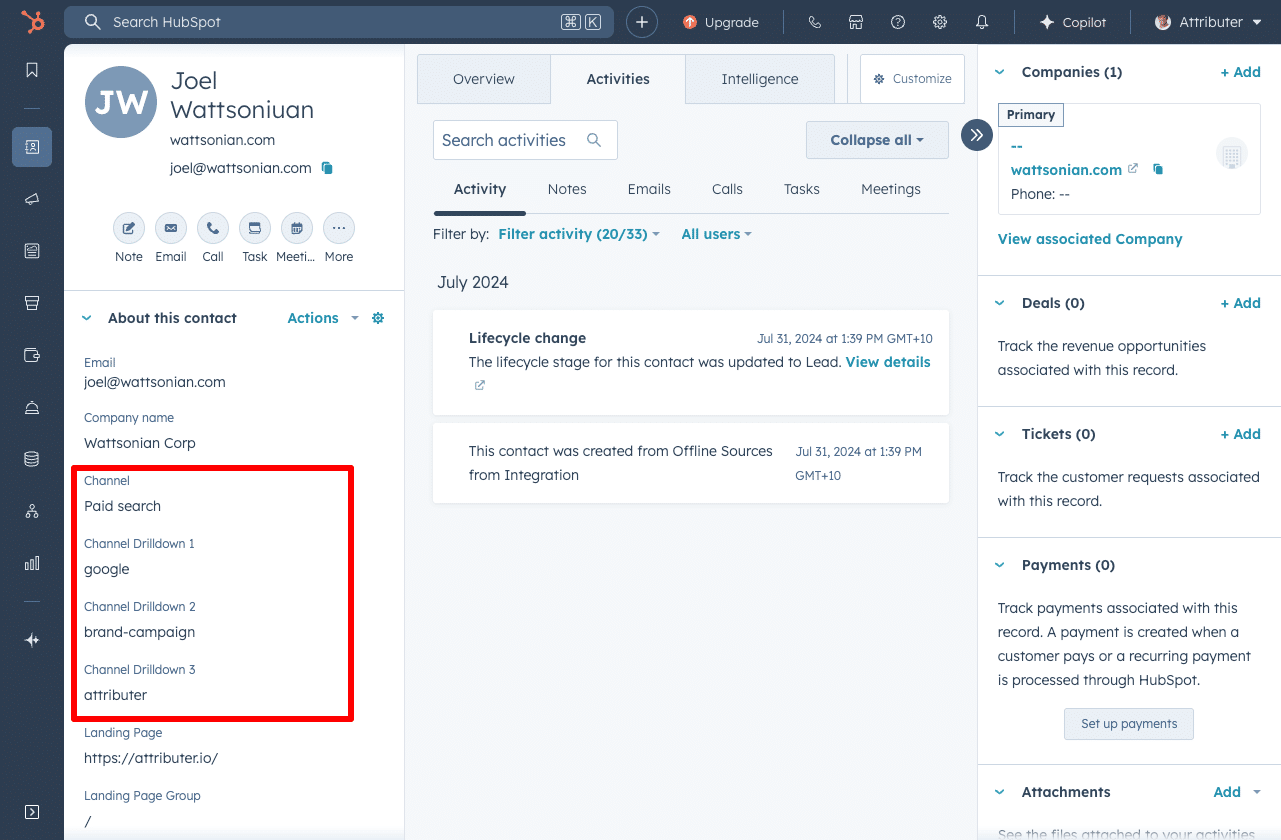
Finally, you can use this data to build reports that show how many leads came from each channel, which campaigns brought in the most customers, and how much revenue was generated from each ad you are running.

This is exactly what Attributer is designed to do.
It’s a small snippet of code you add to your website. When someone visits your site, Attributer looks at how they arrived (using similar signals to those used by Google Analytics) and determines their traffic source.
It then categorises the visitor into a standard marketing channel (like Organic Search, Paid Search, Paid Social, and so on) and stores that information in their browser.
When the visitor fills out a form on your site, Attributer automatically populates hidden fields in your Fluent Form with the data.
Finally, when the form is submitted, the Google Analytics that Attributer wrote into the hidden fields is captured with the form submission and can be seen in your WordPress dashboard, included in the email notifications that Fluent sends, sent to your CRM, exported to a spreadsheet, and more.
If you are interested in learning how this works, this article explains how Attributer can help you capture Google Analytics data with every Fluent Form submission.
“Google Analytics could tell us we had 10 form submissions from our Google Ads, but we had no idea who they were, whether they became a customer, how much revenue they generated, etc. We get that information by using Attributer”

Nathan Harding - Founder, Yo Media
3 useful reports you can run when you track Fluent Forms submissions as conversions in Google Analytics
I’ve been leading marketing teams for over 15 years, and in that time I’ve run countless Google Analytics reports to better understand where our website traffic and leads are coming from.
Of everything I’ve tried, there are three reports I keep going back to and I have shared them below. The best part? You can run all of them for free in Google Analytics (as long as you are tracking Fluent Form submissions as conversions).
1. Conversions by Channel

This report shows you how many conversions (that is, form submissions) are coming from each of your marketing channels, such as Organic Search, Paid Search, Paid Social, Organic Social, and others.
It’s a useful way to understand where your leads are coming from and quickly spot which channels are performing well and which ones might need a bit more focus.
2. Conversions by Meta Ads Network
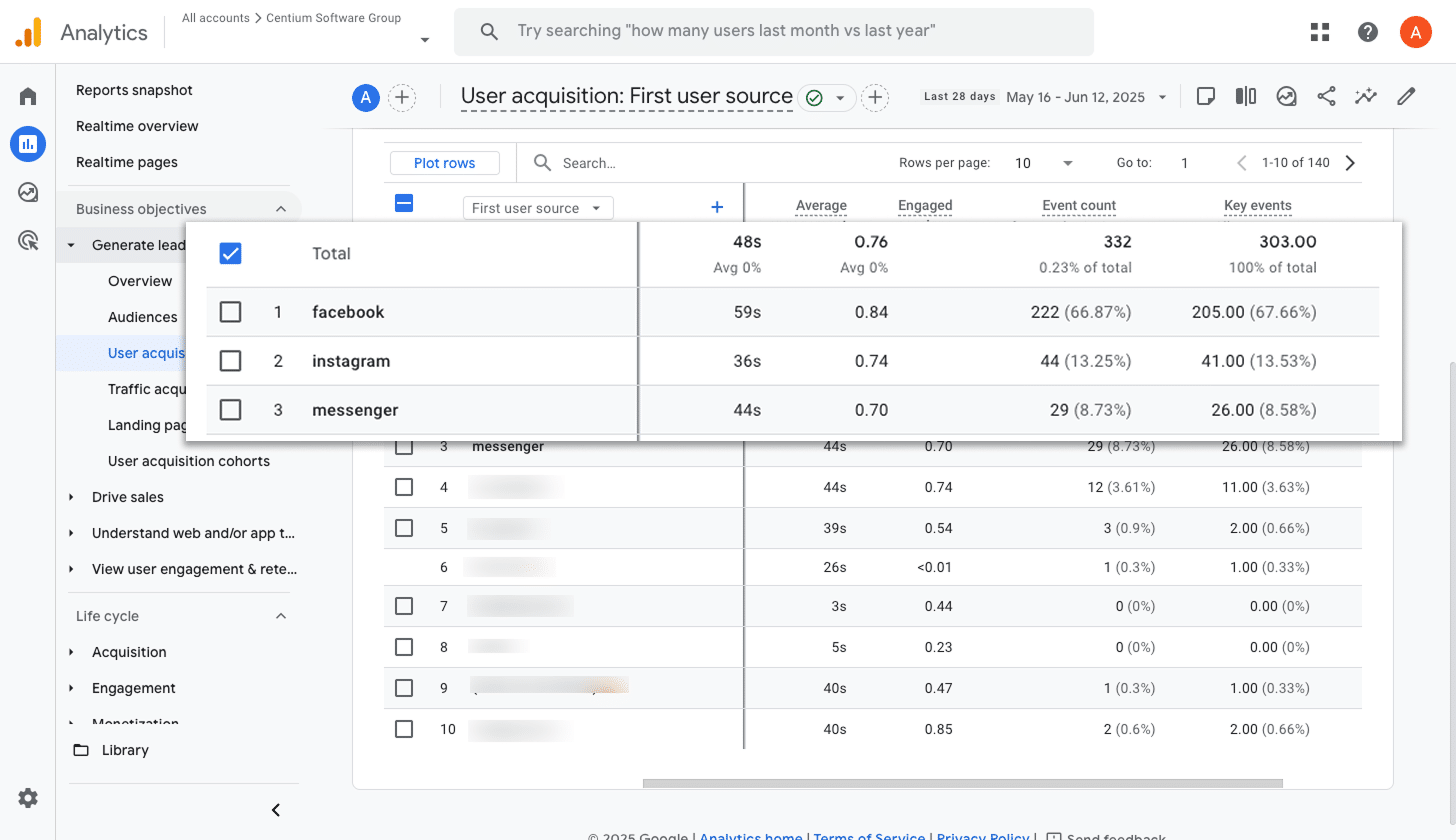
If you are running campaigns through Meta Ads, your ads are likely appearing across multiple platforms, including Facebook, Instagram, Messenger, and WhatsApp.
This report helps you see how each platform is performing by showing the number of conversions coming from each one. It helps you understand which ones you should invest more in and where to pull back.
3. Conversions by Google Ads Campaign
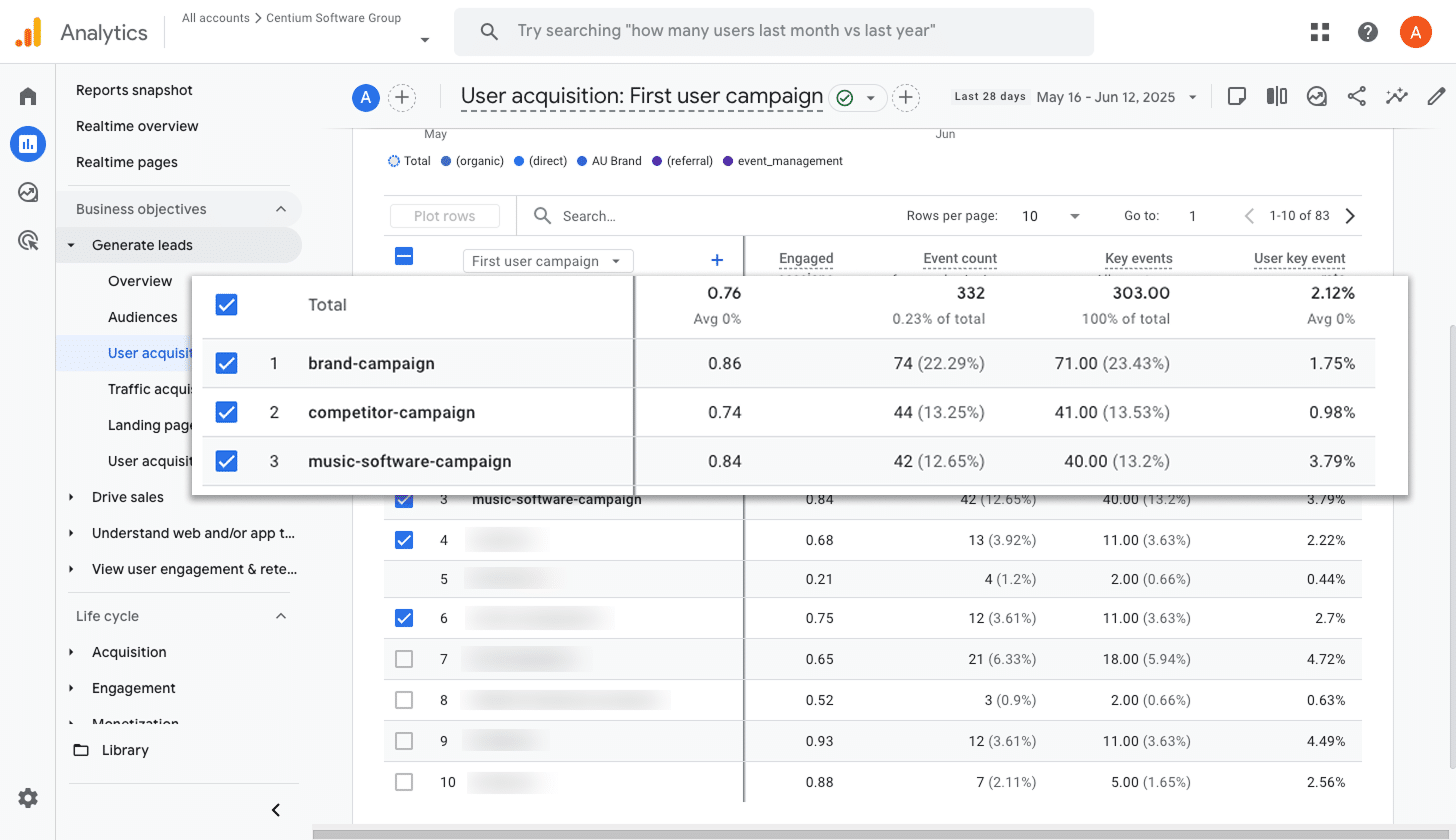
If you are running Google Ads, chances are you have a few different campaigns in play. You might have different campaigns for different products, or campaigns targeting different types of keywords (like brand versus non-brand).
No matter how your campaigns are structured, it is important to understand which ones are actually driving conversions. That way, you can focus your budget and efforts on what is delivering results and avoid spending on what is not.
This report helps with exactly that. It shows how many conversions each campaign is generating, giving you the insight you need to make more informed decisions.
Wrap up
Once you have completed the steps in this article, you will be able to send a form submission event to Google Analytics every time someone fills out a Fluent Form on your site. By marking that event as a Key Event, you can start using it across the different reports available in your Google Analytics account.
If you want to take things further and track how many leads, customers, and how much revenue you are getting from your various marketing efforts, Attributer can help. It passes detailed attribution data through with each form submission, which you can then send to your CRM or other tools. This lets you run reports that show where your leads are coming from, how many became customers, how much revenue was generated, and more.
Whether you choose one of these options or use both, the key is to get started as soon as possible. The sooner you have visibility into what is working and what is not, the easier it becomes to grow your business.
Capture Google Analytics data in Fluent Forms
Use Attributer to capture Google Analytics data with each submission of your Fluent Forms
and send it to your CRM and other tools

About the Author
Aaron Beashel is the founder of Attributer and has over 15 years of experience in marketing & analytics. He is a recognized expert in the subject and has written articles for leading websites such as Hubspot, Zapier, Search Engine Journal, Buffer, Unbounce & more. Learn more about Aaron here.
