Track Contact Form 7 submissions as conversions in Google Analytics
Learn how to track conversions in Google Analytics whenever a Contact Form 7 form is submitted on your website. No code required!
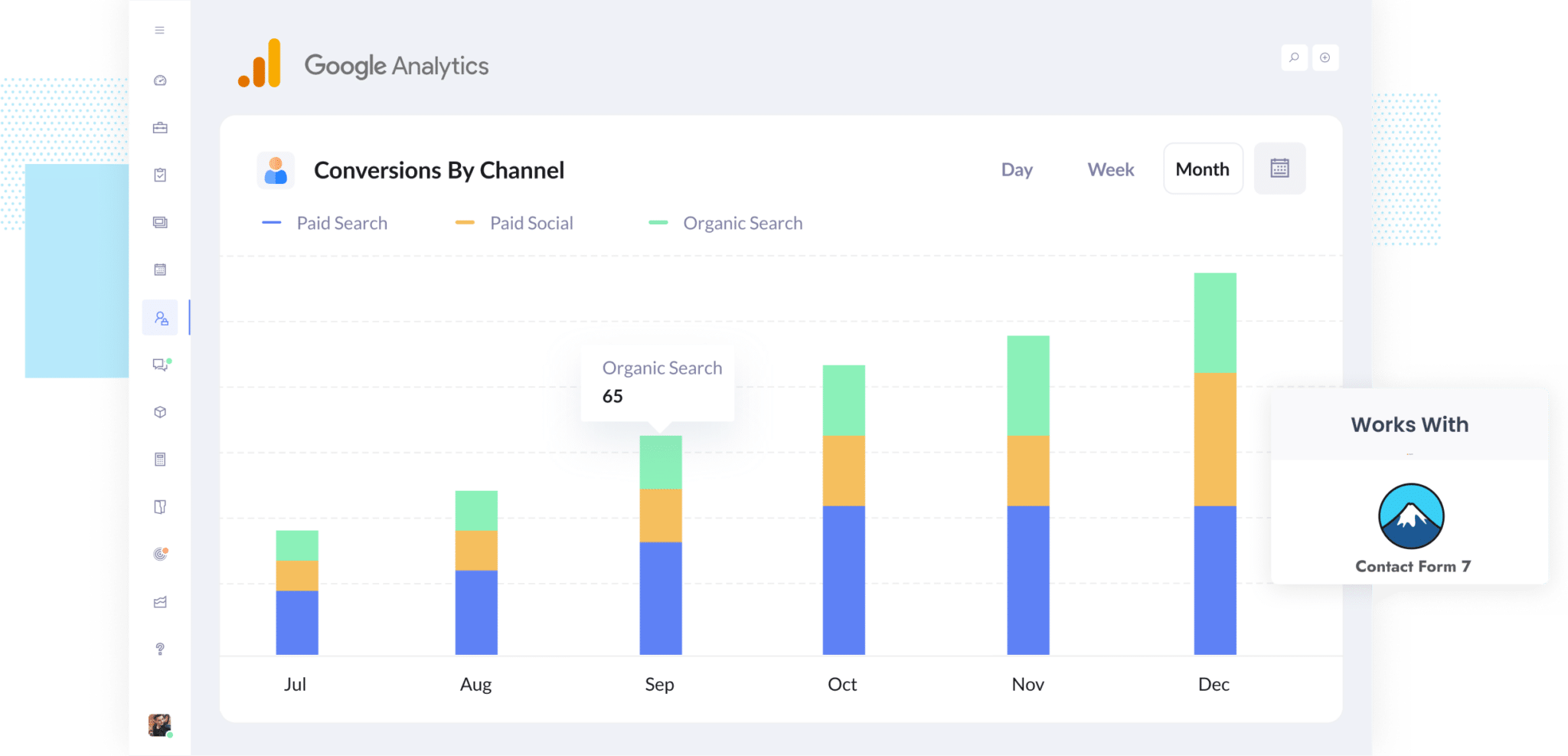
Tracking how many leads you get from your various marketing efforts is hard.
Google Analytics make it easy to see how many website visitors you got, but in order to track how many leads were generated you usually need to do a whole bunch of extra configuration work that involves coding, DOM events, etc.
But don't worry. There is a no code way to do it.
In this article, we’ll show you how to trigger conversions in Google Analytics whenever someone submits your Contact Form 7 form, as well as show you some great reports you can run once you have it all set up.
4 simple steps for tracking Contact Form 7 submissions as conversions in Google Analytics
There are several ways you can track Contact Form 7 submissions as conversions in Google Analytics. You might use Google Tag Manager to push events into the data layer, send HTTP requests through the Google Analytics Measurement Protocol, or explore a range of other options.
The catch is that most of these methods are pretty technical. They often involve writing custom code or understanding complex concepts like API requests and authentication headers.
The good news is there’s a much easier approach that doesn’t involve any coding or technical skills. You can get it done by following just four straightforward steps:
Step 1: Install Converly on your website
Converly is a no-code tool for triggering conversions in Google Analytics (and Google Meta Ads, etc) when a form is submitted on your site.
The first step is to sign up for a 14-day free trial and then install the Converly code on your website.
For WordPress sites, the code can often be added directly to the site via the Settings section of your theme, or via a plugin like 'Insert Header and Footer Code'. You can also add it via Google Tag Manager as well.
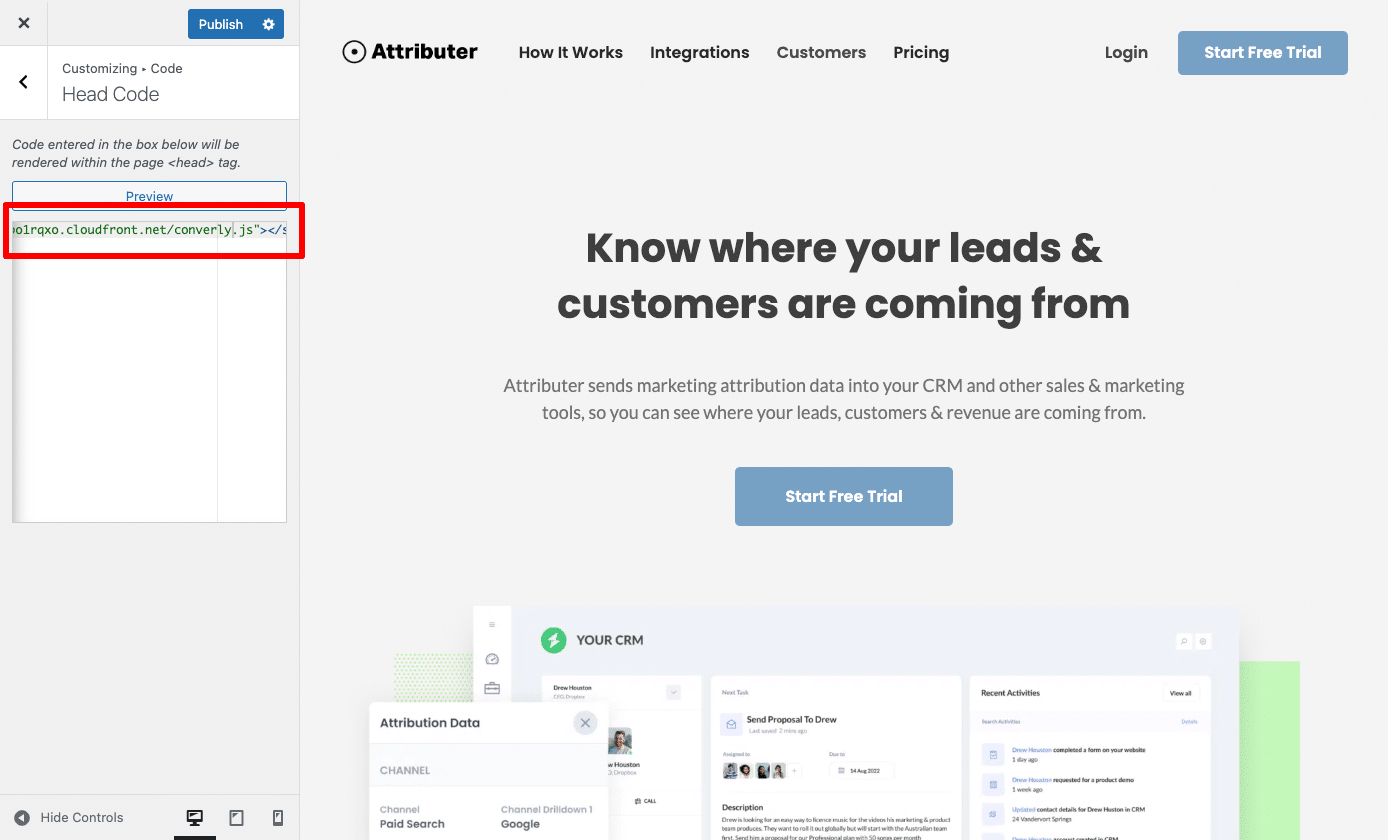
Step 2: Configure the plugin
Once installed, you then need to connect your Google Analytics account and generally configure the plugin.
To connect your Google Analytics account, you first need to get the Measurement ID. To do this, open your Google Analytics, select the 'Admin' option in the bottom left sidebar and then click Data Streams from the menu that appears.
You should then be able to grab the measurement ID (it will look like "G-XXXXXXXX") and then paste it into the settings in Converly.
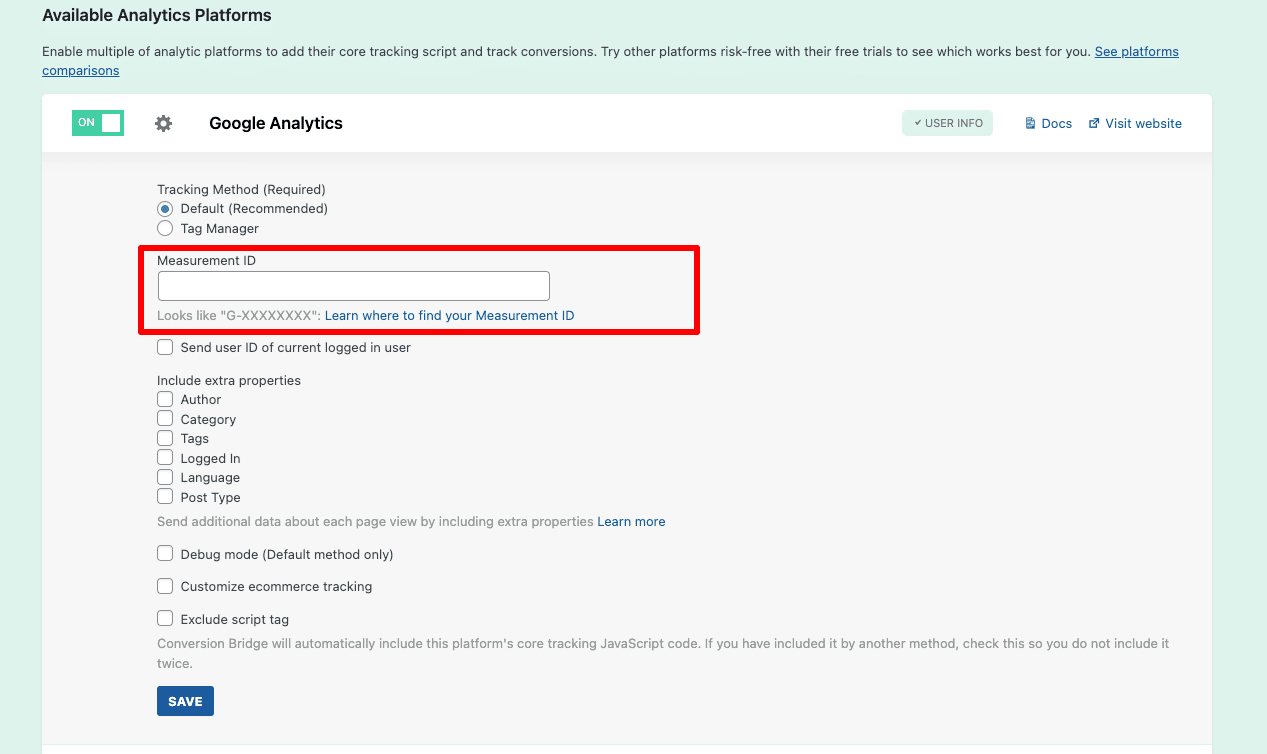
Once you've connected your Google Analytics account, you then just need to set up the event that will be sent to Google Analytics when the form is submitted.
To do this, navigate to the settings of your form and enter the name of the event you want to send (you can see in the screenshot we have called the event 'form_submit').
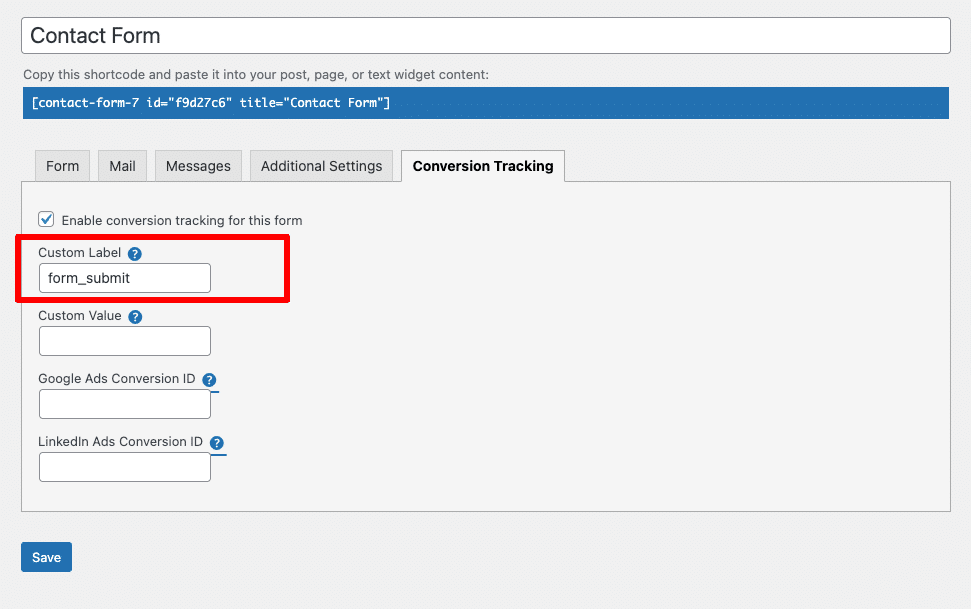
That's it! In just two simple steps you have connected your Google Analytics account and configured the event that gets sent when a form is submitted!
Step 3: Test it’s working
Now that you’ve got it all set up and ready to go, the next step is to make sure everything is working properly.
The simplest way to test it is to open a new incognito window, go to the page where your form lives, and submit a test entry.
After that, jump into your Google Analytics account, head to the Real Time dashboard, and check the Recent Events section to see if the submission has been recorded.
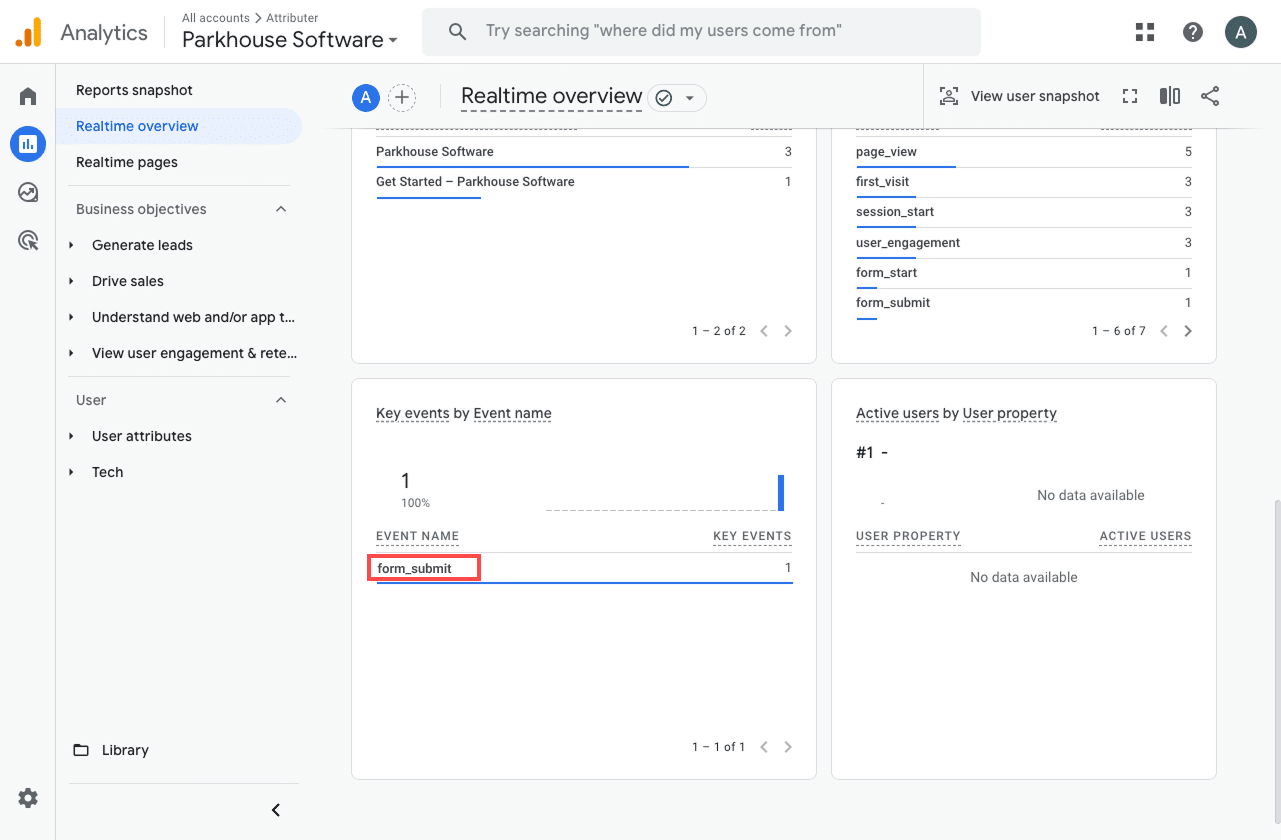
In the list of recent events, you should see one called ‘form_submit’. If that shows up, it means everything is working as expected. Events are being successfully sent when someone submits the form, and Google Analytics is picking it up in the property you’ve set up.
Step 4: Mark the event as a ‘Key Event’ (Optional, but recommended)
One last step we recommend is marking the ‘form_submission’ event as a Key Event. This tells Google Analytics 4 to treat it as a conversion, which unlocks a range of useful reporting options. For example, you’ll be able to track it in acquisition reports or use it as a key step in funnel and path analysis.
To do this, head to the Admin section of your GA4 account and click on 'Events' under the Data Display section. Then go to the ‘Recent Events’ tab, where you’ll see a list of events that have come through recently. Find the ‘form_submission’ event and click the star icon next to it to mark it as a Key Event.
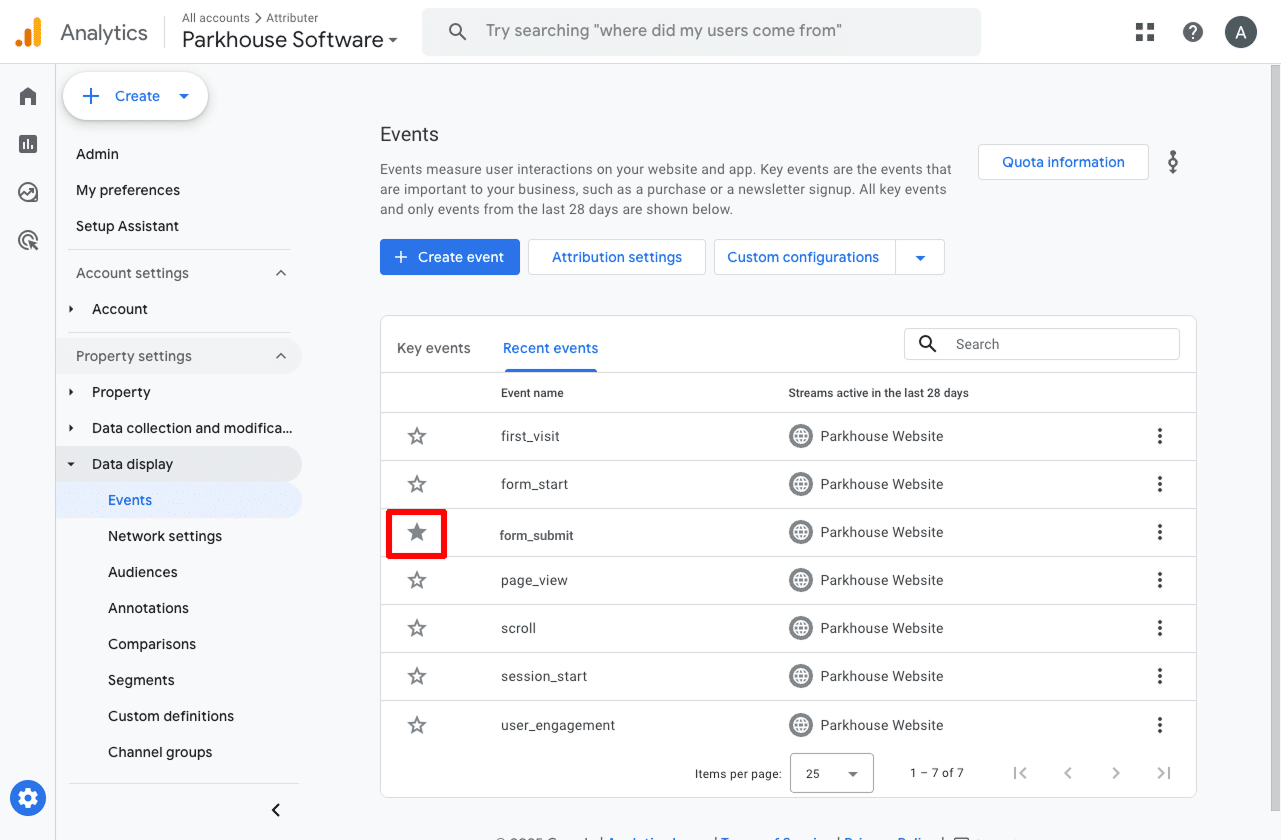
Note: It can take a few hours for new events to appear in this "Recent Events' panel, so if you don't see it there straight away just wait a few hours.
One more thing we recommend doing is clicking the three dots next to the ‘form_submission’ event and choosing the Change Counting Method option.
In the panel that appears, select Once Per Session. This setting tends to work better for businesses that capture leads through their website (like when someone submits a form using Contact Form 7) because it avoids counting multiple submissions in a single session. Most leads only submit the form once per visit, unlike eCommerce sites where people might make multiple purchases.
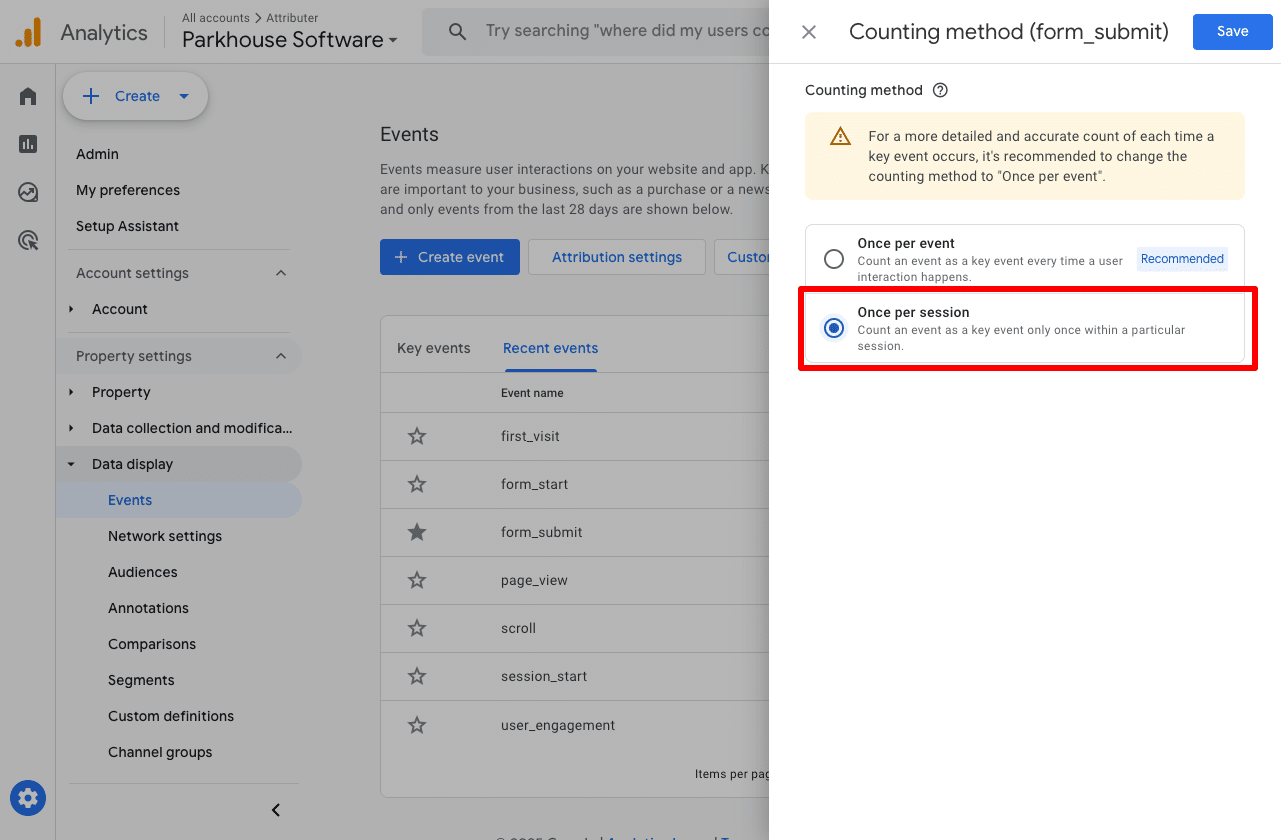
How to capture Google Analytics data with each form submission in Contact Form 7
The steps above will help you track a form submission as a conversion in Google Analytics.
But there are significant limitations to this. It really only provides a count of how many times the form was submitted.
What if you could go a step further and actually capture Google Analytics data alongside each submission in Contact Form 7?
That would let you see exactly where each lead came from (just like what’s shown in the screenshot below).
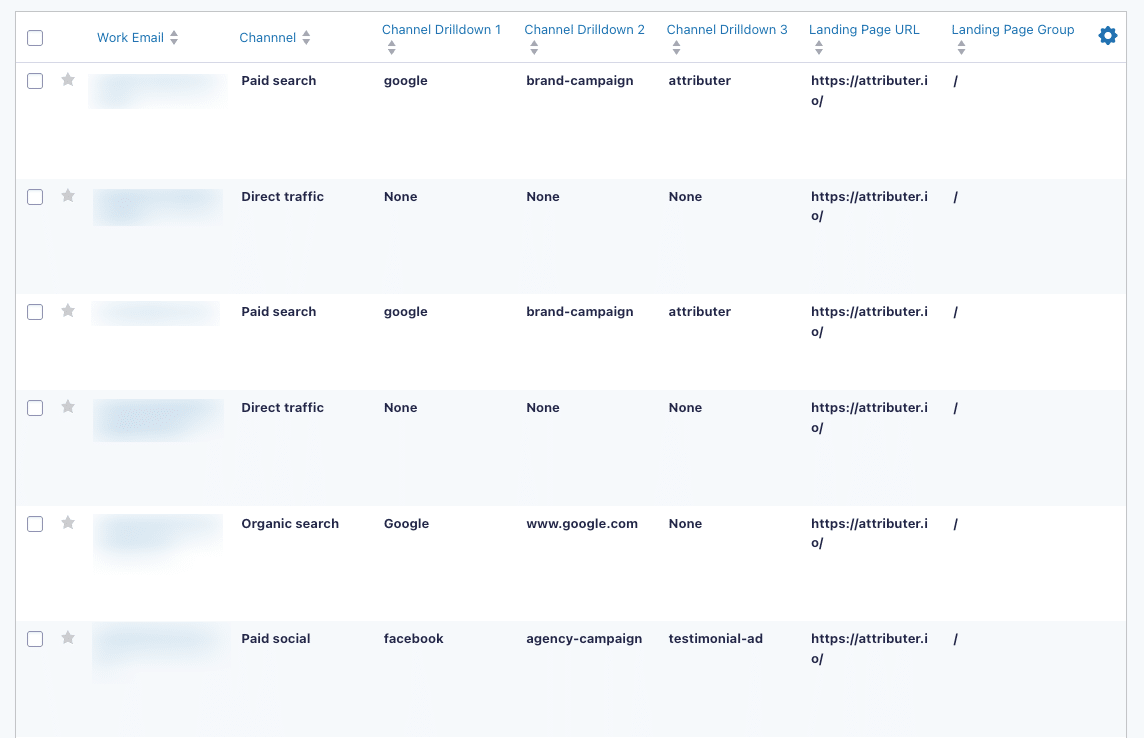
You could also then send this data to your CRM, a spreadsheet or any other sales and marketing tools you might have and see where each individual lead in your CRM came from.
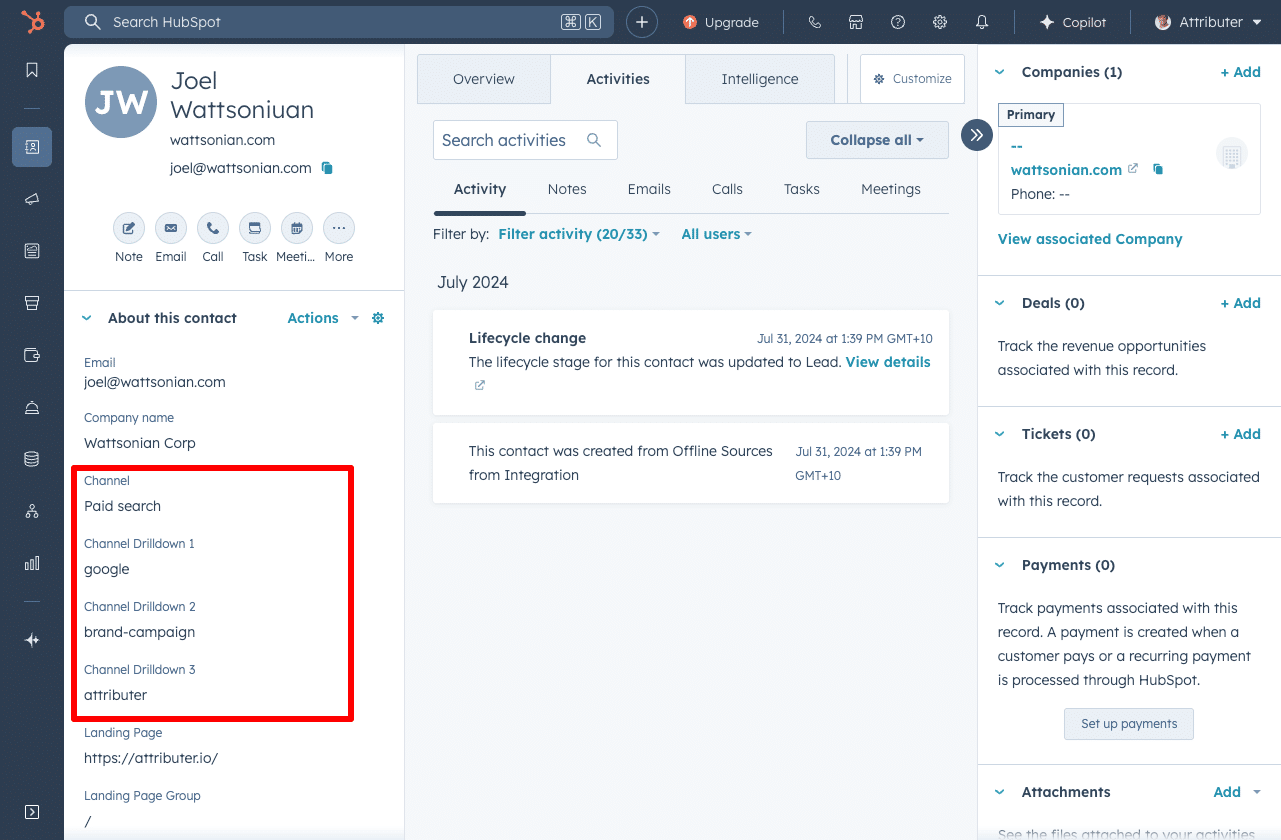
You could then use this data to run reports that show how many leads you got from different channels, which campaigns generated the most customers, or how much revenue was generated from each ad you’re running.

That’s where Attributer comes in.
It’s a small bit of code you add to your company’s website. When someone visits your site, Attributer looks at various details about how they arrived (similar to the kind of data Google Analytics uses) and figures out where that visitor came from.
It then groups the visitor into standard marketing channels like Organic Search, Paid Social, Paid Search, and so on, and stores that info in the visitor’s browser.
When the person fills out a form on your site, Attributer automatically adds that attribution data into hidden fields you add to your Contact Form 7 form.
Then when the form is submitted, that data gets included with the submission. You can then send it to your CRM, include it in the email notifications that Contact Form 7 sends, export it to a spreadsheet, and more.
“Google Analytics could tell us we had 10 form submissions from our Google Ads, but we had no idea who they were, whether they became a customer, how much revenue they generated, etc. We get that information by using Attributer”

Nathan Harding - Founder, Yo Media
3 useful reports you can run when you track Contact Form 7 submissions as conversions in Google Analytics
I’ve been leading marketing teams for more than 15 years, and during that time I’ve run hundreds of reports in Google Analytics to get a clearer picture of where our visitors, leads, and customers are coming from.
These are three reports I’ve consistently found the most valuable (and the good news is you can run all of them if you’re tracking Contact Form 7 submissions as conversions in Google Analytics):
1. Conversions by Channel

These reports give you a clear view of how many conversions (I.e. form submissions) you’re getting from each marketing channel you are using, like Organic Search, Paid Search, Paid Social, Organic Social, and so on.
It’s a great way to get a high level snapshot of where your form submissions are coming from and spot which channels have the most potential for growth.
2. Conversions by Meta Ads Network
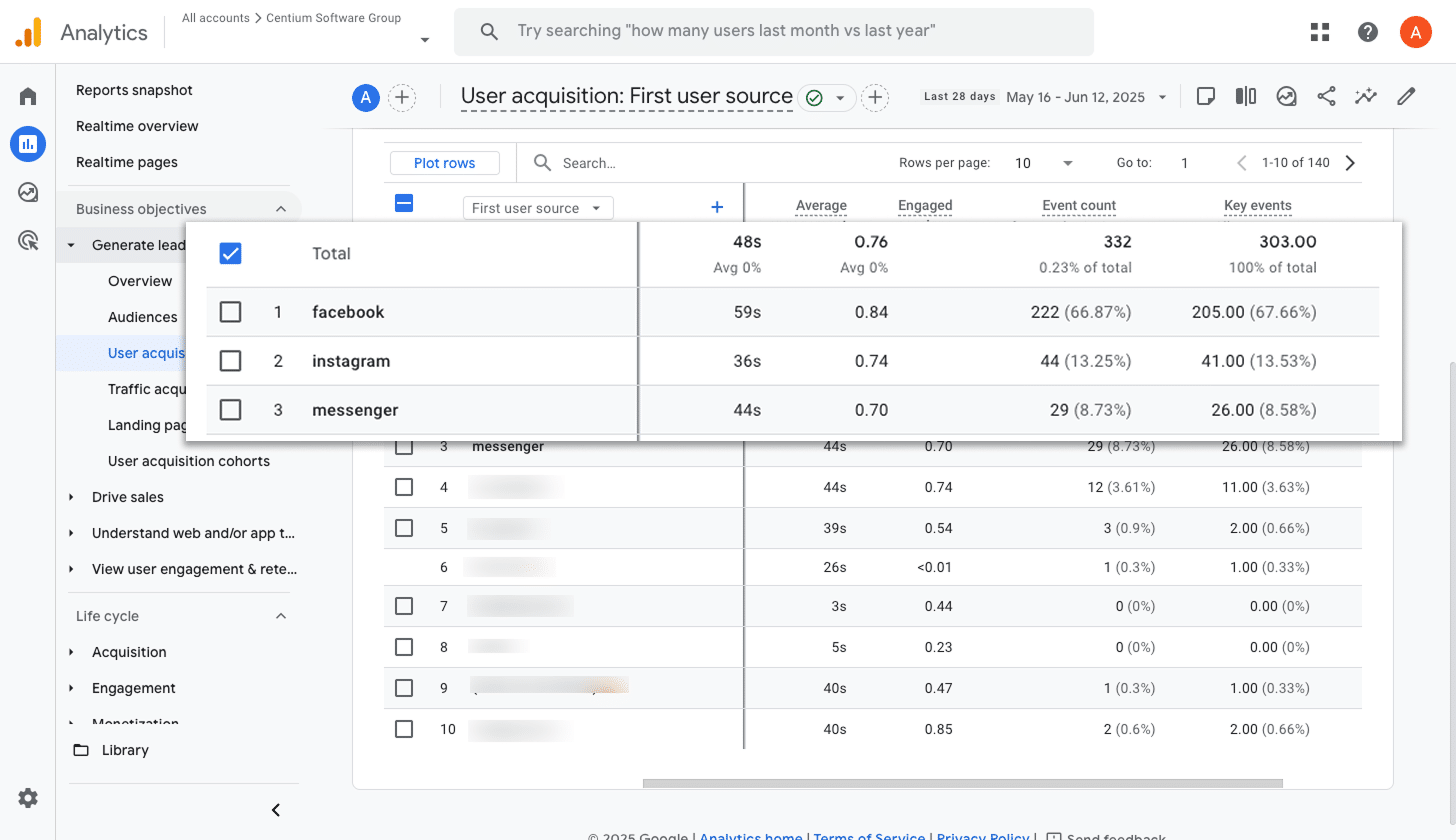
If you’re running campaigns through Meta Ads, your ads are probably showing across a mix of Meta’s platforms, including Facebook, Instagram, Messenger, and WhatsApp.
Since each of these platforms has a different audience and context, it’s really useful to track which ones are actually driving results.
That’s where this report comes in. It shows how many conversions came from each individual network, so you can focus your budget on the ones that are performing well and scale back on the ones that aren’t.
3. Conversions by Google Ads Campaign
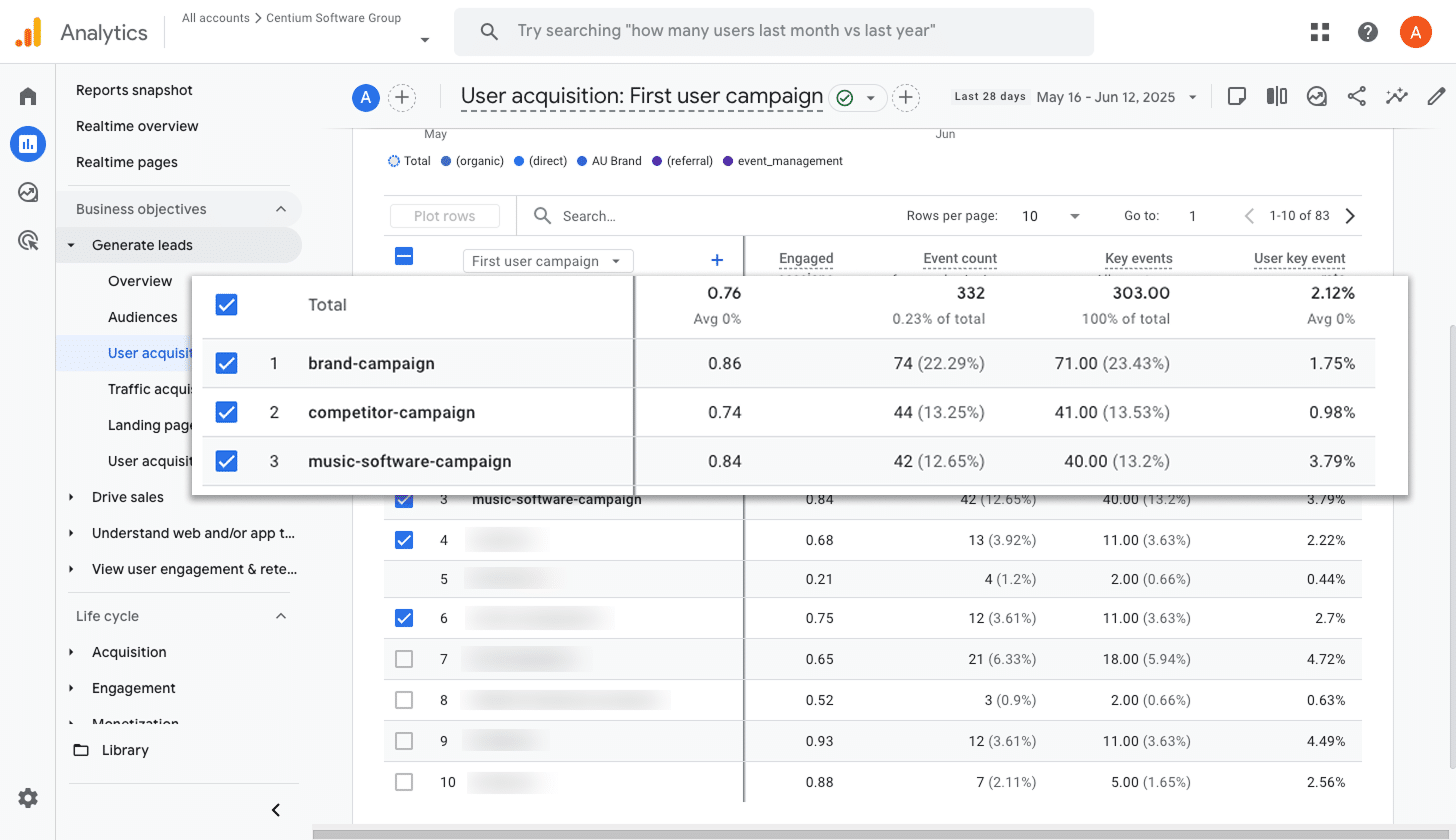
If you’re advertising on Google, chances are you’ve got multiple campaigns running. This might be for different products, types of keywords (like brand terms versus pt terms), or even different regions.
Either way, it’s important to see how many conversions each campaign is delivering so you can figure out what’s working best.
That’s exactly what this report does. It gives you a clear picture of which campaigns are driving the most conversions, so you can optimise them by increasing bids, expanding your keyword list, testing new ad copy, and more.
Wrap up
By following the four simple steps in this article, you can start sending form submission events to Google Analytics whenever someone submits a Contact Form 7 forms on your website. And if you mark them as Key Events, then you can start see them in the various reports Google Analytics offers.
On the other hand, if you’d rather capture Google Analytics data with each submission in Contact Form 7, and send it to your CRM or other tools, then Attributer can help with that. All it takes is creating an account, adding the Attributer code to your site, and including a few hidden fields in your forms.
Whichever approach you go with, the key is to start tracking how many leads (and ultimately customers) you’re generating from each marketing channel. That way, you can make smarter decisions about where to focus your efforts and grow your business more effectively.
Capture Google Analytics data in Contact Form 7
Capture Google Analytics data with each submission of your Contact Form 7 forms
and send it to your CRM and other tools

About the Author
Aaron Beashel is the founder of Attributer and has over 15 years of experience in marketing & analytics. He is a recognized expert in the subject and has written articles for leading websites such as Hubspot, Zapier, Search Engine Journal, Buffer, Unbounce & more. Learn more about Aaron here.
