How to Use UTM Parameters to Track Your Google My Business Listing
Learn how to use UTM parameters to track how many visitors, leads & customers you get from your Google My Business profile
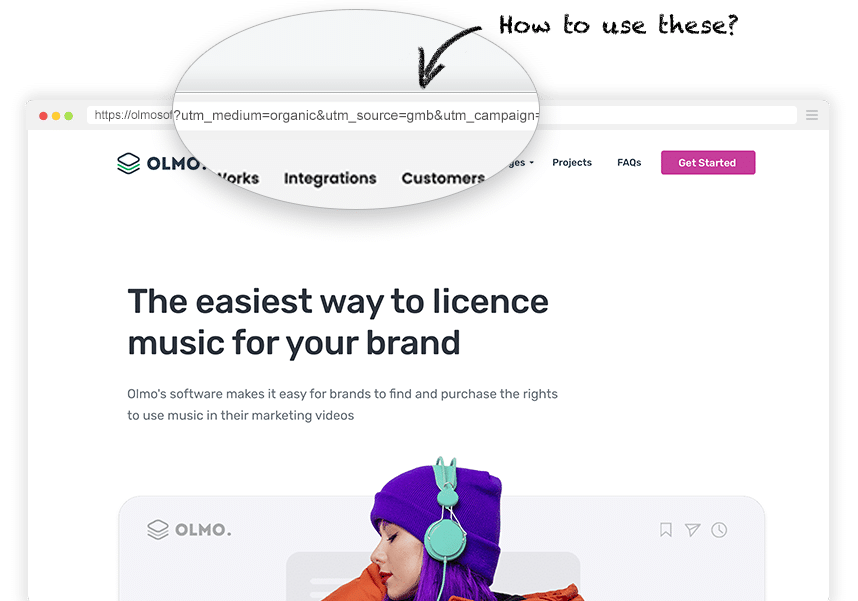
Are you spending time managing your Google My Business listing (generating and responding to reviews, managing hours, adding services, etc)?
If so, you probably want to be able to see how many website visitors, leads, and customers you’re getting from it. Just like any other marketing activity, you need to be able to measure it in order to improve it.
So in this article, we’ll show you how to put UTM parameters behind your Google My Business listing, as well as how to use those UTMs to track how many visitors, leads, and customers you’re getting from your listing.
Should you put UTM parameters behind your Google My Business listing
It’s an interesting question, because you don’t actually need to.
That's because analytics tools like Google Analytics or Attributer use a thing called the HTTP Referrer to help them understand where a visitor or lead came from.
If you’re not familiar with it, the HTTP Referrer is essentially a bit of information passed by the browser that says ‘this person’s previous page was google.com, or facebook.com, or businessinsider.com’
And regardless of whether you put UTM parameters behind your Google My Business listing or not, when someone clicks through to your website from the listing, the HTTP Referrer will still be passed through as ‘google.com’.
As a result, all analytics tools will classify these visitors/leads as coming from Organic Search (whether their are UTMs or not).
You would only need to add them if you want to be able to separate out visitors & leads that clicked your listing from those that clicked other links in the search engines results pages.
Best way to add UTM parameters to your Google My Business listing
Unlike adding UTM parameters to ad platforms like Google Ads or Meta Ads where you have features like tracking templates and dynamic parameters, adding them to your Google My Business listing is actually really easy.
If you’re logged in to the Google account that owns the listing, you can start by simply searching for your business name. When you do, a whole bunch of options should appear that allow you to manage your listing.
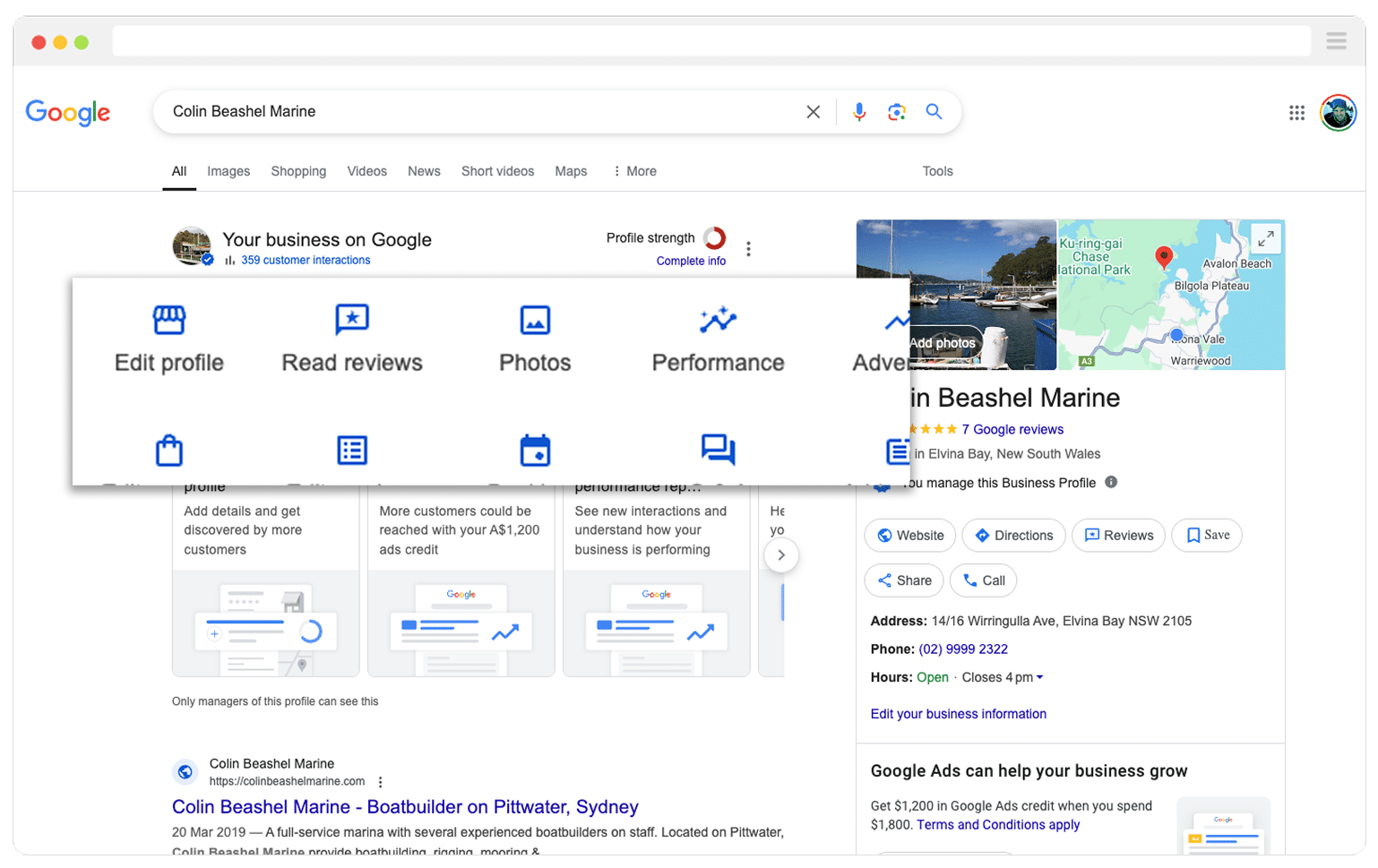
Select the option to edit your profile and then in the website URL box, simply enter the URL to your website with the UTM parameters attached.
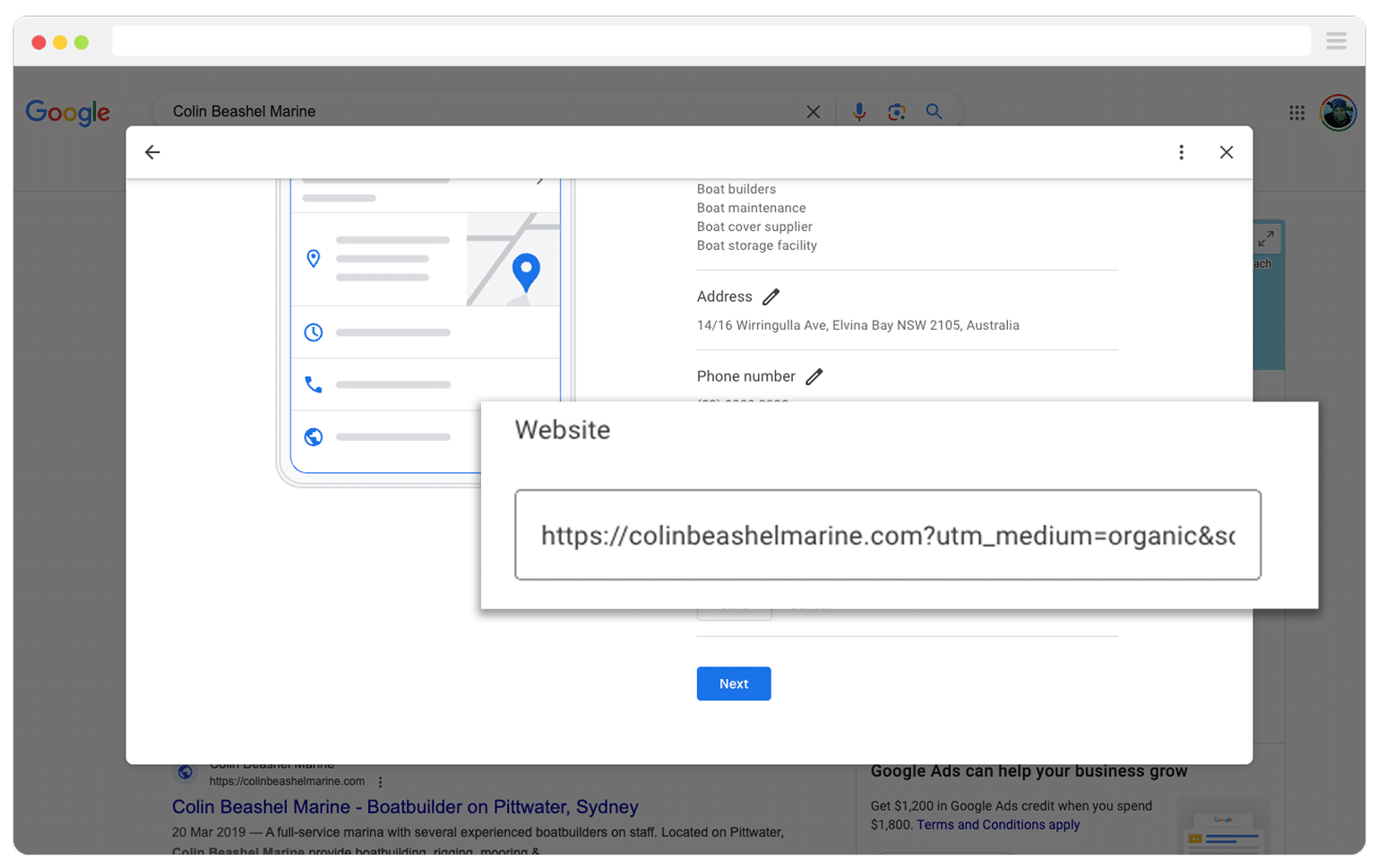
If you need help creating UTM parameters, then these tools can make it easy:
- Our own UTM builder - Our own UTM builder makes it super easy to create UTM-tagged links. You can use one of the pre-built templates we have created for all the common places you’d use UTMs (like Google Ads, Meta Ads, etc), or you can simply enter the values you want to use and it will give you a perfectly structured UTM-tagged link.
- UTM.io - UTM.io is an easy-to-use UTM management tool. It’s main value proposition is that you can set rules for what UTMs your organisation can use and then those rules are enforced on everyone creating UTM-tagged links. It’s a good option for larger organisations that have multiple people creating UTM-tagged links and need to have some consistency. It comes with a handy Chrome extension for creating UTMs and offers a generous free tier.
Best UTM parameters to use behind your Google My Business profile
Now that you know how to add UTM parameters to your Google My Business profile (and the easiest ways to create them), let’s look at what you should actually include in those UTMs.
Of course, it all depends on what information you want to capture about the leads and customers coming from your profile. But if you’re after a helpful starting point, here’s what we suggest:
- utm_medium – This is typically the highest level of information and is usually reserved for the top-level medium (I.e. ‘paidsearch’ or ‘paidsocial’). For your Google My Business profile, we would strongly recommend using utm_medium=organic. This is because you still want your analytics tools to categorise these people into the 'Organic Search' channel, and using utm_medium=organic would achieve this in all the major analytics tools (like Google Analytics for example).
- utm_source – This is typically the second highest level of information and is usually used to note the source (I.e. if the medium is ‘paidsearch’ then the source might be ‘google’ or ‘bing’). For your Google My Business listing, you would just want to use something that identifies they came from your profile. Something like utm_source=google-my-business or utm_source=gmd would be perfect.
- utm_campaign – This is typically used to identify the name of the particular campaign (for example: utm_campaign=2025_spring_promo or utm_campaign=q1-catalog). For your Google My Business listing, there isn't really much information you can include here, so we would suggest not using it.
- utm_term – This is typically one of the lower levels of information (in paid search ads this is often used to capture the searched keyword, or the creative variation in display ads). For your Google My Business listing, there isn't really much information you can include here, so we would suggest not using it.
How to test that UTM parameters are set up correctly
Once you’ve built your UTM-tagged link and added it to your Google My Business profile, it’s time to test it’s all working.
The best way to do this is to open a new incognito window (or a Priate Window if you use Safari or Firefox) and do a Google search for your brand name.
When your Google My Business listing shows up, click the link and navigate over to your website. Once there, have a look at the URL in the address bar and make sure you can see the UTM parameters in there.
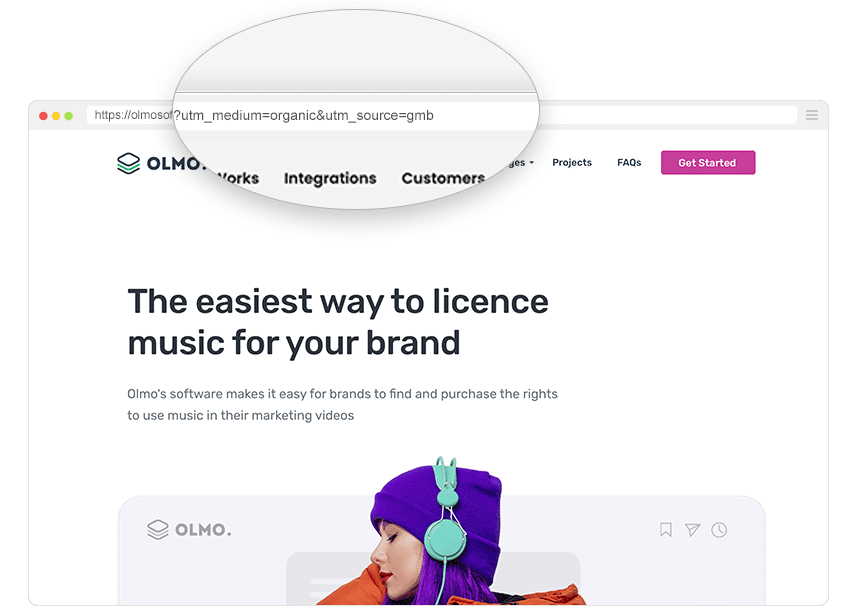
If they are there, then you’ve set it up correctly. Your analytics tool will now store these UTM parameters, and you’ll be able to run reports to see how many visitors, leads, and customers you’ve received from your profile.
How to use these UTM parameters to track how many visitors, leads & customers you get from your profile
Now that you’re familiar with which UTM parameters to use and how to create them, let’s talk about how you can use these parameters to see exactly how many visitors, leads, and customers you're getting from your Google My Business profile
Website Visitors
If you’re using Google Analytics, you can easily track how many website visitors came from your Google My Business profile by checking the User Acquisition report.
By default, visitors are grouped into broad channels like Organic Search, Paid Search, Paid Social, or Email.
As mentioned earlier, Google Analytics would typically use the HTTP referrer to categorise people into the 'Organic Search' channel, but if you have used utm_medium=organic behind your listing, then these visitors would be placed into that channel as well.
But if you want to dive deeper and actually separate out the visitors from your profile versus those who clicked through from other links in the search results, then you'll need to add a Secondary Dimension. Just click the plus icon and select First User Source. It’ll look something like this:
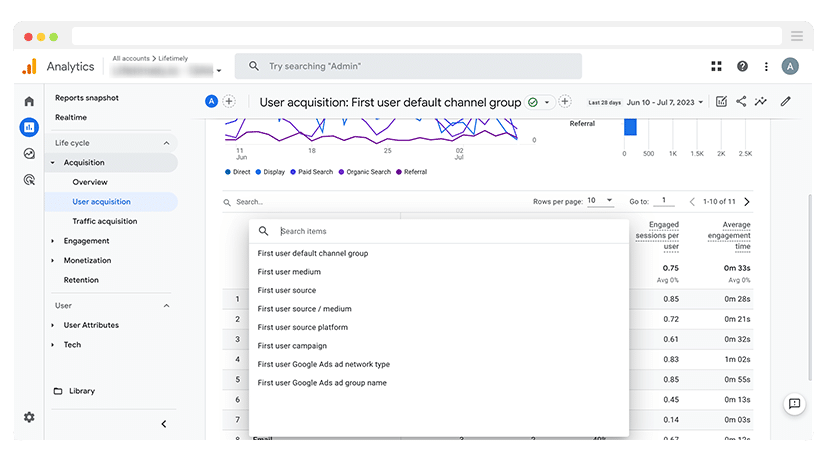
When you select the 'First User Source' option, then you'll see your website visitors broken down by whatever you put in the utm_source parameter. If you used something like utm_source=gmb or utm_source=google-my-business then you'll see those listed there.
Leads
Tools like Google Analytics allow you to see how many people came to your website from your Google My Business profile, but they don’t show you how many leads or customers you got (or how much revenue you got, which is probably the most important thing when ti comes to measuring ROI).
That’s where a tool like Attributer comes in.
When someone clicks through to your site from your Google My Business profile, Attributer captures the UTM parameters and saves them in the visitor’s browser.
Then, when that person fills out a form on your site (like your Contact Us or Request A Quote form), Attributer automatically writes the UTM information into hidden fields you’ve set up in your form.
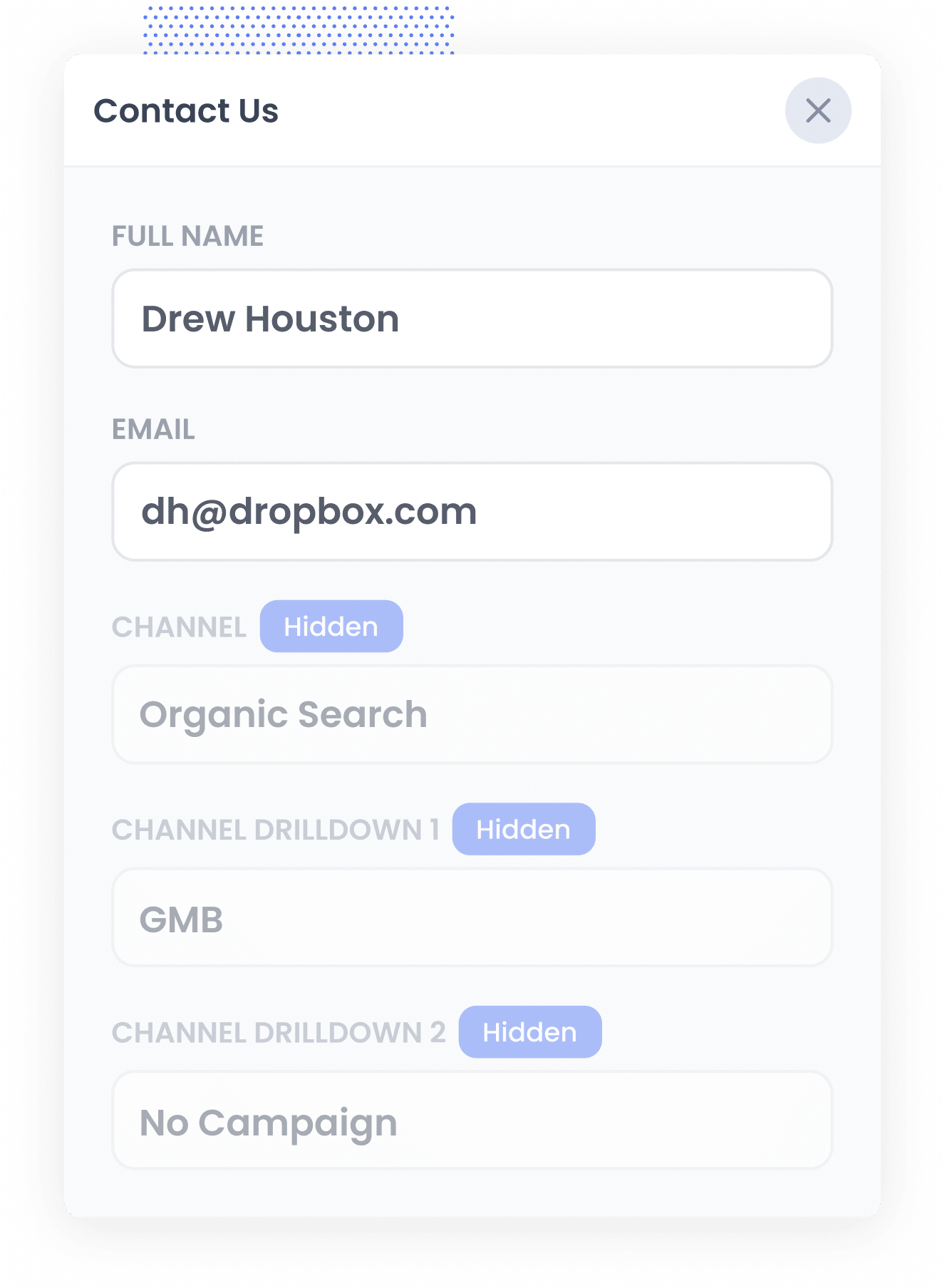
Finally, when the visitor submits the form, the UTM parameters are captured by your form tool along with the information the lead manually entered into the form (like their name, email, phone, etc).
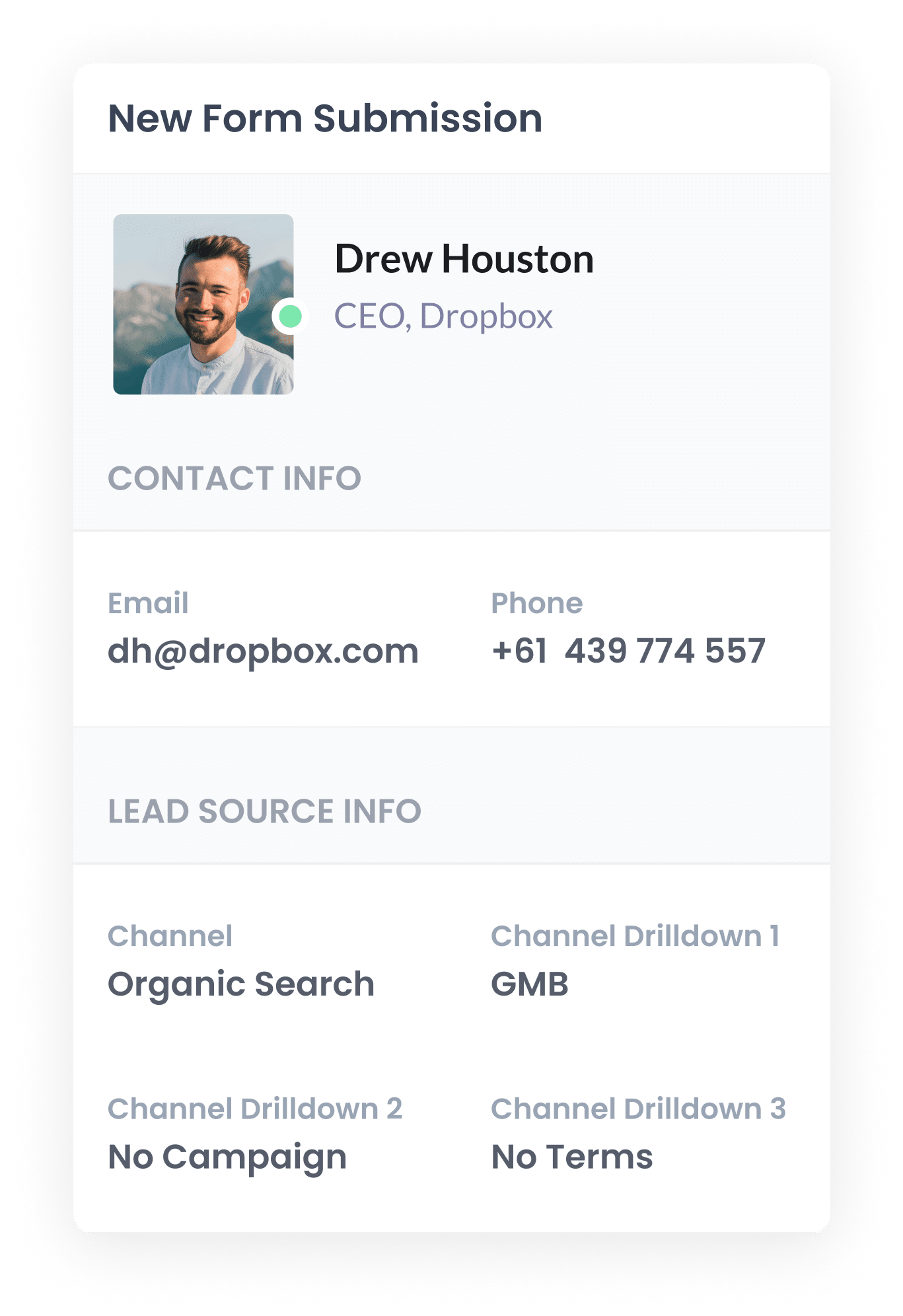
You can then see this information in the submissions table of your form builder, include it in your new lead notification email, send it to a spreadsheet and more.
This makes it super easy to track how many leads you've gotten from your Google My Business profile (and any other campaigns you're running on platforms like Google Ads, Meta Ads, etc.)
Customers
If you want to track how many customers (and how much revenue) you're generating through your Google My Business profile, the best approach is to pass the UTM parameters (captured by Attributer and written into the hidden fields) into your CRM along with each new lead.
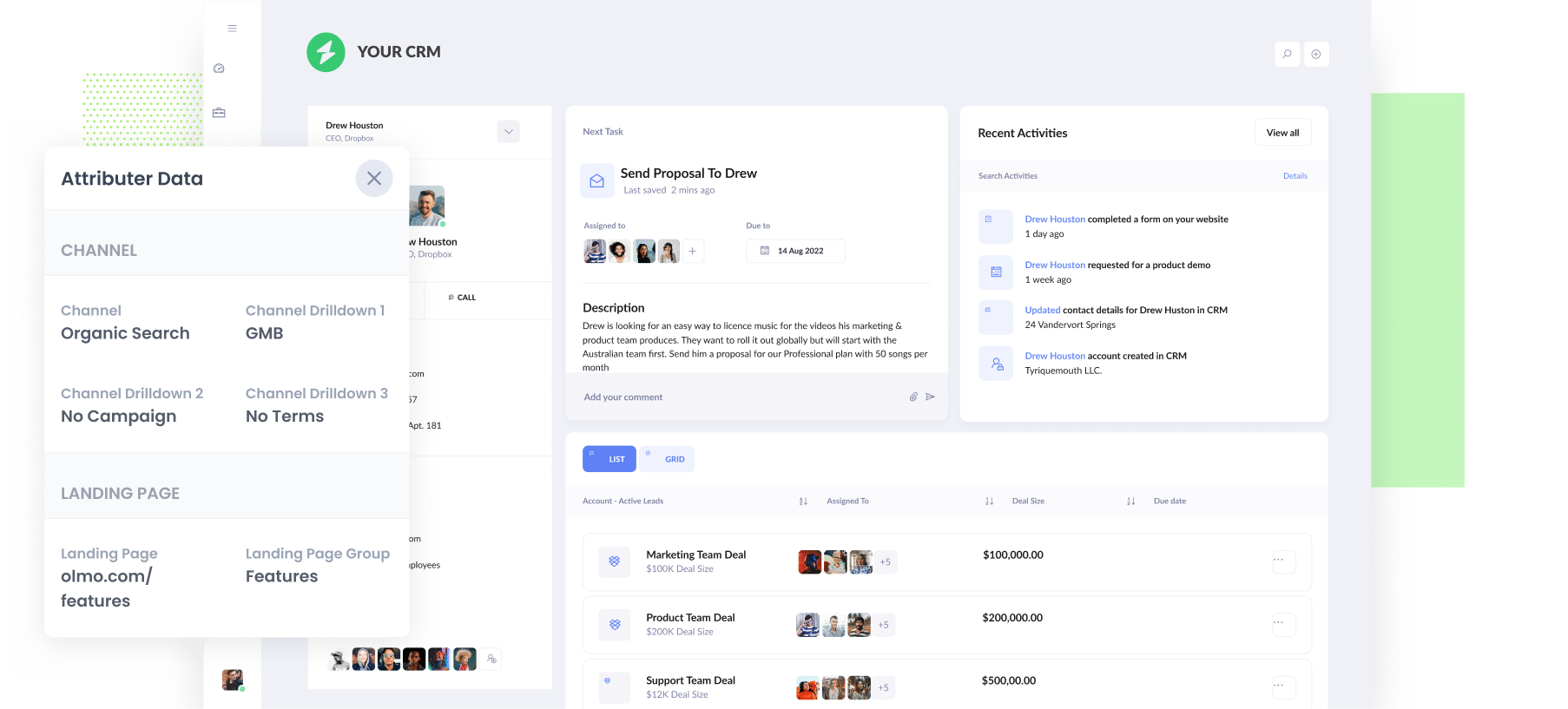
You can then use your CRM's built-in reporting tools to run reports that show how many of those leads went on to become customers, how much revenue they generated, what the average deal size, was etc.
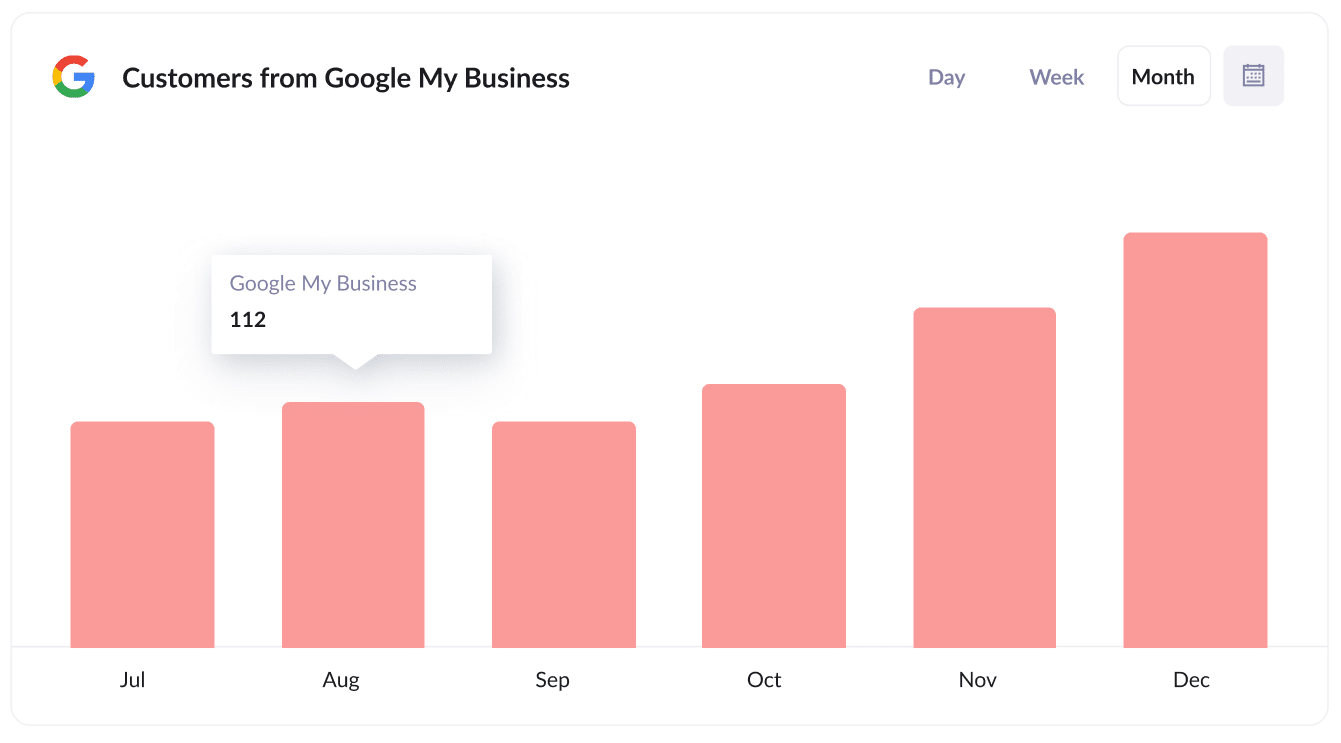
Wrap Up
A Google My Business profile is a great way to get your business displayed prominently in the search results whenever someone searches for your company name.
But like any marketing activity, you need to be able to measure it in order to know if it's working or not, and the best way to do that is by adding UTM parameters to the website link behind your profile.
This will enable you to then use tools like Google Analytics and Attributer to track how many website visitors, leads & customers you're getting from your profile.
So what are you waiting for? Go and add the UTMs to your profile today!
Need to capture UTM parameters in your CRM?
Start your 14-day free trial of Attributer today!

About the Author
Aaron Beashel is the founder of Attributer and has over 15 years of experience in marketing & analytics. He is a recognized expert in the subject and has written articles for leading websites such as Hubspot, Zapier, Search Engine Journal, Buffer, Unbounce & more. Learn more about Aaron here.
