The best way to capture UTM Parameters in ClickFunnels
Know what channels are driving leads & customers for your business by capturing UTM parameters in Clickfunnels.
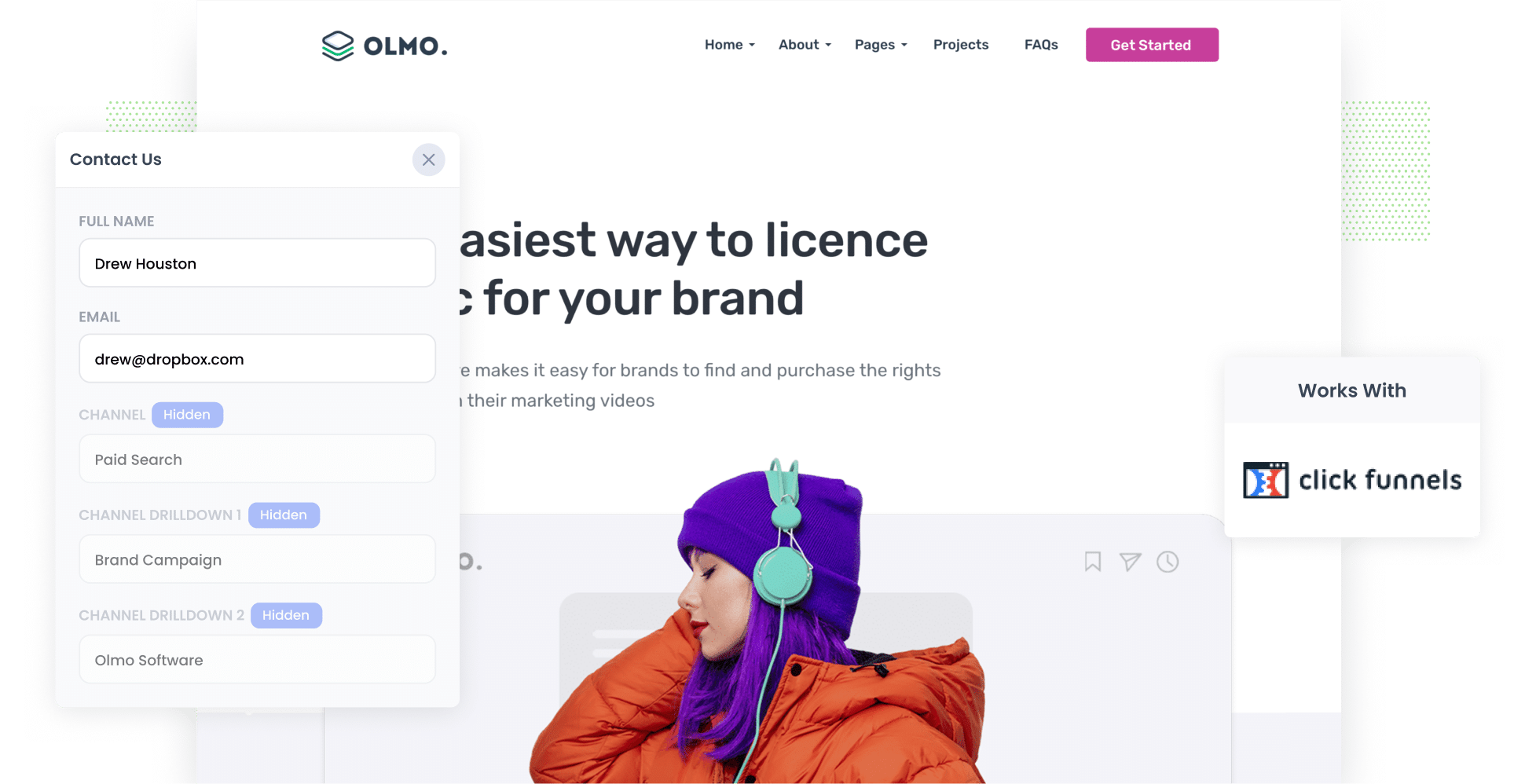
Tools like Google Analytics are great for tracking how many website visitors you’re getting from your various paid advertisements, but unless you’re an eCommerce company, they can’t really tell you how many leads & customers you got.
And these are the metrics that really matter.
But by capturing UTM parameters in ClickFunnels with each form submission, you can start to understand which of your paid advertising campaigns are actually driving leads and customers for your business.
And in this article, we’ll show you how to use a tool called Attributer to capture UTM parameters in ClickFunnels, as well as show you some example reports you can run when you do.
4 steps for capturing UTM parameters in ClickFunnels
How can you use ClickFunnels and Attributer to track your UTM parameters? By following these four simple steps:
1. Install Attributer on your funnels

When you first sign up for a 14-day free trial of Attributer, you’ll get given a little snippet of code to place on your website.
You can add this to your ClickFunnels page by opening it in the Editor, selecting the Code option and then placing it in the box named 'Header Code'
For full instructions, see this article on our help site.
2. Add hidden fields to your forms

Step two is adding a series of hidden fields to your lead capture forms (i.e. the forms on in your funnel designed to collect user information).
Below are the six hidden fields you’ll need to add to your forms:
- Channel
- Channel Drilldown 1
- Channel Drilldown 2
- Channel Drilldown 3
- Landing Page
- Landing Page Group
With ClickFunnels, adding hidden fields couldn’t be simpler. You simply add a new Input element to your form and then give it a specific name. For the full step-by-step guide, click here.
3. Attributer automatically writes the UTM parameters into the hidden fields

Now that everything is setup, Attributer will start to track where your website visitors are coming from and write this data into the hidden fields when they complete a form on your ClickFunnels page.
Let’s illustrate how Attributer works with an example. Let’s say I’m using ClickFunnels and I’ve recently launched an Instagram ad campaign promoting my latest online course.
If a person clicks my ad and then completes a form, this is what Attributer would write into the hidden field (depending on what I put in my UTM parameters):
- Channel = Paid social
- Channel Drilldown 1 = Instagram
- Channel Drilldown 2 = Marketing course
- Channel Drilldown 3 = Red ad
4. UTM parameters are captured by ClickFunnels

Finally, when the user submits the form on your site, the UTM parameters are captured by ClickFunnels alongside the information the lead entered into the form (like their name, email, company, etc)
From here, there are several things you can do, including:
- View it on the contact record in ClickFunnels
- Incorporate into the new lead notification emails sent by ClickFunnels
- Send the data to a CRM of your choosing, be it Salesforce, Pipedrive, Hubspot, etc. and use the built-in reporting tools to run reports that show how many leads & customers you’re getting from your ads.
- Send the data to Google Sheets or Microsoft Excel and use the built-in charting tools to create some basic reports, or connect the sheet to analytics tool like Google Data Studio or Microsoft Power BI to create more advanced reports.
What is Attributer?
By now, you should have a bit of an understanding of how Attributer can help you capture your UTM data in ClickFunnels.
But maybe you’re interested in the more technical side of things. Here’s what you need to know: put simply, Attributer is a small bit of code that you add to your website. When a visitor lands on your site, it looks at technical data (such as the UTM parameters) to determine where they came from.
From there, Attributer categorises the visitor into a series of channels, including Paid Search, Organic Search, Paid Social and more. It then stores this information in the visitor's browser.
Then, when someone completes a form on your site, Attributer writes the attribution information into the hidden fields and it is captured in ClickFunnels alongside the lead’s details (their name, email, phone, etc).
You can then send this data to your CRM (or other sales & marketing tools) and use it to run reports that show things like:
- How many leads you got from your Google Ads
- How many customers you got from your Facebook Ads
- How much revenue you earned from your Instagram Ads
Why using Attributer is better than capturing raw UTM parameters
There are other ways to capture UTM parameters in ClickFunnels. But what sets Attributer apart? Let’s take a look at the top four differentiators:
1. Captures all traffic
Attributer tracks the source of ALL your leads, not just those from your paid ads.
So, whether a user lands on your site via Organic Social, Organic Search, Direct, Referral, or anything in between, Attributer will capture information on where they came from and pass it along with each form submission.
This gives you a more comprehensive view of where your leads & customers are coming from, and can help you make more informed decisions about where to invest your precious marketing budget.
For instance, if you’re spending most of your budget on Google Ads but you see that most of your leads and customers are actually coming from organic searches, it might be worth investing more in SEO to grow that channel.
2. Remembers the data as visitors browse your site
ClickFunnels default way of capturing UTM parameters can only capture them if the user completes the form on the same page they initially landed on (and in the same session).
For instance, let’s say you’re running some ads to promote an online course you are selling. Someone clicks your ad, lands on your funnel but leaves before signing up.
They then come back a day later and complete the form to register for your course.
In this situation, the UTM parameters are lost because they didn't complete the form in the same session they clicked the ad (they left and came back later).
Attributer solves this problem by storing the UTM parameters in the user’s browser. So, no matter what page the user submits the form on, or what session they submit it in, the UTM parameters will always be passed through.
3. Provides cleaner data
ClickFunnels default way of capturing UTM parameters simply pulls the UTM parameters from the URL and pass them through as is.
This can be a problem if your UTM usage hasn’t been consistent over time. For instance, imagine some of your Facebook Ads have previously been tagged with ‘utm_source=facebook’ but your newer ones are tagged with ‘utm_source=fb’ (a common issue if you’ve had multiple people or agencies managing your ads over time).
If you just captured raw UTM parameters and you tried to run reports using this data, it would look like these leads came from two different sources (facebook and fb) and you’d need to manually stitch all of these together to get a true understanding of how many leads you’ve gotten from your Facebook Ads.
With Attributer, you don't have to deal with this. It takes these variations into account and could correctly categorise these leads into the Paid Social channel regardless.
3. Captures landing page data as well
Attributer not only captures UTM parameters and other channel data, but it also captures your user’s initial landing page and its category.
Let’s think about the online course example I mentioned earlier. Attributer would capture the first landing page users land on (e.g. aaronbeashel.com/courses/marketing-course) and the category this landing page falls into (e.g. courses).
This means that you can see how well certain content groups and pieces are performing in terms of generating leads, customers, and revenue.
3 example reports you can run when you capture UTM parameters in ClickFunnels
With over 15 years of experience in marketing at several billion-dollar companies, I’ve spent millions on ads and created countless analytics reports to track how they were performing.
To help you get started on your reporting journey, I have included below four reports I’ve found to be most beneficial over the year. All of which you can run when you capture UTM parameters in ClickFunnels and send them to your CRM or other tools.
1. Leads by Channel

As we said earlier, Attributer captures the sources of ALL your leads, not just those from your paid ads with UTM parameters attached.
This means you can run reports like the one above, which shows the number of leads you get every month broken down by the channel they came from.
This data can help you determine which channels are generating the most leads and, in turn, where you should allocate more of your budget.
For instance, if you’re spending most of your budget on Google Ads but you see that most of your leads and customers are actually coming from organic searches, it might be worth investing more in SEO to grow that channel.
2. Leads by Facebook Ads Network

If you’re running Facebook Ads, your ads are likely appearing across the various networks they own, including Facebook, Instagram, Messenger, etc.
And with the help of this chart, you can see which networks your ads are performing best on (in terms of generating leads & customers).
From there, you can optimise your ad spend by putting more budget into the high-performing networks, and hopefully get more leads at a lower cost-per-lead.
3. Customers by Google Ads campaign

Want to see how many customers each of your Google Ads campaigns are generating for you? This is the report you need.
It shows how many customers you get each month from your Google Ads, broken down by the campaign they came from.
At a glance, you can see which of your campaigns are generating the most customers, and you can use this insight to optimise them accordingly (e.g. put more budget into your best performing campaigns, investigate and refine low-performing campaigns, etc.).
Wrap up
Want to see which channels, campaigns, and ads are generating leads and customers for your company? Attributer can help.
It will capture the UTM parameters you put behind your ads and pass them through when a lead submits one of your ClickFunnels, even that user browses around your site (or leaves and comes back) before submitting the form
On top of this, it will also give you attribution information on leads that come from organic channels (like Organic Search, Organic Social, Referral, etc), so you’ll be able to see where ALL your leads & customers are coming from.
Best of all, it’s free to get started (there’s a 14-day free trial) and usually takes less than 10 minutes to set up, so get started today!
Get Started For Free
Start your 14-day free trial of Attributer today!

About the Author
Aaron Beashel is the founder of Attributer and has over 15 years of experience in marketing & analytics. He is a recognized expert in the subject and has written articles for leading websites such as Hubspot, Zapier, Search Engine Journal, Buffer, Unbounce & more. Learn more about Aaron here.
