The easiest way to capture Bing Ads data in Pardot
Track how many leads & customers you’re getting from your Bing Ads with Pardot + Attributer
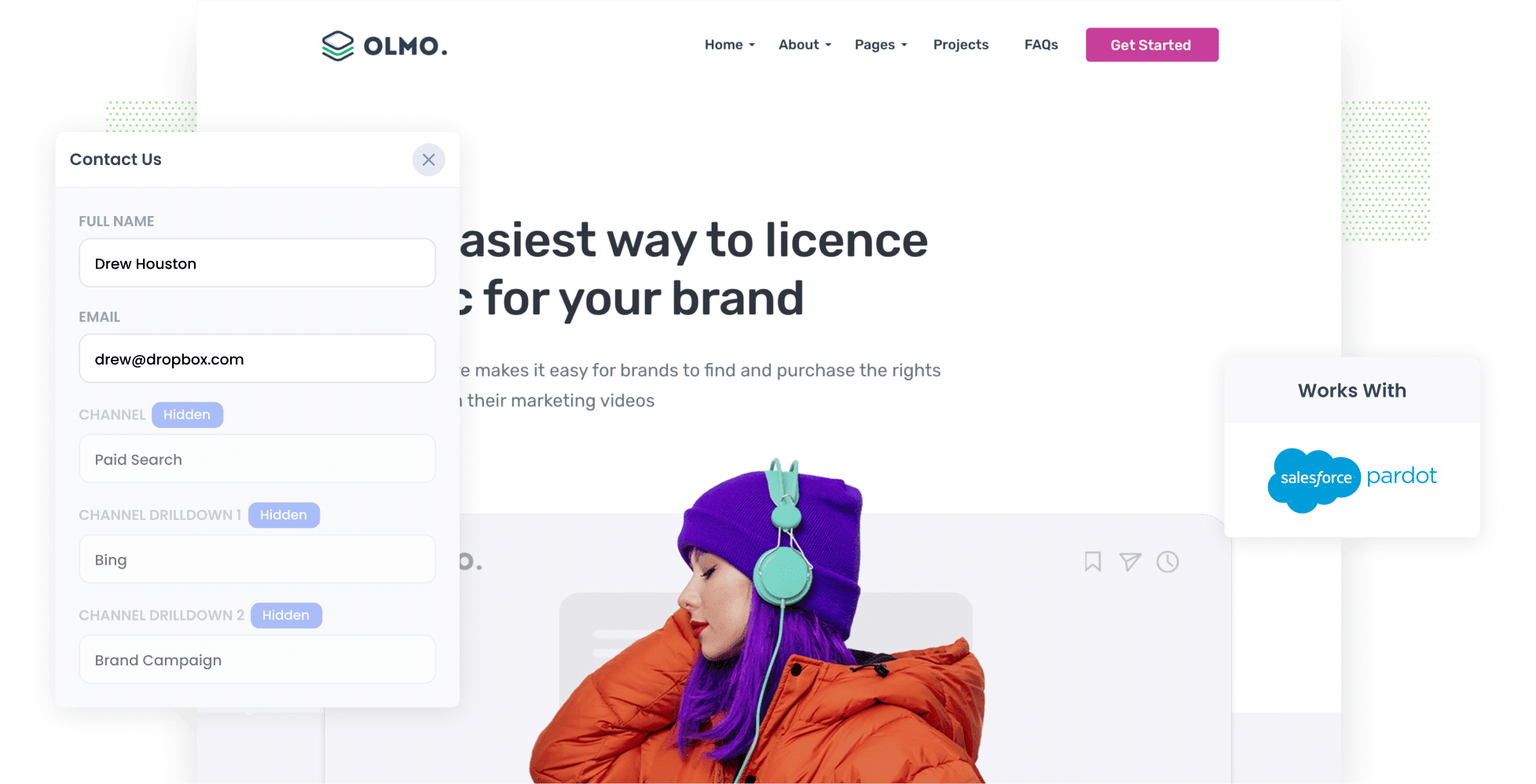
If you’re advertising your business on Bing, tracking the performance of these ads is crucial. Otherwise, you won’t know what campaigns & ads are working and which ones aren’t.
But how can you track your Bing Ads effectively? Tools like Google Analytics make it easy to see how many website visitors you got, but they can’t really tell you how many leads & customers your ads have driven.
There is a way though.
In this post, we’ll show you how to use a tool called Attributer to capture Bing Ads data in Pardot forms, so you can ultimately run reports outlining how many leads and customers these ads are generating.
4 simple steps to capture Bing Ads data in Pardot
To start tracking your Bing Ads in Pardot, here are the four steps you’ll need to follow:
1. Add UTM parameters to your ads

Step one is adding UTM parameters to all of your Bing Ads. If you’re not familiar with UTM parameters, these are brief bits of text that help you track where site visitors are coming from.
So if I was doing Bing Ads and sending anyone that clicks my ads to attributer.io/integrations/pardot, then the link (with UTM parameters) that I would put behind my ad would be:
https://attributer.io/integrations/pardot?utm_medium=paidsearch&utm_source=bing&utm_campaign=brand-campaign
You can put whatever data you want to capture in the UTM parameters, but if you need some guidance, here is what we would recommend:
- UTM Medium = paidsearch
- UTM Source = bing
- UTM Campaign = The name of your Bing Ads campaign
- UTM Term = The name of the ad group the ad belongs to
- UTM Content = The specific ad
2. Add hidden fields to your forms

Next, you’ll need to modify your Pardot forms by adding hidden fields.
As the name suggests, these fields don’t show to people when they are completing your form, but adding them gives Attributer a place to write leads’ attribution details when a form is submitted.
Here are the six fields you’ll need to add:
- Channel
- Channel Drilldown 1
- Channel Drilldown 2
- Channel Drilldown 3
- Landing Page
- Landing Page Group
There are a few simple steps involved when adding hidden fields in Pardot. You first need to add the custom fields to the Prospect object in Pardot, and then add these fields as hidden fields to your forms. We recommend following our full step-by-step guide as you go through the process.
3. Attributer writes Bing Ads data into the hidden fields

Now that everything is set up, Attributer will start to track where your website visitors are coming from, categorise them into different channels (I.e. Paid Search, Organic Search, etc) and then write the attribution data into the hidden fields when the form is completed.
For instance, let’s say you work with a digital marketing agency, PixelPerfect Digital, and you've developed a Bing Ad to promote your SEO writing services. Attributer would populate the hidden fields like this:
- Channel = Paid Search
- Channel Drilldown 1 = Bing
- Channel Drilldown 2 = Services Campaign
- Channel Drilldown 3 = SEO Writing Ad
4. Bing Ads data is captured in Webflow

Finally, when a lead submits a form on your website, their data will be captured in Pardot (both the attribution data provided by Attributer and the information the lead added to the form themselves).
With this data, you can do a variety of things, including:
- See it on the Prospect record in Pardot
- Add it to the new lead notification email sent by Pardot so you can see the source of all new leads as they come in
- Transfer it to Salesforce (or other CRM’s) where you can use the data to build reports that show the number of leads and customers your Bing Ads have brought in.
Why using Attributer is the best way to capture Bing Ads data in Pardot
Attributer is the top tool available for tracking your Bing Ad leads and conversions. Here’s why:
1. Captures all traffic
Attributer passes through attribution data on ALL your leads, no matter which channel they came from (Paid Search, Organic Search, Referral, Direct, Paid Social, Organic Social, etc.).
This means you’re able to track how many leads & customers you’re getting from all the different channels, and ultimately make more informed decisions about how best to use your marketing resources (budget, headcount, etc).
2. Remembers the data as visitors browse your site
The problem that other UTM capturing methods have is that the user needs to complete a form on the same page as they originally landed in order for them to work.
So if a person clicks one of your ads, lands on your homepage and then completes a form on your Contact Us page, the UTM parameters are lost and you will have no idea where this lead came from.
Attributer works differently though, it remembers UTM parameters by storing them in the user’s browser. So, even if they browse a few pages on your site before completing a form (or leave entirely and return later), you’ll still receive the attribution data whenever they eventually submit a form.
3. Captures landing page data as well
Finally, Attributer also records visitors’ first landing pages and their respective categories.
Let’s revisit the digital marketing agency example mentioned earlier. If someone first visited pixelperfectdigital.com.au/services/seo-writing, Attributer would log the URL itself and the category to which it belongs (i.e. /services).
This enables you to run reports that show what sections of content on your site (I.e. your blog) are generating the most leads, as well as break it down and see how many leads are being generated by each individual content piece (I.e. each blog post).
3 example reports you can run when you capture Bing Ads data in Pardot
By capturing attribution data in Pardot and transferring it to your CRM, you’re able to build reports that show how many leads you’ve gotten from your Bing Ads, which campaigns are performing best, and more.
Before I founded Attributer, I led marketing teams at multiple billion-dollar companies for over 15 years. In that period, I spent millions of dollars on advertising and generated hundreds of reports to assess their performance.
Below, I’ve included three of my favourite reports (and how they can benefit your own business):
1. Leads by Channel

This report (made possible because Attributer gathers information on ALL your leads across ALL channels) shows you how many leads you are getting each month broken down by the channel they came from.
This allows you to see which channels are performing best when it comes to generating leads, and allows you to divert resources to those best performing channels.
2. Customers by Campaign

Are you running multiple Bing Ad campaigns? Want to know which one is performing best? This report can help.
As seen above, the bars in the chart show the number of customers generated by each campaign each month.
With this report you can easily see which campaigns are performing best, and you can optimise your ads or increase investment in the campaigns accordingly.
3. Revenue by Ad

This report offers a clear overview of the revenue generated by each of your ads monthly.
So, if you’re looking for a visual representation of your ROI and/or want to see at a glance which of your ads are most profitable, this report will come in handy.
Wrap up
Attributer is a great tool for capturing Bing Ads data in Pardot, which you can then use to run reports that show how many leads & customers you’re getting from your ads, which campaigns are performing best, and much more.
And because Attributer tracks ALL your leads (not only those originating from Bing Ads), you'll also be able to track your other marketing channels (e.g. Paid Social, Organic Search, etc.) as well.
The best part? Attributer provides a free 14-day trial and it usually takes about 15 minutes to get setup, so get started tracking your Bing Ads today!
Get Started For Free
Start your 14-day free trial of Attributer today!

About the Author
Aaron Beashel is the founder of Attributer and has over 15 years of experience in marketing & analytics. He is a recognized expert in the subject and has written articles for leading websites such as Hubspot, Zapier, Search Engine Journal, Buffer, Unbounce & more. Learn more about Aaron here.
