Track how many leads you got from your Bing Ads in Wufoo
Learn how to capture Bing Ads data in Wufoo so you can see which campaigns & ads are generating your leads
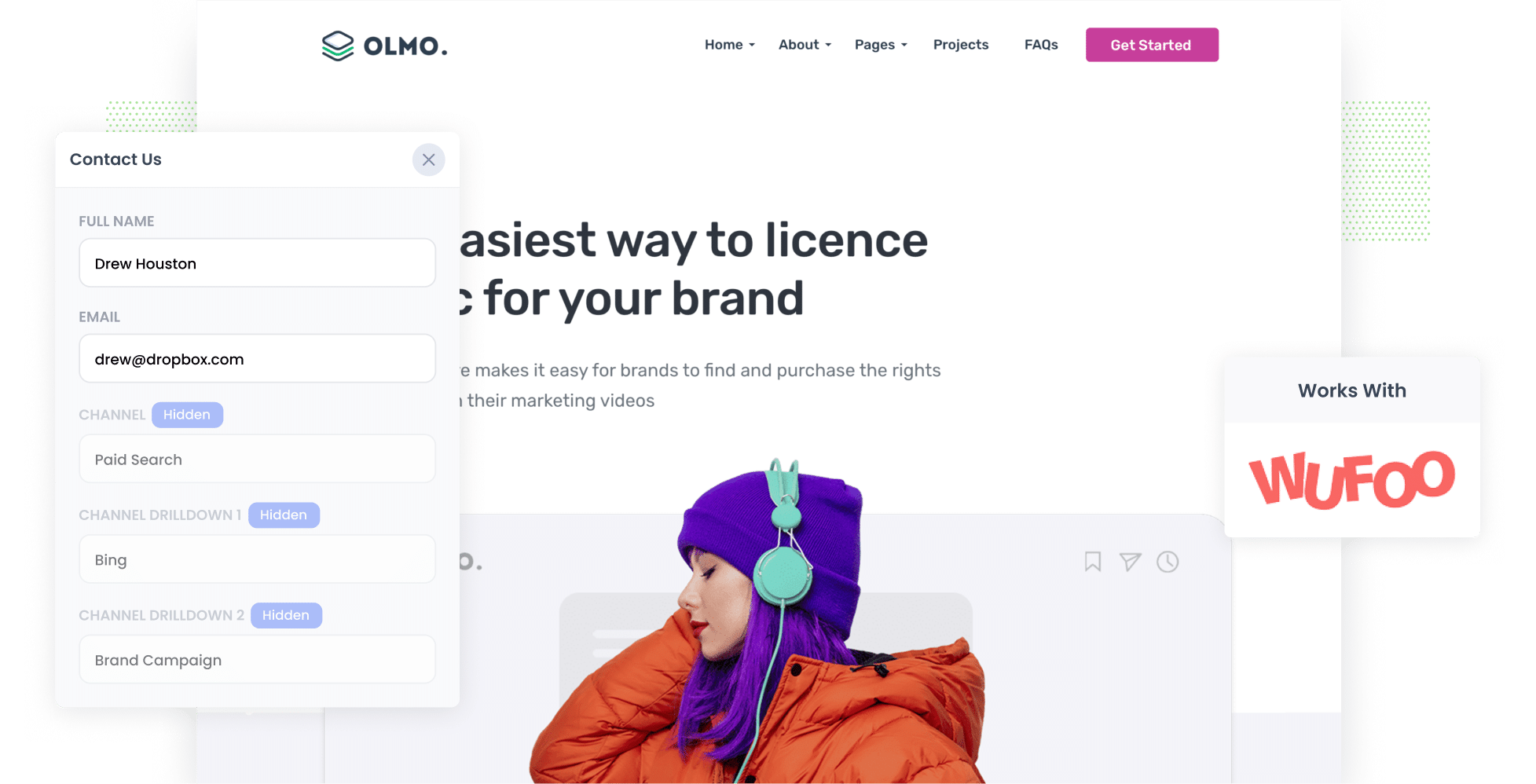
Are you struggling to understand exactly how many leads and customers you’re getting from your Bing Ads?
You’re not alone. Many businesses face the same challenge. Fortunately, there’s a way to overcome it: by using Wufoo and Attributer.
In this guide, we explain how to use a tool called Attributer to capture Bing Ads data with each new lead that submits your Wufoo forms. Plus, we’ll describe what you can do with this data once you’ve captured it, including the types of analytics reports you might find useful.
4 simple steps to capture Bing Ads data in Wufoo forms
Here are the four steps you’ll need to follow to begin tracking your Bing Ads in Wufoo:
1. Add UTM parameters to your ads

Step one is adding UTM parameters — small snippets of text tacked onto the end of URLs — to your Bing Ads.
For instance, if you added UTM parameters to the URL attributer.io/integrations/wufoo, it would become this:
https://attributer.io/integrations/zoho-forms?utm_medium=paidsearch&utm_source=bing&utm_campaign=brand-campaign
This is the UTM parameter format we recommend for Bing Ads:
- UTM Medium = paidsearch
- UTM Source = bing
- UTM Campaign = The name of your Bing Ads campaign
- UTM Term = The name of the ad group the ad belongs to
- UTM Content = The specific ad
2. Add hidden fields to your forms

The next step is adding the following hidden forms to your lead capture forms:
- Channel
- Channel Drilldown 1
- Channel Drilldown 2
- Channel Drilldown 3
- Landing Page
- Landing Page Group
These fields won't appear to users but they enable Attributer to pass through tracking data whenever they submit a form.
Adding hidden fields in Wufoo is a bit of a process, but our step-by-step guide breaks it down for you.
3. Attributer writes Bing Ads data into the hidden fields

With these hidden fields configured, Attributer will now write your leads’ attribution data into them every time they submit a form.
Consider the following example: I’m a marketing executive for a software company, using Bing Ads to promote the launch of a new app called Igni.
Depending on what UTM parameters I put behind my ad, Attribute would write the following information into the hidden fields whenever someone completes a form on my site:
- Channel = Paid Search
- Channel Drilldown 1 = Bing
- Channel Drilldown 2 = New Products Campaign
- Channel Drilldown 3 = Igni App Launch Ad
4. Bing Ads data is captured in Wufoo

Finally, when a visitor submits a form on your website, Wufoo will capture the personal details entered by the lead (e.g., name, email, etc.) along with the Bing Ads data provided by Attributer.
Wondering what to do with all this data? Here are a few suggestions:
- View the entries in Wufoo by navigating to ‘Forms’ and locating the specific form you wish to analyse. In the 'All Entries' column, you'll find the total number of submissions. Click on this number to access the entries displayed in a table format. Here, you can see the attribution information provided by Attributer alongside and the data the lead entered into the form (I.e. their name, email, etc)
- Include this data in the new lead notification emails that Wufoo automatically sends. This means you can see where each lead came from, right there in your inbox.
- Send the data to your CRM of choice (e.g., Salesforce, Pipedrive, Hubspot, or any others) and use your CRM's built-in reporting tools to run reports that show which of your campaigns & ads are generating leads and customers.
Why using Attributer is the best way to capture Bing Ads data in Wufoo
Let’s take a look at three key reasons why Attributer is the best tool for tracking your Bing Ads via Wufoo:
1. Captures all traffic
Attributer doesn't just track leads that come from Bing Ads; it tracks the source of ALL your leads across every channel.
This encompasses not only Paid Search leads but also Organic Search leads, Organic Social leads, Paid Social leads, and more.
That way, you’re able to see which channels are generating the most leads & customers for your business.
2. Remembers the data as visitors browse your site
Attributer is unique in that it stores UTM parameters in the user's browser.
This ensures that even if they visit other pages on your site before submitting the form (or even if they leave and come back later), the attribution data will still be passed through with each form submission.
3. Captures landing page data as well
Attributer doesn’t just capture UTM parameters — it also captures each user’s first landing page and the category of that page.
For example, if a user first landed on attributer.io/blog/track-youtube-ads-wufoo, Attributer would record that URL and the page’s category (e.g. /blog).
With this data, you can track how many leads & customers you are getting from different content on your site (I.e. how many leads you are getting from your blog, and which blog posts are driving the most leads).
3 example reports you can run when you capture Bing Ads data in Wufoo
Once the Bing Ads data has been captured in Wufoo using Attributer, you can then send it to your CRM (or another tool of your choosing) to run reports. Doing so will give you a better look at how your ads are performing across various metrics (e.g. leads, customers, revenue, etc).
After 15 years of running ads and analysing their performance, I’ve developed a few favourite reports that I find particularly useful. Here are three I recommend you start with:
1. Leads by Channel

As seen in the chart above, this report shows you how many leads you've generated from each channel (i.e. Paid Search, Organic Search, etc.) every month.
This allows you to see how your Bing Ads are performing in comparison to other lead generation channels. With this information, you can make data-driven marketing decisions to drive growth.
For example, if you notice Organic Search is generating most of your leads but you’re spending the bulk of your budget on Paid Search ads, you may need to reallocate your marketing dollars towards SEO efforts.
2. Customers by Campaign

With this report, you can identify how many customers you acquired through your Bing Ads along with the specific campaigns that brought them in.
You can then make strategic decisions about these campaigns, like investing more budget behind the campaigns generating the most customers and scrapping those that aren’t performing as well.
3. Revenue by Ad

If you’re looking for a quick overview of how much money you’ve earned from each of your Bing Ads, this is the report you need. As seen above, the bars in the chart represent the revenue earned from each respective ad, giving you a snapshot of your ROI.
Wrap up
Using Attributer and Wufoo, it’s easy to track how many leads & customers you’re getting from your Bing Ads.
Whenever a lead submits a form on your website, the attribution data provided by Attributer is captured in Wufoo. From there, you can send it to your CRM and other tools and use it to create reports that show exactly how many leads & customers your ads have generated for you.
Ready to get started with Attributer? We offer a free 14-day Attributer trial and it usually takes less than 10 minutes to setup. So get started tracking your ads today!
Get Started For Free
Start your 14-day free trial of Attributer today!

About the Author
Aaron Beashel is the founder of Attributer and has over 15 years of experience in marketing & analytics. He is a recognized expert in the subject and has written articles for leading websites such as Hubspot, Zapier, Search Engine Journal, Buffer, Unbounce & more. Learn more about Aaron here.
