How to capture Bing Ads data in Jotform
Learn how to capture Bing Ads data with each submission of your Jotform forms, so that you can see which campaigns & ads are generating leads & customers for your business
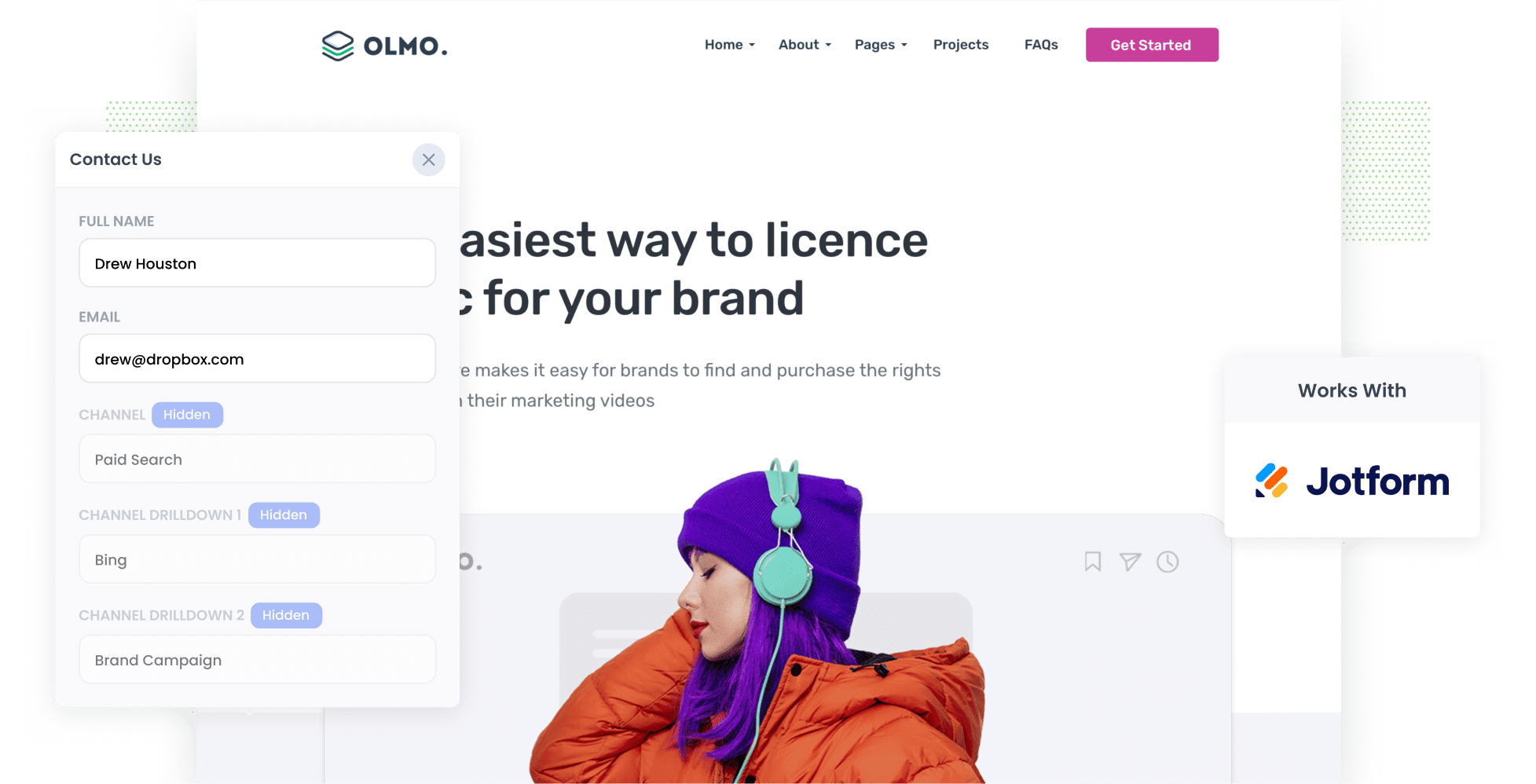
Bing Ads are a vastly underrated promotional tool. Although Google still holds the majority of the market share, the average click-through rate (CTR) for Bing Ads is 50% higher than that of Google Ads.
But if you’re going to do them, how do you track if they are working for you or not? Tools like Google Analytics are great at tracking website visitors, but they can’t really track how many leads & customers you get from different channels.
That’s where Attributer comes in.
In this article, we’ll explain how to use Attributer to capture Bing Ads data with each submission of your Jotform forms, so that you can see where each of your leads has come from, right down to what campaign & ad they clicked.
4 simple steps to capture Bing Ads data in Jotform
Using Attributer to capture Bing Ads in Jotform is straightforward. This is how to do it in 4 simple steps:
1. Add UTM parameters to your ads

To get started, add UTM parameters to your Bing Ads. This will help you to track where your site visitors are coming from.
Let’s say as an example that your ad directs people to the following link: attributer.io/integrations/jotform. Once you’ve added UTM parameters to that link, the URL would look like this:
https://attributer.io/integrations/jotform?utm_medium=paidsearch&utm_source=bing&utm_campaign=brand-campaign
Not sure how to format your UTM parameters for your Bing Ads? Here’s what we advise:
- UTM Medium = paidsearch
- UTM Source = bing
- UTM Campaign = The name of your Bing Ads campaign
- UTM Term = The name of the ad group the ad belongs to
- UTM Content = The specific ad
2. Add hidden fields to your forms

Next, add hidden fields to your site forms. Doing so gives Attributer somewhere to write your leads’ attribution information.
The hidden forms to add are as follows:
- Channel
- Channel Drilldown 1
- Channel Drilldown 2
- Channel Drilldown 3
- Landing Page
- Landing Page Group
Adding hidden fields in Jotform couldn’t be simpler. Simply open the form you want Attributer to work with, add six ‘Short Text’ fields to your form, and then configure them as our guide, which can be seen here.
3. Attributer writes Bing Ads data into the hidden fields

With everything set up, Attribute will start to track where your visitors are coming from and write the attribution data into the hidden fields when they complete a form.
To help you better understand how it works, let’s look at the following example: imagine I’m heading the marketing team for a boutique PR agency, and I’m using Bing Ads to promote our media outreach services. With Attributer, this is what the hidden fields would look like:
- Channel = Paid Search
- Channel Drilldown 1 = Bing
- Channel Drilldown 2 = Services Campaign
- Channel Drilldown 3 = Media Outreach Ad
4. Bing Ads data is captured in Jotform

Now when a user submits a form on your website, their information — both the attribution data and the information they input themselves, such as name and phone number — will be captured by Jotform.
If you’re unsure how to best use this data, here are a few ideas to get you started:
- View it in Jotform by heading to My Forms, selecting your form, and clicking Submissions.
- Receive updates about new leads directly in your inbox by adding the data to your new lead notification email.
- Send the data to your CRM system (be it Salesforce, Pipedrive, Hubspot, etc.)
- Use it to create detailed analytics reports in your CRM, via a more advanced reporting tool, or in a spreadsheet).
Why using Attributer is the best way to capture Bing Ads data in Jotform
While there are several platforms you can use to capture Bing Ads in Jotform, Attributer is the #1 option. Let’s take a look at three unique benefits Attributer has to offer:
1. Captures all traffic
Attributer is an all-in-one tracking tool, meaning it doesn’t just gather information on your Bing Ads leads.
It passes through attribution details of ALL your leads from ALL channels, be it Organic Search, Organic Social, Referral, Direct, or anything in between.
2. Remembers the data as visitors browse your site
Many alternate tools require UTM parameters to be present on the page where the visitor submits the form. If they’re not present, their attribution data gets lost.
This is a problem if, for instance, a visitor lands on your homepage but then completes a form on a different page (I.e. your Contact Us or Request Quote page).
To sidestep this issue, Attributer securely saves UTM parameters in the user's browser. This ensures that, regardless of where the user fills out the form, their data will still be sent to you.
3. Captures landing page data as well
In addition to capturing UTM parameters, Attributer also captures each user’s first landing page and the category that page belongs to.
For example, in the PR agency example from before, if a user first landed on prevailpr.com.au/services/media-outreach, Attributer would record that and the corresponding category (i.e. /services).
As a result, you can see what content on your site is attracting leads and potentially create even more of that content to drive lead generation even further.
3 example reports you can run when you capture Bing Ads data in Jotform
When you capture your Bing Ads data in Jotform using Attributer and send it to your CRM (or other tools), there are countless reports you can run to assess their performance.
With over 15 years of hands-on experience running these reports, I’ve developed a few favourite that I find especially insightful. I break them down (and how you can use them yourself) below:
1. Leads by Channel

With the help of this chart, you can easily see the number of leads you’re getting from each channel, each month. This includes channels like Paid Search, Organic Search, Paid Social, Organic Social, and more.
This report can help you compare how different channels are performing and identify which ones are most effective for your business (and, subsequently, where you should be investing your time to get more leads).
2. Customers by Campaign

This report is extremely helpful for diving deeper into the performance of specific campaigns on one channel. For instance, if you’re running multiple Bing Ad campaigns, you can see which ones have generated the most customers month by month.
You may then decide to invest more into these campaigns to see if you can increase the number of new customers you’re getting.
3. Revenue by Ad

If you want a quick snapshot of how much money your Bing Ads are earning, this chart can provide exactly that. It breaks down the revenue you’ve earned from each ad on a monthly basis, allowing you to easily identify your most profitable ads.
Depending on which ads are driving the strongest ROI, this can let you know what messages and visuals are connecting with your audience (and should be recreated in future campaigns).
Wrap up
If you’ve been looking for a way to track how many leads & customers you get from your Bing Ads, then using Attributer with Jotform could be a good solution.
Plus, because Attributer provides attribution information on ALL leads from ALL sources (not just your Bing Ads), you can get a full overview of what's working and what’s not.
Are you ready to see how Attributer can benefit your business? Get started today with a free 14-day trial.
Get Started For Free
Start your 14-day free trial of Attributer today!

About the Author
Aaron Beashel is the founder of Attributer and has over 15 years of experience in marketing & analytics. He is a recognized expert in the subject and has written articles for leading websites such as Hubspot, Zapier, Search Engine Journal, Buffer, Unbounce & more. Learn more about Aaron here.
