How to capture Bing Ads data in Ninja Forms
Follow these 4 simple steps to capture Bing Ads data in Ninja Forms, so you can see how many leads & customers your ads are generating
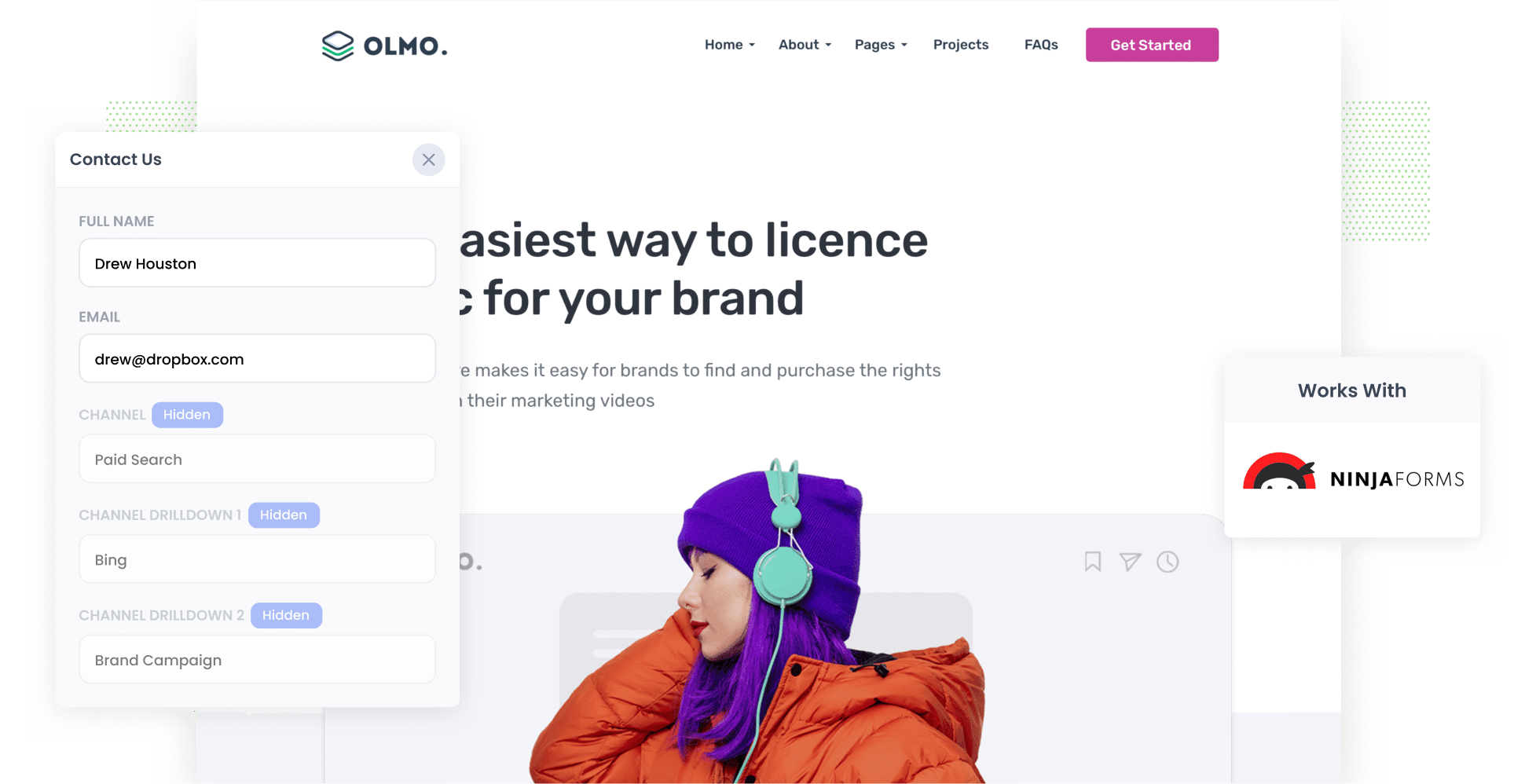
If you’re hoping to generate quality, ready-to-buy leads, advertising on Bing could be an excellent tactic for your business. According to Microsoft Advertising data, 32% of Bing users spend more money online than the average internet user.
Not only that, but they tend to earn more than the average internet user, falling in the top 25% income bracket.
But if you’re going to invest in Bing Ads, how do you track them? Tools like Google Analytics are good for tracking how many website visitors you got, but they can’t tell you how many leads & customers came from your ads.
Don’t worry though, because there’s a solution.
In this article, we’ll show you how to use a tool called Attributer to capture Bing Ads data in Ninja Forms, so that you can see which campaign, ad, etc. each of your leads has come from.
4 simple steps to capture Bing Ads data in Ninja Forms
Using Attributer, capturing Bing Ads data within Ninja Forms is simple. These are the four basic steps you’ll need to follow:
1. Add UTM parameters to your ads

Start by adding UTM parameters — short bits of text tacked onto the end of URLs — to your Bing Ads.
To help you better understand how UTM parameters work and what they look like, let’s look at an example. If you were directing users to the URL attributer.io/integrations/ninja-forms from your ads, the link with UTM parameters attached to it would look like this:
https://attributer.io/integrations/ninja-forms?utm_medium=paidsearch&utm_source=bing&utm_campaign=brand-campaign
You can put whatever information you want in the UTM’s, but if you’re looking for some help, this is what we recommend:
- UTM Medium = paidsearch
- UTM Source = bing
- UTM Campaign = The name of your Bing Ads campaign
- UTM Term = The name of the ad group the ad belongs to
- UTM Content = The specific ad
2. Add hidden fields to your forms

Next, you’ll need to customize your lead capture forms by adding the following hidden fields:
- Channel
- Channel Drilldown 1
- Channel Drilldown 2
- Channel Drilldown 3
- Landing Page
- Landing Page Group
When you use Ninja Forms, adding hidden fields is simple. All you need to do is drag the ‘Hidden’ field type and drop it into your form. For further instructions, we recommend reading our complete guide.
3. Attributer writes Bing Ads data into the hidden fields

Attributer will now begin tracking where your site visitors are coming from.
Then, when a user submits a form on your website, Attributer will write their attribution details into the hidden fields you’ve just added.
For example, let's say I run a digital marketing agency, and I've developed a Bing Ads campaign promoting free SEO audits for new clients. This is how Attributer would populate the hidden fields (depending on what UTM parameters I put behind my ads):
- Channel = Paid Search
- Channel Drilldown 1 = Bing
- Channel Drilldown 2 = New Client Campaign
- Channel Drilldown 3 = Free SEO Audit Ad
4. Bing Ads data is captured in Ninja forms

Each time someone submits a form, the attribution data provided by Attributer will be captured alongside the information the lead entered themselves (e.g. first name, surname, email address, etc).
Not sure what to do with this data? Here are a few suggestions to get you started:
- Review each individual entry by navigating to Ninja Forms > Submissions in your WordPress dashboard.
- Add the data to Ninja Forms’ new lead notification email. That way, you’ll receive information about each new lead directly in your inbox.
- Send the data to your CRM system of choice — be it Salesforce, Pipedrive, Hubspot, or anything else — and use its reporting function to build reports that show how many leads & customers you’re getting from your Bing Ads.
Why using Attributer is the best way to capture Bing Ads data in Ninja Forms
Let’s take a look at the top four reasons why Attributer is the #1 tool for capturing Bing Ads data in Ninja Forms:
1. Captures all traffic
Attributer tracks the source of ALL your leads, not just those generated via your Bing Ads (Paid Search).
So whether they find you through Organic Search, Paid Social, Referral, Direct, or any other channel, Attributer will pass through information on how they got to your site.
This ensures you have a comprehensive understanding of how many leads & customers you’re getting from each channel, and helps you make better decisions on how to grow.
2. Remembers the data as visitors browse your site
One of the best features of Attributer is the fact that it doesn’t require the UTM parameters to be present on the page where visitors fill out a site form.
This is because it stores UTM parameters in the user’s browser.
So, even if that person navigates to a different page before submitting the form on your site (or even if they leave your site and return later), information on where they came from will still be passed through when they submit a form.
3. Provides cleaner data
Other tools simply capture the raw UTM parameters, which can present a problem if you haven’t had perfectly structured UTM’s over the years.
For instance, imagine some of your past Bing campaigns were tagged with UTM_Source=Bing.com (capital B) but newer ones are tagged with UTM_Source=bing (lowercase, no domain).
When you try to generate a report with this data, your CRM will likely identify two different sources (Bing.com and bing) instead of just one.
Attributer is designed to mitigate these inconsistencies and would assign these leads to the correct channel (Paid Search) regardless.
4. Captures landing page data as well
It’s important to understand what content on your website is generating leads & customers as well. To do this, Attributer captures the lead’s initial landing page and the group that the page belongs to.
For instance, if a user lands on “How to track leads from YouTube Ads in Ninja Forms”, then Attributer will log the URL (attributer.io/blog/track-youtube-ads-ninja-forms) and its category (/blog).
With this data, you can see what content on your site is attracting leads & customers and go and create more of it.
3 example reports you can run when you capture Bing Ads data in Ninja Forms
By capturing Bing Ads data in Ninja Forms and sending it to your CRM, you can develop reports that show how many leads and customers your ads are generating for you.
Throughout my career, I’ve spent millions on ads (including Bing) and run hundreds of reports to track their performance. These are a few of my favourite reports:
1. Leads by Channel

Attributer tracks the source of ALL your leads, not just those from Bing Ads. As a result, you can run reports like this, which display how many leads you've gotten from each channel (such as Paid Search, Paid Social, Organic Search, etc.).
Put simply, this chart helps you assess your Bing Ads performance in comparison to other channels. Using this data, you can make informed decisions about where to direct your marketing dollars.
2. Customers by Campaign

This report shows how many customers you’ve got from each campaign you’re running on a particular platform. So, if you’re running multiple Bing Ad campaigns, this is an excellent way to compare the performance of each.
If you find there are certain campaigns that are generating more paying customers than others, then you can put more budget behind those campaigns to (hopefully) get more customers at a lower cost-per-customer.
3. Revenue by Ad

This chart shows how much money you’ve earned from each of your ads.
It shows you which of your ads (including messaging, copywriting, etc) is performing best, and can help you understand how to craft more winning ads.
Wrap up
With Attributer + Ninja Forms, tracking how many leads & customers you get from your Bing Ads is easy.
The best part? Attributer is free to try and usually takes less than 10 minutes to set up. Claim your 14-day free trial today!
Get Started For Free
Start your 14-day free trial of Attributer today!

About the Author
Aaron Beashel is the founder of Attributer and has over 15 years of experience in marketing & analytics. He is a recognized expert in the subject and has written articles for leading websites such as Hubspot, Zapier, Search Engine Journal, Buffer, Unbounce & more. Learn more about Aaron here.
