The easiest way to capture Bing Ads data in Elementor forms
Learn how to capture Bing Ads data in Elementor forms, so that you can see which campaign, ad, etc. each of your leads came from
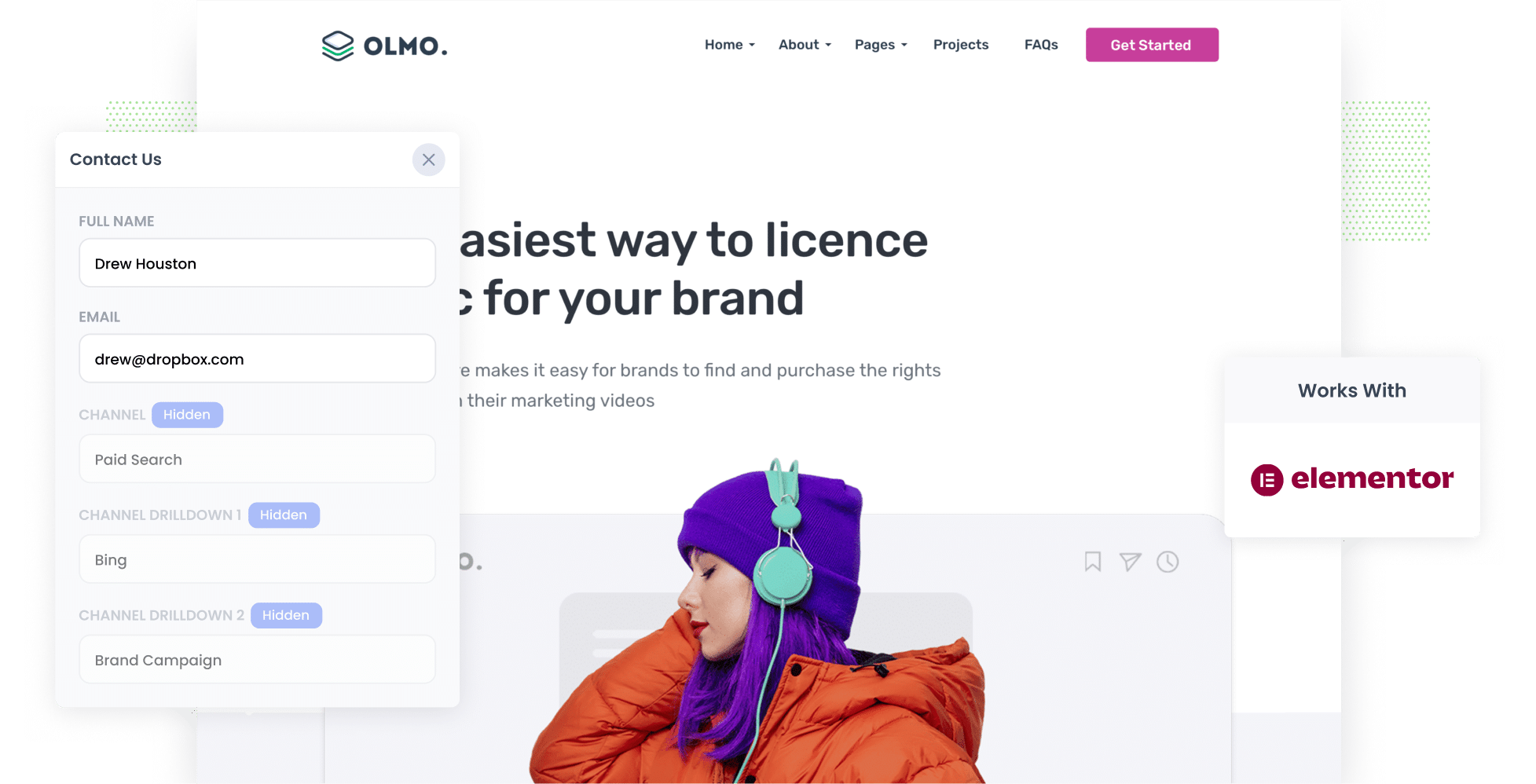
With over 500 million monthly unique visitors worldwide, Bing Ads is a great opportunity to generate leads & customers for your business.
With that said, while creating Bing Ads is one thing, tracking them is another.
Tools like Google Analytics make it easy to track how many website visitors you get, but they don’t really offer a way to track how many leads & customers you get.
There is a way though.
In this article, we’ll explain how to use a tool called Attributer to capture Bing Ads data with each submission of your Elementor forms, so that you can ultimately see which campaigns & ads are generating your leads.
4 simple steps to capture Bing Ads data in Elementor forms
When you use Attributer, capturing Bing Ads data in Elementor forms couldn’t be simpler. These are the four steps you’ll need to follow:
1. Add UTM parameters to your ads

Start by adding UTM parameters to your Bing Ads. If you’re not well-versed in UTM parameters, these are brief bits of text that you add to URLs, which allow you to track how users are accessing your site.
For example, if I was running an ad that sent someone to attributer.io/integrations/elementor, the URL with UTM parameters added to it would look like this:
https://attributer.io/integrations/elementor?utm_medium=paidsearch&utm_source=bing&utm_campaign=brand-campaign
You can put whatever information you want in the UTM’s, but if you’re looking for some help, this is what we recommend:
- UTM Medium = paidsearch
- UTM Source = bing
- UTM Campaign = The name of your Bing Ads campaign
- UTM Term = The name of the ad group the ad belongs to
- UTM Content = The specific ad
2. Add hidden fields to your forms

Next, you’ll need to add the following hidden fields to your lead capture forms (such as contact or quote request forms):
- Channel
- Channel Drilldown 1
- Channel Drilldown 2
- Channel Drilldown 3
- Landing Page
- Landing Page Group
These fields are where Attributer will write in the leads’ attribution details when they complete the form.
To add these hidden fields in Elementor, open the form you want Attributer to work with and select the ‘Add Item’ button and a new form field will appear in your form. Add six of these and configure them as per the instructions in this step-by-step guide.
3. Attributer writes Bing Ads data into the hidden fields

With the UTM parameters and hidden fields set up, Attributer will start automatically tracking where your website visitors are coming from and writing the data into the hidden fields each time a form is submitted.
Here’s an example: imagine you're a marketing consultant for a copywriting agency, Wordsmith Pro. Recently, you launched a Bing Ads campaign promoting SEO content services. Here’s how Attributer would fill in the hidden fields (depending on what UTM parameters you put behind the ads):
- Channel = Paid Search
- Channel Drilldown 1 = Bing
- Channel Drilldown 2 = Services Campaign
- Channel Drilldown 3 = SEO Content Ad
4. Bing Ads data is captured in Elementor forms

When a user submits a form on your site, Elementor will capture their data — both the Bing Ads information provided by Attributer and the personal details they entered, such as their name, phone number, and email address.
Here are a few ways you can use this data:
- See it in your WordPress Dashboard by going to the ‘Submissions’ section of Elementor.
- Add the attribution data to the lead notification emails sent by Elementor, so you can see in real-time where each lead has come from.
- Integrate the data with your CRM, whether it's Salesforce, Pipedrive, Hubspot, Keap, or another platform, and use the data to run reports that show how many leads & customers your ads have generated.
- Export the data to a spreadsheet, whether in Microsoft Excel or Google Sheets, and run reports there.
Why using Attributer is the best way to capture Bing Ads data in Elementor forms
There are various tools available for capturing Bing Ads data within Elementor. Here’s why Attributer is best:
1. Captures all traffic
Attributer tracks the sources of ALL your leads across ALL channels.
Not only does that include those coming from Bing Ads but also from organic Bing searches, Paid Social ads (on sites like Facebook, Instagram, LinkedIn, etc.), and a variety of other sources.
This ultimately means you can a complete picture of where all your leads are coming from, and can make better decisions about how to spend your marketing budget.
2. Remembers the data as visitors browse your site
Some other tools only work if the visitor submits a form on the same page they originally landed on. If they browse around your website or leave and come back, the UTM parameters are lost.
Attributer addresses this issue by storing UTM parameters within the user's browser. So, no matter what page a user is on when they submit a form, the attribution data is always passed through.
3. Provides cleaner data
Even if your UTM parameters have minor formatting discrepancies (such as using utm_source=bing in some campaigns and utm_source=bing.com in others), Attributer consistently categorises your leads correctly (into the Paid Search channel in this case).
4. Captures landing page data as well
Attributer records each lead’s first landing page URL and the category it belongs to.
Consider the copywriting agency example from earlier. Attributer logs the user’s initial landing page (e.g. wordsmithpro.com.au/services/seo-content) and the associated category (e.g. /services).
This provides a clearer insight into which content on your site is effectively driving traffic and generating leads.
3 example reports you can run when you capture Bing Ads data in Elementor forms
By capturing your leads’ attribution details in Elementor and sending them to your CRM (or other tools), you can create reports that show how many leads & customers your Bing Ads are generating.
With over 15 years of experience in running ads and tracking their performance, I’ve grown fond of a few particular reports. Here are three I recommend you start with:
1. Leads by Channel

Because Attributer tracks the sources of all your leads (not just those coming from your Bing Ads), running reports like this one is easy. As you can see, it breaks down how many leads you’re getting from each channel per month.
This allows you to compare how your Bing Ads are performing in comparison to other lead generation channels. You can then invest more in those high-performing channels to acquire even more leads.
2. Customers by Campaign

Do you have multiple Bing Ad campaigns up and running? Want to compare them to see what’s performing well and what isn’t?
This report can help you do that by breaking down how many customers each campaign has generated each month.
Once you understand which campaigns are driving customers for your business, you can rejig your budget accordingly (i.e. invest more in those that are working and scrap the ones that aren’t).
3. Revenue by Ad

Since the ultimate goal of ads is to make money for your business, it’s important to assess how effective your ads are in doing just that.
This is where this revenue by ad report comes in, illustrating how much money you’ve earned from every individual ad.
This allows you to better understand the ROI of each ad and, in turn, which ones you should continue running and which ones to pause.
Wrap up
Want to get more leads, customers, and revenue from your Bing Ads? Elementor and Attributer can help you do exactly that.
By using these two tools together, you can see exactly which campaign, ad group, ad, etc. all of your leads are coming from, giving you all the data you need to make smarter marketing decisions in the future.
Ready to get started? Attributer offers a 14-day free trial and usually takes less than 10 minutes to set up. So get started today!
Get Started For Free
Start your 14-day free trial of Attributer today!

About the Author
Aaron Beashel is the founder of Attributer and has over 15 years of experience in marketing & analytics. He is a recognized expert in the subject and has written articles for leading websites such as Hubspot, Zapier, Search Engine Journal, Buffer, Unbounce & more. Learn more about Aaron here.
