The easiest way to capture Bing Ads data in Typeform
Here’s how you can capture Bing Ads data in Typeform so you can track how many leads & customers you’re getting
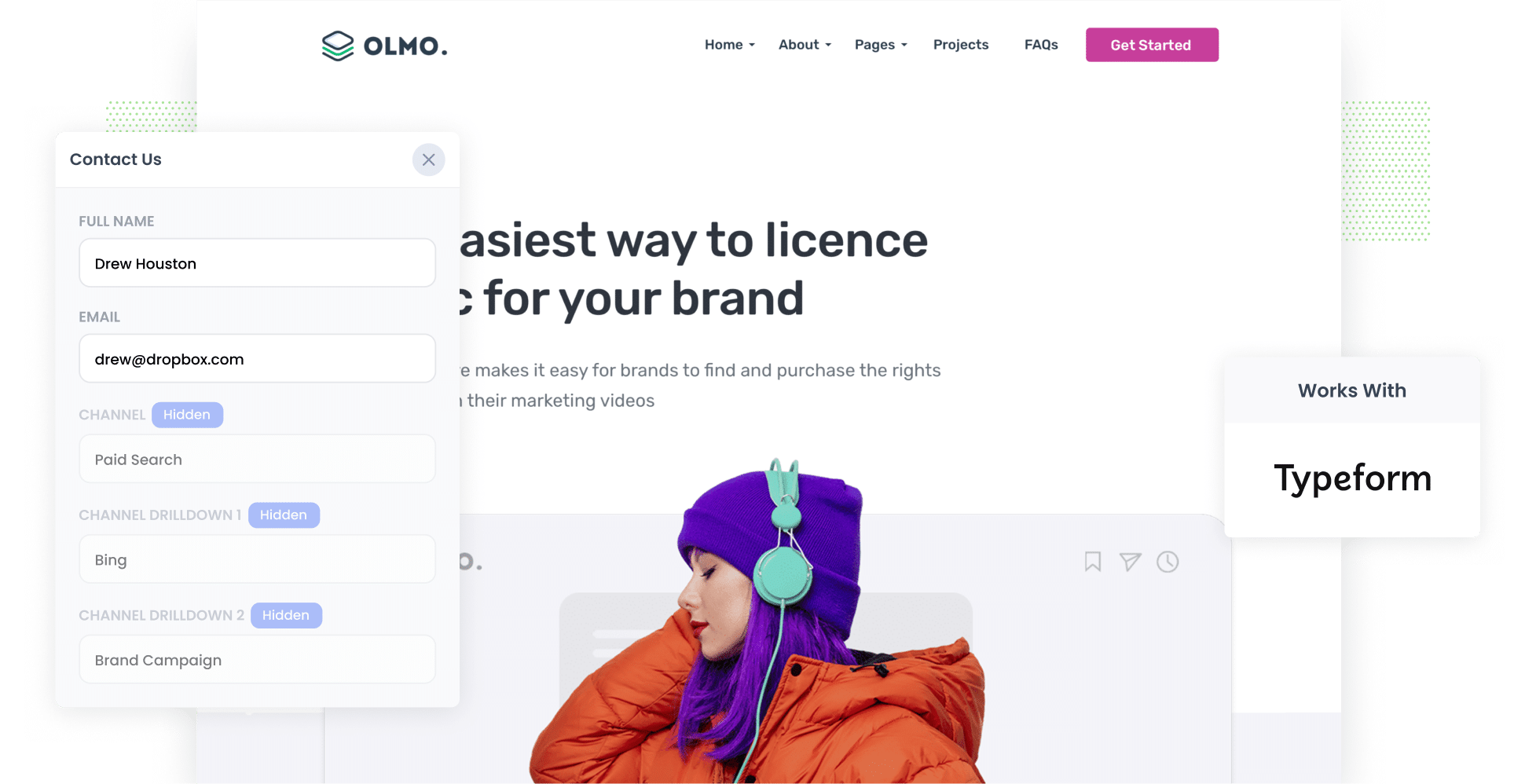
If you’re using Bing Ads to promote your business, you know that creating these ads is one thing, but tracking them is another thing entirely.
That’s because tools like Google Analytics can only really tell you how many website visitors you got from your ads. They can’t tell you how many leads & customers were won.
Fortunately, Attributer can help.
In this guide, we’ll explain step-by-step how to use Typeform in combination with Attributer to capture your Bing Ads data with each form submission, so you can ultimately see exactly which campaigns & ads are generating your leads.
4 simple steps to capture Bing Ads data in Typeform
Tracking your Bing Ads is simple when you use Typeform and Attributer. Here are the four easy steps you’ll need to follow:
1. Add UTM parameters to your ads

The first step in the process is adding UTM parameters to your ads. If you’re not familiar with UTM parameters, these are brief bits of text that you add to URLs to track how users are reaching your site.
For example, if you were directing users to the URL attributer.io/integrations/typeform, then that URL with UTM parameters added might look like this:
https://attributer.io/integrations/typeform?utm_medium=paidsearch&utm_source=bing&utm_campaign=brand-campaign
It’s up to you what data you include in your UTM parameters. With that said, if you’re looking for a simple structure, this is what we recommend for Bing Ads:
- UTM Medium = paidsearch
- UTM Source = bing
- UTM Campaign = The name of your Bing Ads campaign
- UTM Term = The name of the ad group the ad belongs to
- UTM Content = The specific ad
2. Add hidden fields to your forms

The second step is adding hidden fields to your lead capture forms. These are the fields where Attributer will write users’ attribution details.
These are the hidden fields you’ll need to add:
- Channel
- Channel Drilldown 1
- Channel Drilldown 2
- Channel Drilldown 3
- Landing Page
- Landing Page Group
To do so in Typeform, all you need to do is open the form builder and select the ‘Logic’ tab in the right-hand side panel. Then, select the ‘Personalise with data’ option and click the ‘hidden fields’ option. For the full walkthrough, read our complete guide here.
3. Attributer writes Bing Ads data into the hidden fields

Now, when a user submits a form on your site, Attributer will automatically write information on where they came from into the hidden fields you’ve just added.
Here’s an example to show you how it works: let’s say you're a marketing executive for an architectural firm, and you've just launched a Bing Ads campaign showcasing residential design services. This is how Attributer will complete the hidden fields:
- Channel = Paid Search
- Channel Drilldown 1 = Bing
- Channel Drilldown 2 = Services Campaign
- Channel Drilldown 3 = Residential Design Ad
4. Bing Ads data is captured in Typeform

With every form submission, the Bing Ads data that Attributer wrote into the hidden fields will be captured in Typeform, along with the information the lead entered into the form (I.e. their name, email, etc,)
There are various things you can do with this data, including:
- Review the data in the Results panel in Typeform. This is where you’ll see all the responses to your form (including the Bing Ads data that Attributer provided).
- Incorporate it into the new lead notification emails that Typeform sends, so that you can see in real-time where each lead has come from.
- Integrate it with your CRM system (such as Salesforce, Pipedrive, Hubspot, or any others) to keep your team members informed of where a lead has come from.
- Use the data to generate reports, whether within your CRM, in a spreadsheet, or through a dedicated reporting tool.
Why using Attributer is the best way to capture Bing Ads data in Typeform
When it comes to tracking your Bing Ads in Typeform, Attributer is the top tool available. This is why:
1. Captures all traffic
Attributer goes beyond just tracking your Bing Ads leads. It provides attribution information on ALL leads regardless of what channel they came from.
So if you get a lead from Organic Search, Organic Social, Paid Social, etc. then Attributer will pass this through with each form submission.
2. Remembers the data as visitors browse your site
Attributer securely stores UTM parameters within the user's browser the moment they arrive on your site.
That means that, even if they submit your site's form after visiting another page (or exiting your site entirely and returning to your site later), the attribution data will still be passed through with the form submission.
3. Captures landing page data as well
Attributer also records the initial landing page that visitors land on and its associated group.
Let’s revisit the scenario of the architectural firm mentioned earlier. Attributer would record the first page visited by users (e.g. abcarchitecture.com.au/services/residential-design) and the corresponding category of this landing page (e.g. /services).
This information allows you to delve deeper into your content sections and pieces and identify which ones are driving the most leads for your business.
3 example reports you can run when you capture Bing Ads data in Typeform
By capturing attribution data in Typeform and sending it to your CRM (or other tools), you can create insightful reports about your Bing Ads.
After 15 years of running ads and creating analytics reports to track their performance, I've developed a few favourites that I find particularly helpful. Below are three to help you get started:
1. Leads by Channel

Because Attributer captures the source of ALL your leads (not just those from Bing Ads), you can run reports like this one which show the number of leads received each month, categorised by the channel they came from.
Within a few seconds, you can determine which channels (such as Paid Search, Organic Search, etc.) are delivering the highest volume of leads for your business (and subsequently where you have the biggest opportunity for growth).
2. Customers by Campaign

Thanks to this chart, you can see how many customers your business has garnered every month from your Bing Ads, and more importantly, the specific campaigns they came from.
It makes it easy to see which campaigns are performing well and which ones may need some fine-tuning. You can then use these insights to inform your future ad spend.
3. Revenue by Ad

This chart provides an overview of your Bing Ads’ ROI (i.e. how much revenue you’ve earned from every ad you’re running).
This can help you see which of your ads (and which creatives and messages) are actually driving profits for your business. You can then use this data to guide future budgeting decisions.
Wrap up
Tracking the leads you get from your Bing Ads is easy when you use Attributer with Typeform.
Whenever a lead submits a form on your website, Attributer automatically passes through information on where they came from. From there, you can send this data to your CRM (and other tools) and ultimately use it to generate reports that show how your ads are performing.
The best part? Getting started with Attributer is completely free thanks to our 14-day free trial. It usually takes less than 10 minutes to get set up as well, so start tracking your Bing Ads today!
Get Started For Free
Start your 14-day free trial of Attributer today!

About the Author
Aaron Beashel is the founder of Attributer and has over 15 years of experience in marketing & analytics. He is a recognized expert in the subject and has written articles for leading websites such as Hubspot, Zapier, Search Engine Journal, Buffer, Unbounce & more. Learn more about Aaron here.
