How to track Instagram Ads in Duda forms
Learn how to capture Instagram Ads data with each submission of your Duda forms, so you can track how many leads you're getting from your Instagram Ads
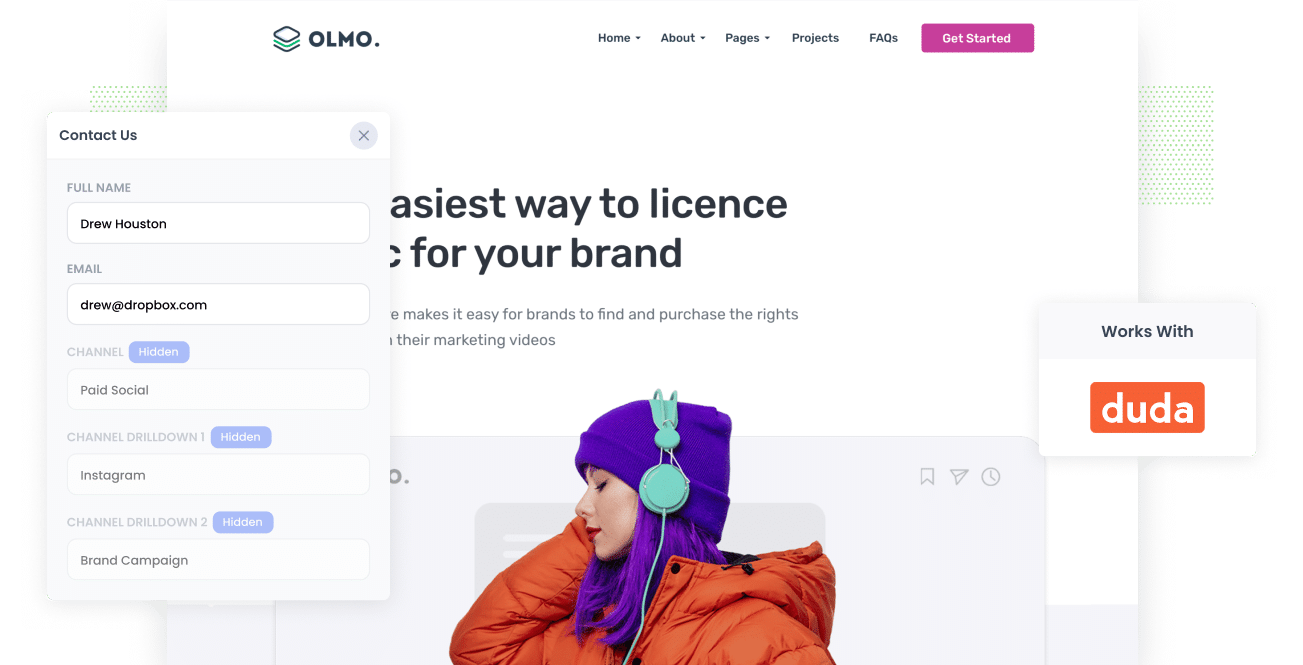
Do you know how many leads & customers you're getting from your Instagram Ads? If not, how do you know if they're working or if you're just flushing money away?
Tools like Google Analytics are good at telling you how many website visitors you got from your Instagram Ads, but they can't tell you how many leads & customers you got. Nor can they tell you how much revenue was generated.
Fortunately, there's a solution.
In this article, we'll show you how to use a tool called Attributer to track the number of leads you get from your Instagram Ads using Duda forms.
4 steps to track leads from Instagram Ads in Duda forms
Usin g Attributer with Duda forms makes it easy to track how many leads you got from your Instagram Ads. Here's how it works:
1. Add UTM parameters to your Instagram Ads

The first thing you need to do is add UTM parameters to your ads (which are essentially extra bits of text you append to the end of the URL behind your ad).
To illustrate, imagine you are sending someone to attributer.io/integrations/wix from your Instagram Ads. If you were to add UTM parameters to the URL, it might look a bit like this:
attributer.io/integrations/duda?utm_medium=paidsocial&utm_source=instagram&utm_campaign=brand-campaign
Adding UTM parameters to your ads is easy and there are free tools available on the web to help you create them. We also have an article on our Help site that gives some recommendations on what information you should put in your UTM parameters.
2. Install Attributer and add some hidden fields

The next step is to start a 14 day free trial of Attributer. Inside your account you'll find a small snippet of code to add to your website and instructions on how to add it to your Duda site can be found here.
Once that's done, you then need to add a series of hidden fields to your forms. These include:
- Channel
- Channel Drilldown 1
- Channel Drilldown 2
- Channel Drilldown 3
- Channel Drilldown 4
Full step-by-step instructions for adding the hidden fields to your Duda forms can be seen here.
3. Attributer writes Instagram Ads data into hidden fields

Now that everything is up and running, Attributer will begin to track where your website visitors are coming from (I.e. your Instagram Ads)
Then, when a visitor completes a form on your website, Attributer will write the information on where they came from (which is derived from the UTM parameters) into the hidden fields.
4. Instagram Ads data is captured in Duda forms

Finally, when the visitor submits a form on your website, the Instagram Ads data is captured in Duda alongside the information the lead entered into the form (like their name, email, etc).
What data gets captured in Duda?
If you're using Attributer to capture Instagram Ads data in Duda, you'll get the following information:
1. Marketing channel data
Attributer will pass through information on where the lead came from each time a new lead submits a form on your site.
To illustrate, let's imagine you're a marketing agency and you're running Instagram Ads to promote your services.
If someone clicks one of your Instagram Ads and completes the 'Work with Us' form on your site, the following information would be captured (based on the UTM parameters you attached to your ads):
- Channel: Paid Social
- Channel Drilldown 1: Instagram
- Channel Drilldown 2: SEO Services Campaign (or the specific campaign name)
- Channel Drilldown 3: Red Ad (or whatever ad creative they clicked on)
2. Landing page data
Attributer also sends the initial landing page (e.g., marketingagency.com/blog/best-seo-case-studies) and the corresponding landing page category (e.g., /blog).
With this data, you can track how many leads you get from the different content sections on your site (such as your blog), as well as being able to dive deeper and see the specific blog posts that are generating leads.
What can you do with this data?
Once the data has been captured in Duda, there are a number of things you can do with it:
- See it in the dashboard - Within your Duda dashboard, go to Site Overview and then click Form Responses. You'll be able to see all the Instagram Ads data in there.
- Include it in notification emails - You can include the Instagram Ads data in the notification emails that Duda sends, allowing you to get a sense of how many leads you're getting right from your inbox
- Send it to your CRM - If you use a CRM (like Salesforce, Pipedrive, Hubspot, etc.) then you can send the data to your CRM and use it build reports & dashboards that show how many leads & customers you're getting from your Instagram Ads.
- Send it to a spreadsheet - You can also export the form responses to a CSV from within the Form Responses section of Duda, and then build charts and graphs inside the spreadsheet to understand how many leads you're getting, which campaigns are driving the most leads, etc.
3 example reports you can run when you capture Instagram Ads data in Duda
Before founding Attributer, I led marketing & analytics at various other companies for over 15 years.
During that time, I spent millions on paid ads (in Instagram, Facebook, Google, etc) and literally ran hundreds of reports to understand which channels were working best, which campaigns were working best, etc.
I have included below some of the reports I found most useful over the years to help you understand the kind of reports you could be running if you capture Instagram Ads data with each new lead:
1. Leads by channel

Because Attributer captures the source of ALL your leads (not just those from Instagram Ads), you can run reports like this that show how many leads you get each month by the channel they came from.
It gives you an overview of what's driving your leads, and subsequently, where you should be investing your time if you wan tto find more of them.
For example, if the chart shows that most of your leads are coming from Organic Search but you're spending most of your budget on Instagram Ads, it might be a good idea to switch up your strategy.
2. Leads by network

If you're doing Instagram Ads, then chances are your ads are appearing on other platforms owned by Meta (like Facebook, Messenger, etc).
If that's the case, this report can be useful. It tells you how many leads you're getting from your ads on each of these networks.
It can help you understand where your ads are performing best and ultimately where you should be investing more of your budget.
3. Leads by campaign

The above graph shows how many leads you're getting each month broken down by the Instagram Ads campaign they came from.
This can help you understand which campaigns are generating the most leads, and where you should be investing more of your time and budget to help grow.
Wrap up
If you're using Instagram Ads to promote your business then you need to be able to track exactly how many leads & customers you get from them. Otherwise, you have no idea whether it's working or not.
This is where using Attributer with Duda can help. It will capture the exact campaign, ad set, or ad the lead came from, and you can send this data to your CRM or other tools and run reports to truly understand the ROI of your Instagram Ads.
Best of all, it's free to get started and only takes about 10 minutes to set up. So start a free 14-day trial of Attributer today to see how it can help you!
Get Started For Free
Start your 14-day free trial of Attributer today!

About the Author
Aaron Beashel is the founder of Attributer and has over 15 years of experience in marketing & analytics. He is a recognized expert in the subject and has written articles for leading websites such as Hubspot, Zapier, Search Engine Journal, Buffer, Unbounce & more. Learn more about Aaron here.
