How to Use UTM Parameters to Track Email Marketing Campaigns
Learn how to use UTM parameters to track how many visitors, leads & customers you get from your email marketing campaigns
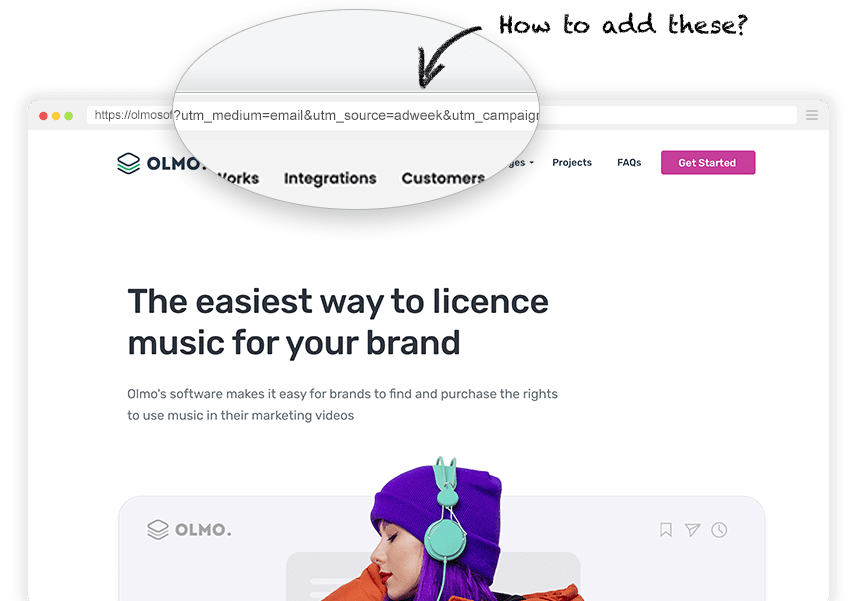
Email marketing is one of the most effective channels businesses have for generating leads and customers.
In fact, studies show that email marketing yields an average ROI of $42 for every $1 spent, making it essential for marketers and business owners everywhere.
However, while email marketing tools can easily show you how many people opened your email and clicked on it, it's often difficult to see exactly how many of those people became leads (and ultimately customers) for your business.
So in this article, we'll show you how to use UTM parameters to accurately how many website visits, leads & customers you are getting from your email campaigns.
The best way to add UTM parameters to email marketing campaigns
There are fundamentally two ways to add UTM parameters to your email campaigns:
1. Directly behind the links in your email campaigns
When creating an email campaign in your email builder (like Mailchimp, ActiveCampaign, HubSpot, etc), you can put a UTM-tagged link behind any buttons or links you place in your emails.
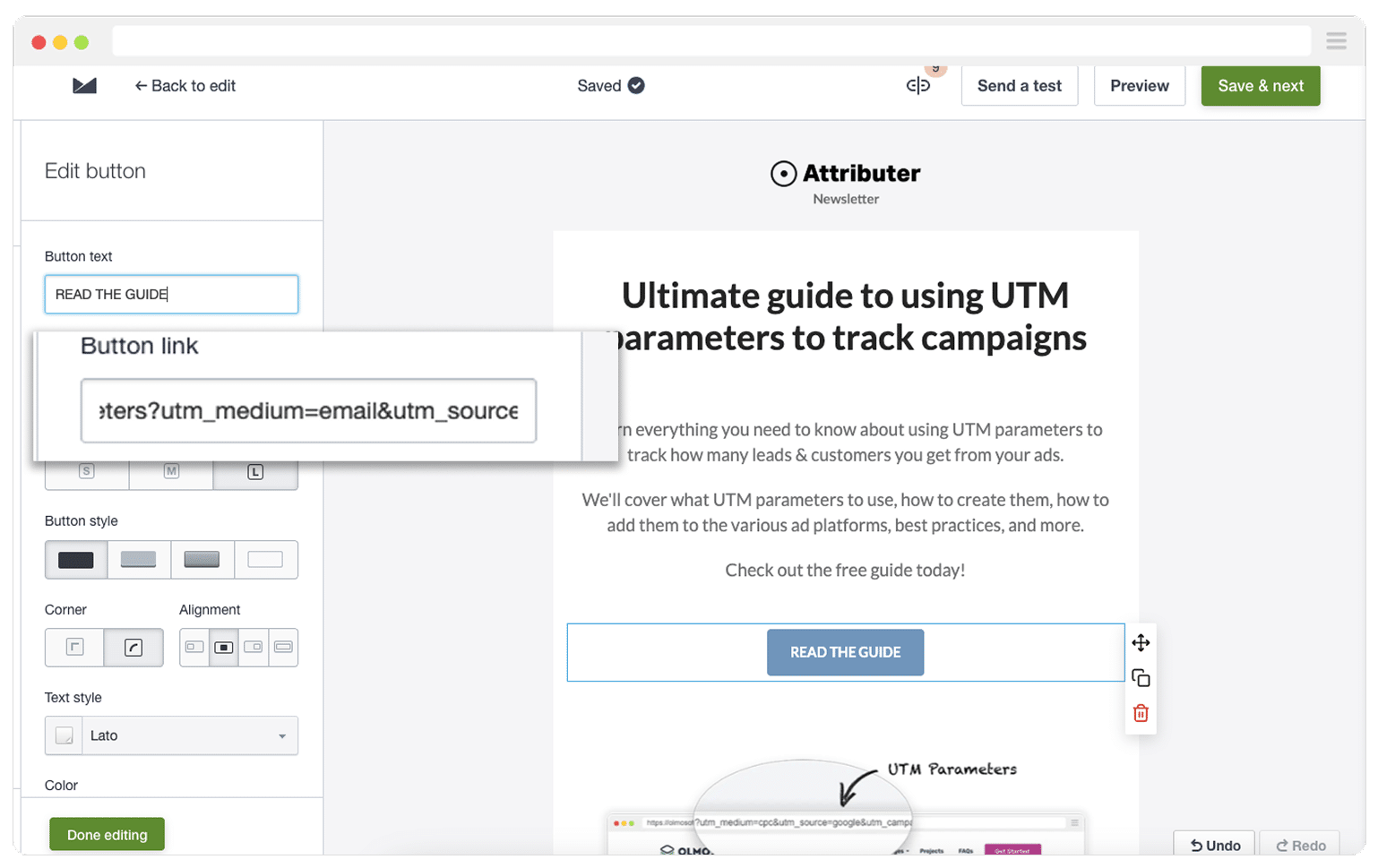
The challenge with this is that you have to manually create the UTM-tagged links each time, which can be a bit time consuming and fiddly. Fortunately though, there are a number of free UTM builders that can help you with this (and we’ll give you an overview of the best ones later in this article).
2. Use the built-in UTM settings of your email tool
Another option is to use the built-in UTM features of your chosen email marketing tool.
In case you’re not familiar with them, most popular email marketing platforms (like Mailchimp, HubSpot, ActiveCampaign, etc.) have a feature (it’s often called a ‘Google Analytics Integration’) where they will automatically append UTM parameters to any links you include in your email campaigns.
Here's how to enable it in the most common tools:
Mailchimp
Mailchimp makes it straightforward to automatically add UTM parameters to every link in your email campaign.
On the Campaign Overview page, scroll to the bottom and find the Settings & Tracking section. Then select the tickbox next to 'Google Analytics Link Tracking' to turn it on.
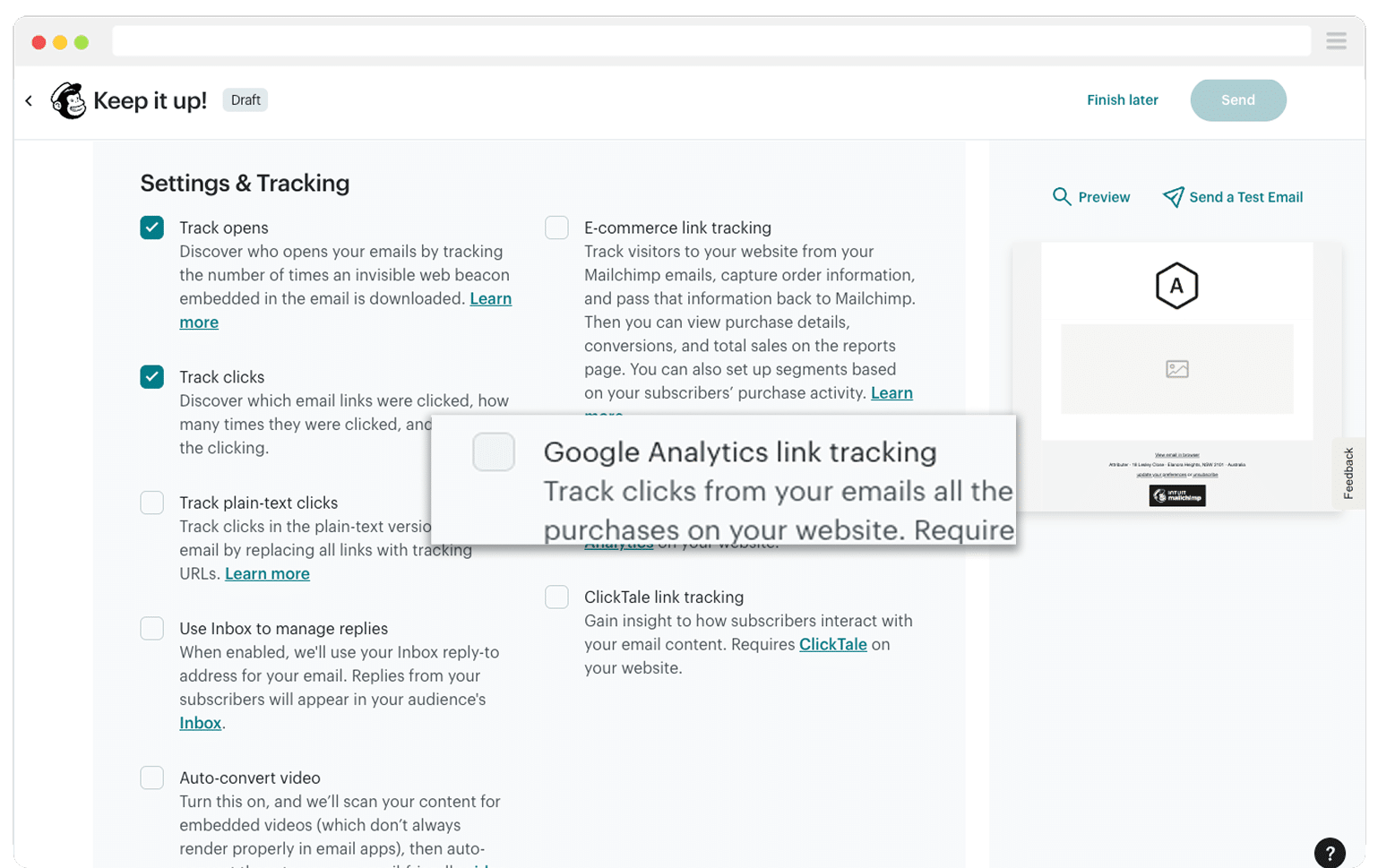
This will add UTM parameters to your email campaigns. It will add utm_medium=email and utm_source=mailchimp, as well as giving you the choice of what you want the utm_campaign to be.
HubSpot
HubSpot is another email marketing tool that makes it easy to add UTM parameters to your email campaigns.
They have a couple of different options:
- Automatically add UTM's to all campaigns - If you have this option selected, Hubspot will add preset UTM parameters to all links in your email campaigns. This will override any UTMs you manually add to your campaigns.
- Add UTMs if they're not added manually - If you have this option selected, HubSpot will add their default UTM parameters to any links in your email campaigns that don't have UTMs added already. It will not override any UTMs you have added manually.
- Don't add UTM parameters - Witht his option selected, HubSpot will not automatically add any UTM parameters to the links in your email campaigns and you will need to ensure you do it manually.
These settings can be found by going to your Account Settings, selecting the Email option from the Marketing group (in the left sidebar) and then clicking the 'Tracking' tab. You can also see the default UTM parameters that HubSpot will add outlined on the same page.
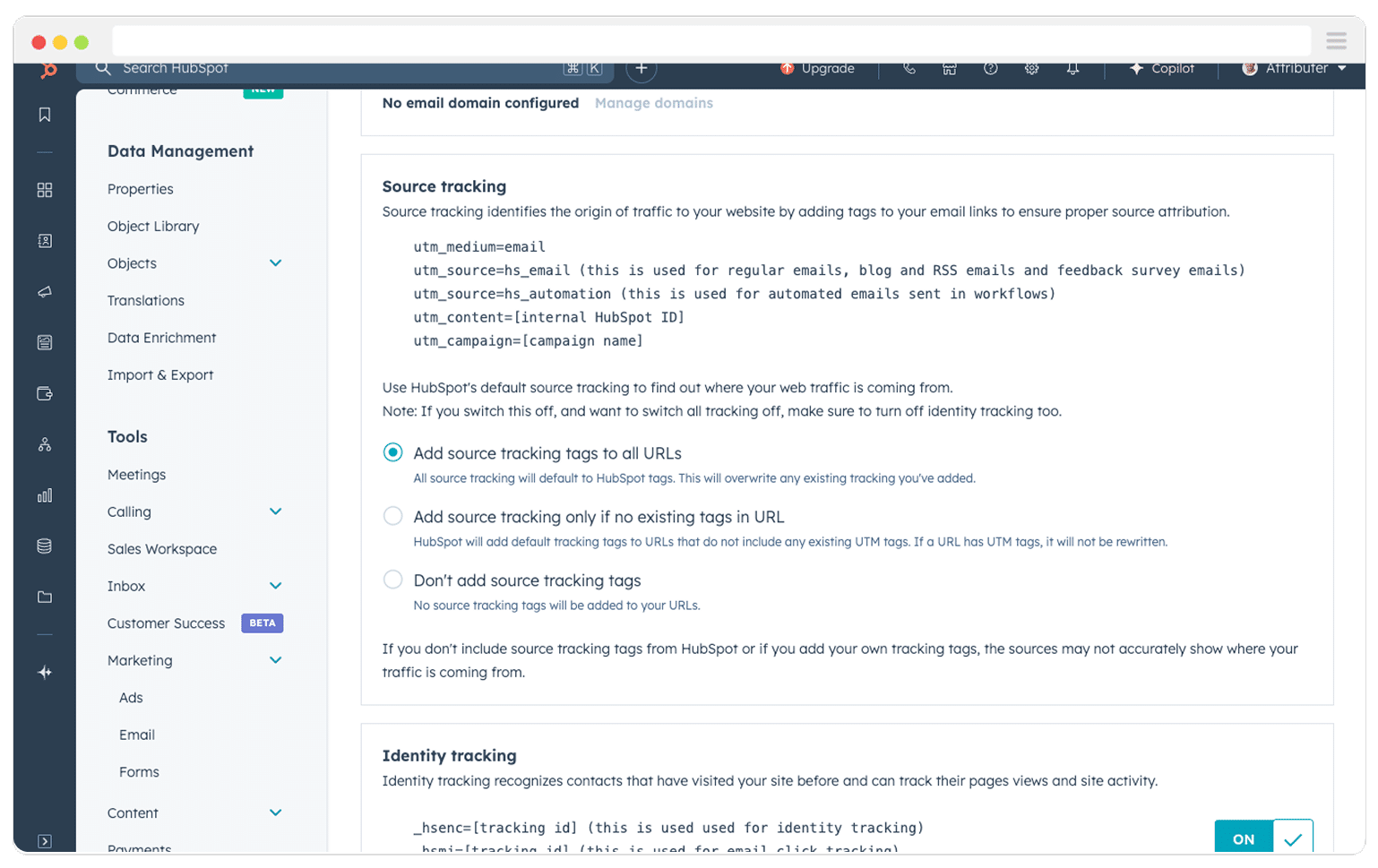
Other tools
Most other email marketing tools (Campaign Monitor, Constant Contact, etc) have the option to automatically add UTM parameters to your email campaigns, so even if you don't use Mailchimp or HubSpot it shouldn't be an issue.
Simply do a quick Google search for ‘Add UTM parameters to XYZ tool’ and you’ll likely find an article on their blog or help site that shows how to set it up.
Best UTM parameters to use behind your email marketing campaigns
Now that you understand the different ways you can add UTM parameters to your email campaigns, let’s talk about what UTM parameters to use.
Obviously, it’s up to you, and the best approach depends on what information you want to capture about the leads & customers that come from these campaigns. However if you’re looking for a recommendation, here’s ours:
- utm_medium – This is typically the highest level of information and is usually reserved for the top-level medium (I.e. ‘paidsearch’ or ‘paidsocial’). For email marketing campaigns, you might use utm_medium=email. This is because you want to use a value that would cause your analytics tools to categorise visitors, leads, etc into the 'Email marketing’' channel, and most tools (including Google Analytics & Attributer) use utm_medium=email for this.
- utm_source – This is typically the second highest level of information and is usually used to note the source (I.e. if the medium is ‘paidsearch’ then the source might be ‘google’ or ‘bing’). For organic email marketing campaigns, I always try to use something that identifies the list of people I am sending to. So if it was an email campaign I was sending to my existing leads & contacts, maybe I would use utm_source=internal. Alternatively, if I was buying an email campaign to a 3rd party list (like if I was paying an industry publication to send an email campaign to their list promoting my products), then I would use the name of the publication (like ‘accountants-daily’ for instance, which is a popular publication in the accounting industry)
- utm_campaign – This is typically used to identify the name of the particular campaign (for example: utm_campaign=2025_spring_promo or utm_campaign=q1-catalog).
- utm_term – This is typically one of the lower levels of information (in paid search ads this is often used to capture the searched keyword, or the creative variation in display ads). For email marketing campaigns, you might use utm_term to distinguish calls to action within the campaign. For instance, if you had multiple pieces of content in your email campaign (like a newsletter that links to some blog posts) then you might put utm_term=announcement-post behind the button that links to the blog posts on your new product, and then utm_term=microsoft-case-study behind the blog post where you discuss how Microsoft has been using your new product. It’s also perfectly okay to not use utm_term if you don’t have anything valuable to put in it.
How to test that UTM parameters are set up correctly
The easiest way to test whether the UTM parameters have been set up correctly is to send yourself a test email (all email marketing tools have functionality to send yourself a test email) and then click the links.
Once you land on your website, look at the URL and make sure the UTM parameters are there.
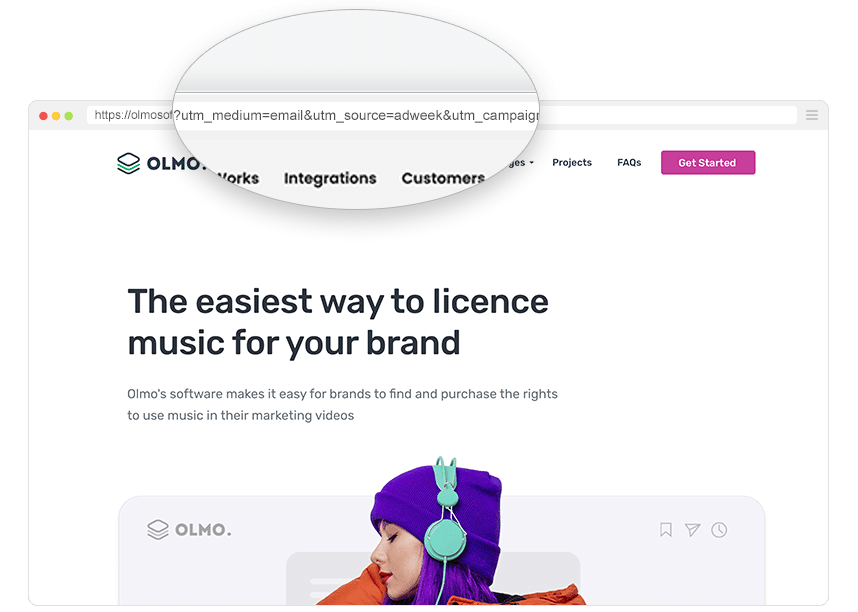
Alternatively, some email marketing tools (like MailChimp) have a link checking tool built-in. When you enable this tool, it shows you all the links in your email campaigns in one view, which makes it easy to see whether you've missed any.
The best ways to create UTM parameters for your email marketing campaigns
The easiest way to create UTM parameters is by using a dedicated UTM builder. Doing it manually can often result in mistakes, which ultimately makes it harder to track how many visitors, leads & customers you're getting from your email campaigns.
There are generally two types of UTM builders you can choose from:
Free tools
There are lots of free tools available to help you quickly create UTM parameters. Usually, these tools are straightforward and easy to use. You simply enter your URL and the parameters you want, and they put everything together for you.
These tools work best for smaller businesses or anyone who only needs to create UTM-tagged links occasionally. Some popular free tools include:
- Attributer’s UTM Builder - Our own UTM builder makes it super easy to create UTM tagged links. It even comes with templates that can be used for email marketing campaigns.
- Google’s Campaign Builder - A very basic tool where you enter the URL you want to send people to and the values you want to include in each of the UTM parameters, and it joins them together for you.
Paid Tools
Paid tools allow you to define rules about what information can be put in each of the 5 different UTM parameters, and then those rules are enforced on whoever is creating the UTM parameters.
These tools are best suited to larger organisations, where multiple people or agencies might create UTM parameters for different things (Google Ads, Facebook Ads, trade shows, etc.) and you need to control what information gets put in the UTM parameters.
- UTM.io - UTM.io is an easy-to-use tool with a modern interface that makes it easy to set rules for UTMs and enforce their use. It comes with a handy Chrome extension for creating UTMs and offers a generous free tier.
- Terminus - Terminus is a more advanced tool for UTM creation. It requires a paid subscription (starting at $79/month) and it’s key feature is ‘grid mode’ which allows you to create UTM tagged links in bulk. It’s definitely more for larger, enterprise organisations.
How to use these UTM parameters to track how many visitors, leads & customers you get from your email marketing campaigns
Now that you’re familiar with which UTM parameters to use and how to create them, let’s talk about how you can use these parameters to see exactly how many visitors, leads, and customers you're getting from your email marketing campaigns.
Website Visitors
If you’re using Google Analytics, you can easily track how many website visitors came from your email marketing campaigns by checking the User Acquisition report.
By default, visitors are grouped into broad channels like Organic Social, Paid Search, Paid Social, or Email and Google Analytics uses the UTM parameters you put behind your links to organize visitors into these channels.
So because you've put utm_medium=email behind your links, you can look at the number of visitors from the 'Email' channel to see how many website visitors your campaigns have generated.
If you want to dive deeper, you can add a Secondary Dimension. Just click the plus icon and select either First User Medium, First User Source or First User Campaign. It’ll look something like this:
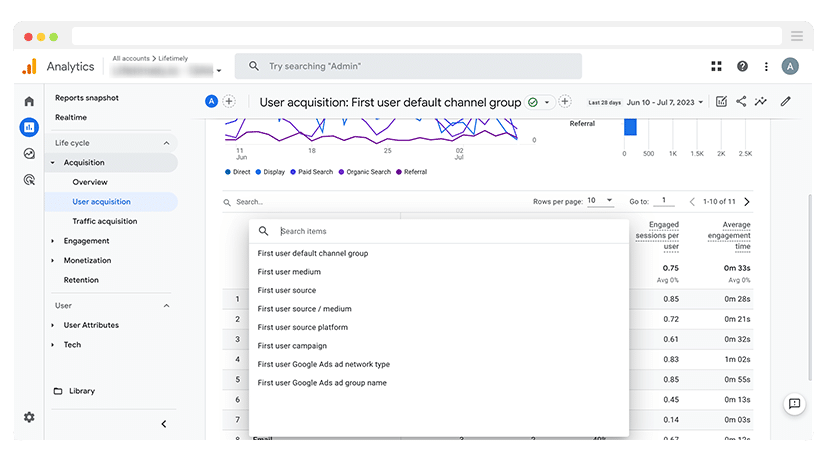
If you select the 'First user source' option then you'll see your website visitors broken down by whatever you put in the utm_source parameter (which might be the name of the email list), and if you select the 'First user campaign' field you'll see it broken down by whatever value you added to the utm_campaign parameter (which is likely the name of the email campaign).
Leads
Tools like Google Analytics are good for tracking how many website visitors you get from your email campaigns, but they can't tell you how many leads and customers you got (or how much revenue was generated).
That’s where a tool like Attributer can help.
When someone clicks through to your site from a campaign that includes UTM parameters, Attributer captures those parameters and stores them in the visitor’s browser.
Then, when the visitor fills out a form, Attributer automatically writes the UTM parameters into hidden fields that you’ve added to your form.
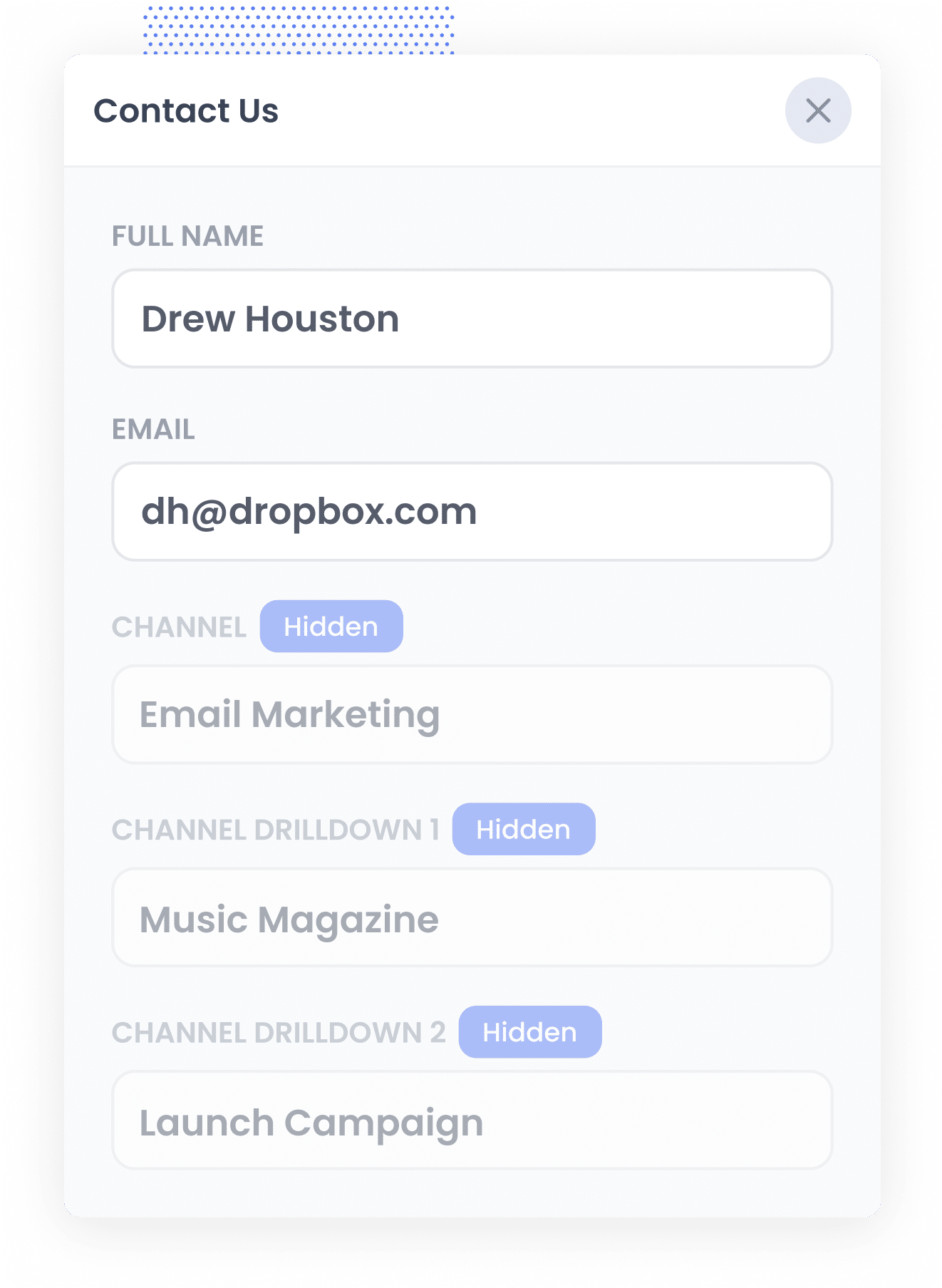
Finally, when the visitor submits the form, the UTM parameters are captured by your form tool along with the information the lead manually entered into the form (like their name, email, phone, etc).
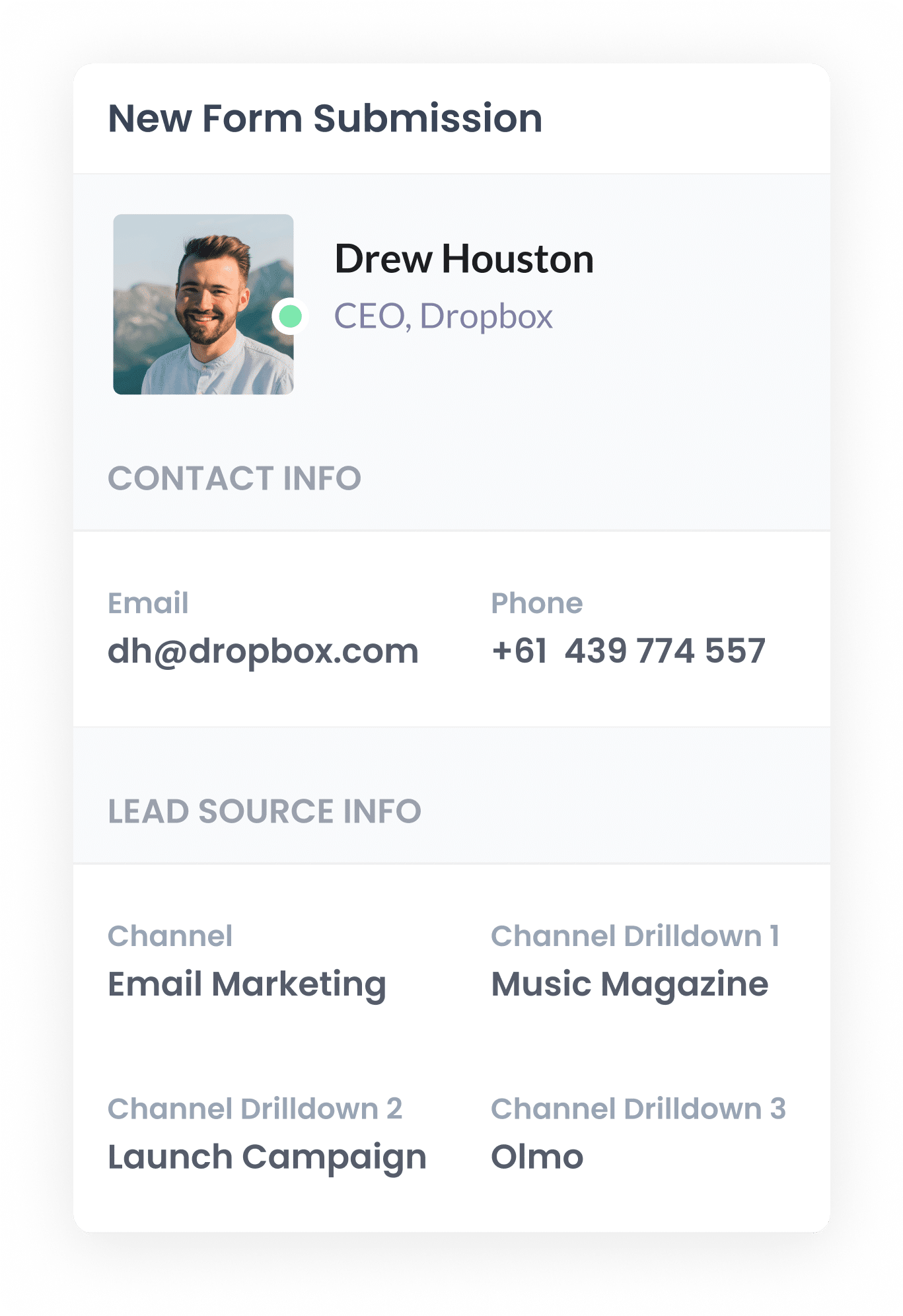
You can then see this information in the submissions table of your form builder, include it in your new lead notification email, send it to a spreadsheet and more. It's a good way to see how many leads you've gotten from your various email marketing campaigns.
Customers
If you want to be able to track how many customers (and how much revenue) you've gotten from your email marketing campaigns, then the best thing to do is to send the UTM parameters (the ones written into the hidden fields by Attributer) into your CRM with each new lead.
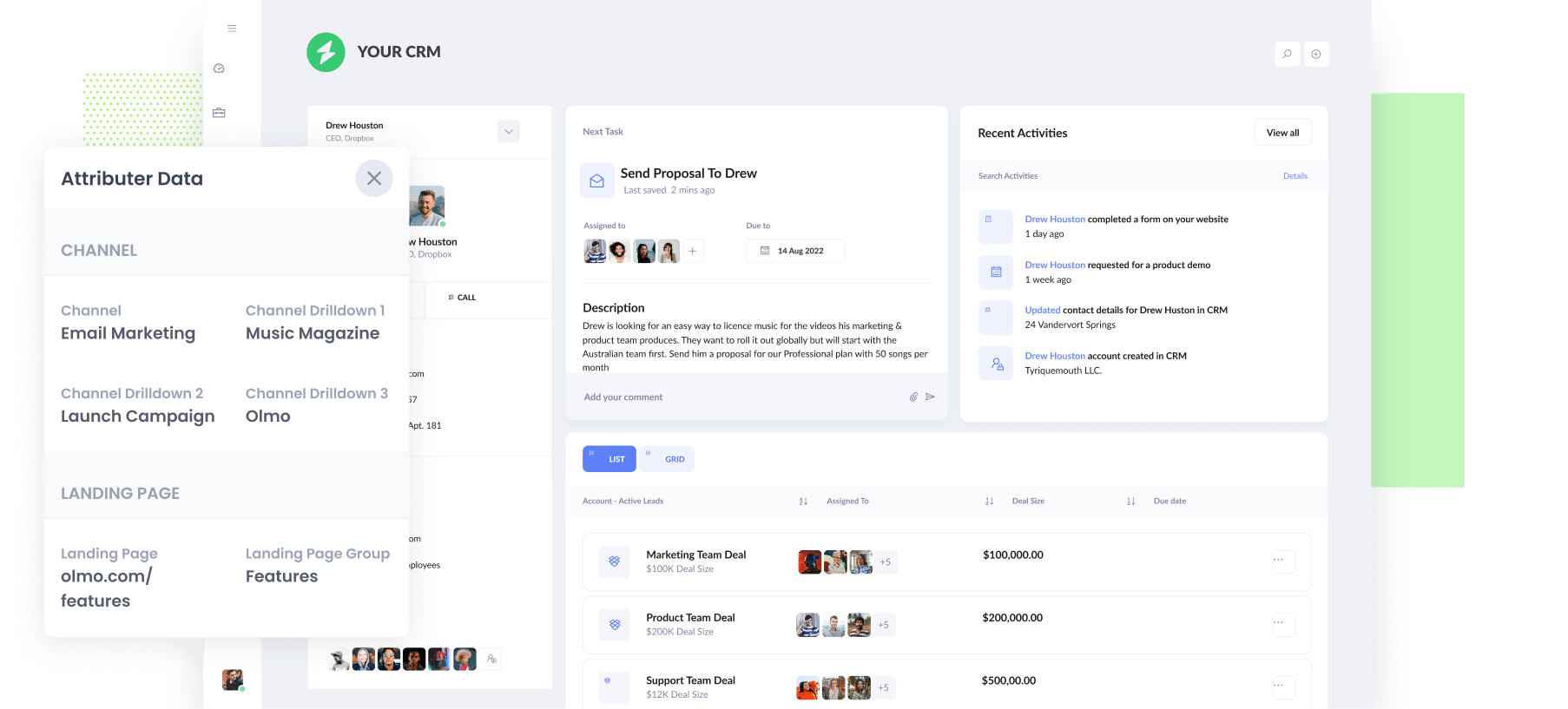
You can then use your CRM's built-in reporting tools to run reports that show how many of those leads went on to become customers, how much revenue they generated, what the average deal size, was etc.

Wrap Up
Email marketing tools can tell you how many people opened and clicked your email campaigns, which is a good start.
But if you're wanting to track how many website visitors, leads and customers you're getting from your email marketing campaigns, then you'll need to add UTM parameters behind the links in your campaigns so that analytics tools (like Google Analytics & Attributer) know where someone has come from.
So go ahead and start adding them today, and then use tools like Google Analytics & Attributer to track how many website visitors, leads & customers you're getting from your email campaigns!
Need to capture UTM parameters in your CRM?
Start your 14-day free trial of Attributer today!

About the Author
Aaron Beashel is the founder of Attributer and has over 15 years of experience in marketing & analytics. He is a recognized expert in the subject and has written articles for leading websites such as Hubspot, Zapier, Search Engine Journal, Buffer, Unbounce & more. Learn more about Aaron here.
