How to track the source of your leads in Squarespace
Learn how to capture lead source data with each submission of your Squarespace forms, so you can see where all your leads & customers are coming from
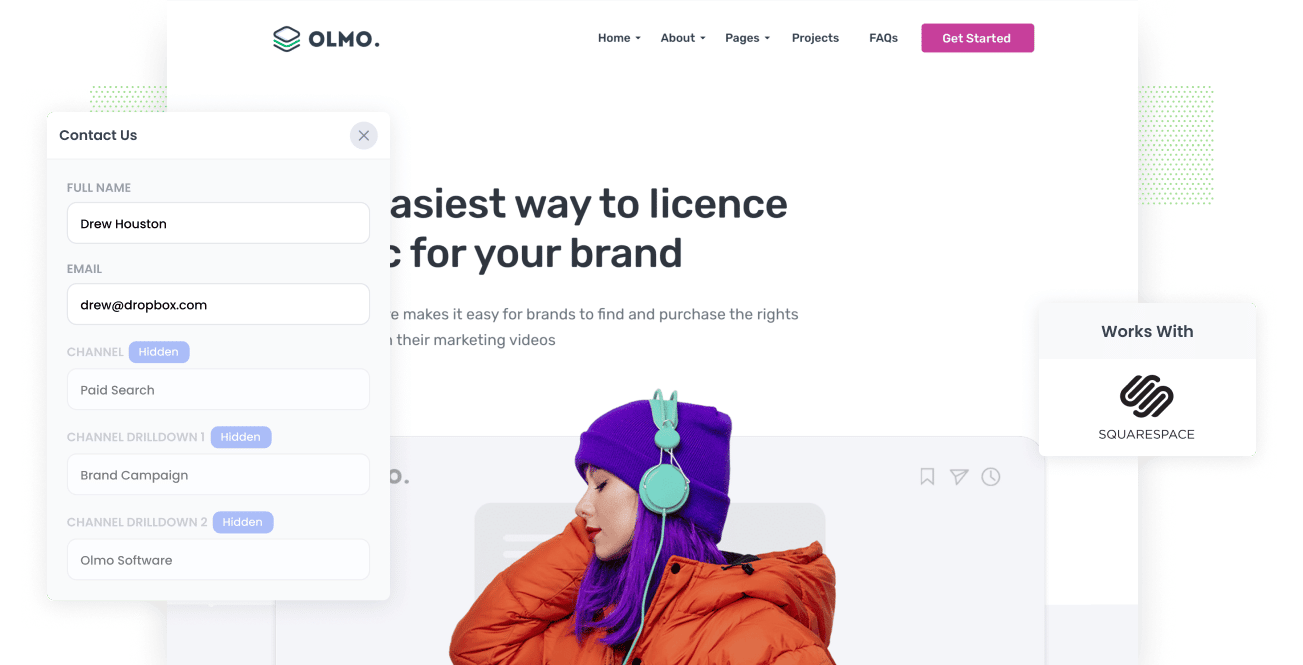
Do you wish you could see the source of every lead you get through your Squarespace website?
Imagine if, right there in Squarespace, you could see exactly where each lead came from (I.e. Google Ads, Facebook Ads, SEO, etc). And imagine if you could also see this data in the email notifications that Squarespace sends, or send it to your CRM and other tools.
Well fortunately for you this is all possible, and in this article we’ll show you how to use a tool called Attributer to track the source of leads from your Squarespace website.
3 simple steps to track the source of leads in Squarespace
Attributer makes it simple to see the source of every lead that submits a form on Squarespace website. Here’s how to do it in 3 simple steps:
1. Install Attributer and add hidden fields

The first thing you need to do is sign up up for a 14-day free trial of Attributer and install the code snippet that is given to you in your account.
Fortunately it’s super simple to install the code on a Squarespace website and you can find detailed instructions here on how to do it.
Once you’ve added the code to your site, the next thing you need to do is add a series of hidden fields to your forms. Those fields are:
- Channel
- Channel Drilldown 1
- Channel Drilldown 2
- Channel Drilldown 3
- Channel Drilldown 4
Again, Squarespace makes this really easy to do and you can see step-by-step instructions here.
2. Attributer writes the lead source data into the hidden fields

Now that Attributer is up and running on your site, Attributer will start tracking where your visitors are coming from and when they complete a form on your site, it will write the information into the hidden fields you added to your form in step 1.
3. Lead source data is captured in Squarespace

Finally, when the visitor submits a form on your website, the information that Attributer wrote into hidden fields about where they came from is captured alongside the details the lead entered into the form (like their name, email, company, etc)
You can then do the following with the data:
- View it in your Squarespace dashboard - You can see the attribution data on each of your leads in the Contacts section of your Squarespace dashboard.
- Include it in notification emails - You can include the information in the new lead notification emails that Squarespace sends each time a form is submitted.
- Send it to your CRM:You can use tools like Zapier to send the data to your CRM (including Salesforce, Hubspot, Pipedrive, ActiveCampaign, Keap & more)
- Send it to a spreadsheet:You can send the data straight to a spreadsheet and use it to build charts & graphs that show where your leads are coming from.
What data gets captured in Squarespace?
Attibuter automatically passes through the following data on your leads:
1. Marketing channel data
Attributer captures and records attribution information about how the lead found your site.
So for instance, imagine you're a marketer at Olmo Software and someone clicks on one of your Google Ads and completes a form on your website. The following information would be passed through (depending on the UTM parameters you use):
- Channel: Paid Search
- Channel Drilldown 1: Google
- Channel Drilldown 2: Brand Campaign (or the specific campaign name)
- Channel Drilldown 3: Olmo Software (or the keyword used in the campaign)
Similarly, if a lead arrives at your site by clicking an organic link in Google, it would pass through the following information:
- Channel: Organic Search
- Channel Drilldown 1: Google
- Channel Drilldown 2: www.google.com (or the specific Google domain they came from)
- Channel Drilldown 3: Olmo Software (or the keyword used to find your site, if available)
2. Landing page data
Attributer also captures the lead's initial landing page (e.g., olmosoftware.com/blog/best-crm-software) and the landing page group (e.g., /blog).
This allows you to report on how many leads you are getting from certain sections of your website (like your blog) as well as drill down and see which blog posts are generating you the most leads.
3 example reports you can run when you properly track the source of your leads
If you're using Attributer to capture the source of leads in Squarespace, and then sending that data to your CRM or even just to a spreadsheet, you can use the data to build charts & dashboards that show where your leads are coming from.
Having been in marketing & analytics for over 15 years, I’ve run hundreds of reports and have developed a few favourites that I find particularly insightful.
Those reports are:
1. Leads by channel

This chart shows how many leads you’re getting each month by the channel they came from (I.e. Paid Search, Paid Social, Organic Search, etc).
It’s a good way to get a high-level overview of where your leads are coming from and where you should be focusing your time and effort to get more of them.
For instance, if you’re spending most of your budget on Facebook Ads (Paid Social) but majority of your leads are coming from your Google Ads (Paid Search), then it might be time to rethink how you’re spending your money.
2. Leads by Google Ads campaign

The above graph shows how many leads you are getting from your Google Ads each month, broken down by the campaign they came from.
It’s a good way to see which campaigns are actually working for you and which ones aren’t, and allows you to make intelligent decisions around which campaigns to continue investing in and which ones to pause.
3. Leads by social network

This chart shows how many leads you are getting from your efforts posting to different social media networks, broken down by the network they came from.
This can help you understand which networks your content is performing best on (in terms of lead generation) and can help you prioritise your efforts to get more leads.
Wrap up
If you need to know where your leads are coming from, then using Attributer with Squarespace could well be the solution.
It will pass through information on where the lead came from each time they submit a form on your site, and you can see this data in your Squarespace dashboard, include it in your new lead notification emails, send it to your CRM & more.
You can get started for free, and the setup process typically takes less than 10 minutes. So get started with a 14-day free trial today!
Get Started For Free
Start your 14-day free trial of Attributer today!

About the Author
Aaron Beashel is the founder of Attributer and has over 15 years of experience in marketing & analytics. He is a recognized expert in the subject and has written articles for leading websites such as Hubspot, Zapier, Search Engine Journal, Buffer, Unbounce & more. Learn more about Aaron here.
