The best way to track Google Ads campaigns in Pardot
Learn how to capture Google Ads data in Pardot so that you can track which campaigns, ads & keywords are generating your leads & customers
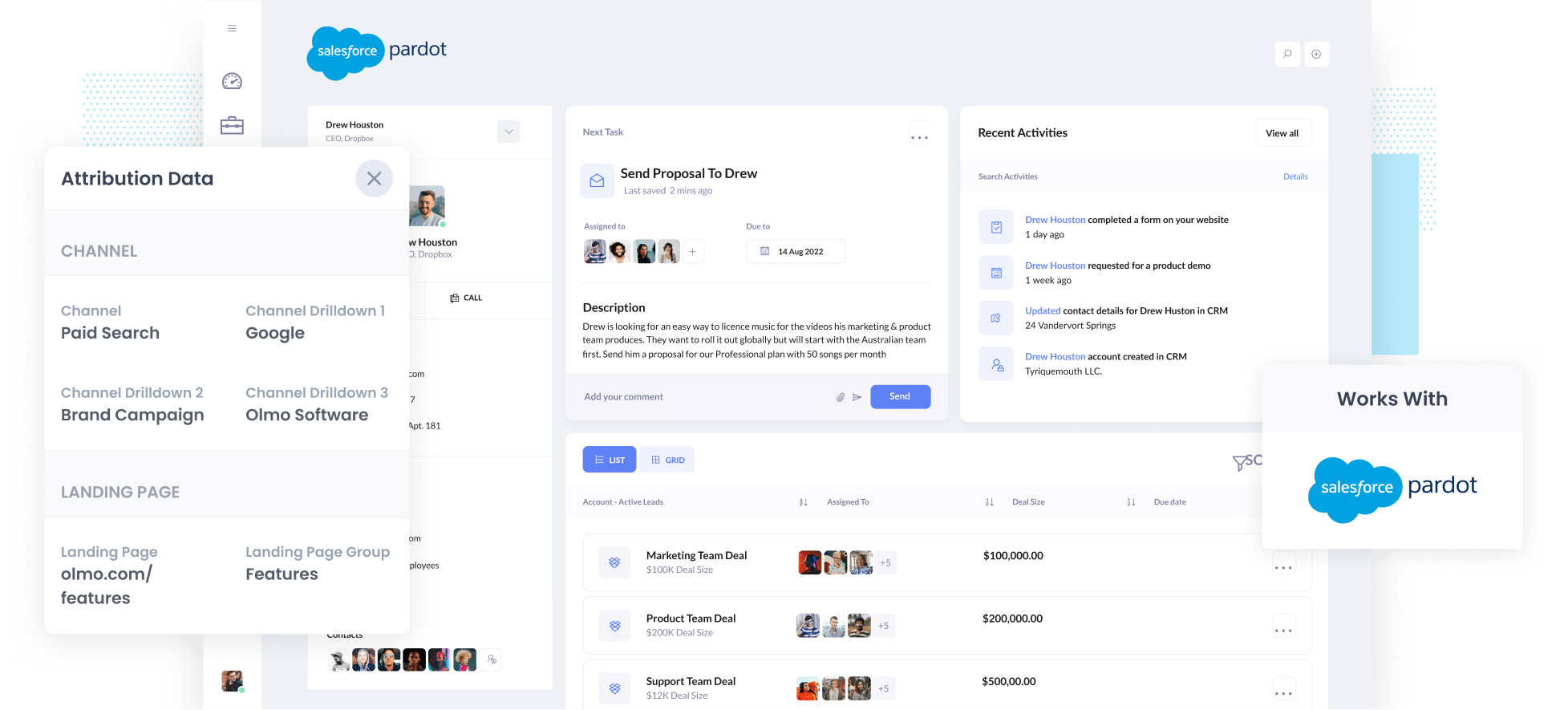
Are you struggling to track which of your Google Ads campaigns are performing best when it comes to generating leads & customers?
If so, this could be significantly limiting your growth. If you don't know which campaigns are working, you don't know which ones you can invest more in to get more leads.
Fortunately, there's a solution.
In this article, we’ll show you how you can use a tool called Attributer to capture Google Ads data in Pardot and ultimately use it to track how each of your Google Ads campaigns are performing.
4 steps to track your Google Ads campaigns in Pardot
Attributer makes it easy to track your Google Ads campaigns in Pardot. Here's how to do it in just 4 simple steps:
1. Add UTM parameters to your Google Ads campaigns

The first thing you need to do is add UTM parameters behind your Google Ads.
You can put whatever data you want in the UTM parameters, but the general best practice for Google Ads is something like:
- UTM Medium = Paid search
- UTM Source = Google
- UTM Campaign = The name of your Google Ads campaign
- UTM Term = The name of the ad group the ad belongs to
- UTM Content = The specific ad
Tagging your URLs with UTM parameters is easy and there are free tools available on the web that can help you build them.
2. Add hidden fields to your forms

The next thing you need to do is add a series of hidden fields to your forms, including:
- Channel
- Channel Drilldown 1
- Channel Drilldown 2
- Channel Drilldown 3
- Landing Page
- Landing Page Group
Most form-building tools (like Pardot forms, Gravity Forms, Wix Forms, Jotform, etc) make it easy to add hidden fields and step-by-step guides on how to do this for various form builders can be seen here.
3. Attributer writes Google Ads data into the hidden fields

Now every is set up, Attributer will start to track where your website visitors are coming (including those coming from your Google Ads) and then write that attribution information into the hidden fields on the form when a visitor completes it.
To illustrate, imagine you are a marketer at a company called Olmo Software and someone comes to your site from the brand campaign you have running in Google Ads.
When they complete a form on your site, Attributer would populate the hidden fields as follows (depending on what UTM parameters you used behind your ads):
- Channel = Paid search
- Channel Drilldown 1 = Google
- Channel Drildown 2 = Brand campaign
- Channel Drilldown 3 = Free account ad
On top of the values from the UTM parameters, it would also capture the visitor's first landing page (e.g: olmo.com/features/music-purchasing-software) and the first landing page group (e.g: features).
4. Google Ads data is captured in Pardot

Finally, when a visitor submits a form on your website, all of the Google Ads data (derived from the UTM parameters) is sent into Pardot and can be seen on the Prospect record alongside their name, email, etc.
From here, you can send this data into a CRM like Salesforce and use it to run reports there, or you can connect a third-party tool like Tableau for more advanced reporting.
What is Attributer?
From the above steps, you've probably gotten a little bit of an idea about what Attributer is. But how exactly does it work?
Put simply, Attributer is a piece of code that you place on your website.
When someone lands on your site, it looks at where they came from and categorizes them into a series of channels (like Paid Search, Paid Social, Organic Search, etc) before storing the data in a cookie in the user's browser.
Then, when that user submits a lead form on your website, it writes information on where they came from into a series of hidden fields you add to your forms and it gets captured in Pardot along with the lead's name, email, phone, etc.
So when a new lead comes into Pardot, it looks a bit like this:
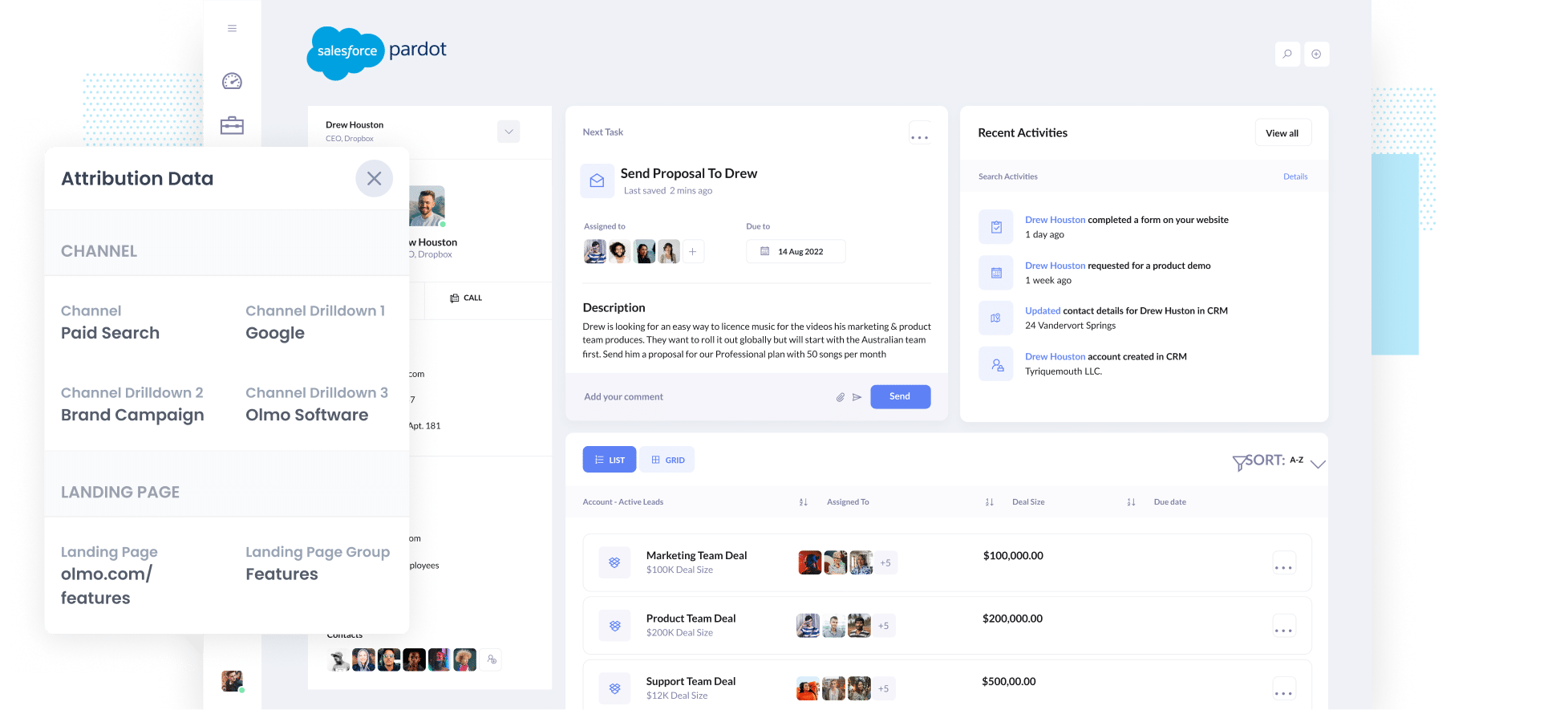
As you can see from the image above, Attributer has passed in the fact they came from ‘paid search’ as well as other information like the campaign name, ad group name, etc. It’s also passed information about the visitor’s landing page as well.
3 example reports you can run when you capture Google Ads data in Pardot
When you use a tool like Attributer to capture Google Ads data in Pardot, and send it to Salesforce or an external reporting tool, there are a lot of insightful reports you can run to help determine which of your marketing efforts are working and which ones aren't.
Below are a few of my favourite (from 15 years of experience marketing & analytics teams):
1. Leads by Channel

Attributer captures the source of ALL your leads, not just those coming from your Google Ad campaigns.
As a result, you're able to run reports like the one above that show how many leads you're getting each month from the various channels (I.e. Paid Search, Paid Social, Organic Search, etc).
This report can give you a good high-level overview of what's driving your leads and where your biggest opportunities are to grow.
For instance, you might see that Organic Search is driving more leads than Paid Search is, which could indicate it might be worth investing more in SEO.
2. Customers by campaign

This report shows how many new customers were generated each month from your Google Ads, broken down by the campaign they originally came from.
This can help you understand which campaigns are actually generating real customers for your business, and which ones may just be generating a whole bunch of visitors & leads that ultimately don't convert.
3. Revenue by keyword

This report shows how much revenue was generated each month from your Google Ads, broken down by the keyword you are bidding on.
This report can help you understand which of your keywords are generating the best ROI, and can allow you to optimise your bid strategy to get the maximum amount of revenue available from that keyword.
Wrap up
If you're looking for a way to track how many leads & customers you get from your Google Ads, then using Attributer with Pardot is a great solution.
It will capture the UTM parameters you use behind your Google Ad campaigns and pass them to Pardot. From here, they can then be passed to Salesforce and other tools and you can run reports that show which campaigns, ads & keywords are performing best.
On top of that, it will also give you data on leads that come from other channels, so you can track the source of ALL your leads (not just the ones from Google Ads) and ultimately know where you need to invest to grow your business.
Best of all, it's free to get started and usually only takes about 10 minutes to set up, so start your 14-day free trial today.
Get Started For Free
Start your 14-day free trial of Attributer today!

About the Author
Aaron Beashel is the founder of Attributer and has over 15 years of experience in marketing & analytics. He is a recognized expert in the subject and has written articles for leading websites such as Hubspot, Zapier, Search Engine Journal, Buffer, Unbounce & more. Learn more about Aaron here.
