4 steps to monitor Google Ad campaigns in Nimble CRM
Know which of your Google Ads campaigns attract leads, opportunities and customers by tracking Google Ad campaigns in Nimble CRM.
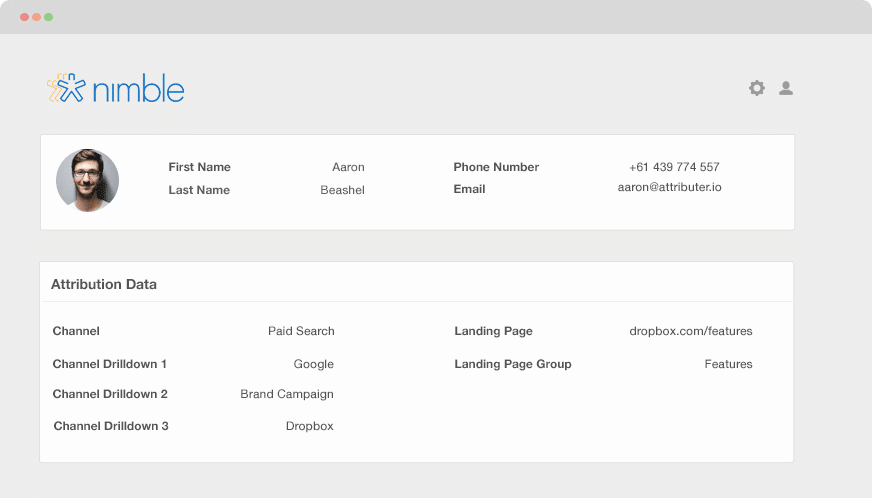
Knowing which of your Google Ad campaigns are generating most of your leads, customers and opportunities will help you make informed decisions on which ones to keep and which ones to drop.
When you send Google Ads data into Nimble CRM, you can view the campaigns each of your leads, opportunities and customers have come from. You can also build reports in Nimble CRM that display the campaigns that are returning with a positive ROI and the ones that don’t.
In this article, we’ll walk you through how Attributer can be used to send Google Ads data into Nimble CRM together with every lead. You can also use it to track the performance of each of your Google Ads campaigns.
What is Attributer?
Attributer, in its most basic form, is a piece of code that you insert on your website. Behind the scenes, it figures out where a visitor has come from, then organizes each visitor according to a series of channels (i.e., paid search, paid social, organic search, etc.)
Once the channel information is grouped, the data is stored as a cookie in the user’s browser. And every time that visitor submits a lead form on your site, the channel information is passed into Nimble CRM together with the lead’s other data entered in the form (e.g., name, email, company, etc.)
So, when a new lead comes into Nimble CRM from your Google Ad campaign, they may look something like this:
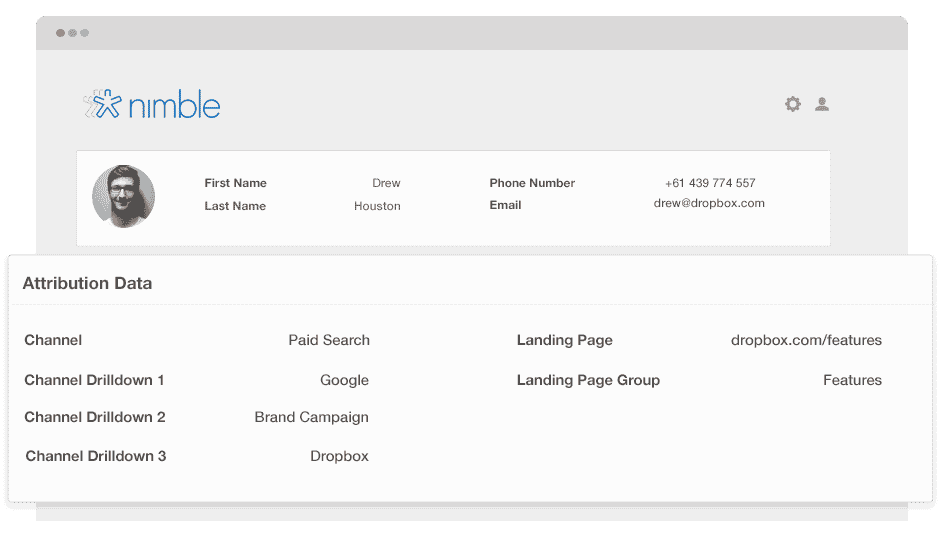
As shown in the photo above, the fact that the visitor came from ‘paid search’ and information such as the campaign name, ad group name, and landing page have been passed by Attributer.
4 simple steps to monitor your Google Ads campaigns in Nimble CRM
Attributer makes it easy to track Google Ads campaigns in Nimble CRM. Here’s how it works:
1. Add UTM parameters to your Google Ads campaigns
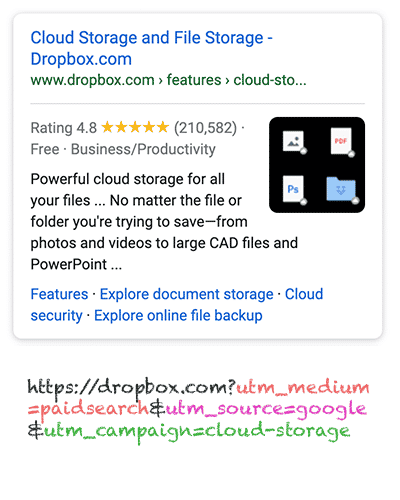
In order to track your Google Ad campaigns in Nimble CRM, UTM parameters should be added to each of your ads first.
UTM parameters are simply extra bits of texts that you add at the end of the URL you send to people from your campaigns.
Hence, if the page you’re sending someone is attributer.io/integrations/salesforce, then your final URL would look like this:
https:// attributer.io/integrations/salesforce?utm_medium=paidsearch&
You can choose to build your UTM parameters however you want, but the general best practice for Google Ads is the following:
- UTM Medium = Paid search
- UTM Source = Google
- UTM Campaign = The name of your Google Ads campaign
- UTM Term = The name of the ad group the ad belongs to
- UTM Content = The specific ad
Tagging your URLs with UTM parameters is simple, and free tools are readily available online if you need help building them.
2. Add hidden fields to your forms

Next is adding several hidden fields to your lead capture forms (the ones used to collect information from visitors). These fields can’t be seen by the end user but still work behind the scenes, which means tools like Attributer can interact with them without interrupting a visitor's experience.
The hidden fields that need to be added are:
- Channel
- Channel Drilldown 1
- Channel Drilldown 2
- Channel Drilldown 3
- Landing Page
- Landing Page Group
A lot of form-building tools like Wix Forms and Jotform make adding hidden fields easy. Usually, you need to drag and drop a ‘hidden’ field type into your form, and it’s all set.
Further instruction on how to do this for different form builders can be found here.
3. Attributer writes Google Ads data into the hidden fields

After setting up the hidden fields, Attributer will monitor where your visitors are coming from. When they submit a form on your site, Attributer populates the hidden fields with the values you specified in your UTM parameters.
For example, if I was a marketer at Dropbox, and an individual arrived on my site from one of my brand campaigns in paid search. Attributer would fill out the hidden fields like so:
- Channel = Paid search
- Channel Drilldown 1 = Google
- Channel Drildown 2 = Brand campaign
- Channel Drilldown 3 = Free account ad
Apart from the values from the UTM parameters, the visitor’s landing page (e.g., dropbox.com/features/cloud-storage) and the first landing page group (e.g., features) are also captured.
4. Google Ads data is sent to Nimble CRM

Finally, every time a visitor submits a form on your site, all of the Google Ads data, landing page data, and the lead’s name, email, phone, etc., are passed into Nimble CRM.
Once the data is inside Nimble CRM, you can build a report using the system’s native reporting tools or opt for a BI tool like Tableau or Looker, where you can run more advanced reports.
Example reports you can create with Google Ads data in Nimble CRM
When you follow the 4 steps above and use Attributer to capture Google Ads data in Nimble CRM, you’ll be able to run reports like the following:
1. Leads by campaign, ad group or ad
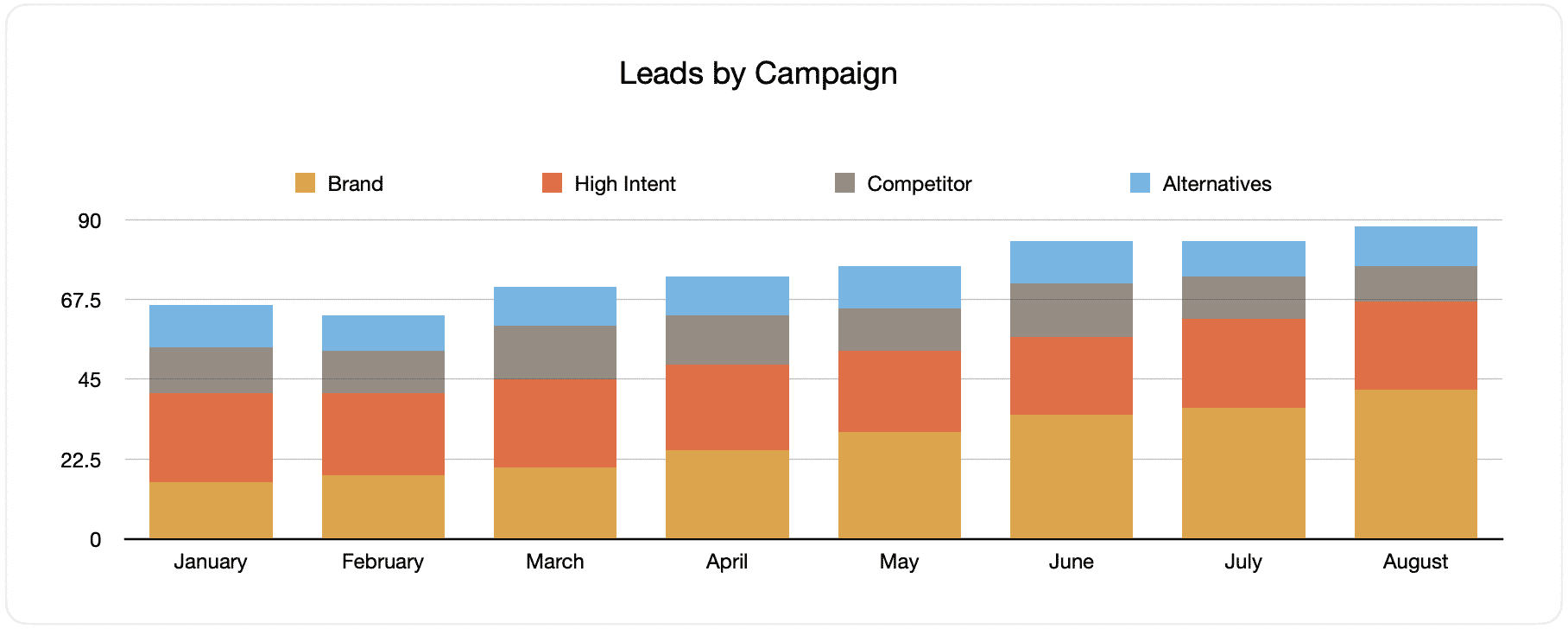
This chart shows the number of leads generated each month from your Google Ads and categorizes them according to the Google Ads campaign they originally came from.
Looking back after some time, such as in the chart above, you can see the breakdown of leads by campaign each month and the changes that occurred over time. Ultimately, you can also view the impacts of the optimizations and changes you applied to your Google Ads regarding lead generation.
2. Customers by campaign, ad group or ad

This graph displays the number of new monthly customers generated from your Google Ads, grouped by the channel they arrived at the website.
Comparing this graph to the leads graph can reveal some interesting data, like finding out that some campaigns are bringing in leads that never turn into customers. When this happens, it can signify that it’s not worth continuing these campaigns.
3. Revenue by campaign, ad group or ad

This report shows the generated monthly revenue sorted by the channel the customer came from.
This report can be very handy in measuring the overall ROI of your marketing efforts. For instance, in the graph above, we can see that $236,156 in new revenue was generated from paid social ads in March. If the customer cashed out less than this on the ads, it’s a positive ROI and worth continuing.
Why using Attributer is better than capturing raw UTM parameters
There may be other options for capturing UTM parameters and tracking your Google Ads in Nimble CRM, but there are benefits to using Attributer.
Here they are:
1. Captures all traffic
Attributer is an excellent tool for capturing UTM parameters and sending them into Nimble CRM so you can monitor your Google Ads campaigns.
It also sends data on visitors who arrive at your site through other channels like organic search, organic social, referral, direct, etc.
This means that when you build reports in your CRM to check where your leads and customers originate, you can determine the source of ALL your leads, not just the ones from your Google Ads campaigns.
This data can be vital because it can help you if your SEO efforts are the ones generating more of your leads than your Google Ads campaigns. This way, you’ll get to invest accordingly.
2. Remembers the data
It’s normal for most tools and methods for capturing UTM parameters to require the UTM parameters to be present on the page where the form is completed. This becomes a dilemma if the visitor completes your form on a different page from where they landed on from your ad.
For example, someone clicks on your Google Ad and is taken to a landing page you created for this campaign. After checking everything out, they decide they want your product or service and click on the ‘Get A Quote button. From here, they’re led to a different page to complete your quote request form. This means that the page they complete a form on is not exactly the page they arrived on your site, so the UTM parameters are lost.
This won’t happen with Attributer because it stores the UTM parameters in a cookie in the user’s browser. This means that no matter the navigation activity of your visitor on your site before completing the form, the UTM parameters will always be sent through, and you’ll be able to track them back to your Google Ads.
3. Provides cleaner data
One of the difficulties when using other raw UTM capturing tools is that your data gets messed up, making running accurate reports challenging.
For instance, imagine some of your Google Ads campaigns are tagged with UTM_Source= Google.com (capital T), others with UTM_Source= google (lowercase, no domain), and others with UTM_Source= adwords.
If you send this raw UTM data into Nimble CRM and use it to see the number of leads generated by your Google Ads campaigns, the result will show three different sources, and you’d have to stitch them together manually.
Attributer can recognize the possibility of capitalization and other inconsistencies and would ultimately ascribe leads to the right channel category regardless.
4. Records landing page data
Wouldn’t it be nice to know if your blog generates leads and customers? How about the in-depth content pieces you spent hours working on?
Attributer can help with this because it captures both the channel data and the landing page (ie.., attributer.io/blog/capture-utm-parameters) and the landing page category (i.e., /blog).
With these data available, you will be able to see the performance of your site’s sections (e.g., your blog) in terms of leads, customers and revenue generation.
You can also see how your blog section is doing and focus on individual blog posts’ performance.
Wrap up
If you want to monitor your Google Ads in Nimble CRM, then Attributer can do this and more.
It will capture the UTM parameters behind your Google Ad campaigns and send them into Nimble CRM, where you can build reports that exhibit the campaigns where your leads and customers have come from.
In addition, Attributer will also provide data on leads that come from other channels, which means you can track the source of ALL your leads and not just the ones from Google Ads. Ultimately, you can also know where you need to invest in optimizing your business.
On top of this, it’s free to get started. Begin your free trial today and find out if Attributer fits your needs.
Get Started For Free
Start your 14-day free trial of Attributer today!

About the Author
Aaron Beashel is the founder of Attributer and has over 15 years of experience in marketing & analytics. He is a recognized expert in the subject and has written articles for leading websites such as Hubspot, Zapier, Search Engine Journal, Buffer, Unbounce & more. Learn more about Aaron here.
