The easiest way to track Google Ad campaigns in Netsuite
Know which of your Google Ads campaigns attract leads, opportunities and customers by tracking them in Netsuite.
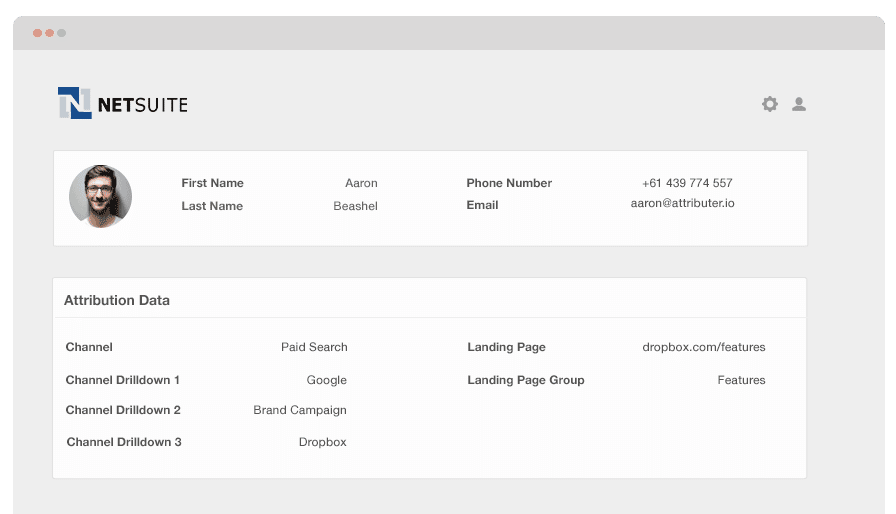
Do you know which of your Goole Ads campaigns are actually generating customers & revenue? Or are you just relying on Google Analytics to tell you which campaigns are driving visitors?
It's not uncommon for some Google Ads campaigns to generate a lot of traffic and leads but very few customers (like if you are bidding on lower-intent keywords), so if you're not tracking your Google Ads campaigns all the way through the funnel to customers & revenue then you're likely wasting some of your budget.
Fortunately though, it's possible to send Goole Ads campaign data into Netsuite and in this article we'll show you how.
What is Attributer?
The simplest way to describe Attributer is a piece of code that you place on your site. Every time a user enters your site, it looks at technical information to determine where the user has come from.
Attributer would then group each user according to a series of channels like Paid Search, Paid Social, Organic Search, etc. This channel information is stored as a cookie in the user’s browser.
Once a user completes a form on your website, Attributer sends the channel information into Netsuite alongside all the other data the lead enter into your form.
Hence, at the time a new lead arrives in Netsuite, it may look like this:

As displayed in the photo above, Attributer has sent in the information that the user came from ‘Paid Search’ together with the campaign name, ad group name, and the visitor’s landing page.
4 simple steps to track your Google Ads campaigns in Netsuite
Attributer makes it easy to track Google Ads campaigns in Netsuite. Here’s how it works:
1. Add UTM parameters to your Google Ads campaigns
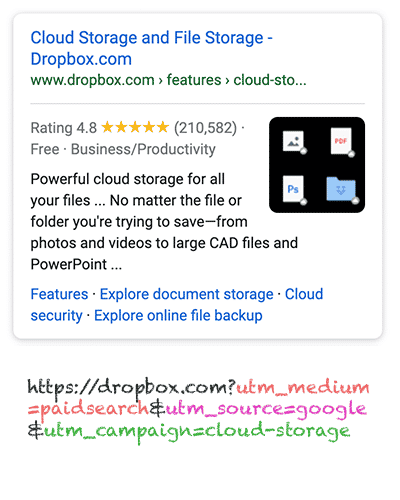
In order to track your Google Ad campaigns in Netsuite, you need to add UTM parameters to all your ads first.
If you’re not familiar with UTM parameters, it’s pretty simple. It’s merely extra text that you add at the end of the URL you send to people from your campaigns.
For example, if the page you want to someone is attributer.io/integrations/netsuite, then your final URL may look like so:
https://attributer.io/integrations/netsuite?utm_medium=paidsearch&utm_source=google&utm_campaign=integrations
Generally the way you would use these in Google Ads is as follows:
- UTM Medium = Paid search
- UTM Source = Google
- UTM Campaign = The name of your Google Ads campaign
- UTM Term = The name of the ad group the ad belongs to
- UTM Content = The specific ad
Putting UTM parameters behind your URLs is simple, and there are free tools online that can help your structure them.
2. Add hidden fields to your forms

Next up is adding hidden fields to your lead capture forms. These fields can’t be seen by the end users but still does their work behind the scenes, which means tools like Attributer can work with them without the users seeing.
Here are the hidden fields that need to be added to your forms:
- Channel
- Channel Drilldown 1
- Channel Drilldown 2
- Channel Drilldown 3
- Landing Page
- Landing Page Group
The majority of form-building tools like Jotform and Wix Forms make adding hidden fields easy. You can just drag and drop a ‘hidden’ field type into your form. Instructions on how to do this for different form builders can be seen here.
3. Attributer writes Google Ads data into the hidden fields

When the hidden fields have been set up, Attributer will check where your visitors are coming from, and once they submit a form on your site, Attributer auto-fills the hidden fields with the values you placed in your UTM parameters.
For instance, if I was a marketer for Dropbox and an individual arrived at my site from one of my brand campaigns in paid search, Attributer would fill out the hidden fields as follows:
- Channel = Paid search
- Channel Drilldown 1 = Google
- Channel Drildown 2 = Brand campaign
- Channel Drilldown 3 = Free account ad
On top of the values from the UTM parameters, Attributer also secures the visitor’s first landing page (e.g., dropbox.com/features/cloud-storage) and the first landing page group (e.g., features).
4. Google Ads data is sent to Netsuite

Finally, all of the Google Ads data, landing page data, and the lead’s name, phone, email, etc., are sent into Netsuite every time a visitor submits a form on your site.
When the data has reached Netsuite, you can report on it using native reporting tools or opt for a BI tool like Looker and Tableau to run more advanced reports.
Example reports you can create with Google Ads data in Netsuite
Following the 4 steps laid out above and using Attributer to secure Google Ads data in Netsuite will allow you to run reports like the following:
1. Leads by campaign, ad group or ad
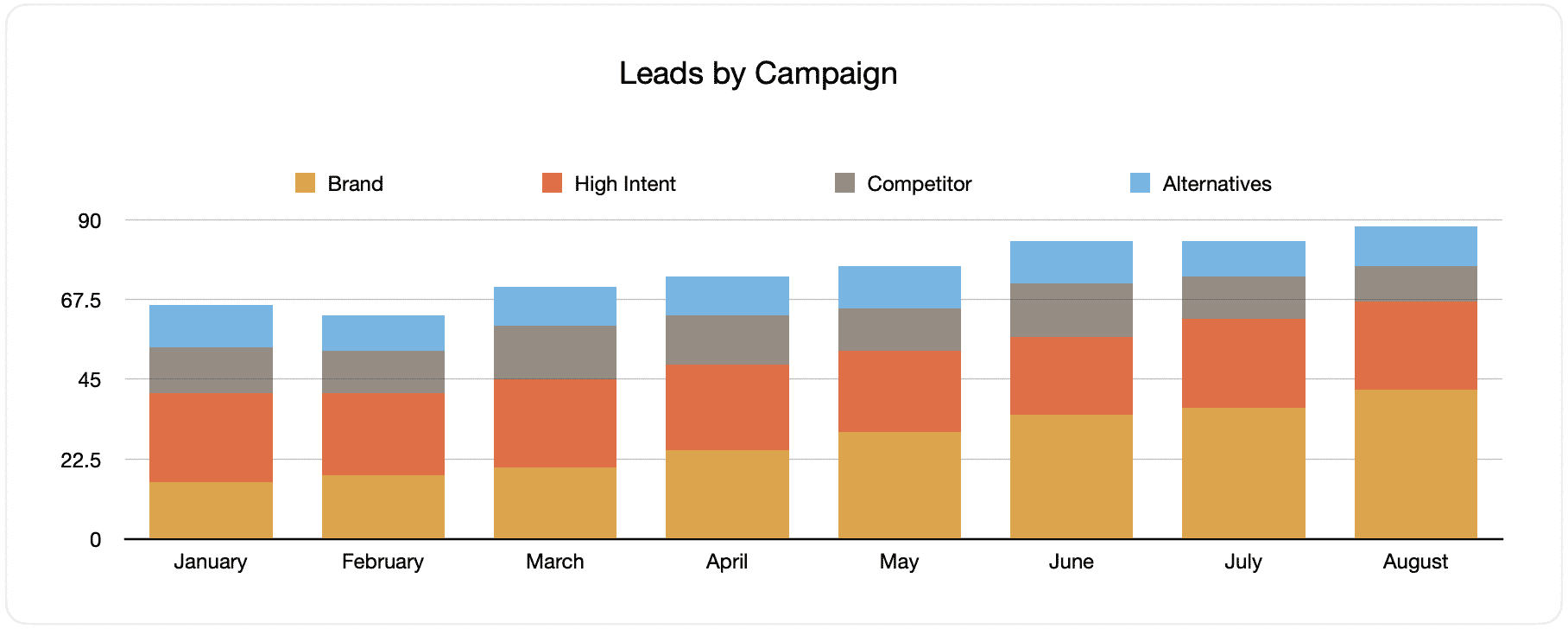
This report provides data on the number of monthly generated leads from your Google Ads, sorted by the Google Ads campaign they originate from.
After some time, you may observe the breakdown of leads by campaign each month and the changes that happened over time. In the end, you can also see the impact of the changes and optimizations you applied to your Google Ads.
2. Customers by campaign, ad group or ad

This chart shows the monthly new customers generated from your Google Ads, grouped by the channel from which they arrived.
Comparing this graph to the leads chart can reveal interesting things like campaigns that bring in leads that never convert into costumes, which can signify that these campaigns aren’t worth continuing.
3. Revenue by campaign, ad group or ad

This report shows data on the monthly generated revenue, categorized by the customer's channel.
It can be useful for measuring the overall ROI of your marketing endeavors. For example, the above chart states that $236,156 in new revenue was generated from March’s paid social ads. If the customer spent less than this on the ads, it’s a positive ROI and worth continuing.
Why using Attributer is better than capturing raw UTM parameters
Other UTM parameter capturing tools and using them to track your Google Ads in Netsuite is also available, but why choose Attributer?
Here’s why:
1. Captures all traffic
Attributer is an excellent method for securing UTM parameters and passing them into Netsuite. This way, you can monitor your Google Ads campaigns.
It also passes data on visitors who came through other channels like organic social, organic search, direct, referral, etc.
This way, when you build reports in your CRM to see where your leads and customers have come from, you can figure out the source of ALL your leads, not just those from your Google Ads campaigns.
This data can be necessary if your SEO endeavors are raking in most of your leads and customers instead of your Google Ads campaigns. With this, you can invest accordingly.
2. Remembers the data
Almost all systems and ways of capturing UTM parameters demand the UTM parameters to be present on the page where the form is submitted. This is an issue when the page a visitor completes a form on isn’t the exact page they arrived at your site on.
For example, a person clicks on one of your Google Ads and is taken to a landing page for that campaign. Once they decide they want your product or service, they click on the ‘Get A Quote’ button. They’re taken to a different page to complete your request form, meaning that the page they submit a form on differs from the page they initially landed on. Hence, UTM parameters are lost.
Attributer is different because it keeps the UTM parameters in a cookie in the user’s browser. So regardless of the page where the user completes a form, the UTM parameters will always be sent.
Ultimately, this means that no matter how many pages a user visits on your site before submitting a form, you’ll always be able to track them back to your Google Ads.
3. Provides cleaner data
One of the difficulties in using other tools to capture raw UTM parameters is that your data can get messy, making running accurate reports hard.
For instance, imagine some of your Google Ads campaigns are tagged with UTM_Source= Google.com (capital T), others with UTM_Source= google (lowercase, no domain), and others with UTM_Source= adwords.
Sending this raw UTM data into Microsoft Dynamics CRM and using it to find out how many leads your Google Ads campaigns have generated will result in three different sources, which you’d have to stitch together manually.
You don’t have to put up with this with Attributer, as it considers the possibility of capitalization and other inconsistencies and would ascribe leads to the correct channel regardless.
4. Records landing page data
Isn’t it nice to be informed about the number of leads and customers from your blog? How about those comprehensive content pieces you’ve worked on for hours?
With the provided data by Attributer, you can answer these questions. It captures not only the channel data but also the landing page (i.e., attributer.io/blog/capture-utm-parameters) and the landing page category (i.e., /blog).
This means you can observe how well specific sections on your site perform regarding lead, customer and revenue generation.
And because Attributer provides the landing page data and landing page group data, you can view how your whole blog section is performing and zero in on individual blog posts’ performance.
Wrap up
Attributer is recommended if you want to monitor your Google Ads in Netsuite.
It will capture the UTM parameters behind your Google Ad campaigns and send them into Netsuite, where you can create reports that exhibit the campaigns where your leads and customers have originated from.
Additionally, it will also provide data on the leads that arrive from other channels. This way, you can keep track of ALL your leads’ sources, not just the ones from Google Ads. Ultimately, you’ll be informed where to invest best to optimize your marketing spend.
What’s more, it’s free to start. Begin your free trial today!
Get Started For Free
Start your 14-day free trial of Attributer today!

About the Author
Aaron Beashel is the founder of Attributer and has over 15 years of experience in marketing & analytics. He is a recognized expert in the subject and has written articles for leading websites such as Hubspot, Zapier, Search Engine Journal, Buffer, Unbounce & more. Learn more about Aaron here.
