How to track Google Ad campaigns in Microsoft Dynamics CRM
Learn how to track how many leads, opportunities, and customers you get from your Google Ads in Microsoft Dynamics CRM.
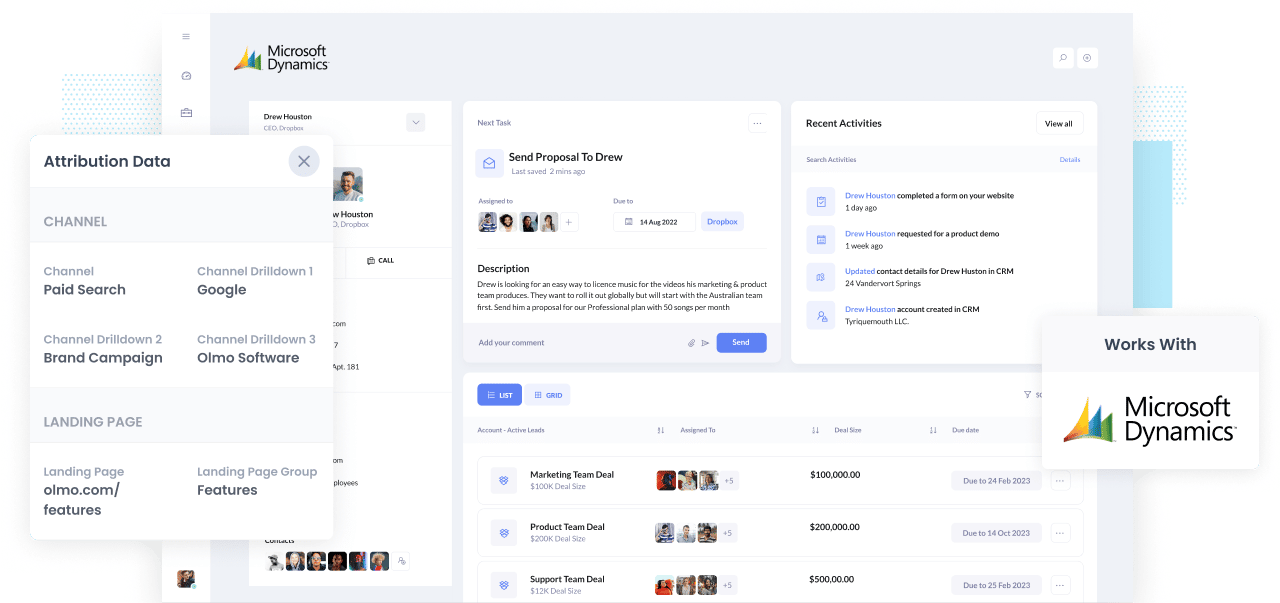
Knowing which Google Ad campaigns are raking in most of your opportunities, leads and customers allow you to decide which ones to keep and which to drop.
When you send Google Ads data into Microsoft Dynamics CRM, it will allow you to view the campaigns where each of your leads, customers, and opportunities have come from. You can also build reports in Microsoft Dynamics CRM that show the campaigns with positive ROI and those that don’t.
In this article, we’ll walk you through how to use Attributer to send Google Ads data into Microsoft Dynamics CRM with every lead. Moreover, we will also show you can use it to monitor your every Google Ads campaign’s performance.
What is Attributer?
Simply put, Attributer is a piece of code that you place on your website. Whenever a visitor arrives at your site, Attributer checks technical information to determine where the visitor came from.
Attributer then groups each visitor into a series of channels, such as paid search, paid social, organic search, etc. Afterward, Attributer stores this channel information as a cookie in the visitor’s browser. So whenever that visitor submits a lead form on your website, Attributer passes the channel information into Microsoft Dynamics CRM along with the other information the lead provided in the form (e.g., name, company, email, etc.)
Every time new leads arrive in Microsoft Dynamic CRM from one of your Google Ad campaigns, they may look like this:
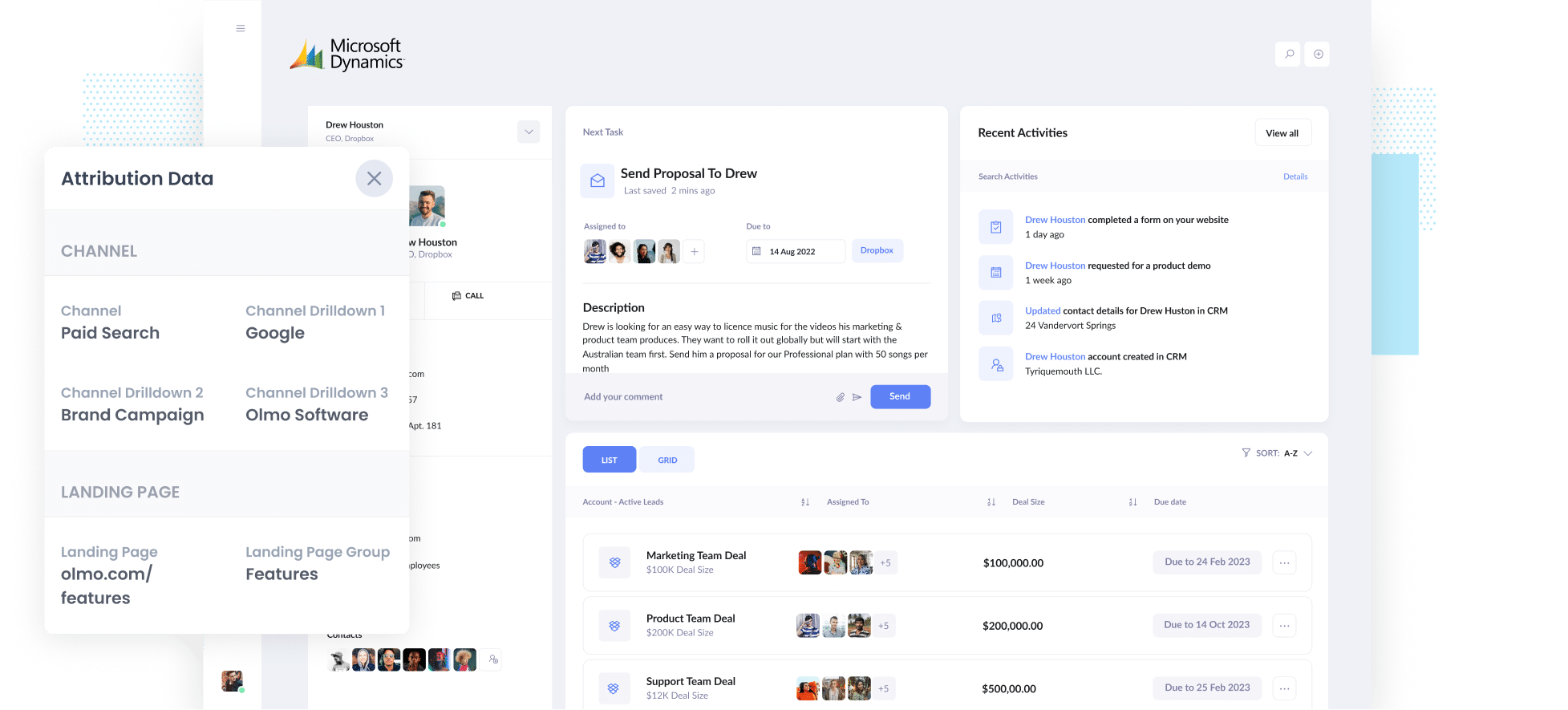
As shown in the photo above, Attributer has successfully sent in the information that the visitor came from ‘paid search’ along with other data like the campaign name, ad group name, etc. Information about the visitor’s landing page has been passed as well.
4 easy steps to track your Google Ads campaigns in Microsoft Dynamics CRM
Attributer makes it easy to track Google Ads campaigns in Microsoft Dynamics CRM. Here’s how it works:
1. Add UTM parameters to your Google Ads campaigns

The first thing to do to start tracking your Google Ad campaigns in Microsoft Dynamics CRM is to add UTM parameters to every ad.
If UTM parameters are something new to you, they are just extra bits of text that get added at the end of the URL you send to people from your campaigns.
Hence, if the page you are sending someone is attributer.io/integrations/salesforce, then your final URL with UTM parameters would look like this:
attributer.io/integrations/dynamics?utm_medium=paidsearch&utm_source=google&utm_campaign=brand-campaign
You can construct the UTM parameters however you wish, but the general best practices for Google Ads are the following:
- UTM Medium = Paid search
- UTM Source = Google
- UTM Campaign = The name of your Google Ads campaign
- UTM Term = The name of the ad group the ad belongs to
- UTM Content = The specific ad
Tagging your URLs with UTM parameters is simple. Also, there are great free tools available on the web that can help you build them.
2. Add hidden fields to your forms

Next up is to add several hidden fields to your lead capture forms. These forms are the ones you use to collect information from your site visitors.
These are the hidden fields you need to add to your forms:
- Channel
- Channel Drilldown 1
- Channel Drilldown 2
- Channel Drilldown 3
- Landing Page
- Landing Page Group
Almost all form-building tools, like Gravity Forms, Typeform, Jotform, etc., make adding hidden fields easy. You can simply drag and drop the ‘hidden’ field type into your form. Further instructions on how to do this for different form builders can be found here.
3. Attributer writes Google Ads data into the hidden fields

Once everything has been set up, Attributer will start to track where your visitors are coming from. And when they complete a form on your site, it populates the hidden fields with the values you put in your UTM parameters.
For instance, if I was a marketer at Olmo Software and a person arrived on my website from one of my brand campaigns in paid search, Attributer would write the following into the hidden fields:
- Channel = Paid search
- Channel Drilldown 1 = Google
- Channel Drildown 2 = Brand campaign
- Channel Drilldown 3 = Free account ad
Aside from the Google Ads data, Attributer will also capture the visitor’s first landing page (e.g., olmo.com/features/music-licencing) and the first landing page group (e.g., features)
4. Google Ads data is sent into Microsoft Dynamics CRM

Finally, once a visitor submits a form on your site, all of the Google Ads data (derived from the UTM parameters) is sent into Microsoft Dynamics CRM along with the lead’s name, email, phone, etc.
And when the data is inside Microsoft Dynamics CRM, you can create reports using Microsoft Dynamics CRM’s built-in reporting tools or connect a tool like Power BI to do more advanced reporting.
Why using Attributer is better than capturing raw UTM parameters
Why use Attributer when there are other ways to capture UTM parameters and track your Google Ads in Microsoft Dynamics CRM?
Here’s why:
1. Captures all traffic
Attributer is an excellent tool for capturing UTM parameters and sending them into Microsoft Dynamics CRM so you can track your Google Ads campaigns.
On top of that though, Attributer also sends information on visitors who’ve arrived at your site through other channels (including Organic Search, Referral, Organic Social, Direct Traffic, etc.
With this, you can build reports in your CRM to see where ALL yours leads and customers come from, not just those coming from your Google Ads campaigns.
2. Remembers the data
Most tools and methods for capturing UTM parameters require the UTM parameters to be present on the page where the form is completed. This can be a problem if the page on which a visitor completes your form is not be the page they first landed on from your ad.
Imagine (for example) someone clicks on one of your Google Ads and is then led to a landing page created for that campaign. After deciding that they want your product or service, they click the ‘Get A Quote’ button and are taken to a different page to complete your form. This means that the page they complete a form on differs from the page they initially landed on. Hence, the UTM parameters are lost.
Attributer is different though. It keeps the UTM parameters in a cookie in the user’s browser, so no matter what page they complete a form on, Attributer will always send the UTM parameters through.
3. Provides cleaner data
One of the difficulties in using other tools to capture raw UTM parameters is that your data can get messy, making running accurate reports hard.
For instance, imagine some of your Google Ads campaigns are tagged with UTM_Source= Google.com (capital T), others with UTM_Source= google (lowercase, no domain), and others with UTM_Source= adwords.
Sending this raw UTM data into Microsoft Dynamics CRM and using it to find out how many leads your Google Ads campaigns have generated will result in three different sources, which you’d have to stitch together manually.
You don’t have to put up with this with Attributer, as it considers the possibility of capitalization and other inconsistencies and would ascribe leads to the paid search channel regardless.
4. Captures landing page data
Want to know how many leads and customers your blog attracts? How about the in-depth content pieces you spent hours working on?
On top of the Channel data, Attributer also captures the landing page (i.e., attributer.io/blog/capture-utm-parameters), and the landing page category (i.e., /blog).
With this data, you can look at how entire sections of content perform (I.e. your blog) as well as drill down and see how many leads & customers you get from each individual blog post.
3 example reports you can create when you capture Google Ads data in Microsoft Dynamics CRM
Completing the 4 steps above and using Attributer to capture Google Ads data in Microsoft Dynamics CRM will let you run reports such as the following:
1. Leads by channel

Because Attributer captures the source of ALL your leads (not just those form your Google Ads), you can run reports like the above which show how many leads you're getting each month by channel.
This report can give you a good overview of where your leads are coming from and what's working best for you and can help you prioritize your efforts (I.e. if you're getting most of your leads from Organic Search then maybe more resources should be spent on SEO).
2. Customers by campaign

This chart shows the number of new customers generated from your Google Ads each month, colored by the campaign they came from.
This can help you understand which campaigns are actually generating customers for your business (as opposed to those that may drive a lot of clicks and website visitors but never actually convert).
3. Revenue by keyword

This graph displays the revenue generated each month, broken down by the keyword the customer searched for.
Running this report can help you understand which of the keywords you are bidding on is generating you the most revenue, and subsequently which ones you could increase bids on and which ones you could probably pause.
Wrap up
If you've been looking for a way to track how many leads & customers you get from your Google Ads, then using Attributer with Microsoft Dynamics CRM is a good solution.
It will record the UTM parameters you use behind your Google Ad campaigns and pass them to Microsoft Dynamics CRM, which allows you to build reports that show which of your campaigns are performing best.
In addition to this, Attributer will also provide you data on leads that come from other channels, so you’ll be able to track the source of ALL your leads.
It's free to get started and usually only takes 15-20 minutes to get set up, so start your 14-day free trial of Attributer today!
Get Started For Free
Start your 14-day free trial of Attributer today!

About the Author
Aaron Beashel is the founder of Attributer and has over 15 years of experience in marketing & analytics. He is a recognized expert in the subject and has written articles for leading websites such as Hubspot, Zapier, Search Engine Journal, Buffer, Unbounce & more. Learn more about Aaron here.
