The easiest way to track Google Ads in Marketo
Learn how to capture Google Ads data in Marketo so that you can track which campaigns, ads & keywords are generating your leads & customers
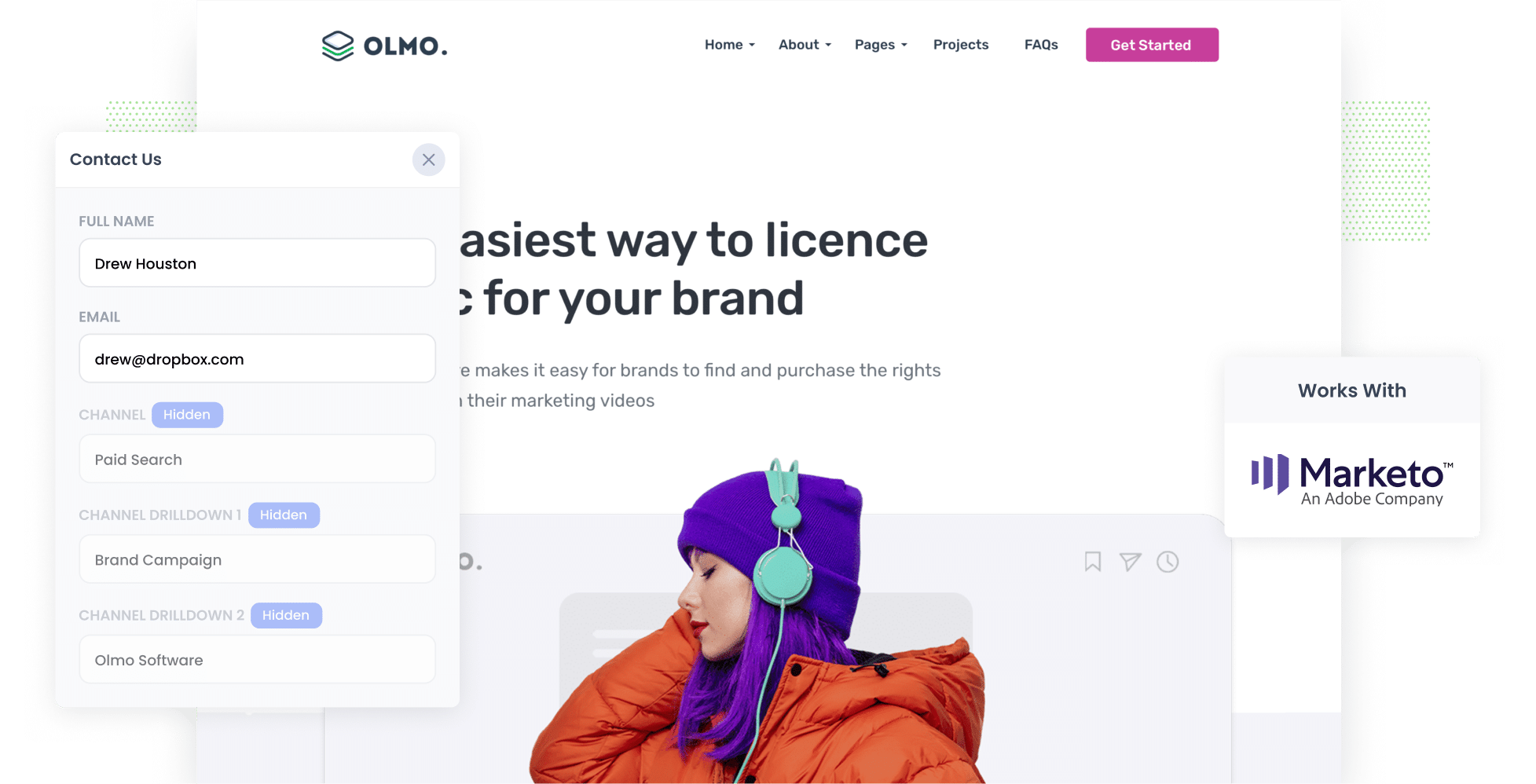
Are you struggling to track which of your Google Ads campaigns are generating the most leads and customers?
You’re not alone. Tools like Google Analytics can tell you how many website visitors you're getting, but they can't tell you how many are going on to become leads and customers.
But there is a way.
In this article, we’ll walk you through how to use a tool called Attributer to capture Google Ads data with each new contact in Marketo. We'll also show you some example reports you can run with this data to understand how your various Google Ads campaigns are performing.
4 steps to track your Google Ads campaigns in Marketo
Attributer makes it easy to track your Google Ads campaigns in Marketo. Here's how to do it in just 4 simple steps:
1. Add UTM parameters to your Google Ads campaigns

The first step in tracking your Google Ads performance is adding UTM parameters to the end of each ad's URL. This helps analytics tools like Attributer understand where a new visitor has come from.
While you can customise the UTM parameters to suit your needs, here’s what we recommend:
- UTM Medium = Paid search
- UTM Source = Google
- UTM Campaign = The name of your Google Ads campaign
- UTM Term = The specific ad group
- UTM Content = The exact ad
Incorporating UTM parameters into your ads is straightforward, especially with tracking templates. We’ve put together this video that walks you through how to do it.
2. Add hidden fields to your forms

The next step is to add a series of hidden fields to your forms. The fields you should include are:
- Channel
- Channel Drilldown 1
- Channel Drilldown 2
- Channel Drilldown 3
- Landing Page
- Landing Page Group
Most form-building tools, such as Marketo forms, Gravity Forms, Jotform, Typeform etc., allow you to easily add these. Step-by-step guides on how to do this for various form builders can be seen here.
3. Attributer writes Google Ads data into the hidden fields

Now that you’ve got everything in place, Attributer will start tracking where your website visitors are coming from (including the fact they came from Google Ads, which campaign they came from, keyword, etc.) and will store that information in the visitor’s browser.
Then, when they complete a form on your site, Attributer will write the Google Ads data into the hidden fields on the form.
To illustrate how this works, imagine you are a marketer at Marketo and someone comes to your site from one of your Google Ads.
When they complete a form on your site, Attributer would populate the hidden fields as follows (depending on what UTM parameters you put behind your ads):
- Channel = Paid search
- Channel Drilldown 1 = Google
- Channel Drilldown 2 = Brand campaign
- Channel Drilldown 3 = Free trial ad
On top of that, Attributer would also write into the hidden fields the visitor's first landing page (e.g., marketo.com/products/email-marketing) and the first landing page group (e.g., products).
4. Google Ads data is captured in Marketo

Finally, when a visitor submits a form on your website, all of the Google Ads data that Attributer wrote into the hidden fields is captured by Marketo alongside the lead’s name, email, etc.
From here, you can use it to run reports that show things like:
- How many leads you got from your Google Ads.
- How many customers you got from each Google Ads campaign.
- The conversion rate from lead to customer.
- The average deal size of customers from your Google Ads.
- The win rate of sales opportunities that come from Google Ads.
- And a whole lot more.
What is Attributer?
From the above steps, you've probably got an idea of what Attributer is. But how exactly does it work?
Put simply, Attributer is a piece of code that you place on your website.
When a visitor arrives at your site, it checks where they came from and categorises them into a series of channels (the same ones you see in Google Analytics, such as Paid Search, Paid Social, Organic Search, etc.). It then stores this attribution data in a cookie in the user's browser.
Then, when the visitor completes a lead form on your website, it writes information about where they came from into the hidden fields, and that data is captured in Marketo alongside the lead's name, email, phone, etc.
3 example reports you can run when you capture Google Ads data in Marketo
Before launching Attributer, I led marketing teams at several fast-growing tech companies, managing multi-million-dollar Google Ads budgets year after year.
Over the course of my 15-year career, I’ve analysed hundreds of reports to assess the performance of our Google Ads. However, I consistently found that only a select few reports truly helped me gauge success and make informed decisions.
Here are the key reports that I found most valuable:
1. Leads by Channel

Attributer doesn’t just track leads from your Google Ads campaigns. It captures data on leads from all your marketing channels, including Organic Search, Organic Social, Paid Social and more.
This means you can generate reports (like the one above) that show how many leads you’re getting each month from each channel you're investing in.
With this data, you can make more informed decisions about where to invest your time and money.
For example, if you notice that Organic Search is driving more leads than Paid Search, it may indicate that investing more in SEO could pay off.
2. Customers by campaign

This report shows how many new customers your Google Ads bring in each month, broken down by campaign.
It makes it easy to see which campaigns are delivering real customers and which are only attracting visitors or leads that never convert (the ones you may want to pause right away).
3. Revenue by keyword

This report shows how much revenue each of your keywords is bringing in each month. It helps you spot the ones that are giving you a great return (so you can increase bids and get more leads and customers).
Wrap up
If you want to track how many leads and customers come from your Google Ads, pairing Attributer with Marketo is a smart choice.
Attributer captures the UTM parameters from your Google Ads and sends them into Marketo with every form submission on your site. This means you can create detailed reports in your favourite reporting tool to see exactly how many leads you are getting, which campaigns are working best, and much more.
The best part is that you can get started for free, and the setup only takes about 10 minutes. You can start your 14 day free trial today.
Get Started For Free
Start your 14-day free trial of Attributer today!

About the Author
Aaron Beashel is the founder of Attributer and has over 15 years of experience in marketing & analytics. He is a recognized expert in the subject and has written articles for leading websites such as Hubspot, Zapier, Search Engine Journal, Buffer, Unbounce & more. Learn more about Aaron here.
