The most convenient method to monitor Google Ad campaigns in Leadsquared
Know which of your Google Ads campaigns attract leads, opportunities and customers by tracking them in Leadsquared.
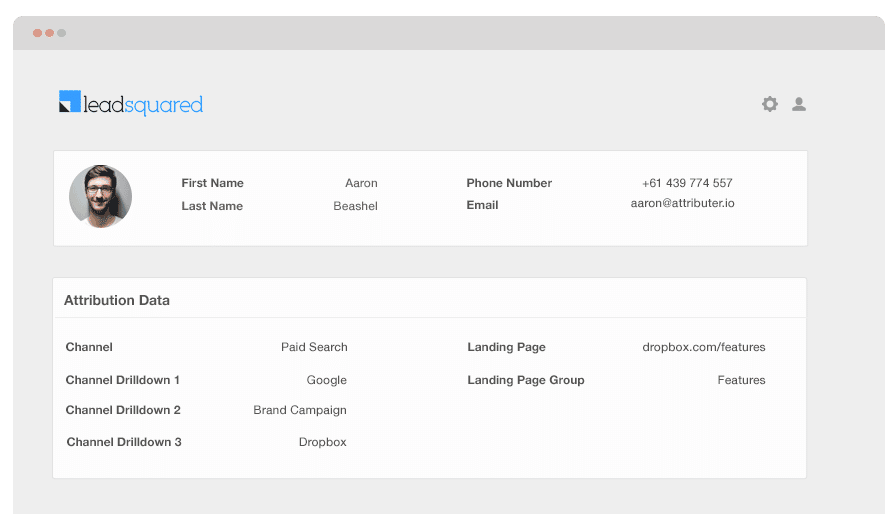
Do you know which of your Google Ad campaigns are bringing most of your customers, opportunities and leads? If not, how do you determine which ones to keep and to let go of?
With Google Ads data in Leadsquared, you will be able to view the campaigns where all your leads, customers, and opportunities have come from. You can also build reports in Leadsquared that provide info on which of your campaigns are generating a positive ROI and which ones don’t.
We’ll help you with how to use Attributer to send Google Ads data into Leadsquared alongside every lead you get. What’s more, you’ll be able to track all your Google Ads’ performance.
What is Attributer?
Attributer, in its rawest form, is a set of codes that need to be placed on your site. Once installed and a user arrives at your site, it looks at technical data to determine where the visitor came from.
Each visitor then gets grouped according to channels like organic search, paid search, paid social, etc. This channel information will get stored as a cookie in the visitor’s browser. Once that visitor completes a form on your website, Attributer sends the channel information into Leadsquared along with the lead’s information entered into your form (e.g., their name, company, email, etc.)
So every time a new lead comes into Leadsquared from one of your Google Ad campaigns, it may look like so:
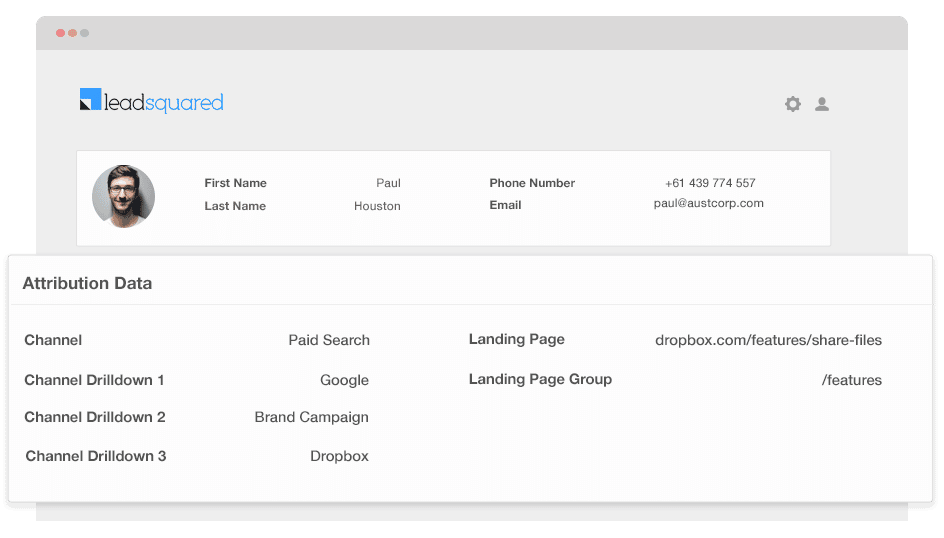
As displayed in the photo above, Attributer has sent in the information that the visitor arrived from ‘paid search’ along with other data such as the campaign name, ad group name and visitor’s landing page.
4 simple steps to track your Google Ads campaigns in Leadsquared
Attributer makes it easy to track Google Ads campaigns in Leadsquared. Here’s how it works:
1. Add UTM parameters to your Google Ads campaigns
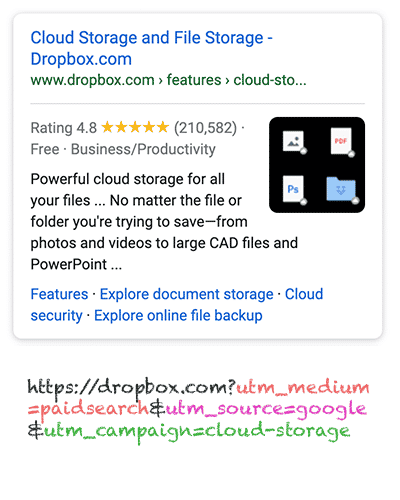
The first thing to do so you can keep track of your Google Ad campaigns in Leadsquared is to add UTM parameters to each of your ads.
UTM parameters are extra bits of text that get added at the tail-end of the URL you send to people from your campaigns.
Therefore, if the page you’re sending someone is attributer.io/integrations/salesforce, your final URL may look like so:
https:/ /attributer.io/integrations/salesforce?utm_medium=paidsearch&
Structuring the UTM parameters can go however you want, but the general best practices for Google Ads are the following:
- UTM Medium = Paid search
- UTM Source = Google
- UTM Campaign = The name of your Google Ads campaign
- UTM Term = The name of the ad group the ad belongs to
- UTM Content = The specific ad
Putting UTM parameters on your URLs is quite simple, and free tools are available online to assist you in building them.
2. Add hidden fields to your forms

After adding UTM parameters, you need to add next a number of hidden fields to your lead capture forms. From what its name implies, these fields are hidden from the end-users but still work behind the scenes, meaning programs like Attributer can work with them without the visitors seeing.
The hidden fields you need to add are the following:
- Channel
- Channel Drilldown 1
- Channel Drilldown 2
- Channel Drilldown 3
- Landing Page
- Landing Page Group
A lot of form-building tools make adding hidden fields simple and easy. You simply drag and drop a ‘hidden’ field type into your form. Instructions on how to do this for various form builders can be seen here.
3. Attributer writes Google Ads data into the hidden fields

Since the hidden fields are finished being set up, Attributer will figure out where your visitors are coming from. Attributer fills up the hidden fields with the values specified in your UTM parameters when they complete a form on your website.
For instance, if I was a Dropbox marketer and a person visited my website from one of my brand campaigns in paid search, Attributer would auto-fill the hidden fields as follows:
- Channel = Paid search
- Channel Drilldown 1 = Google
- Channel Drildown 2 = Brand campaign
- Channel Drilldown 3 = Free account ad
Aside from the values from the UTM parameters, Attributer also secures the visitor's landing page (e.g.,dropbox.com/features/cloud-storage) and the first landing page group (e.g., features).
4. Google Ads data is sent to Leadsquared

Lastly, when a user completes a form on your site, all the Google Ads data, landing page data, lead’s name, email, phone, etc., are sent into Leadsquared.
When the data arrives in Leadsquared, you can run a report on it using native reporting tools, or if you own a BI tool like Tableau, you can use it to run more advanced reports there.
Example reports you can create with Google Ads data in Leadsquared
Following the 4 steps above and using Attributer to capture Google Ads data in Leadsquared, then you can build reports such as the following:
1. Leads by campaign, ad group or ad
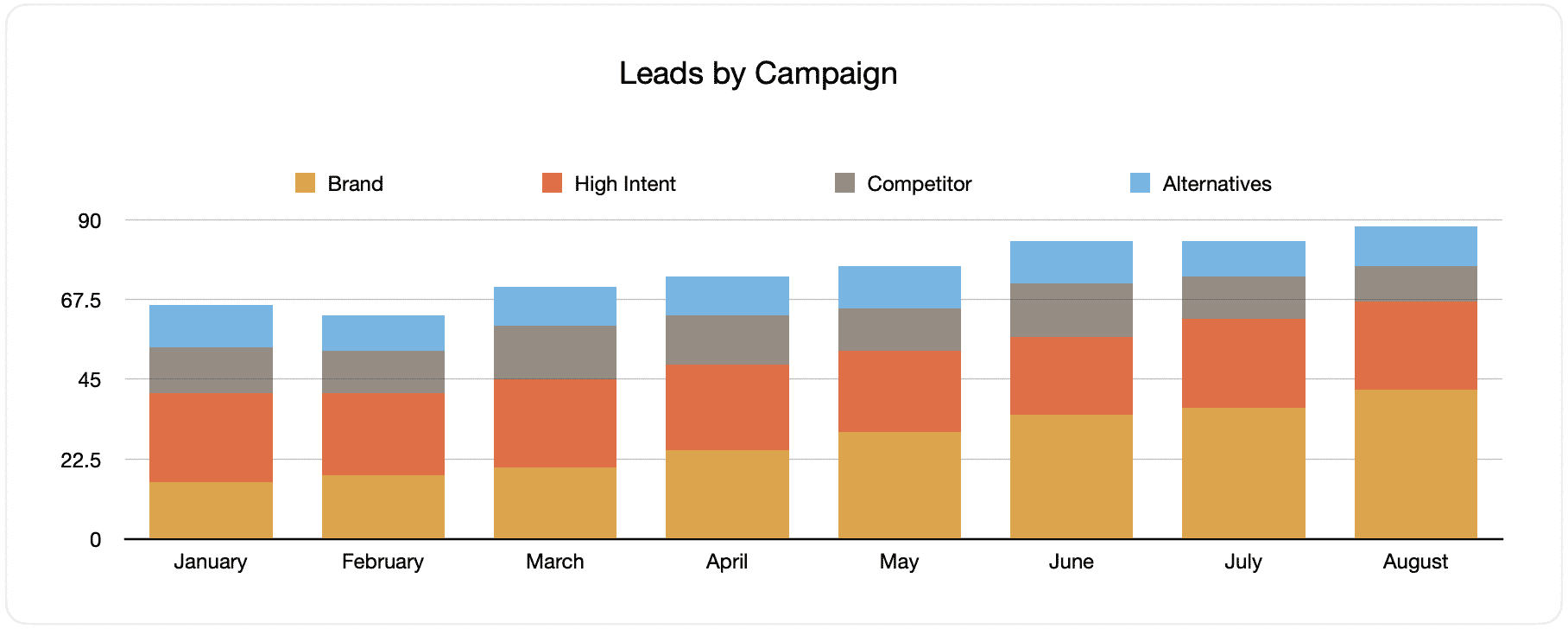
This chart displays the number of monthly generated leads from your Google Ads, grouped by the Google Ads campaign they originated from.
When studied after some time, like in the above chart, you can observe the breakdown of monthly leads by campaign and see the changes that happened over time. Ultimately, you’ll see the impact of the optimizations you applied on lead generation.
2. Customers by campaign, ad group or ad

This assessment provides information on the number of new customers generated per month from your Google Ad, sorted by the channel they arrived from.
Comparing this graph to the leads chart may reveal some interesting data, like seeing that there are campaigns that bring in leads that never convert into customers. When this happens, it can signify that these campaigns are not worth continuing.
3. Revenue by campaign, ad group or ad

This documentation displays the total revenue generated by month, categorized by the channel the customer came from.
This can be helpful in calculating the overall ROI of your marketing plans. For example, the above graph clearly states that $246,156 in new revenue has been received from March’s paid social ads. If the client shelled out less than this amount on the ads, the ROI is positive and worth continuing.
Why using Attributer is better than capturing raw UTM parameters
There may be other systems for capturing UTM parameters and using them to track your Google Ads in Leadsquared, but Attributer offers several exclusive benefits.
Here they are:
1. Captures all traffic
Attributer is an outstanding instrument for securing UTM parameters and sending them into Leadsquared so you can track your Google Ads campaigns.
Attributer also sends visitors’ information who arrived through other channels like referral, direct, organic search, organic social, etc.
This means that when you create reports in your CRM to see where your leads have come from, you can find the source of ALL your leads, not just those from your Google Ads campaigns.
This information can be helpful, especially if your SEO efforts bring in most of your leads and customers instead of your Google Ads campaigns. This may help you know where to invest best.
2. Remembers the data
It is common for most UTM parameter capturing tools to expect the UTM parameter to be present on the page where the form is submitted. This can be an issue when the page the visitor submits a form on is different from their original landing page from your ad.
For instance, someone decides to click on your Google Ad and is then led to a landing page you created for this campaign. After deciding they want your product or service, they click on the ‘Get A Quote’ button and are taken to a different page to fill out your request form. This means that the page they complete your form isn’t the exact page they arrived on your website, so the UTM parameters are lost.
This won’t happen with Attributer because it stores the UTM parameters in a cookie in the user’s browser. So no matter what page the user submits a form on, the UTM parameters will always be sent.
In the end, this also means that regardless of your visitor’s navigation activity on your site before completing your form, you’ll always trace them back to your Google Ads.
3. Provides cleaner data
One of the issues when using other raw UTM capturing tools is that your data can be messed up, making it challenging to run accurate reports.
For instance, let’s pretend some of your Google Ads campaigns are tagged with UTM_Source= Google.com (capital T), others with UTM_Source= google (lowercase, no domain), and others with UTM_Source= adwords.
If you send this raw UTM data to Leadsquared and use it to determine the number of leads your Google Ads have generated, the results would show three different sources you need to stitch together manually.
You don’t have to put up with this with Attributer. How? Because it can recognize inconsistencies such as the possibility of capitalization and would appoint the leads to the correct channel.
4. Records landing page data
Do you ever want to know how many leads and customers your blog has attracted? How about the comprehensive content pieces you’ve spent months planning and executing?
Attributer secures many essential data that can help you answer these questions. It captures not only the channel data but also the landing page (i.e., attributer.io/blog/capture-utm-parameters) and the landing page category (i.e., /blog).
This means that you can observe the performance of your site’s sections (e.g., your blog) regarding lead, customers, and revenue generation.
And since it captures both the landing page and landing page group, you can also see your blog’s performance as a whole and zoom in to individual blog posts when needed.
Wrap up
Attributer can be an excellent solution for tracking your Google Ads’ performance in Leadsquared.
It will secure the UTM parameters behind your Google Ad campaigns and send them to Leadsquared. With this, you can build reports that provide data on the campaigns where all of your leads and customers have come from.
Moreover, it also gives you data on leads that come from other channels so that you can monitor the source of ALL your leads, not just those from Google Ads. Ultimately, you can also reach an informed decision regarding where to invest in optimizing your business.
Have we mentioned that it’s free to get started? Hurry, begin your free trial today!
Get Started For Free
Start your 14-day free trial of Attributer today!

About the Author
Aaron Beashel is the founder of Attributer and has over 15 years of experience in marketing & analytics. He is a recognized expert in the subject and has written articles for leading websites such as Hubspot, Zapier, Search Engine Journal, Buffer, Unbounce & more. Learn more about Aaron here.
